Using Your Clerk.io Billing Section
Start off by heading to your Clerk.io backend, locate and select the management account in the top left corner.
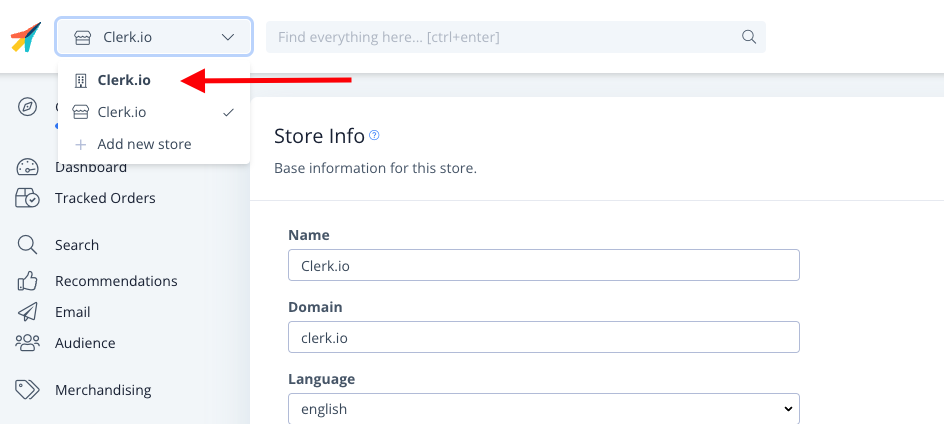
Once you have selected the main account you will be presented with a menu on the left hand side of the screen. Select Billing.
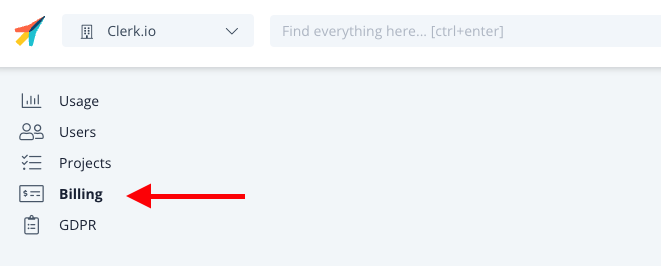
Now you have selected billing you will be able to see this page is split into 4 sections: Current Subscription, Invoices, Billing Information and Payment Details.
Current Subscription
This is a breakdown of what Clerk.io products you are currently subscribed to/using. Here you will find the product, volume of usage per month and the price you pay for each, along with any active discounts that may be applied.
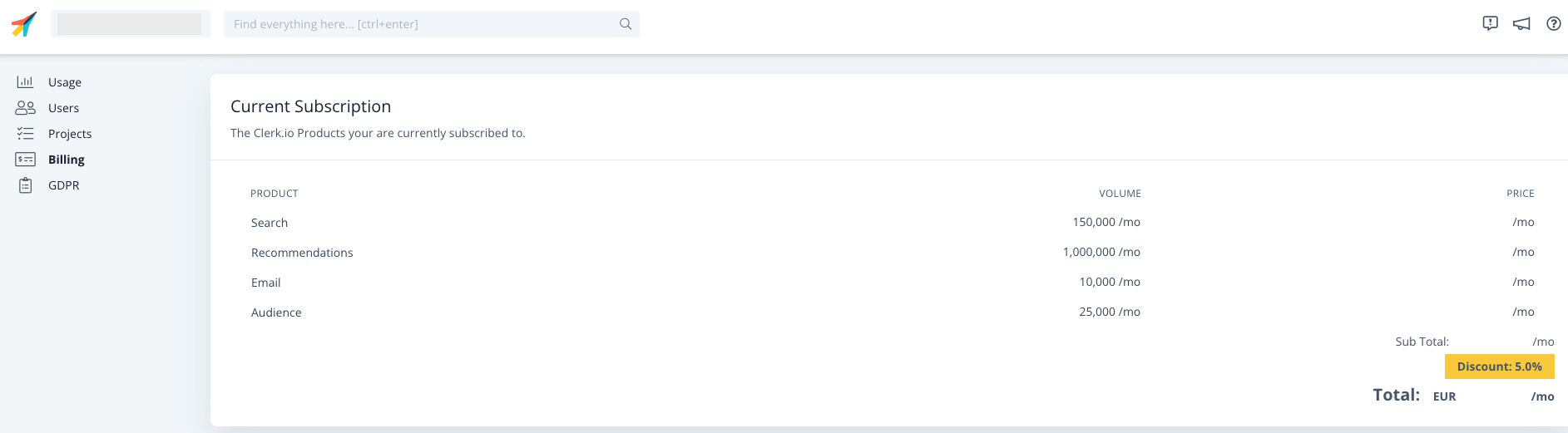
Invoices
This is a list of all past and current invoices, including the invoice number, date it was produced, when it is due, when it was paid, the current status and total invoice amount.
Here you are also able to download your invoices should you need to.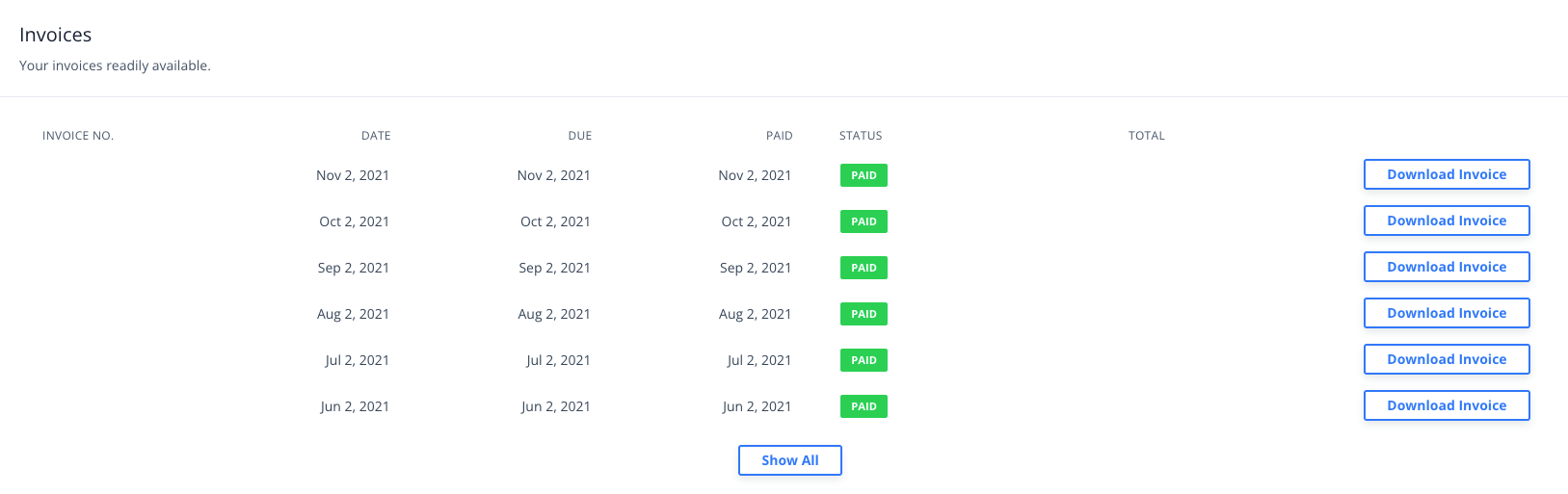
Billing Information
This section is split into 3 areas: Company info, Billing Info and Contact Info. These areas are where you can input and change the details to be used on your invoice.
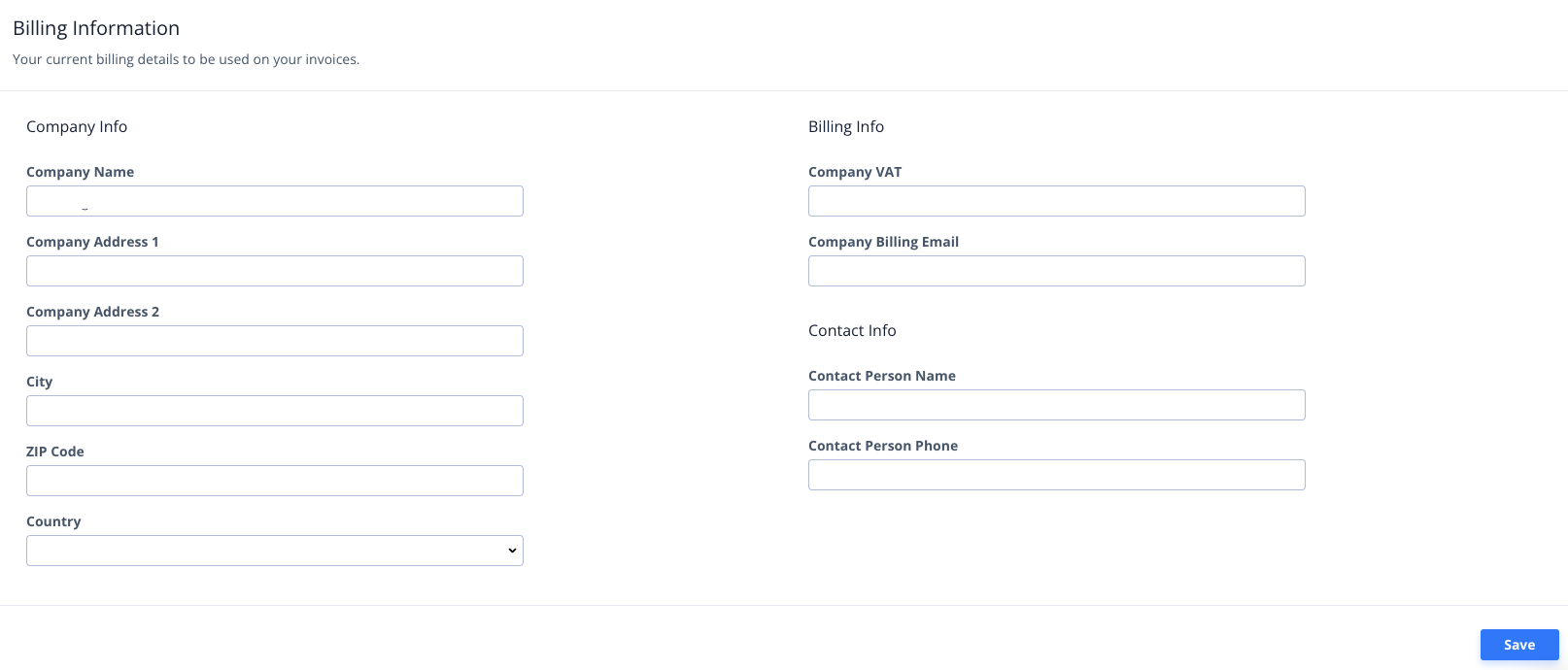
Payment Details
Here is where you can see your current payment method, the card associated to the account, frequency of payment, amount per charge and your next charge date.
You can also update your card details here too. When you update your card details, the new card details automatically replace the old one as the primary card and the old card details are deleted.
