Setting up Emails Triggered by Abandoned Cart
Products:
To get started with Abandoned Cart emails, head over to my.clerk.io, choose “Email” from the left-side menu, then “Campaigns”, and “Triggered campaigns”.
Click “Create a New Trigger”.
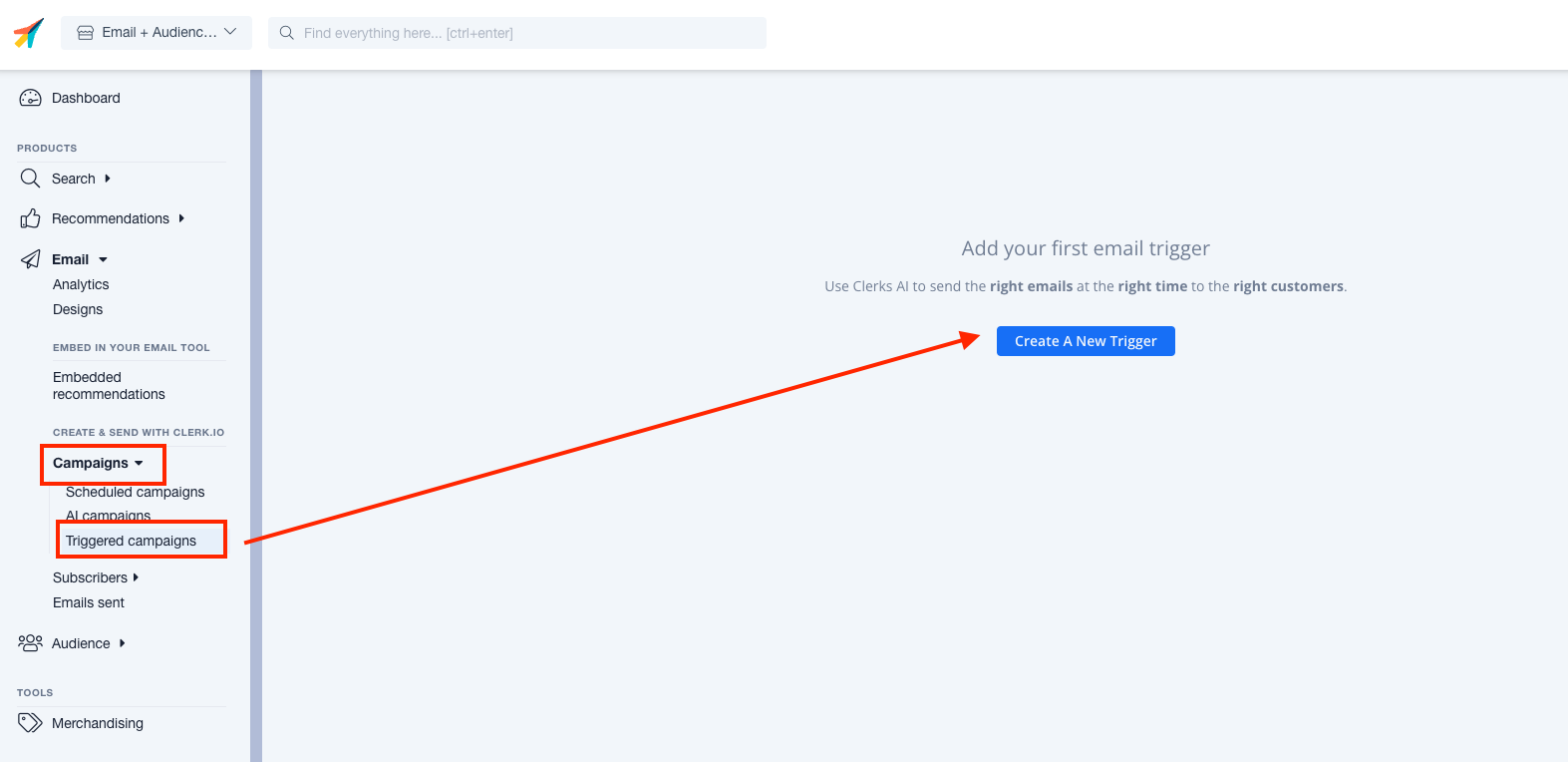
- Name your Abandoned Cart trigger, and click “Create Trigger”.
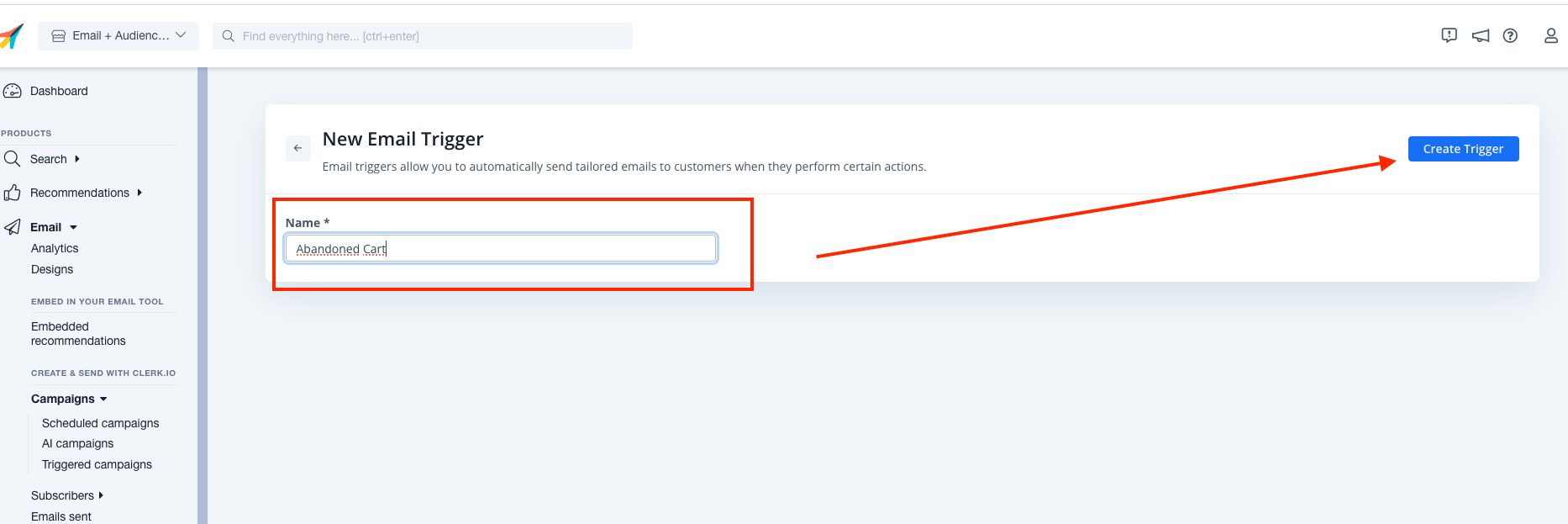
Adjust the Name and Tracking Labels as needed in the “Name your Trigger” section
In the “Choose Trigger section, choose “Abandoned Cart”
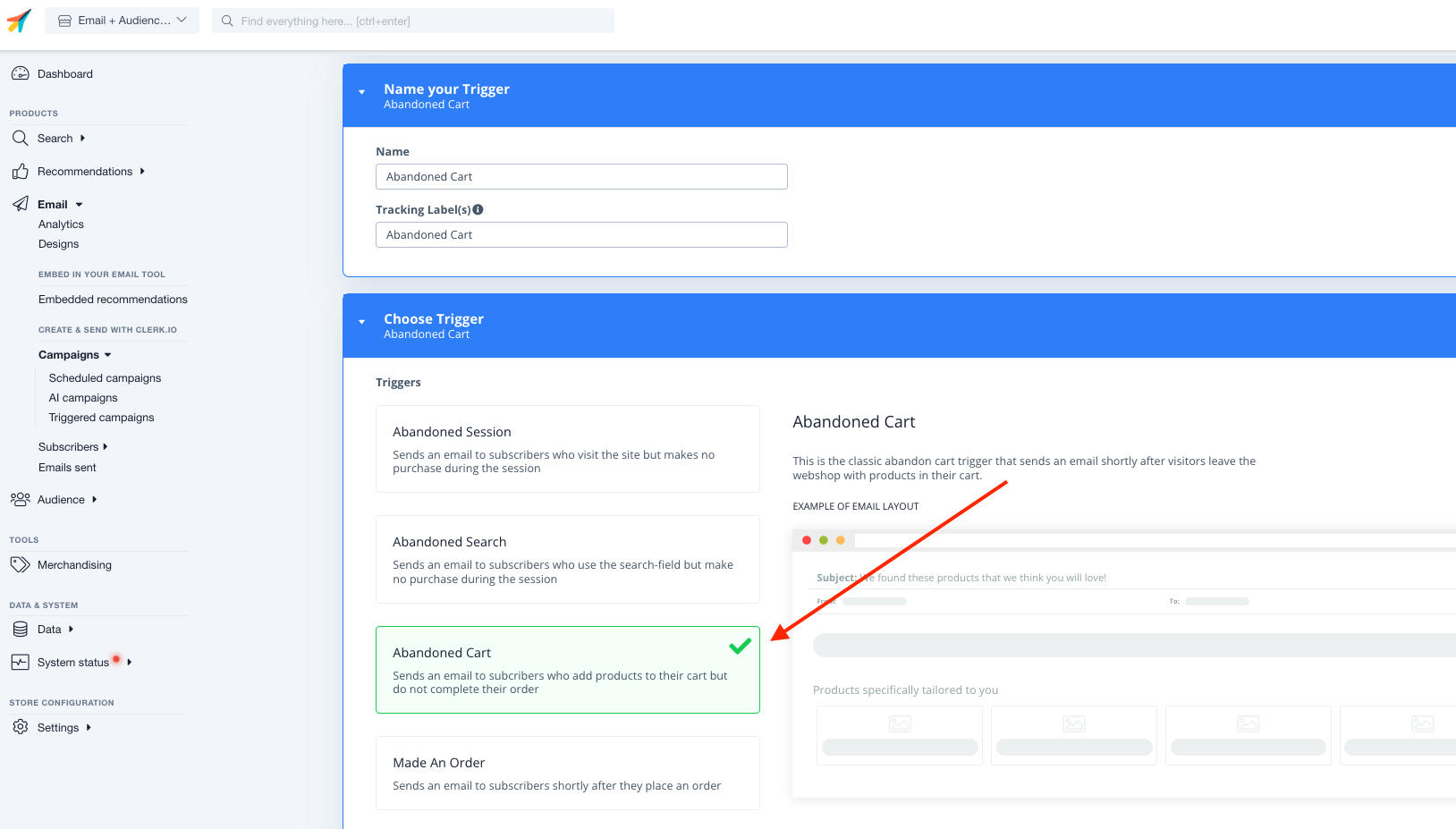
- Double-check the “Choose product logic” section to be sure “Products in Cart” is selected. This ensures the email includes the exact products they had in the cart they abandoned.
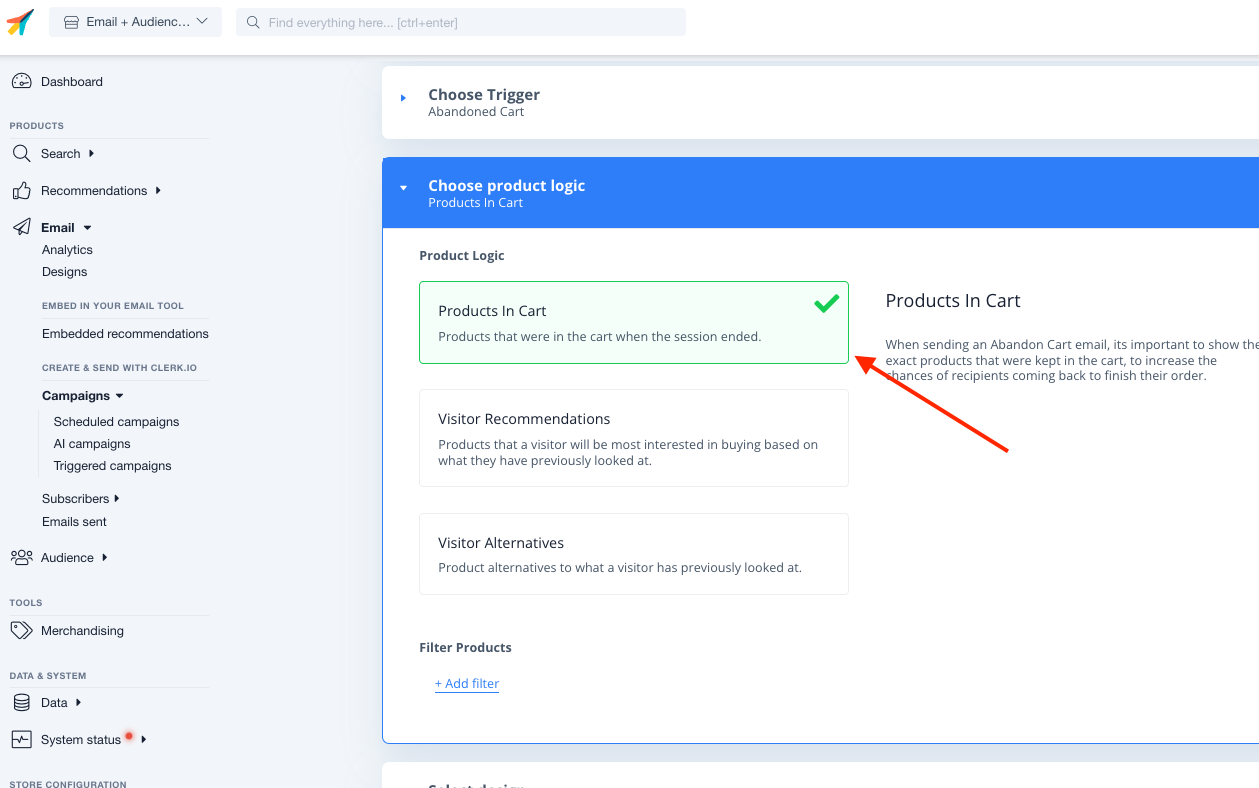
- In the next section, select the Design you’d like to appear within the Abandoned Cart emails
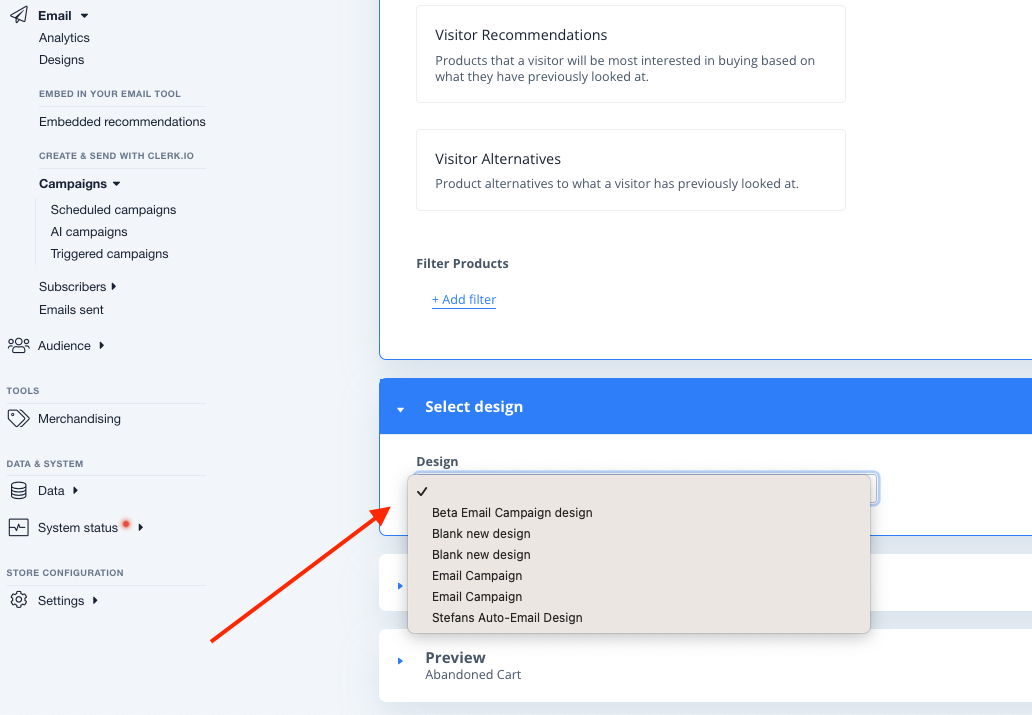
Finally, Set your Email subject, and the number of products you’d like to be displayed within the email
To preview the email, include the email address you’d like to send the test content, and any specific products you’d like to display.
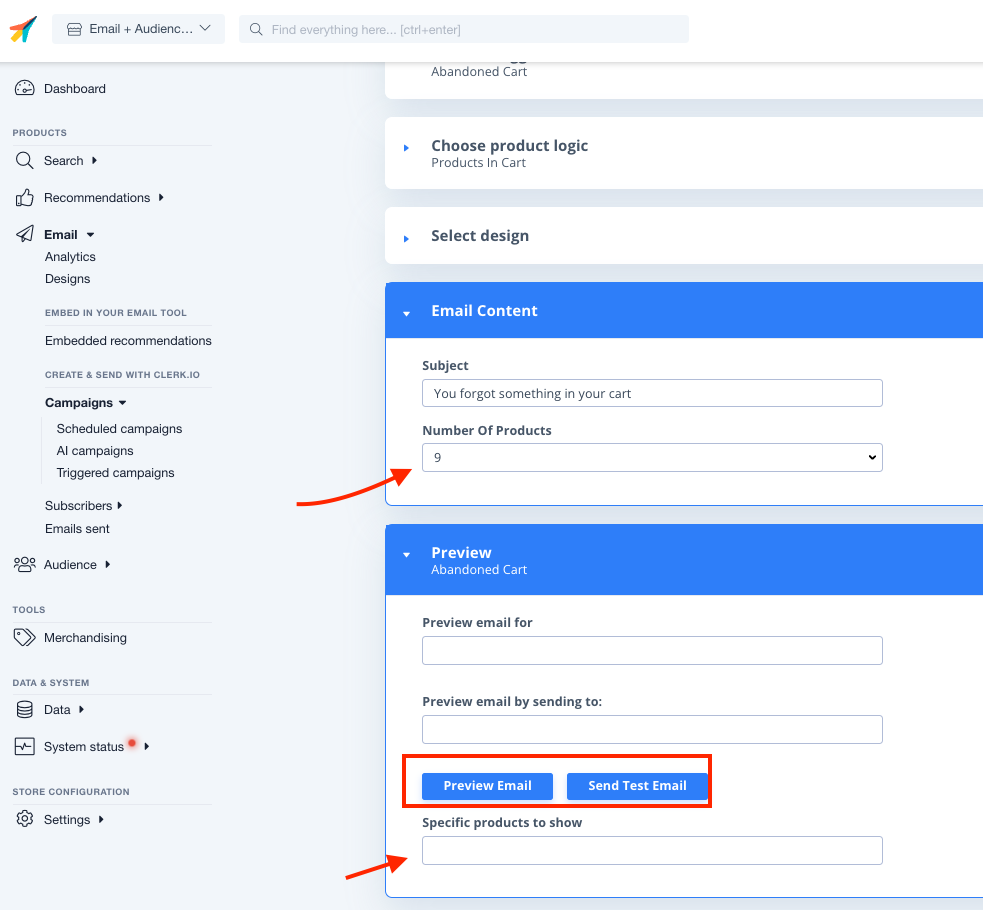
Click “Update Trigger” at the top right corner of the content.
Finally, be sure the toggle is set to green on your main Triggers page to ensure the Abandoned Cart email is sending appropriately.
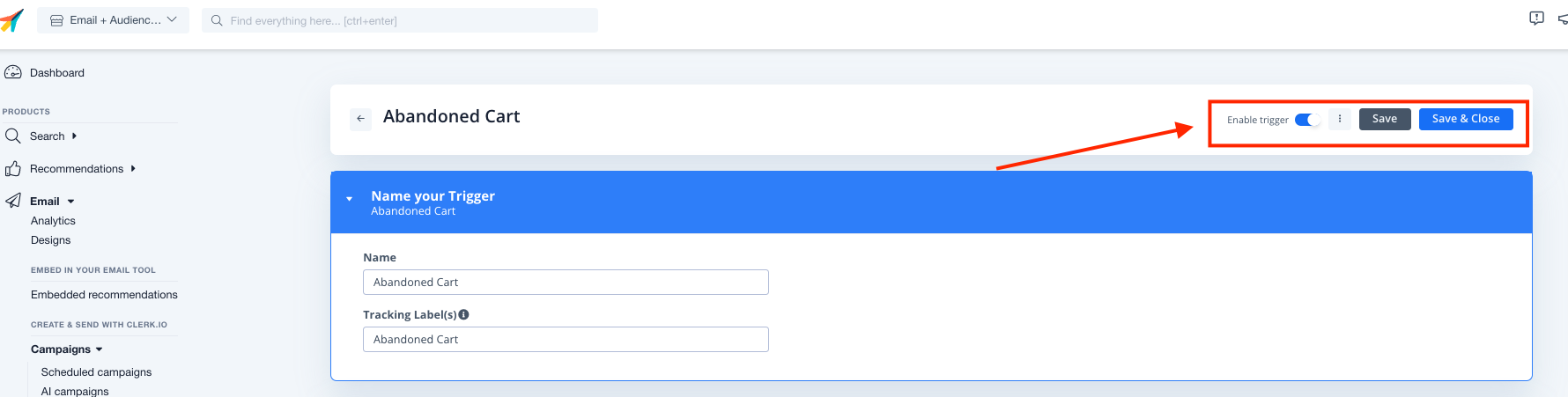
Note: Platforms such as Shopify and Lightspeed and any Custom Platforms will require an extra step in order to enable this functionality for the shopping cart. This documentation tells you how to notify Clerk.js to react to changes in the shopping cart.