Changing Headlines for Content
Changing headlines is easy with the standard setup in Content.
The Content tab is now located under Search and Recommendations with their respective Content:
- Search:
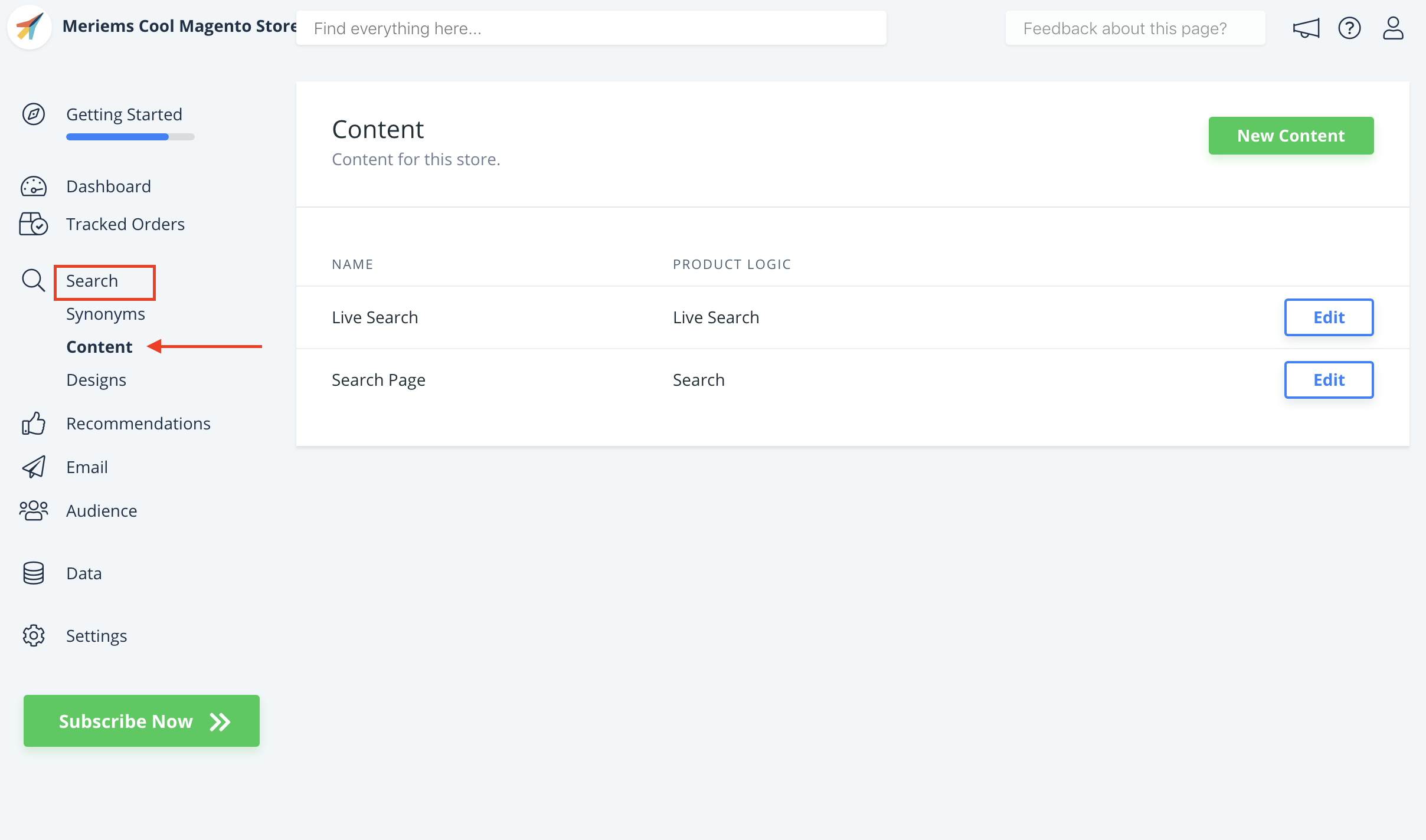
- Recommendations:
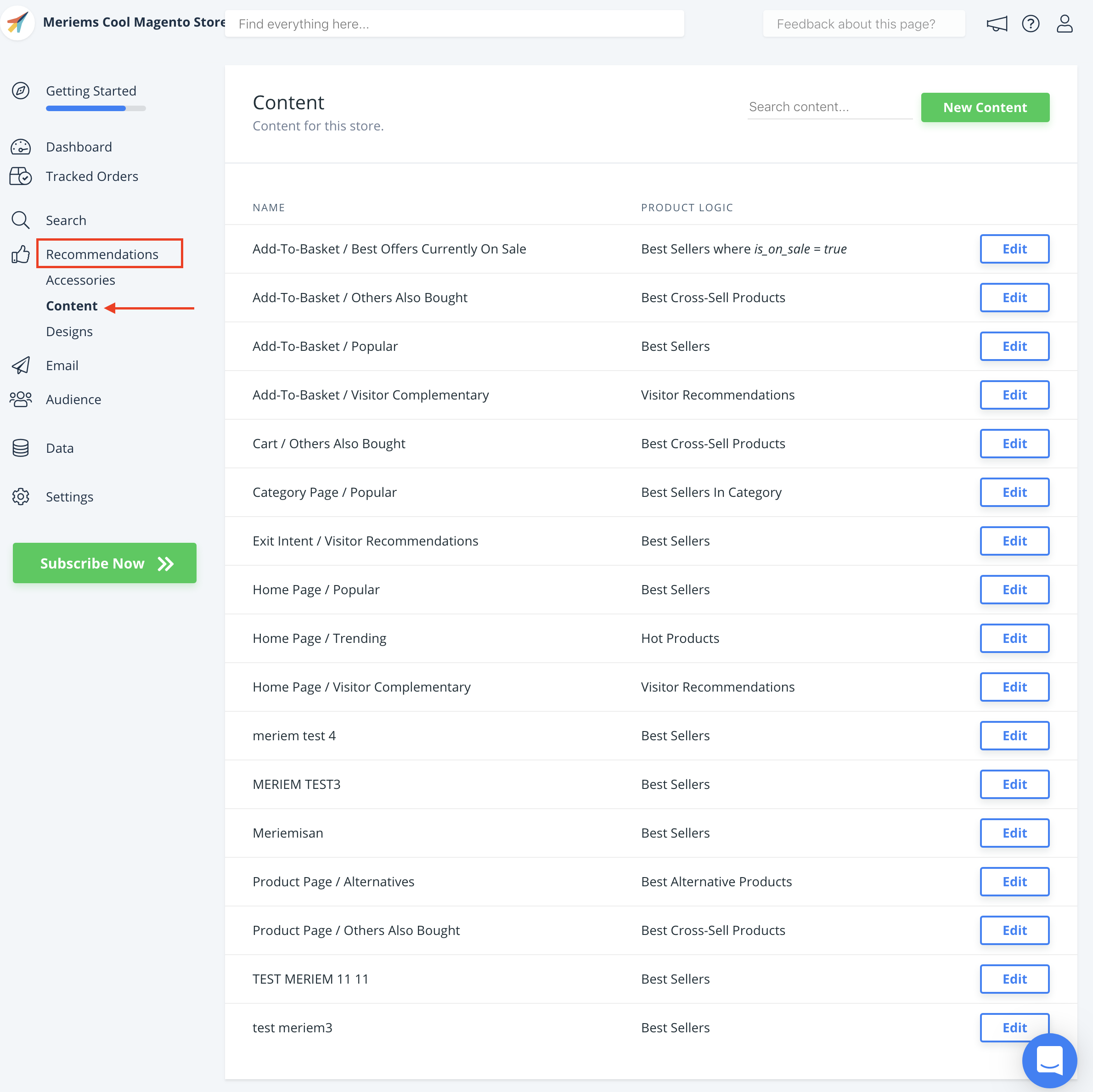
Start by choosing the Content that you want change the headline for by clicking, Edit Content :
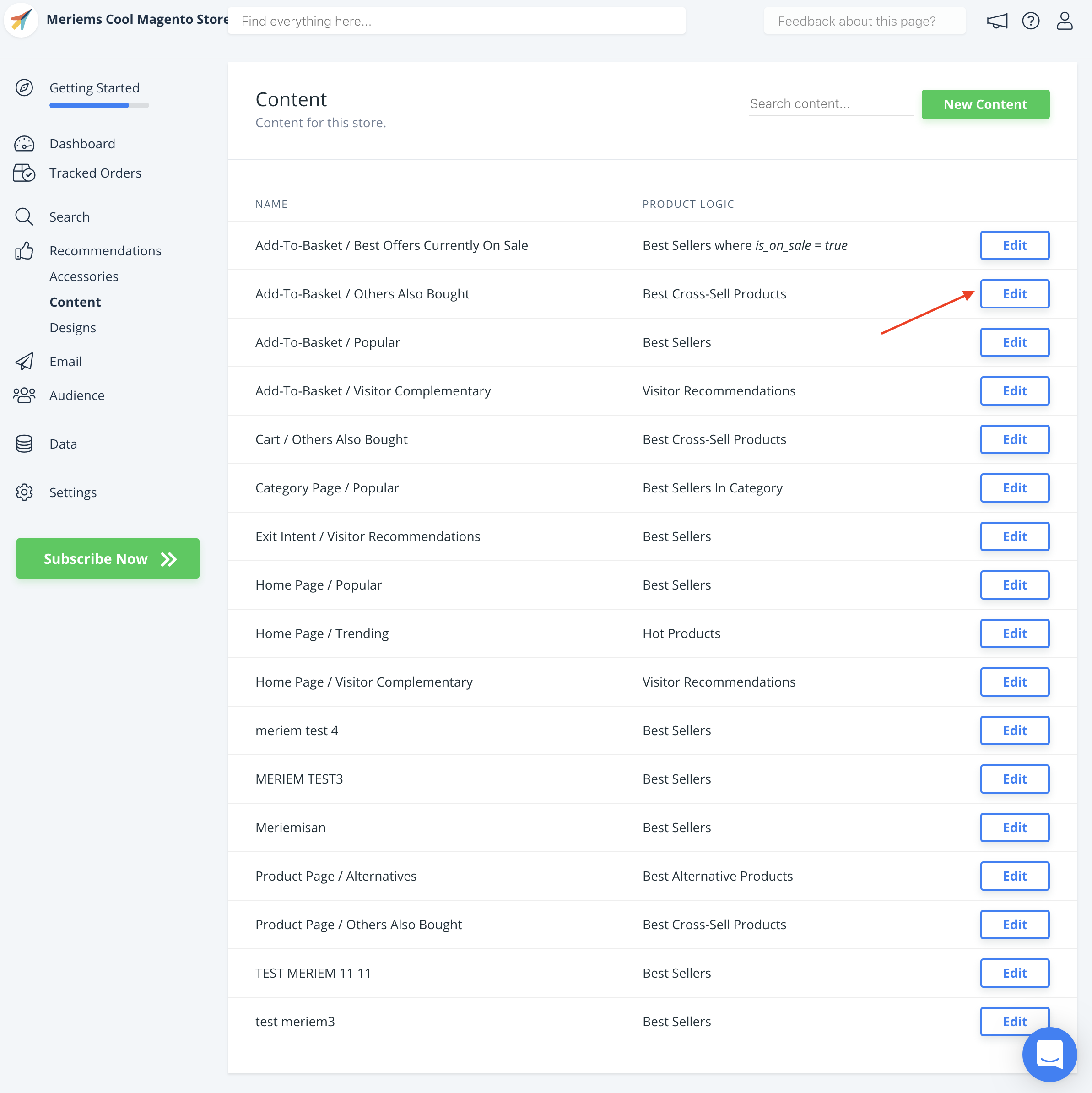
On the Update Content page, click Select Design to see the Headline input-field:
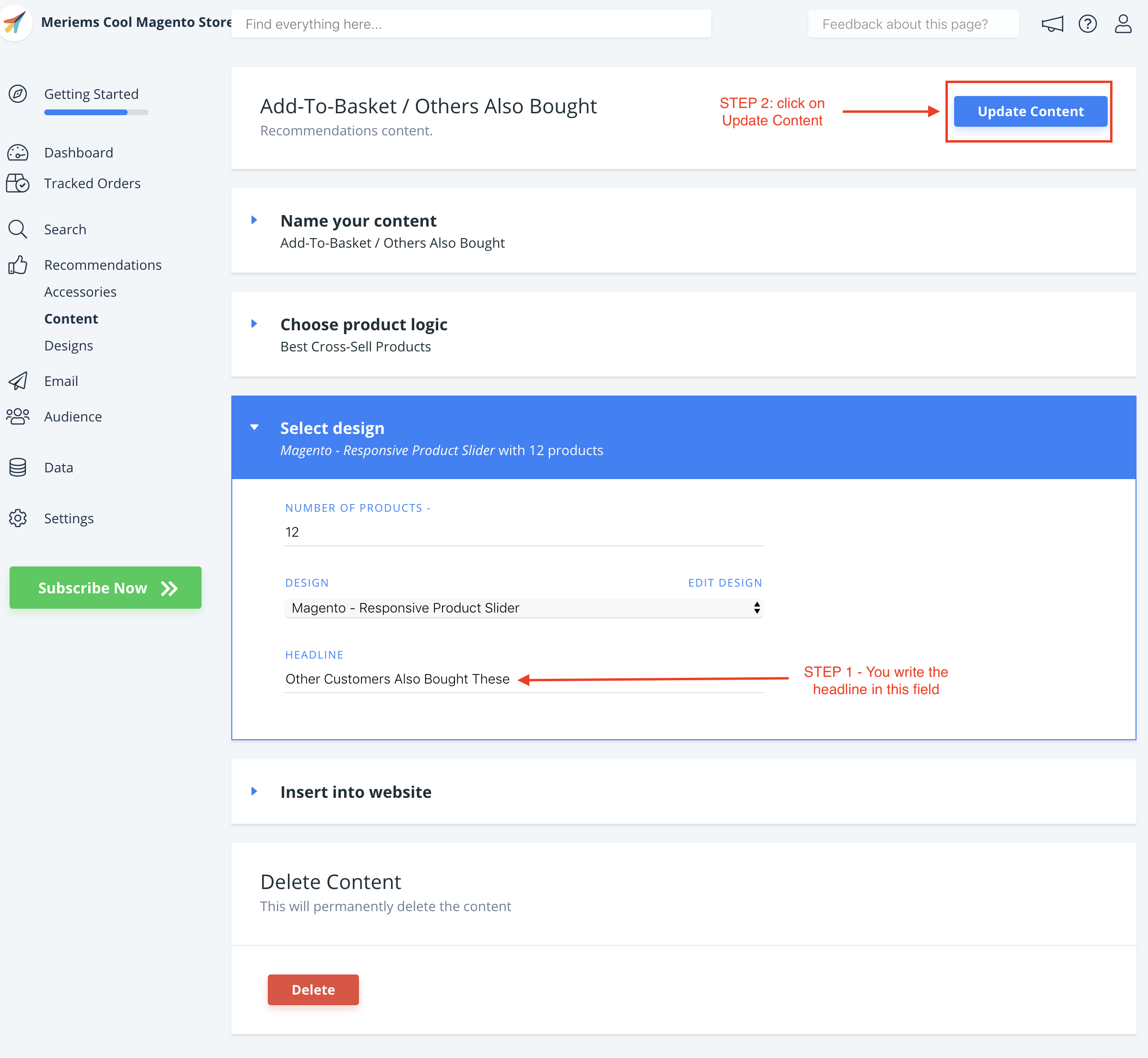
- Step 1: Change the text in the Headline box
- Step 2: click Update Content.
The change will be displayed immediately after when you refresh your webshop.
Don’t see a Headline input-field?
This happens if your Design doesn’t have a Dynamic Text Field.
It can easily be added.
Start by going to Designs and click Edit Design for the one you want to change:
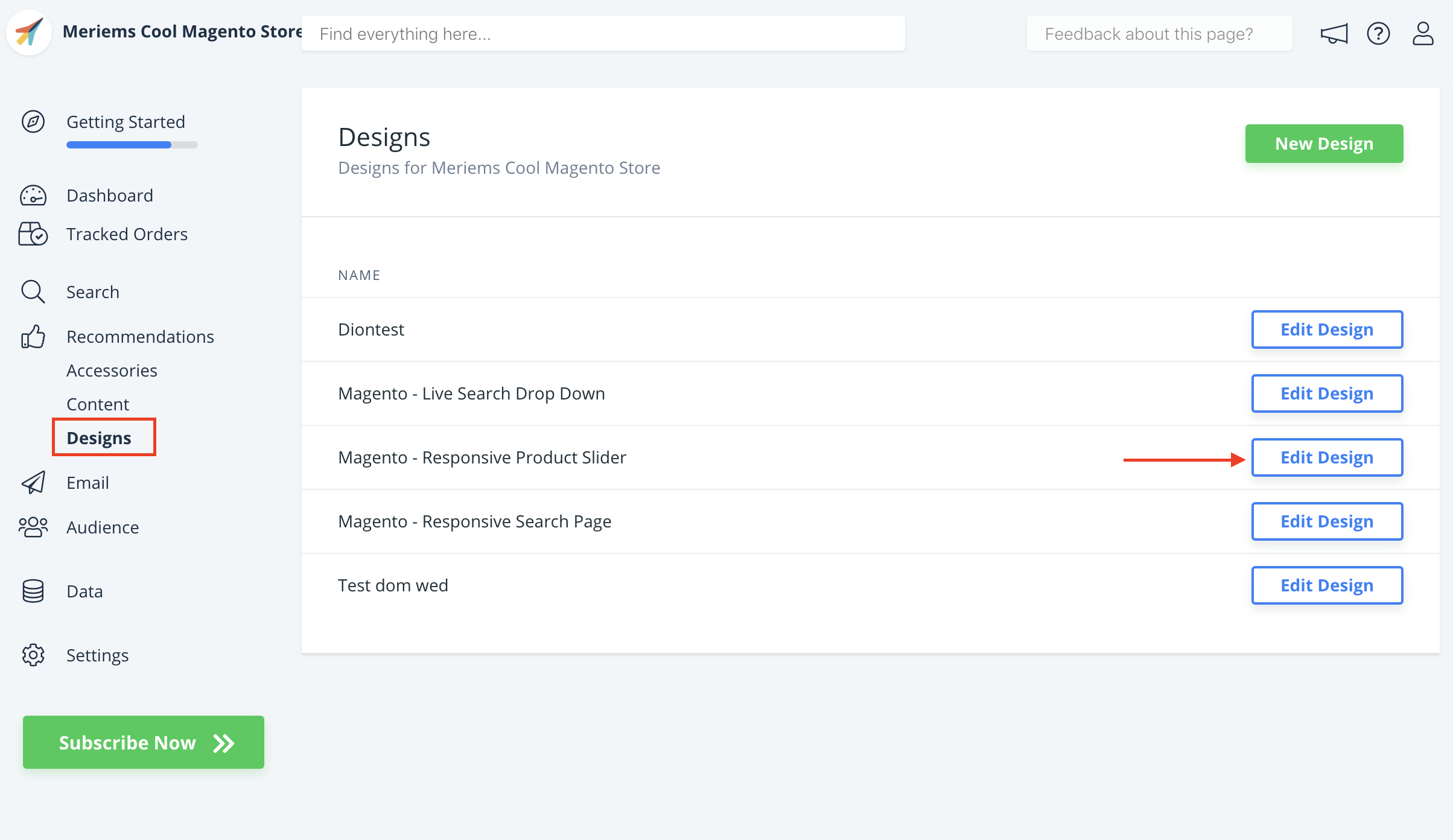
On the Update Design page, insert a headline tag with {{ headline }} in the Container Code:
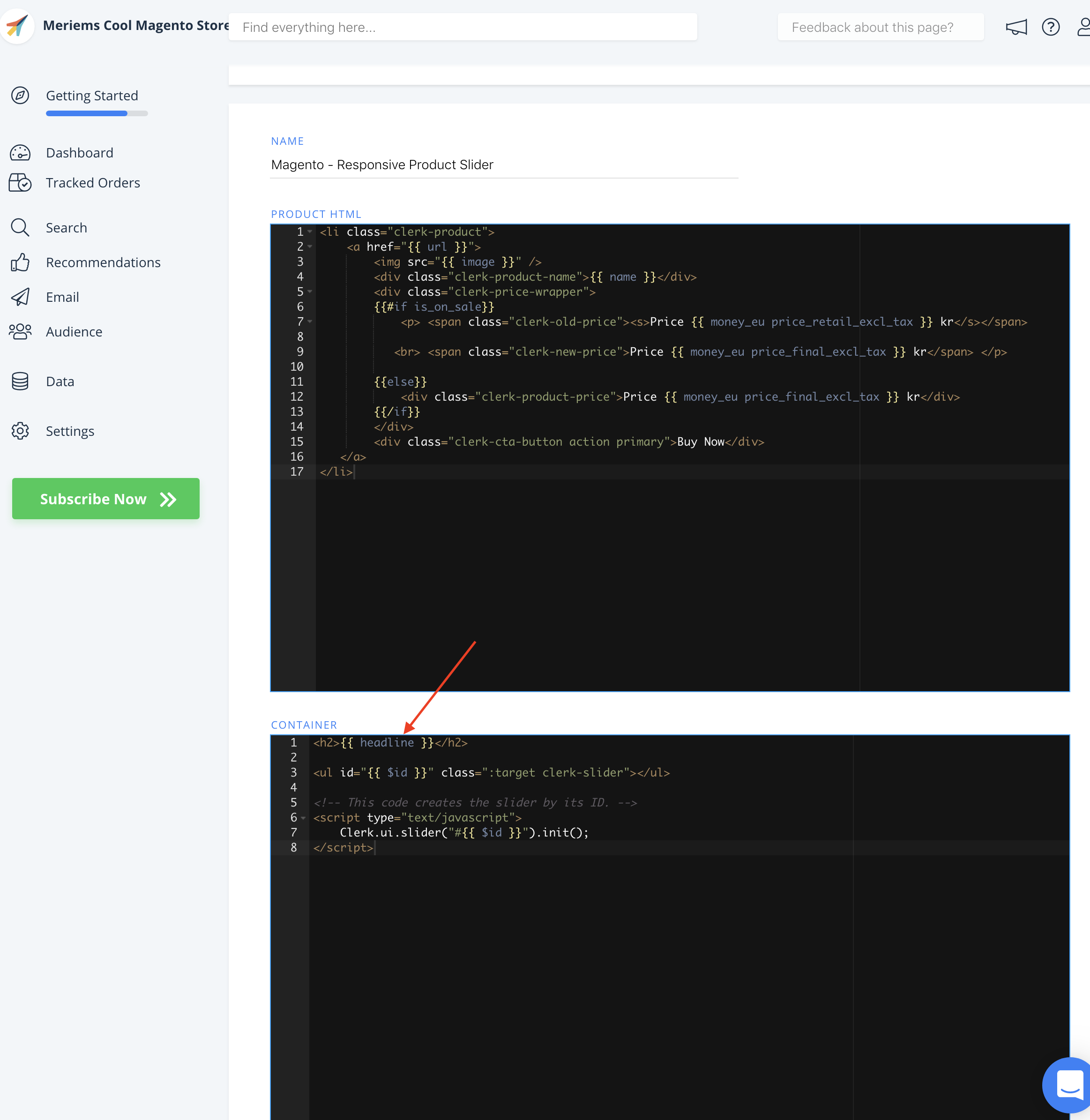
Click Update Design and you will be able to write a Headline from your Content tab .
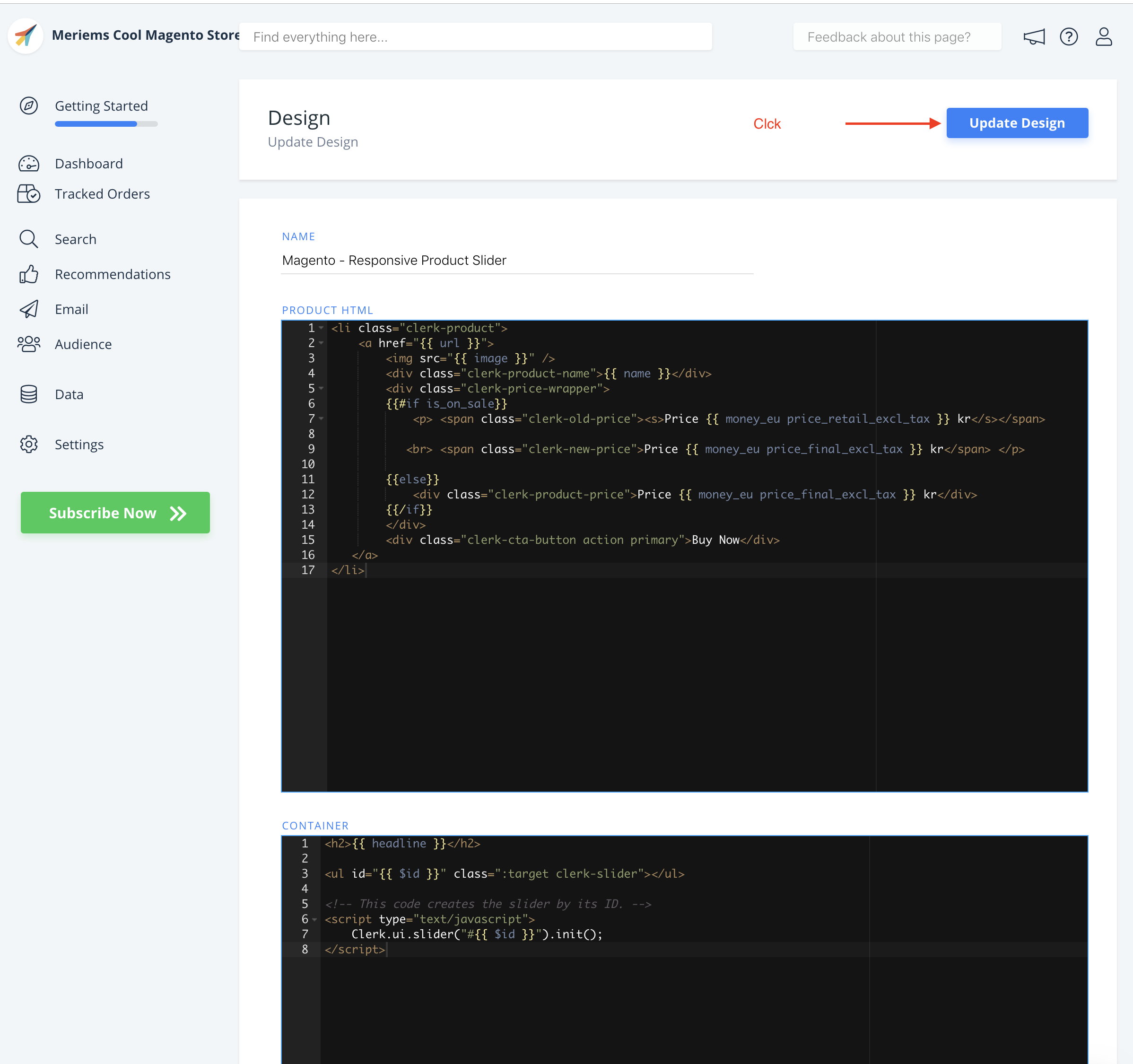
Bonus Info: You can add as many text-fields as you want, Headline is just an example.
Anything you write in Container Code with the {{ TEXT }}will be usable as an input-field from Content.