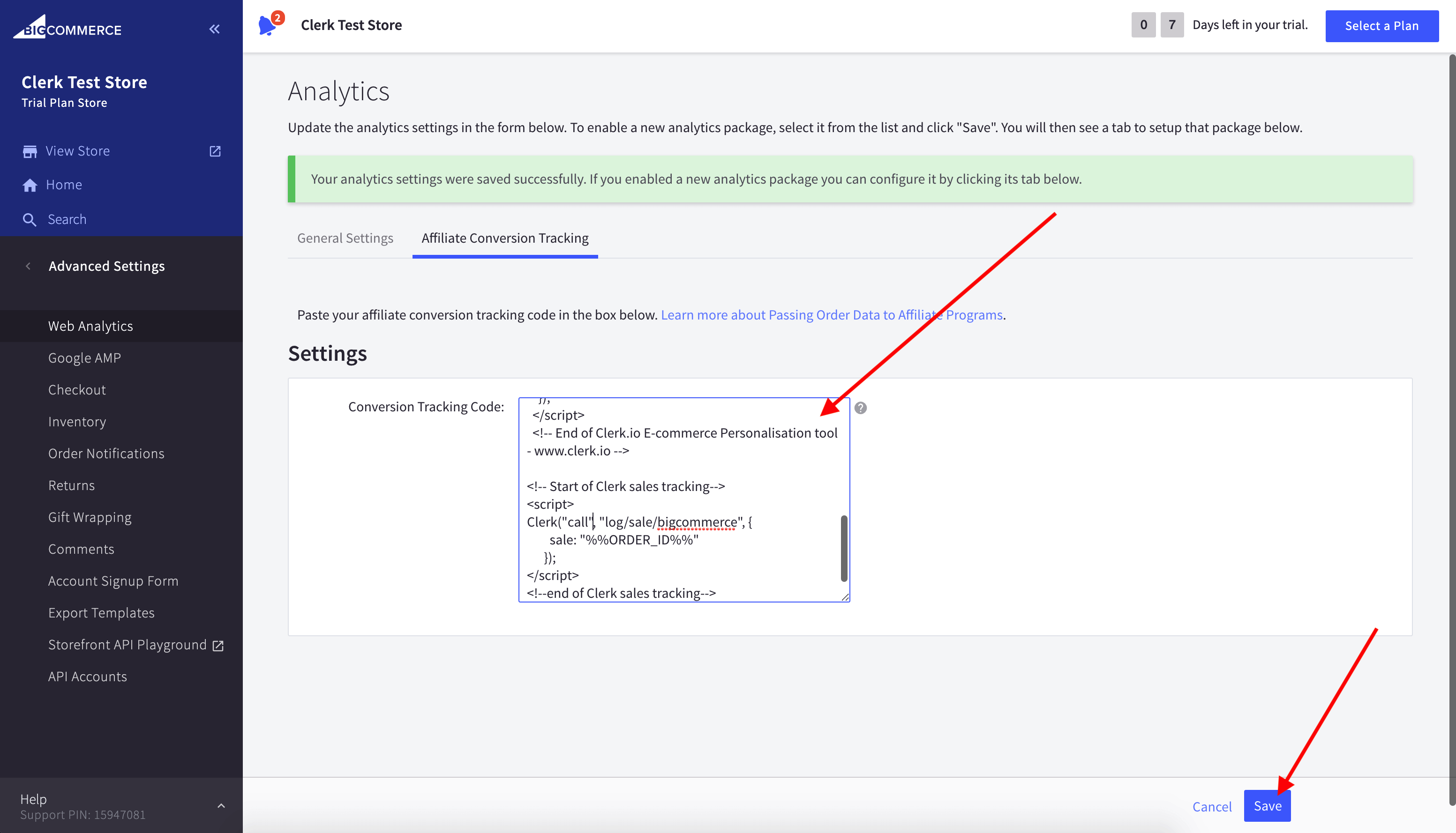Integration
Configure your BigCommerce data sync settings and manage your integration options in my.clerk.io.
Data sync #
In my.clerk.io, click “Data” in the left-side menu, then go to “Configuration” to see your sync options with BigCommerce here.
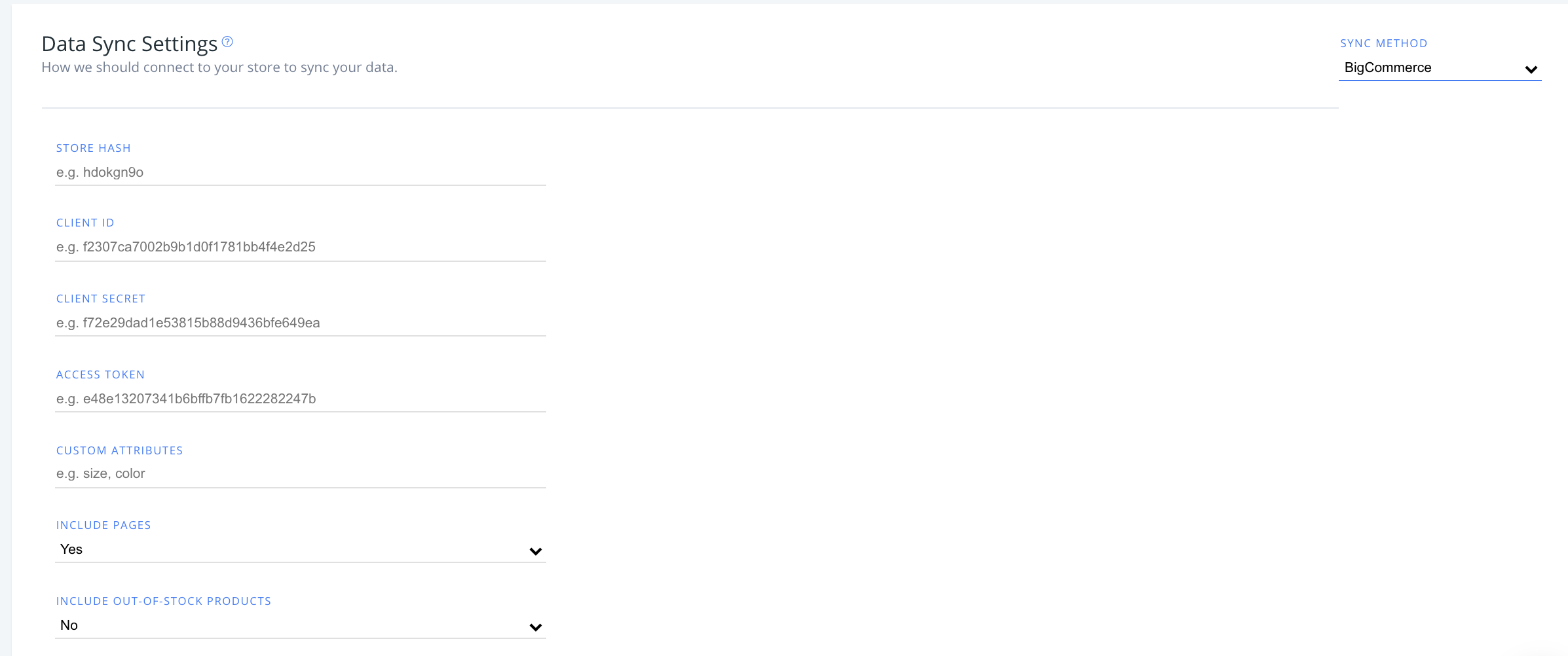
After entering your BigCommerce store hash, client ID, client secret and access tokens, you have the option to modify the following:
Custom attributes #
If you have custom attributes used in your store that you want to sync with Clerk, type their values here as a comma-separated list (e.g., size, color).
Include pages #
Setting for including your store’s pages in your data sync to Clerk, select “Yes” from the dropdown here.
Include out-of-stock products #
Setting for including out-of-stock products in your sync, select “Yes” from this dropdown option.
Select “No” to exclude out-of-stock products.
Uninstalling #
To uninstall Clerk from your BigCommerce store, you’ll need to remove the Order Tracking and Visitor Tracking scripts which you originally added with installation in your Theme Files.
You can find your theme files in your BigCommerce admin portal, following the path Advanced > Theme Files > Templates > Layout > file
You can find the Visitor Tracking script in the base.html file of your webstore, like this:
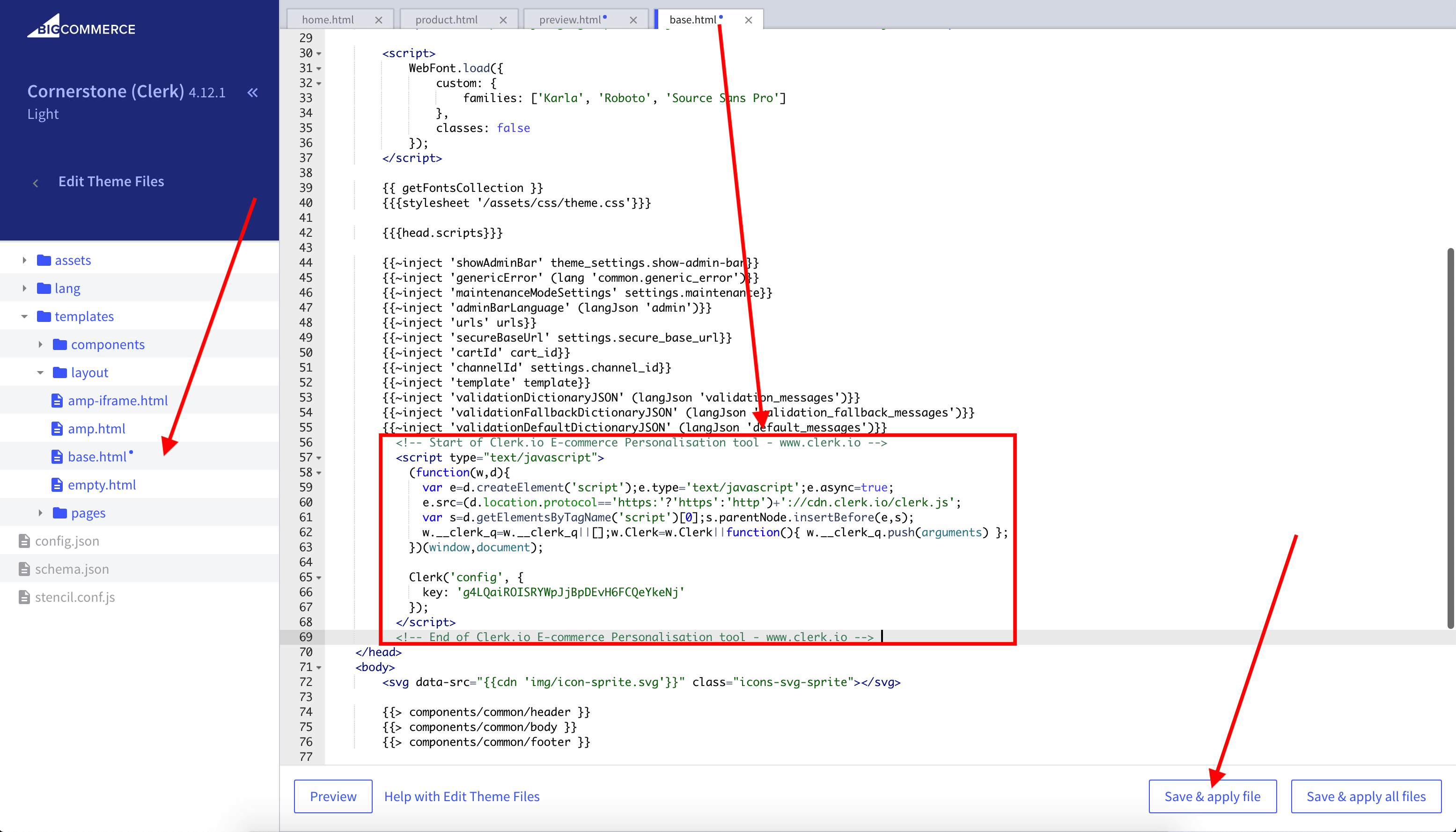
Simply remove the Clerk script and click “Save & Apply.”
You’ll also need to remove the Order Tracking script, which can be found under Advanced Settings > Web Analytics > Affiliate Conversion Tracking > Settings.
Remove the Clerk script found here, and Save: