App
Configure your DanDomain Classic app settings, manage logging options, enable advanced features, and customize your integration. This guide also covers upgrading and uninstalling.
Logging #
First thing you have to do to change the logging settings, after the first data sync has run successfully, is to go into your DanDomain Classic backend, choose Clerk under Shortcuts to Apps and login to the Clerk plugin:
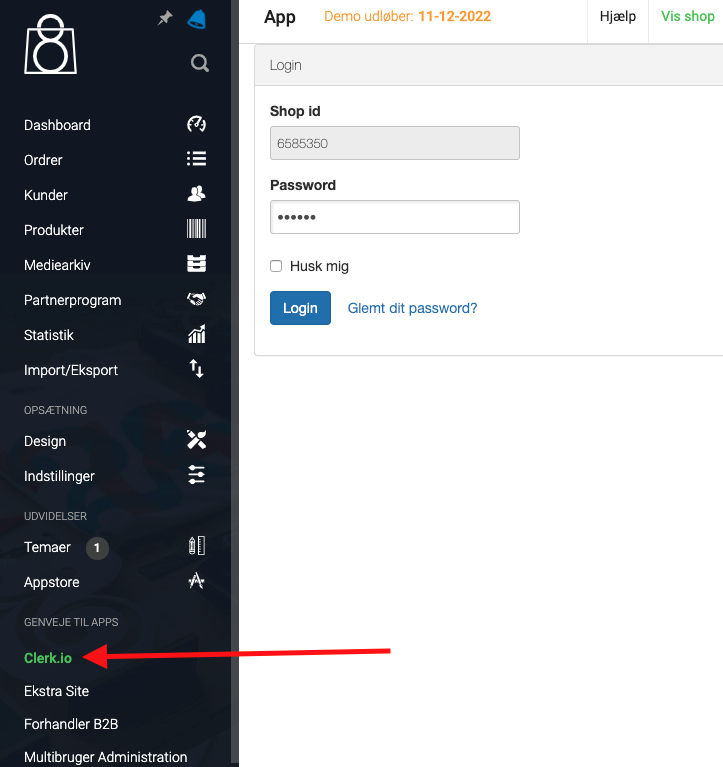
Next, scroll down to the bottom box called Logging and choose your preferred logging settings:
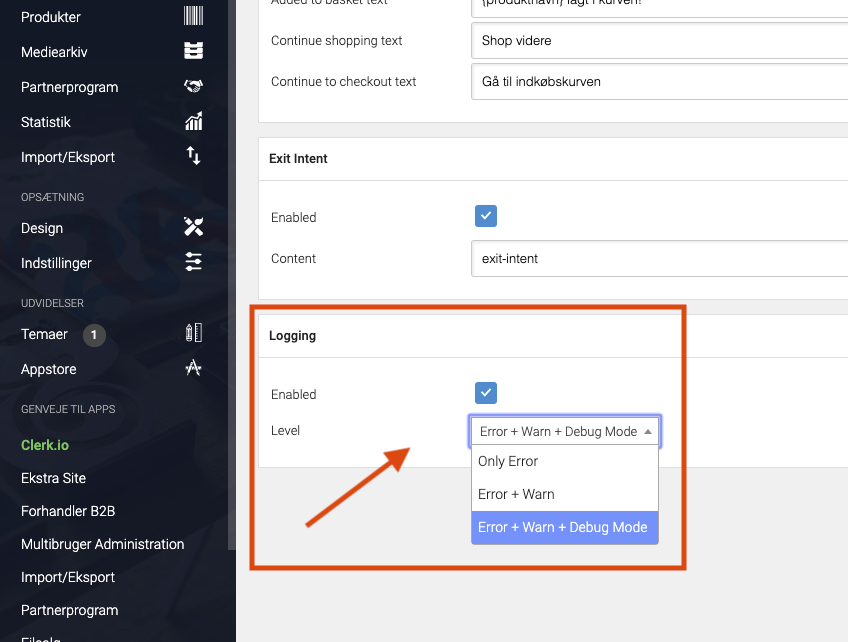
To make the changes take effect, scroll to the top of the page and press Save:
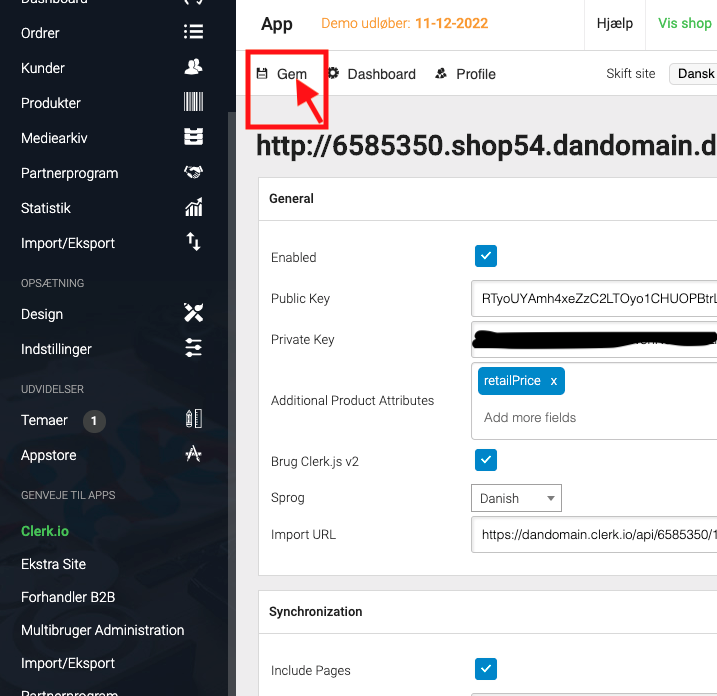
The Logging Level means:
Only Errors: Will log any errors that stops the module from working correctly.
Error + Warn: Also logs warnings that are not causing the module to stop working, but might be necessary to fix as well.
Error + Warn + Debug: Logs everything that the module interacts with. This should not be enabled on a live webshop as it will slow down the site.
Enabling advanced settings #
The DanDomain Classic app allows you to control advanced settings if its relevant for your webshop.
To enable Advanced Settings, go to the Clerk App in your DanDomain Classic backend, and go to Profile:
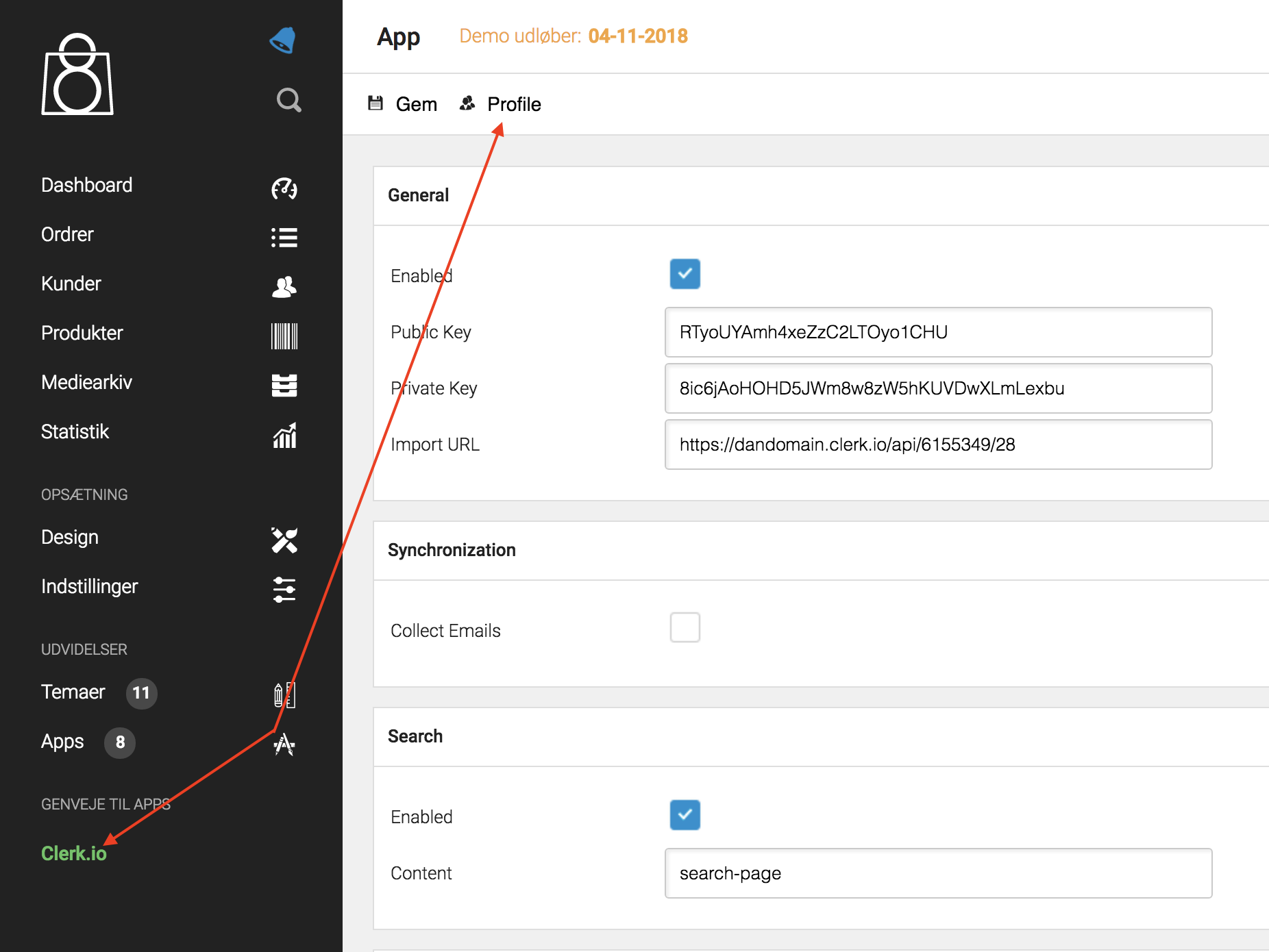
Check the box called Show advanced settings and click Gem:
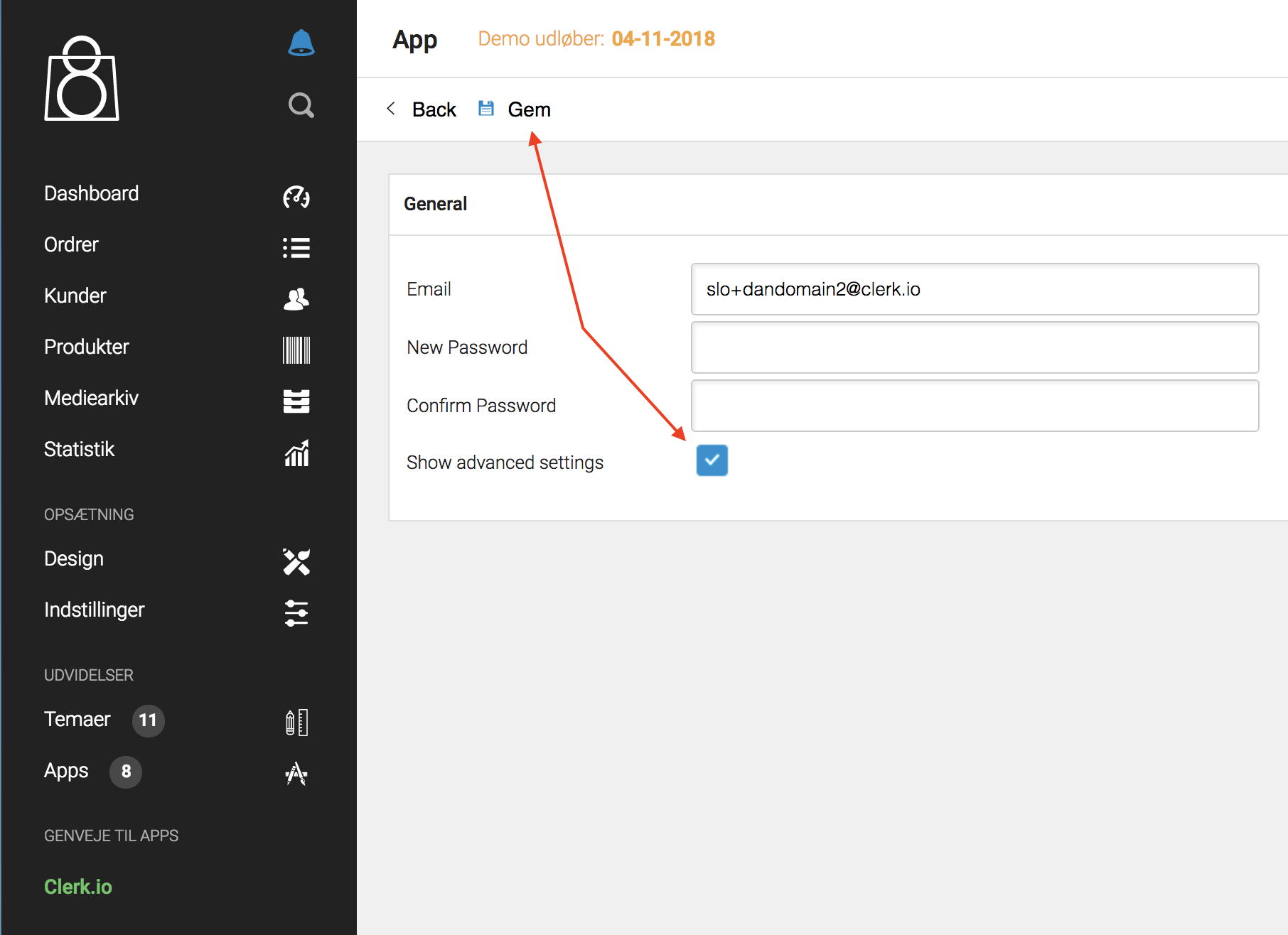
Click Back, and you will be able to see the Advanced Settings of the App:
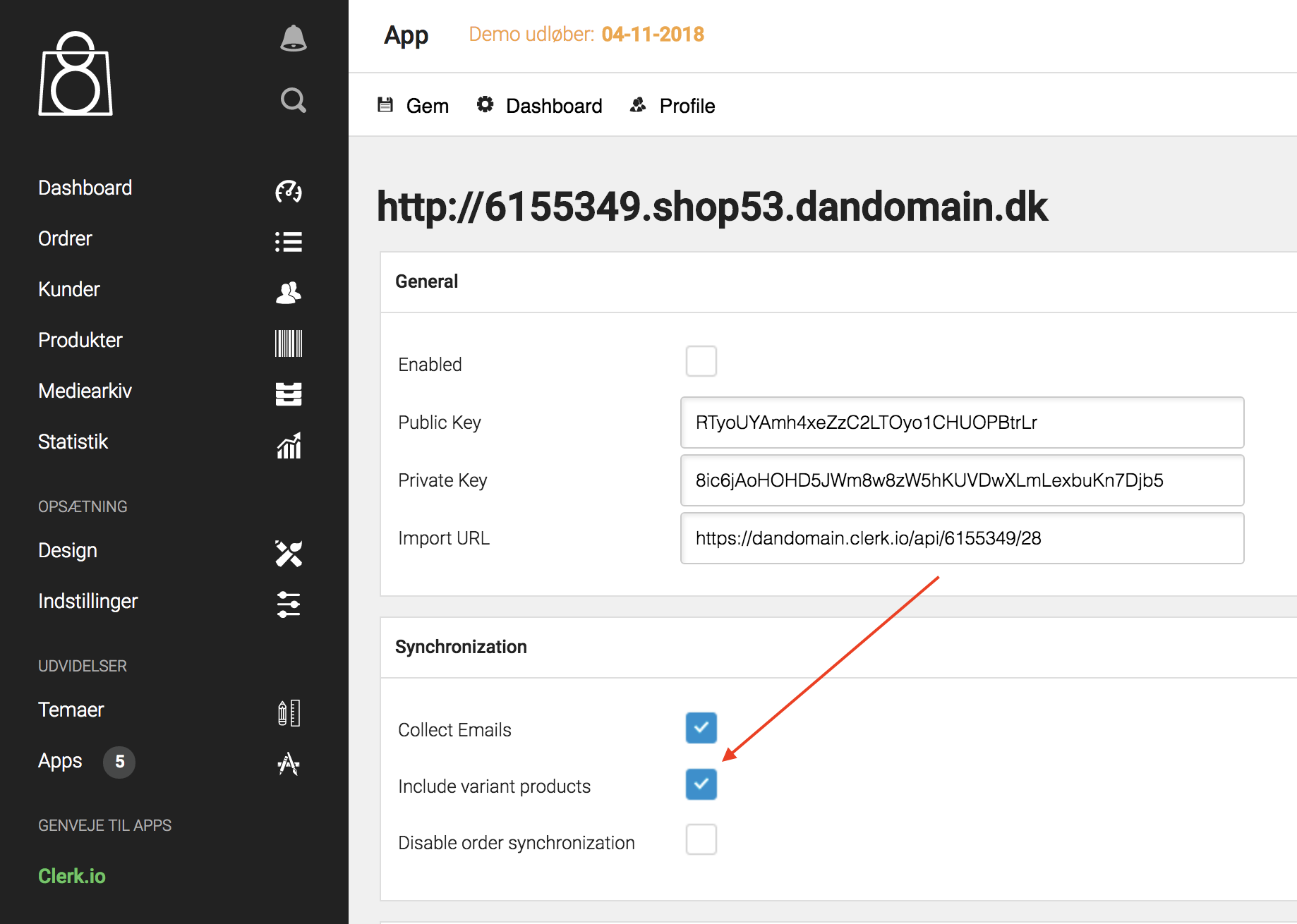
The Advanced Settings allows you do to the following:
Collect Emails Checking this, allows you to track customers’ emails, along with their click-history, for use in your email marketing.
It allows you to send emails with relevant products, even if a customer has not placed an order yet.
Include variant products If your DanDomain Classic shop uses variants, and you want to be able to show these as individual products, you can enable that here.
Check both boxes to send variants to Clerk.
After enabling the feature, you need to run a new sync at my.clerk.io -> Data Sync.
Disable Order Synchronization After the first import of products, categories and sales, you can check this box to not import old orders anymore - they will still be kept in Clerk, to optimise results.
Translate Powerstep texts The buttons and texts of the powerstep can be translated or changed:
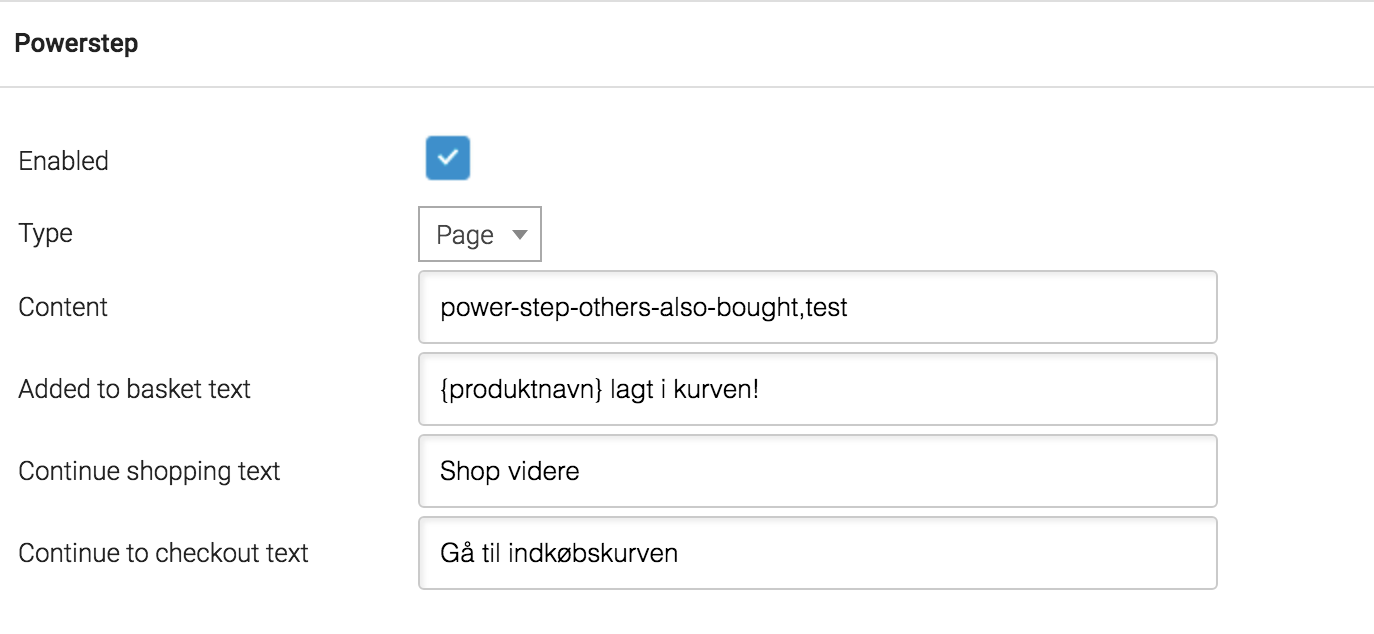
Using the variable {produktnavn} allows you to insert the name of the added product to the text.
Upgrading #
Since the DanDomain Classic module is hosted at Clerk, you will never have to upgrade the App yourself to get the latest optimisations - it will happen automatically.
Just sit back, and let Clerk help your customers buy more!
Uninstalling #
To uninstall Clerk from your DanDomain Classic webshop, log into your admin portal, then choose “Clerk” from the left-side menu.
You may need to log into the Clerk app here.
After reaching the Clerk app, you’ll find a “General” section. To remove clerk, simply uncheck the box next to “Enabled” here.
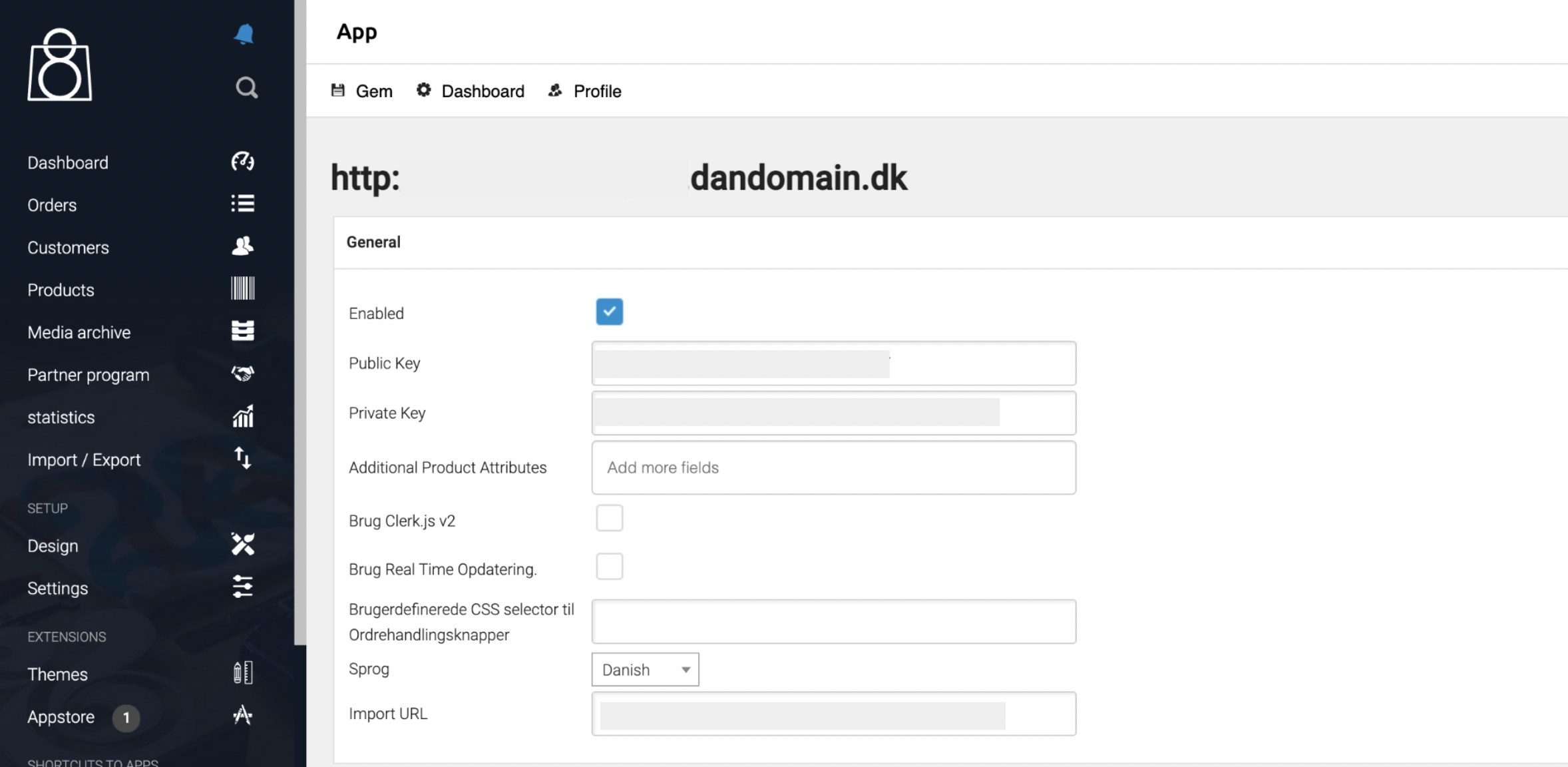
You can also remove the individual Search and Recommendations products on your store by following a similar process.
Scrolling down in the same section, you’ll find the individual options, and can uncheck next to “Enabled” for the appropriate options to remove them from your shop.
For example, to remove Live Search, you would uncheck this box:
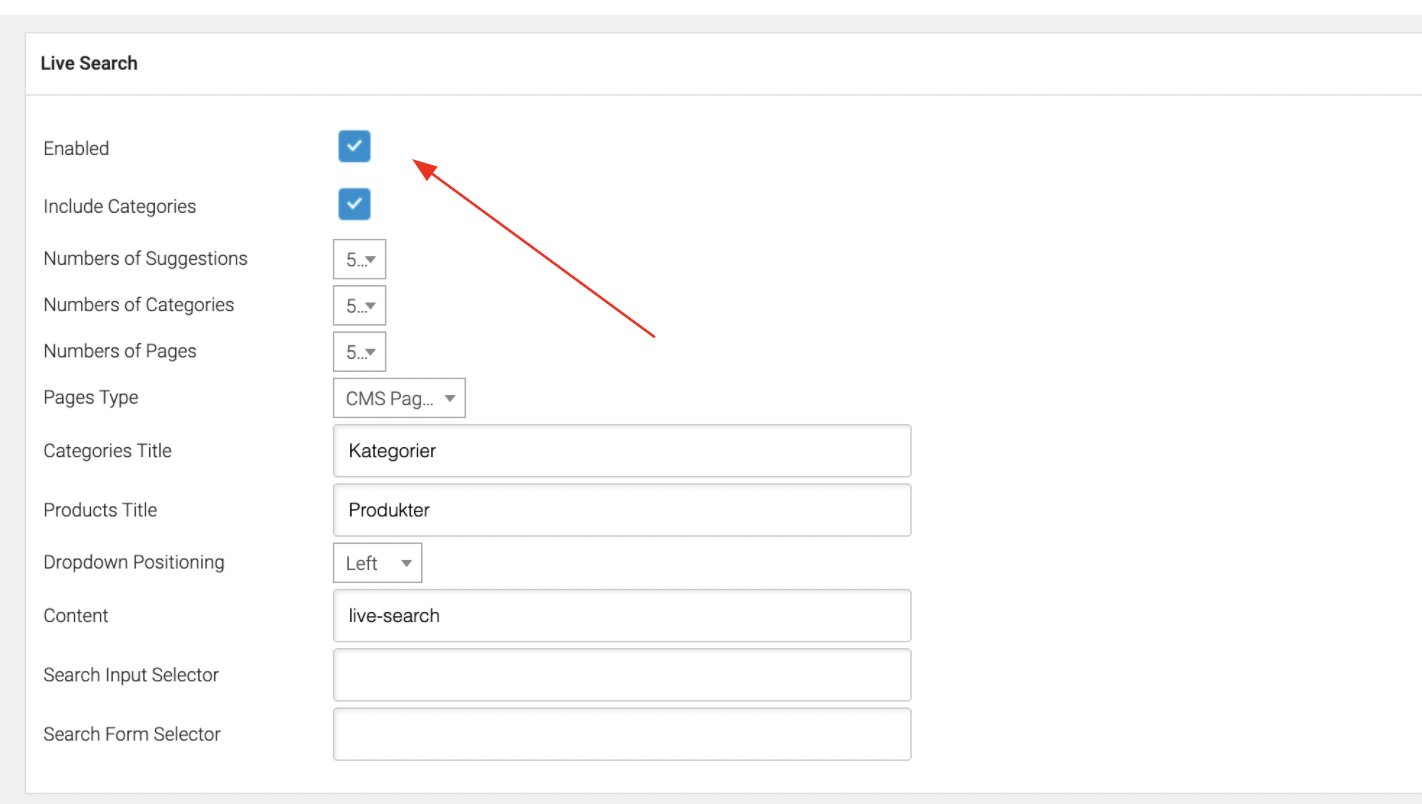
If you’ve entered any Clerk embed codes into your theme files directly, be sure to remove these as well.
Be sure to also de-activate the webhook if it has not been done automatically:
