Recommendations
Clerk.io offers more than 20+ different types of product logics, making it possible to show completely automated products on any page. This article explains how to get started with Recommendations using the PrestaShop module.
For our full best practices on which Recommendations to use, read this article.
Slider Setup #
Recommendations are created with Elements that reference a Design. Below is the basic guide for setting up an Element.
Following the steps in my.clerk.io > Settings > Setup Guides will automatically create the Elements for our Best Practices.
Create Design #
Recommendations are shown as a slider by default. This allows customers to see more products with fewer clicks. You can either use the Design Editor to configure it visually, or use code designs.
A design can be reused for any number of Recommendations elements you create.
Design Editor #
- Go to Recommendations > Designs and click New Design..
- Choose Product Slider.
- From the list of design templates, choose the one you want to start with.
- Give it a name and click Create design..
- Make any changes you want to the design.
Code Design #
- Go to Recommendations > Designs and click New Design..
- Choose Other designs > Blank > Code..
- Give it a name and click Create design..
- Create a code design from scratch using Liquid code.
If you want a starting design, check the Slider template further down.
Create Element #
This contains all the settings used to display the Recommendations, and make it embeddable in your website. Follow these steps for each Recommendations banner you want to create.
- Go to Recommendations > Elements..
- Click New Element..
- Give it a descriptive name. We recommend naming it based on the page and logic you want to use. E.g., “Home Page / Visitor Recommendations”.
- In Element type, select the product logic you want to use from the dropdown. You can see an overview of all the product logics here.
- In Design select the design you created from the dropdown and choose the number of products you want to show.
- Click Save at the top of the screen.
Add to Website #
To add Clerk Recommendations to your website, you have three different options: Injection, Embedded code, and through the Module.
- Open the Insert into website tab.
- Here you have two options:
- Using injection allows you to insert the code by using a CSS selector.
- Using embedded code allows you to insert the code into your website manually.
- Pick the option that is easiest for you to use.
- For some Logics you will see the Choose your platform dropdown. Select PrestaShop in these cases. This will prefill the embedcode with the correct PrestaShop shortcodes.
Module Setup #
This option is available for Category, Cart, and Product pages, Exit Intent, and Powerstep.
- In PrestaShop, go to Modules and Services > Clerk > Configure.
- For each page section, enable and populate the templates/contents:
- Product page: set Enabled to Yes and ensure the templates field contains your Slider IDs (comma-separated, without “@”).
- Category page: set Enabled to Yes and add your Slider IDs.
- Cart page: set Enabled to Yes and add your Slider ID.
- Click Save.
my.clerk.io Setup #
- Go to Recommendations > Elements..
- Select the chosen content.
- Open the Insert into website tab.
- Here you have two options:
- Using injection allows you to insert the code using a CSS selector.
- Using embedded code allows you to insert the code into your website manually.
- Pick the option that is easiest for you to use.
- For embedded code, add any needed frontend logic to insert, for example, a product or category ID. This depends on the logic you choose.
For embedded code on PrestaShop, typical placements and file paths are:
- Homepage: insert the embed code in your homepage template/CMS block (e.g., Ap PageBuilder RawHTML).
- Product page:
themes/TEMPLATE_NAME/product.tpl— setdata-productsto[{$smarty.get.id_product}]. - Category page:
themes/TEMPLATE_NAME/category.tpl— setdata-categoryto{$smarty.get.id_category}. - Cart page:
themes/TEMPLATE_NAME/shopping-cart.tpl— setdata-productsto[{foreach $products as $product name=products}{$product.id_product|intval}{if not $smarty.foreach.products.last},{/if}{/foreach}].
Here’s a complete Recommendations embed code example, with a sample product ID:
<span class="clerk"
data-template="@product-page-alternatives"
data-products="[123]">
</span>
Pages #
Below are the specific pages where you should insert Recommendations, and which types you should use, in order to follow our Best Practices.
Homepage #
- In my.clerk.io, create 3 Elements with the following logics:
- Visitor Recommendations
- Bestsellers
- Hot Products
- Insert the embedcodes to your homepage template/CMS block (e.g., Ap PageBuilder RawHTML).
If you want to show all the banners on top of each other, insert all embedcodes to the same box. In case you want to split them across the Home Page, simply follow the above process multiple times.
Category Page #
- In my.clerk.io, create an Element with the logic Bestsellers In Category.
- In the Insert into website > Choose your platform dropdown, select PrestaShop, and copy the embedcode.
- Go to PrestaShop’s theme files and find the file that generates your Category pages. This is most often
themes/TEMPLATE_NAME/category.tpl. - Insert the embedcode somewhere below the title and description. Set
data-categoryto{$smarty.get.id_category}.
Product Page #
- In my.clerk.io, create 2 Sliders with the following logics:
- Best Alternative Products
- Best Cross-Sell Products
- In Insert into website > Choose your platform dropdown, select PrestaShop for each of them and copy the embedcodes.
- In the PrestaShop theme files, find the file that generates your product pages. This is most often
themes/TEMPLATE_NAME/product.tpl. - Insert the embedcodes somewhere below the product description. Set
data-productsto[{$smarty.get.id_product}].
Add-To-Basket Step #
- In my.clerk.io, create an Element with the logic Best Cross-Sell Products.
- Give it the name “Add-To-Basket / Others Also Bought”. This is important for the embedcode to work properly.
- Click Save in the top of the page.
- In the PrestaShop backend, go to Modules And Services -> Clerk -> Configure.
- Under Powerstep Settings, insert the IDs of the elements you created, separated by commas, in the Templates field. The ID is listed within the element embed code as your data template name, e.g.,
data-template=@power-step-others-also-bought. - Set Enabled to Yes.
- Click Save.
You can find the IDs of each element you have created in your Clerk backend under Recommendations -> Elements -> Edit (the number of elements varies between 1 and 4 for the Add-To-Basket step).
To allow the Add-To-Basket step to be shown, you need to deactivate the default PrestaShop Ajax cart:
- In the PrestaShop backend, go to Modules And Services.
- Find Cart Block and click Configure.
- Set Ajax cart to No.
- Click Save.
Cart Page #
- In my.clerk.io, create an Element with the logic Best Cross-Sell Products.
- In the Insert into website > Choose your platform dropdown, select PrestaShop, and copy the embedcode.
- Go to PrestaShop’s theme files and find the file that generates your Cart pages. This is most often
themes/TEMPLATE_NAME/shopping-cart.tpl. - Insert the embedcode somewhere below the cart items and checkout button. Set
data-productsto[{foreach $products as $product name=products}{$product.id_product|intval}{if not $smarty.foreach.products.last},{/if}{/foreach}].
Exit Intent #
- In my.clerk.io, create an Element with the logic Visitor Recommendations.
- You can activate it through the module or manually. Below are the steps for both options.
Module Setup #
To set up Exit Intent through the module, follow these five steps:
Create new Element in my.clerk.io and name it Exit Intent.
Choose a logic for it – we suggest “Visitor Recommendations”.
In the PrestaShop backend, go to Modules and Services in the side menu and find Clerk module.
Locate Exit Intent Settings. Set Enabled to YES, and make sure that the Template field contains “exit-intent”.
Click Save to activate it.
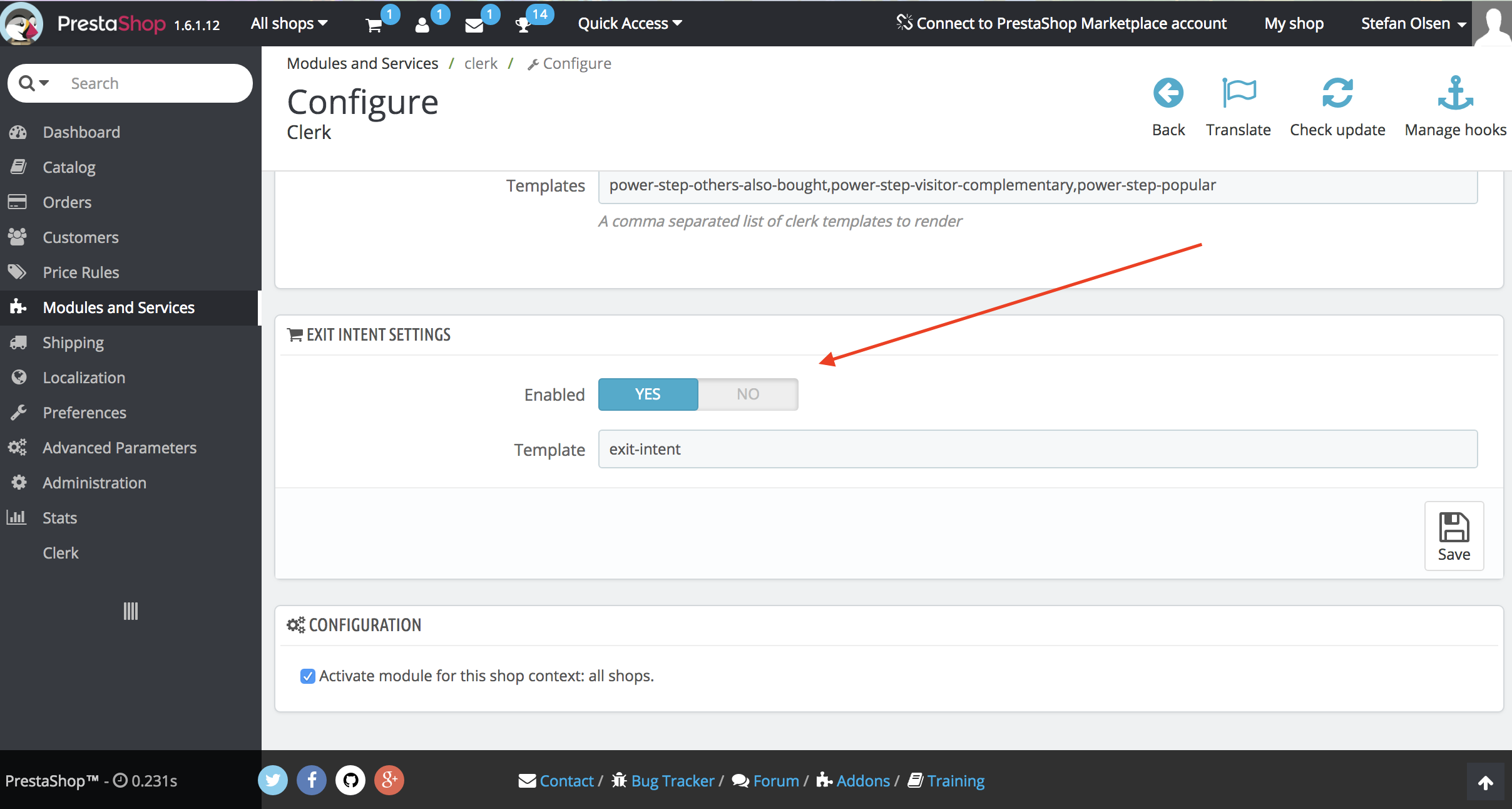
Manual Setup #
If you want to manually configure Exit Intent, follow these steps:
Create new Element in my.clerk.io and name it Exit Intent.
Style your slider in Designs at my.clerk.io.
Choose a logic for it – we suggest “Visitor Recommendations”.
From Insert Into Website, copy the provided embed code to this PrestaShop file, just above the Clerk.io tracking script: modules->clerk->views->templates->hook->visitor_tracking.tpl.
Add
data-exit-intent="true"to the embed code you just placed in visitor_tracking.tpl. Like so:
<!-- Start of Clerk.io E-commerce Personalisation tool - www.clerk.io -->
<span class="clerk"
data-template="@exit-intent"
data-exit-intent="true">
</span>
<script type="text/javascript">
(function(w,d){
var e=d.createElement('script');e.type='text/javascript';e.async=true;
e.src='https://cdn.clerk.io/clerk.js';
var s=d.getElementsByTagName('script')[0];s.parentNode.insertBefore(e,s);
w.__clerk_q=w.__clerk_q||[];w.Clerk=w.Clerk||function(){ w.__clerk_q.push(arguments) };
})(window,document);
Clerk('config', {
key: 'YOUR_STORE_PUBLIC_KEY'
});
</script>
<!-- End of Clerk.io E-commerce Personalisation tool - www.clerk.io -->
Note: All recommendations containing data-exit-intent="true" will trigger the exit intent pop-up.
Starting Templates #
If you want to use code designs, these templates can get you started.
Slider Code #
This template will render a standard slider with various product information, that you can tailor to your needs.
HTML #
<div class="clerk-recommendations">
<h2 class="section-title" style="text-align:center; text-transform: uppercase;"><span>{{ headline }}</span></h2>
<div class="clerk-slider">
{% for product in products %}
<div class="clerk-slider-item">
<div class="clerk-slider-product">
<a href="{{ product.url }}">
{% if product.price < product.list_price %}
<div class="clerk-slider-badge">On Sale</div>
{% endif %}
<div class="clerk-slider-image" style="background-image: url('{{ product.image }}');"></div>
<div class="clerk-slider-brand">{{ product.brand }}</div>
<div class="clerk-slider-name">{{ product.name }}</div>
<div class="clerk-slider-pricing">
{% if product.price < product.retail_price %}
<div class="clerk-slider-list-price">£{{ product.retail_price | money }}</div>
{% endif %}
<div class="clerk-slider-price">£{{ product.price | money }}</div>
</div>
</a>
{% if product.stock == 0 %}
<a class="clerk-not-in-stock" href="{{ product.url }}" data-event-type="product-click">
<div class="clerk-slider-button-not-in-stock">Out of Stock</div>
</a>
{% else %}
<a class="clerk-add-to-cart" href="/cart.php?action=add&product_id={{ product.id }}" data-event-type="product-click">
<div class="clerk-slider-button">Add to Cart</div>
</a>
{% endif %}
</div>
</div>
{% endfor %}
</div>
</div>
CSS #
.clerk-recommendations {
margin: 1em 0;
}
.clerk-recommendations-headline {
font-weight: bold;
font-size: 2em;
text-align: center;
}
.clerk-slider-item {
margin: auto;
}
.clerk-slider-product {
position: relative;
overflow: hidden;
margin: 1em;
padding: 1em;
background-color: white;
border: 1px solid #eee;
border-radius: 1em;
box-shadow: 0 .1em .2em 0 rgba(0,0,0,.08);
text-align: center;
}
.clerk-slider-badge {
position: absolute;
top: 5px;
right: -35px;
display: inline-block;
width: 120px;
margin: 10px auto;
padding: 5px 0;
border-radius: 3px;
background-color: #fbc531;
font-size: 10px;
color: white;
text-align: center;
letter-spacing: 1px;
transform: rotate(45deg);
}
.clerk-slider-tags {
position: absolute;
top: .8em;
left: .8em;
}
.clerk-slider-tag {
display: inline-block;
padding: .2em .8em;
border-radius: .3em;
background-color: gray;
font-size: 10px;
color: white;
letter-spacing: 1px;
}
.clerk-slider-image {
width: 100%;
height: 8em;
margin-bottom: 1em;
background-position: center center;
background-repeat: no-repeat;
background-size: contain;
}
.clerk-slider-brand {
font-size: 0.9em;
color: #757575;
}
.clerk-slider-name {
height: 3em;
overflow: hidden;
color: #4a3b40;
font-weight: bold;
font-size: 15px;
margin-bottom: 1em;
}
.clerk-slider-pricing {
display: flex;
margin-bottom: 1em;
}
.clerk-slider-price {
flex: 1;
color: #757575;
font-weight: bold;
}
.clerk-slider-list-price {
flex: 1;
opacity: .8;
font-weight: normal;
text-decoration: line-through;
color: gray;
}
.clerk-add-to-cart, .clerk-add-to-cart:hover {
color: white;
}
.clerk-not-in-stock, .clerk-not-in-stock:hover {
color: #4a3b40;
}
.clerk-slider-button-not-in-stock {
display: block;
margin: 0 auto;
padding: .6em 2em;
border: none;
border-radius: .5em;
background-color: white;
color: #4a3b40;
text-transform: uppercase;
text-align: center;
white-space: nowrap;
font-weight: bold;
cursor: pointer;
}
.clerk-slider-button {
display: block;
margin: 0 auto;
padding: .6em 2em;
border: none;
border-radius: .5em;
background-color: #b6c254;
color: white;
text-transform: uppercase;
text-align: center;
white-space: nowrap;
font-weight: bold;
cursor: pointer;
}
.clerk-load-more-button {
display: block;
width: 20em;
margin: 1em auto;
padding: .6em 2em;
border: none;
border-radius: .5em;
background-color: #b6c254;
color: white;
text-transform: uppercase;
text-align: center;
white-space: nowrap;
font-weight: bold;
font-size: 1.2em;
cursor: pointer;
}
@media screen and (min-width: 1100px){
.clerk-slider-item {
width: 20%;
}
}
@media screen and (min-width: 900px) and (max-width: 1100px){
.clerk-slider-item {
width: 25%;
}
}
@media screen and (min-width: 414px) and (max-width: 900px) {
.clerk-slider-item {
width: 50%;
}
.clerk-slider-button, .clerk-slider-button-not-in-stock {
font-size: 0.8em;
}
}
@media screen and (max-width: 413px) {
.clerk-slider-item {
width: 100%;
}
}