Recommendations
Clerk.io offers more than 23 different types of product logics, making it possible for you to display completely automated products on any page. This article explains how to get started when using a Clerk.js setup in Shopware 6.
For our full Best Practices, read this article on which Recommendations to use.
Slider Setup #
Recommendations are created with Elements that reference a Design. Below is the basic guide for setting up an Element.
Following the steps in my.clerk.io > Settings > Setup Guides will automatically create the Elements for our Best Practices.
Create Design #
Recommendations are shown as a slider by default. This allows customers to see more products with fewer clicks. You can either use the Design Editor to configure it visually, or use code designs.
A design can be reused for any number of Recommendations elements you create.
Design Editor #
- Go to Recommendations > Designs and click New Design.
- Choose Product Slider
- From the list of design templates, choose the one you want to start with.
- Give it a name and click Create design.
- Make any changes you want to the design.
Code Design #
- Go to Recommendations > Designs and click New Design.
- Choose Other designs > Blank > Code.
- Give it a name and click Create design.
- Create a code design from scratch using Liquid code.
If you want a starting design, check the Slider template further down.
Create Element #
This contains all the settings used to display the Recommendations, and make it embeddable in your website. Follow these steps for each Recommendations banner you want to create.
- Go to Recommendations > Elements.
- Click New Element.
- Give it a descriptive name. We recommend naming it based on the page and logic you want to use. E.g., “Home Page / Visitor Recommendations”.
- In Element type, select the product logic you want to use from the dropdown. You can see an overview of all the product logics here.
- In Design select the design you created from the dropdown and choose the number of products you want to show.
- Click Save at the top of the screen.
Add to Website #
To add Clerk Recommendations on your website, you have two options: Injection and Embedded code.
- Open the Insert into website tab.
- Here you have two options:
- Using injection allows you to insert the code by using a CSS selector.
- Using embedded code allows you to insert the code into your website manually.
- Pick the option that is easiest for you to use.
- For some Logics you will see the Choose your platform dropdown. Select Shopware 6 in these cases. This will prefill the embedcode with the correct Shopware 6 shortcodes.
To add sync details or start a sync, go to my.clerk.io > Data > Configuration.
Plugin Setup #
Use the Shopware 6 Clerk plugin to enable elements on key pages:
- Go to Settings > System > Plugins and open Clerk.io > Config.
- Select the correct Sales Channel.
- Enable per page type and save:
- Product Page Settings
- Category Settings
- Cart Settings
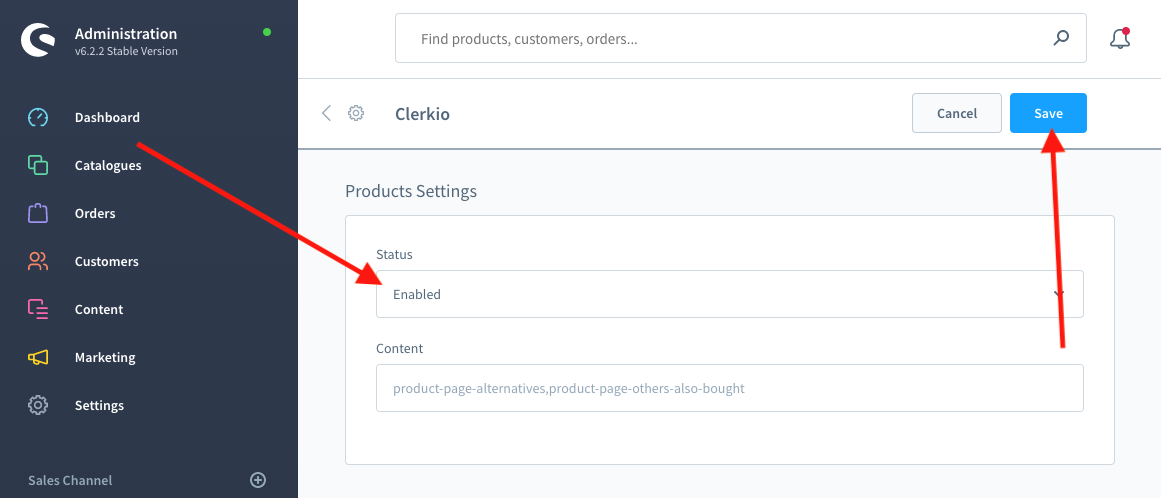
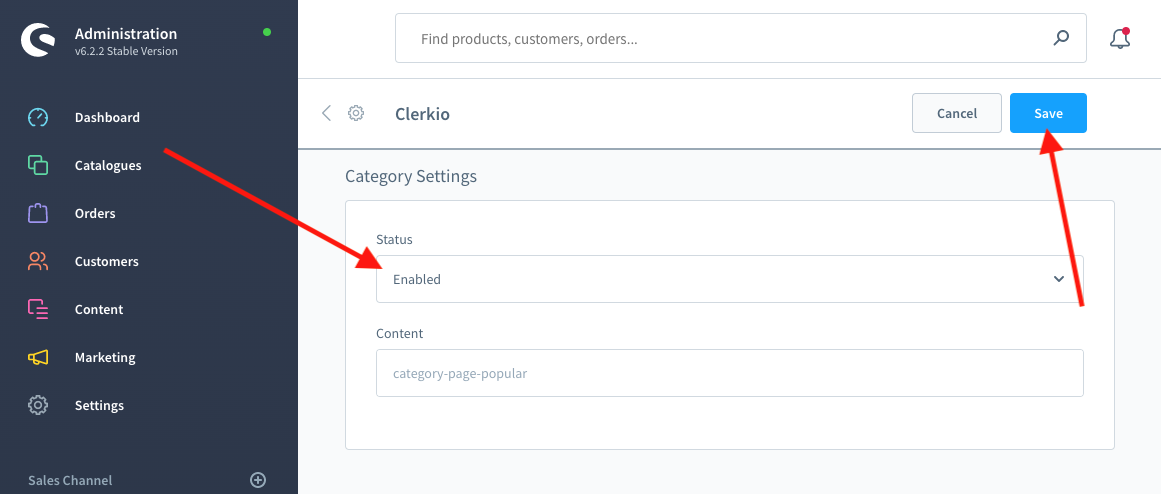
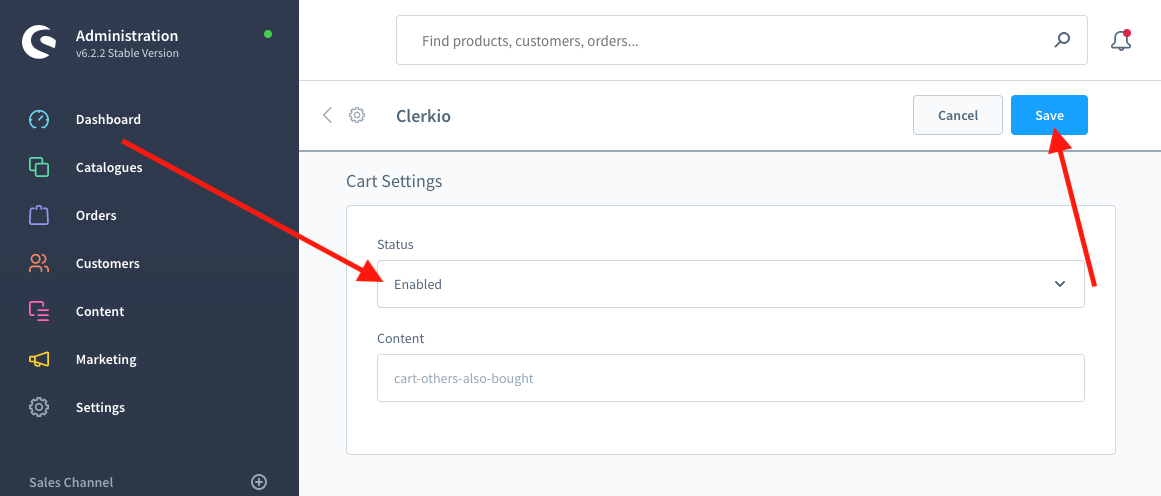
my.clerk.io Setup #
- Go to Recommendations > Elements.
- Select the element you want to insert.
- Open the Insert into website tab.
- Choose one of the following:
- Using injection inserts the code using a CSS selector.
- Using embedded code inserts the code manually, e.g. via Content > Shopping Experiences by adding a Raw HTML block to the layout and pasting the embed code.
Some embed codes require variables like product or category IDs. In these cases they’ll be populated in the embed code, but double‑check they match your Shopware 6 variables.
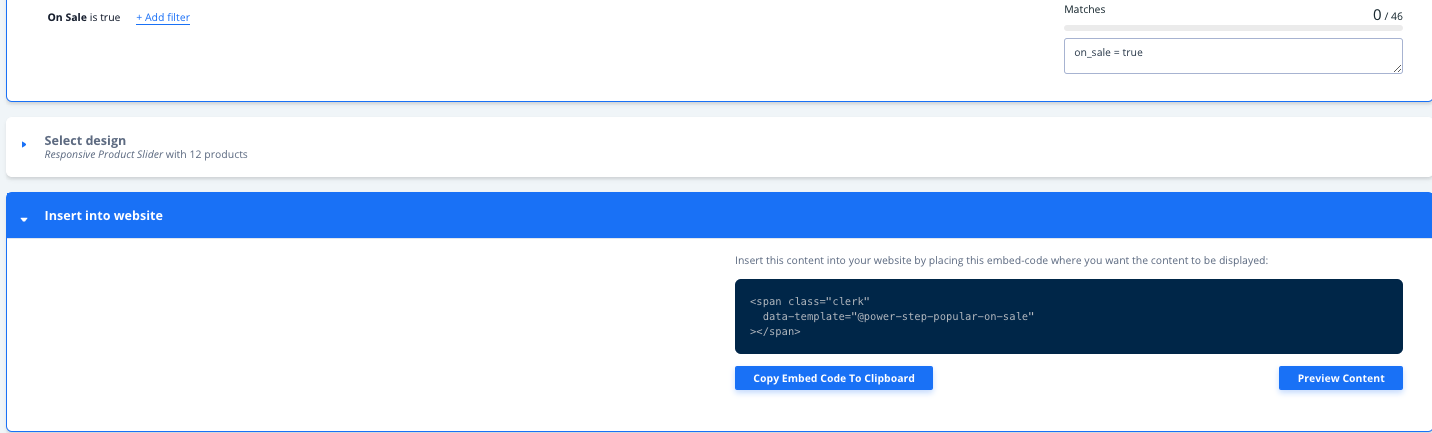
Pages #
Below are the specific pages where you should insert Recommendations, and which types you should use, in order to follow our Best Practices.
Homepage #
- In my.clerk.io, create 3 Elements with the following logics:
- Visitor Recommendations
- Bestsellers
- Hot Products
- Insert the embedcodes to your homepage template/block.
Category Page #
- In my.clerk.io, create an Element with the logic Bestsellers In Category.
- In the Insert into website > Choose your platform dropdown, select Shopware 6, and copy the embedcode.
- Insert the embedcode in your category page template or use the plugin settings to enable it.
Product Page #
- In my.clerk.io, create 2 Elements with the following logics:
- Best Alternative Products
- Best Cross-Sell Products
- In Insert into website > Choose your platform dropdown, select Shopware 6 for each of them and copy the embedcodes.
- Insert the embedcodes in your product page template or use the plugin settings to enable them.
Add-To-Basket Step #
- In my.clerk.io, create an Element with the logic Best Cross-Sell Products.
- Give it the name “Add-To-Basket / Others Also Bought”. This is important for the embedcode to work properly.
- Click Save in the top of the page.
- To activate the add-to-basket Powerstep using the Shopware 6 plugin:
- Go to Settings > System > Plugins and open Clerk.io > Config.
- Under Powerstep Settings, enable and choose Page or Popup, select content, then Save.
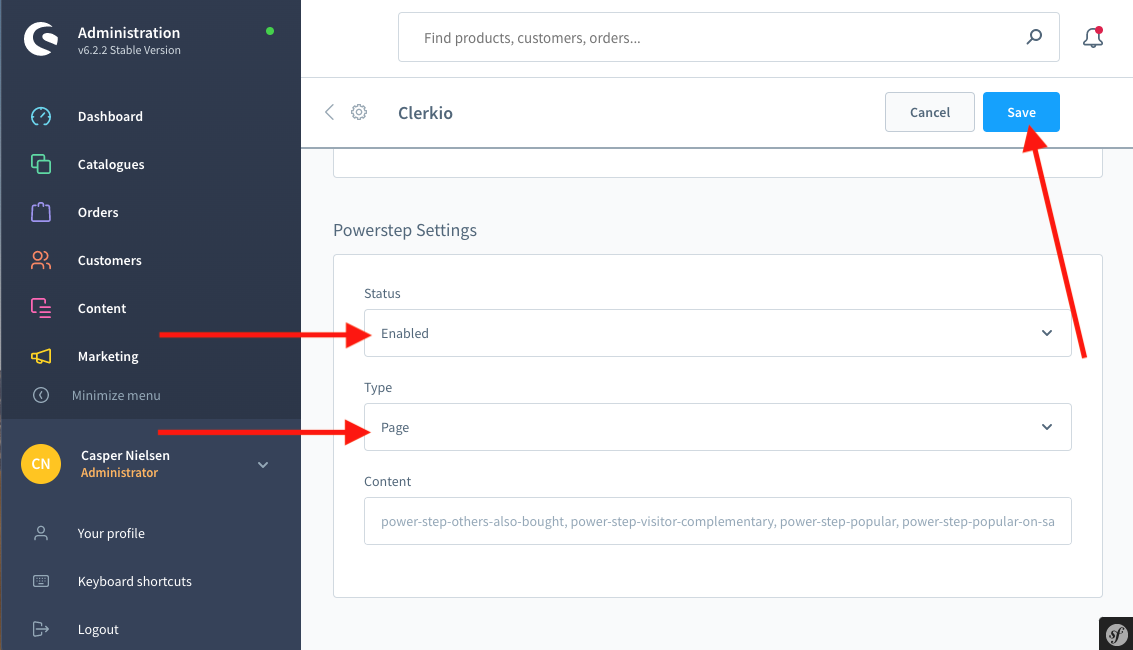
Cart Page #
- In my.clerk.io, create an Element with the logic Best Cross-Sell Products.
- In the Insert into website > Choose your platform dropdown, select Shopware 6, and copy the embedcode.
- Insert the embedcode in your cart page template or use the plugin settings to enable it.
Exit Intent #
- In my.clerk.io, create an Element with the logic Visitor Recommendations.
- Enable via the plugin:
- Go to Settings > System > Plugins and open Clerk.io > Config.
- Under Exit Intent Settings set Status to Enabled and set the content name. Save.
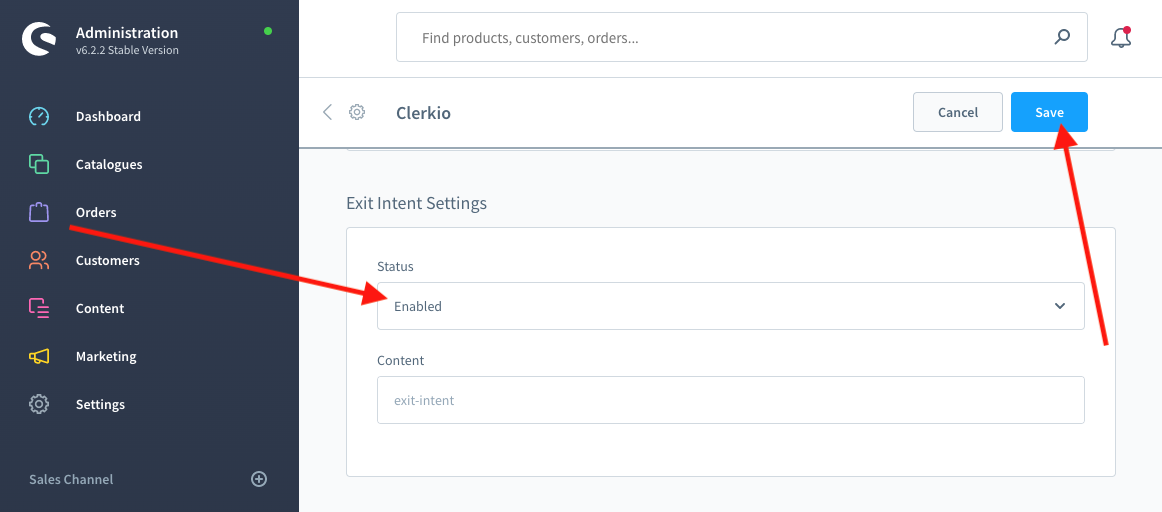
Starting Templates #
If you want to use code designs, these templates can get you started.
Slider Code #
This template will render a standard slider with various product information, that you can tailor to your needs.
HTML #
<div class="clerk-recommendations">
<h2 class="section-title" style="text-align:center; text-transform: uppercase;"><span>{{ headline }}</span></h2>
<div class="clerk-slider">
{% for product in products %}
<div class="clerk-slider-item">
<div class="clerk-slider-product">
<a href="{{ product.url }}">
{% if product.price < product.list_price %}
<div class="clerk-slider-badge">On Sale</div>
{% endif %}
<div class="clerk-slider-image" style="background-image: url('{{ product.image }}');"></div>
<div class="clerk-slider-brand">{{ product.brand }}</div>
<div class="clerk-slider-name">{{ product.name }}</div>
<div class="clerk-slider-pricing">
{% if product.price < product.retail_price %}
<div class="clerk-slider-list-price">{{ product.retail_price | money }}</div>
{% endif %}
<div class="clerk-slider-price">{{ product.price | money }}</div>
</div>
</a>
{% if product.stock == 0 %}
<a class="clerk-not-in-stock" href="{{ product.url }}" data-event-type="product-click">
<div class="clerk-slider-button-not-in-stock">Out of Stock</div>
</a>
{% else %}
<a class="clerk-view-product" href="{{ product.url }}" data-event-type="product-click">
<div class="clerk-slider-button">View Product</div>
</a>
{% endif %}
</div>
</div>
{% endfor %}
</div>
</div>
CSS #
.clerk-recommendations {
margin: 1em 0;
}
.clerk-recommendations-headline {
font-weight: bold;
font-size: 2em;
text-align: center;
}
.clerk-slider-item {
margin: auto;
}
.clerk-slider-product {
position: relative;
overflow: hidden;
margin: 1em;
padding: 1em;
background-color: white;
border: 1px solid #eee;
border-radius: 1em;
box-shadow: 0 .1em .2em 0 rgba(0,0,0,.08);
text-align: center;
}
.clerk-slider-badge {
position: absolute;
top: 5px;
right: -35px;
display: inline-block;
width: 120px;
margin: 10px auto;
padding: 5px 0;
border-radius: 3px;
background-color: #fbc531;
font-size: 10px;
color: white;
text-align: center;
letter-spacing: 1px;
transform: rotate(45deg);
}
.clerk-slider-tags {
position: absolute;
top: .8em;
left: .8em;
}
.clerk-slider-tag {
display: inline-block;
padding: .2em .8em;
border-radius: .3em;
background-color: gray;
font-size: 10px;
color: white;
letter-spacing: 1px;
}
.clerk-slider-image {
width: 100%;
height: 8em;
margin-bottom: 1em;
background-position: center center;
background-repeat: no-repeat;
background-size: contain;
}
.clerk-slider-brand {
font-size: 0.9em;
color: #757575;
}
.clerk-slider-name {
height: 3em;
overflow: hidden;
color: #4a3b40;
font-weight: bold;
font-size: 15px;
margin-bottom: 1em;
}
.clerk-slider-pricing {
display: flex;
margin-bottom: 1em;
}
.clerk-slider-price {
flex: 1;
color: #757575;
font-weight: bold;
}
.clerk-slider-list-price {
flex: 1;
opacity: .8;
font-weight: normal;
text-decoration: line-through;
color: gray;
}
.clerk-view-product, .clerk-view-product:hover {
color: white;
}
.clerk-not-in-stock, .clerk-not-in-stock:hover {
color: #4a3b40;
}
.clerk-slider-button-not-in-stock {
display: block;
margin: 0 auto;
padding: .6em 2em;
border: none;
border-radius: .5em;
background-color: white;
color: #4a3b40;
text-transform: uppercase;
text-align: center;
white-space: nowrap;
font-weight: bold;
cursor: pointer;
}
.clerk-slider-button {
display: block;
margin: 0 auto;
padding: .6em 2em;
border: none;
border-radius: .5em;
background-color: #b6c254;
color: white;
text-transform: uppercase;
text-align: center;
white-space: nowrap;
font-weight: bold;
cursor: pointer;
}
.clerk-load-more-button {
display: block;
width: 20em;
margin: 1em auto;
padding: .6em 2em;
border: none;
border-radius: .5em;
background-color: #b6c254;
color: white;
text-transform: uppercase;
text-align: center;
white-space: nowrap;
font-weight: bold;
font-size: 1.2em;
cursor: pointer;
}
@media screen and (min-width: 1100px){
.clerk-slider-item {
width: 20%;
}
}
@media screen and (min-width: 900px) and (max-width: 1100px){
.clerk-slider-item {
width: 25%;
}
}
@media screen and (min-width: 414px) and (max-width: 900px) {
.clerk-slider-item {
width: 50%;
}
.clerk-slider-button, .clerk-slider-button-not-in-stock {
font-size: 0.8em;
}
}
@media screen and (max-width: 413px) {
.clerk-slider-item {
width: 100%;
}
}