Search
Clerk.io offers three distinct search solutions that can be used together or separately:
- An Instant Search Dropdown.
- A Search Page with Faceted Search filtering.
- An Omnisearch overlay that combines both.
This article explains how to get started with Search on Shopware 6.
General #
To enable Search features, use the Shopware Clerk plugin: Settings > System > Plugins > Clerk.io > ... > Config. To add sync details or start a sync, go to my.clerk.io > Data > Configuration.
Instant Search #
Instant Search provides real-time results as customers type, displayed in a dropdown under the search input.
Create Design #
You can either use the Design Editor to configure it visually, or use code designs.
Design Editor #
- Go to Search > Designs and click New Design.
- Choose Other designs > Instant Search.
- From the list of design templates, choose which one you want to start with.
- Give it a name and click Create design.
- Make any changes you want to the design.
Code Design #
- Go to Search > Designs and click New Design.
- Choose Other designs > Blank > With code.
- Give it a name and click Save.
- Create a code design from scratch using Liquid code.
If you want a starting design, check the Instant Search template further down.
Create Element #
This contains all the settings used to show the Instant Search dropdown and make it embeddable in your website.
- Go to Search > Elements.
- Click New Element.
- Name it “Live Search”.
- In Element type, select Live-search from the dropdown.
- In Design select the design you created from the dropdown.
- Click Save at the top of the screen.
Add to Website #
Enable via the Shopware plugin:
- Go to Settings > System > Plugins and open Clerk.io > Config.
- Select the correct Sales Channel.
- Under Instant Search Settings set Status to Enabled and click Save.
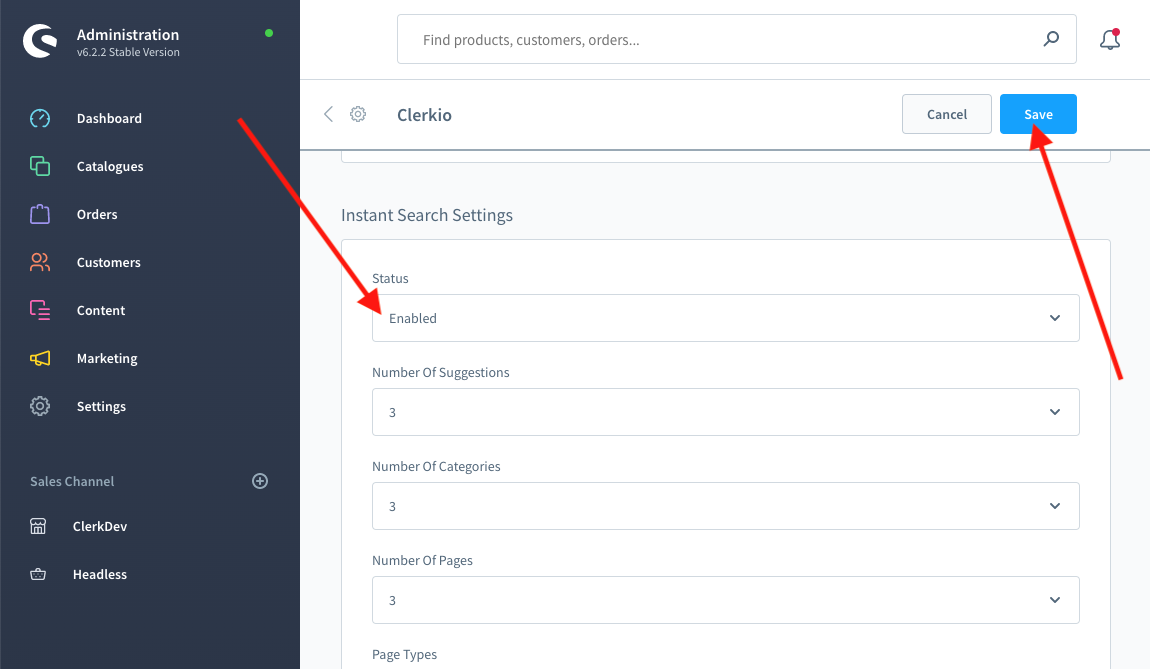
Optional:
- Adjust Dropdown Positioning.
- Set Input Selector if the dropdown does not appear.
- Configure suggestions/categories/pages counts.
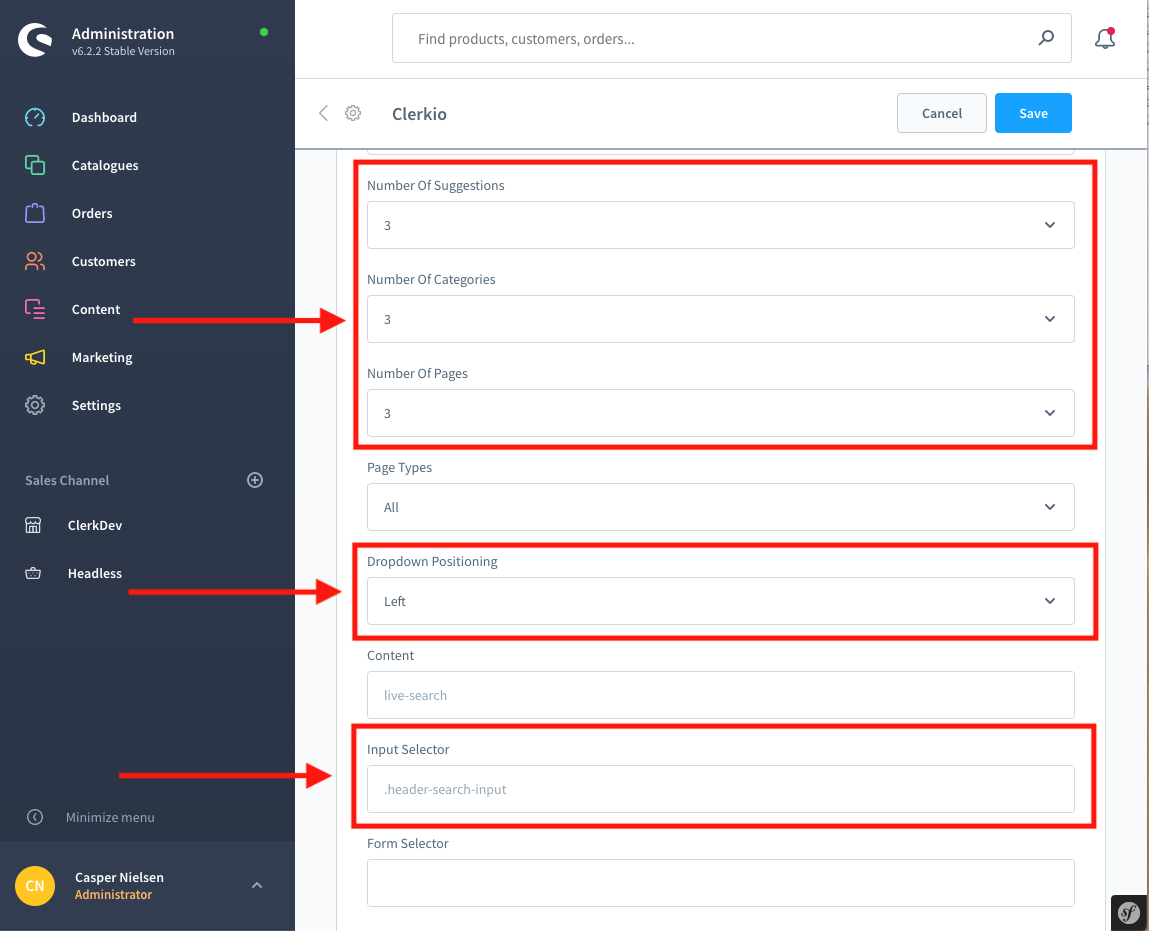
Search Page #
The Search Page provides a full-page search experience with advanced filtering options.
Create Design #
You can either use the Design Editor to configure it visually, or use code designs.
Design Editor #
- Go to Search > Designs and click New Design.
- Choose Other designs > Search Page.
- From the list of design templates, choose which one you want to start with.
- Give it a name and click Create design.
- Make any changes you want to the design.
Code Design #
- Go to Search > Designs and click New Design.
- Choose Other designs > Blank > With code.
- Give it a name and click Save.
- Create a code design from scratch using Liquid code.
If you want a starting design, check the Search Page template further down.
Create Element #
This contains all the settings used to show the Search Page and make it embeddable in your website.
- Go to Search > Elements.
- Click New Element.
- Name it “Search Page”.
- In Element type, select Search page from the dropdown.
- In Design select the design you created from the dropdown.
- Click Save at the top of the screen.
Add to Website #
Enable via the Shopware plugin:
- Go to Settings > System > Plugins and open Clerk.io > Config.
- Select the correct Sales Channel.
- Under Search Page Settings set Status to Enabled and click Save.
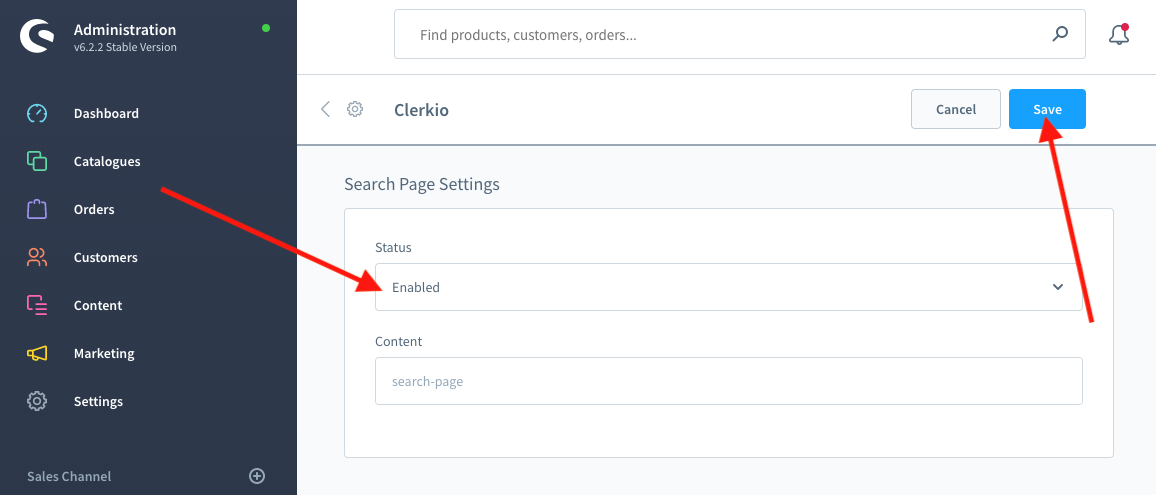
Optional:
- Enable Faceted Search to show filters and configure attributes.
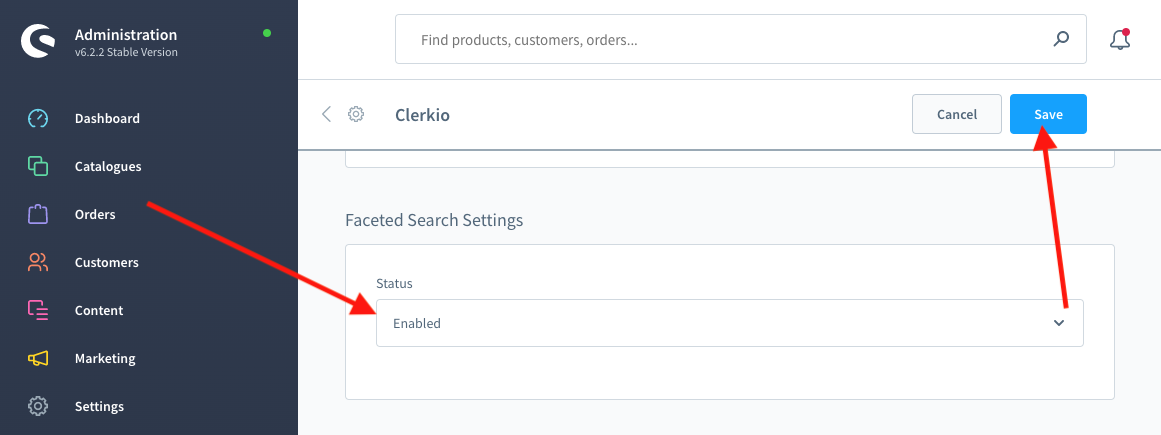
Omnisearch #
The Omnisearch combines Instant Search and Search Page into a single overlay that opens when the user focuses the search input field.
Create Design #
Omnisearch uses a code design.
- Go to Search > Designs and click New Design.
- Choose Omni-search.
- Pick a template, name it, and click Save.
- Adjust the design as needed. See the Omnisearch guide for details.
Create Element #
- Go to Search > Elements.
- Click New Element.
- Name it “Omni-Search”.
- In Element type, select Omni-search.
- In Design select your Omnisearch design.
- Click Save.
Add to Website #
You can insert Omnisearch using
injection or
embedded code. If you use embedded code, set a CSS selector for the search input using data-trigger-element.
<span class="clerk"
data-template="@omni-search"
data-api="search/omni"
data-trigger-element="#search">
</span>
Starting Templates #
If you want to use code designs, these templates can get you started. They contain the basic UI elements that make up the Instant Search and Search Page, which you can then modify to your needs.
Instant Search Code #
This contains the HTML and CSS parts for displaying an Instant Search dropdown. Add these to a code design in my.clerk.io.
HTML #
<div class="clerk-instant-search">
{% if hits.length == 0 %}
<div class="clerk-instant-search-no-results">
Nothing matched: <b>{{ query }}</b>... try a simpler search!
</div>
{% endif %}
{% if content.query != response.query %}
<div class="clerk-instant-search-alternate-query">
<i class="fas fa-search clerk-icon" aria-hidden="true"></i> Showing results for: <b>{{ query }}</b>
</div>
{% endif %}
<div class="clerk-instant-search-grid">
{% if products.length > 0 %}
<div class="clerk-instant-search-col clerk-col-1">
<div class="clerk-instant-search-products">
<div class="clerk-instant-search-title">Products</div>
{% for product in products %}
<a href="{{ product.url }}">
<div class="clerk-instant-search-product clerk-instant-search-key-selectable">
<div class="clerk-instant-search-product-image" style="background-image: url('{{ product.image }}');"></div>
<div>
<div class="clerk-instant-search-product-name">{{ product.name | highlight query }}</div>
{% if product.price < product.list_price %}
<div class="clerk-instant-search-product-list-price">{{ product.list_price | money }}</div>
{% endif %}
<div class="clerk-instant-search-product-price">{{ product.price | money }}</div>
</div>
<div>
<div class="clerk-instant-search-product-button">Buy Now</div>
</div>
</div>
</a>
{% endfor %}
{% if hits > products.length %}
<div class="clerk-desktop-button clerk-instant-search-more-results clerk-instant-search-key-selectable">
<a class="clerk-view-more-results-button" href="/search?q={{ query }}">
<u>See <b>{{ hits }}</b> more results for "<i>{{ query }}</i>"</u>
</a>
</div>
{% endif %}
</div>
</div>
{% endif %}
{% if (suggestions.length + categories.length + pages.length) > 0 %}
<div class="clerk-instant-search-col clerk-col-2">
{% if suggestions.length > 1 %}
<div class="clerk-instant-search-suggestions">
<div class="clerk-instant-search-title">Search Suggestions</div>
{% for suggestion in suggestions %}
{% if suggestion != query %}
<div class="clerk-instant-search-suggestion clerk-instant-search-key-selectable">
<a href="/search?q={{ suggestion highlight query 'bold' true }}">
<i class="fas fa-search clerk-icon" aria-hidden="true"></i>{{ suggestion }}
</a>
</div>
{% endif %}
{% endfor %}
</div>
{% endif %}
{% if categories.length > 0 %}
<div class="clerk-instant-search-categories">
<div class="clerk-instant-search-title">Categories</div>
{% for category in categories %}
<div class="clerk-instant-search-category clerk-instant-search-key-selectable">
<a href="{{ category.url }}">
{{ category.name | highlight query }}
</a>
</div>
{% endfor %}
</div>
{% endif %}
{% if pages.length > 0 %}
<div class="clerk-instant-search-pages">
<div class="clerk-instant-search-title">Related Content</div>
{% for page in pages %}
<div class="clerk-instant-search-category clerk-instant-search-key-selectable">
<a href="{{ page.url }}">
<div class="name">{{ page.title | highlight query 'bold' true }}</div>
</a>
</div>
{% endfor %}
</div>
{% endif %}
</div>
{% endif %}
{% if hits > products.length %}
<div class="clerk-mobile-button clerk-instant-search-more-results clerk-instant-search-key-selectable">
<a href="/search?q={{ query }}">
See <b>{{ hits }}</b> more results for "<i>{{ query }}</i>"
</a>
</div>
{% endif %}
</div>
</div>
CSS #
.clerk-instant-search { padding: 20px; }
.clerk-instant-search-container a { color: black !important; text-decoration: none !important; }
.clerk-instant-search-container a:hover { color: #b6c254 !important; }
.clerk-instant-search { overflow: hidden; width: 100%; min-width: 650px; max-width: 1000px; margin: .2em auto; background-color: white; border: 1px solid #eee; border-top: 0px; border-radius: 5px 5px 10px 10px; box-shadow: 0 1em 2em 1em rgba(0,0,0,.2); }
.clerk-instant-search-no-results { padding: 1em; font-style: italic; text-align: center; }
.clerk-instant-search-alternate-query { margin: 0 0 5px 0; }
.clerk-instant-search-more-results { padding: 1em; font-size: 1.2em; text-align: center; }
.clerk-instant-search-title { color: #b6c254; margin: 20px 0 5px; padding: 0 0 10px; text-transform: uppercase; font-size: 1em; border-bottom: 1px solid #000; }
.clerk-instant-search-products { padding-right: 2em; }
.clerk-instant-search-product { display: flex; padding: .2em; color: gray; }
.clerk-instant-search-product:hover { background-color: rgba(46, 204, 113, .1); }
.clerk-instant-search-product:hover .clerk-instant-search-product-button { transform: scale(1.05); }
.clerk-instant-search-product > * { flex: 1 1 auto; }
.clerk-instant-search-product > *:first-child, .clerk-instant-search-product > *:last-child { flex: 0 0 auto; }
.clerk-instant-search-product-image { display: inline-block; width: 3em; height: 3em; margin-right: 1em; background-position: center center; background-repeat: no-repeat; background-size: contain; }
.clerk-instant-search-product-name { overflow: hidden; height: 1.2em; margin-bottom: .2em; }
.clerk-instant-search-product-list-price { display: inline-block; margin-right: .5em; opacity: .8; font-weight: normal; text-decoration: line-through; color: gray; }
.clerk-instant-search-product-price { display: inline-block; font-weight: bold; }
.clerk-icon { color: lightgray; margin-right: .5em; }
.clerk-instant-search-suggestions { margin-bottom: 1em; }
.clerk-instant-search-suggestion { padding: .1em; }
.clerk-instant-search-categories { margin-bottom: 1em; }
.clerk-instant-search-category { padding: 5px; margin: 5px; width: auto; display: inline-block; border: 1px solid black; border-radius: 2px; }
.clerk-instant-search-pages { margin-bottom: 1em; }
.clerk-instant-search-page { padding: .1em; }
@media screen and (min-width: 1200px) { .clerk-instant-search-container { width: 50%; } .clerk-instant-search-grid { display: flex; } .clerk-col-1 { flex: 2; } .clerk-col-2 { flex: 1; } .clerk-mobile-button { display: none; } }
@media screen and (min-width: 768px) and (max-width: 1200px){ .clerk-instant-search-container { right: 0 !important; left: 0 !important; } .clerk-mobile-button { display: none; } }
@media screen and (max-width: 767px) { .clerk-instant-search-container { right: 0 !important; } .clerk-desktop-button { display: none; } }
@media screen and (min-width: 376px) and (max-width: 800px) { .clerk-instant-search { min-width: 0 !important; } }
@media screen and (max-width: 375px) { .clerk-instant-search { min-width: 200px !important; } .clerk-instant-search-col { margin: 0 0 20px 0; } .clerk-instant-search-product-name { height: 3em !important; } }
Search Page Code #
This contains the HTML and CSS parts for displaying a Search Page. Add these to a code design in my.clerk.io.
HTML #
<div class="clerk-search-result">
<div class="clerk-search-result-headline">{{ headline }}</div>
<div class="clerk-grid">
{% for product in products %}
<div class="clerk-grid-item">
<div class="clerk-grid-product">
<a href="{{ product.url }}">
{% if product.price < product.list_price %}
<div class="clerk-grid-badge">On Sale</div>
{% endif %}
<div class="clerk-grid-image" style="background-image: url('{{ product.image }}');"></div>
<div class="clerk-grid-brand">{{ product.brand }}</div>
<div class="clerk-grid-name">{{ product.name }}</div>
<div class="clerk-grid-pricing">
{% if product.price < product.retail_price %}
<div class="clerk-grid-list-price">£{{ product.retail_price | money }}</div>
{% endif %}
<div class="clerk-grid-price">£{{ product.price | money }}</div>
</div>
</a>
{% if product.stock == 1 %}
<a class="clerk-not-in-stock" href="{{ product.url }}" data-event-type="product-click">
<div class="clerk-grid-button-not-in-stock">Out of Stock</div>
</a>
{% else %}
<a class="clerk-add-to-cart" href="/cart.php?action=add&product_id={{ product.id }}" data-event-type="product-click">
<div class="clerk-grid-button">Add to Cart</div>
</a>
{% endif %}
</div>
</div>
{% endfor %}
</div>
{% if count > products.length %}
<div class="clerk-load-more-button" onclick="Clerk('content', '#{{ content.id }}', 'more', 40);">Show More Results</div>
{% endif %}
</div>
CSS #
#clerk-search-results { margin: 0; }
.clerk-search-result { margin: 1em 0; }
.clerk-search-result-headline { font-weight: bold; font-size: 2em; text-align: center; }
.clerk-grid { display: flex; flex-flow: row wrap; }
.clerk-grid-item { margin: auto; }
.clerk-grid-product { position: relative; overflow: hidden; margin: 1em; padding: 1em; background-color: white; border: 1px solid #eee; border-radius: 1em; box-shadow: 0 .1em .2em 0 rgba(0,0,0,.08); text-align: center; }
.clerk-grid-badge { position: absolute; top: 5px; right: -35px; display: inline-block; width: 120px; margin: 10px auto; padding: 5px 0; border-radius: 3px; background-color: #fbc531; font-size: 10px; color: white; text-align: center; letter-spacing: 1px; transform: rotate(45deg); }
.clerk-grid-tags { position: absolute; top: .8em; left: .8em; }
.clerk-grid-tag { display: inline-block; padding: .2em .8em; border-radius: .3em; background-color: gray; font-size: 10px; color: white; letter-spacing: 1px; }
.clerk-grid-image { width: 100%; height: 8em; margin-bottom: 1em; background-position: center center; background-repeat: no-repeat; background-size: contain; }
.clerk-grid-brand { font-size: 0.9em; color: #757575; }
.clerk-grid-name { height: 3em; overflow: hidden; color: #4a3b40; font-weight:bold; font-size: 15px; margin-bottom: 1em; }
.clerk-grid-pricing { display: flex; margin-bottom: 1em; }
.clerk-grid-price { flex: 1; color: #757575; font-weight: bold; }
.clerk-grid-list-price { flex: 1; opacity: .8; font-weight: normal; text-decoration: line-through; color: gray; }
.clerk-add-to-cart, .clerk-add-to-cart:hover { color: white; }
.clerk-not-in-stock, .clerk-not-in-stock:hover { color: #4a3b40; }
.clerk-grid-button-not-in-stock { display: block; margin: 0 auto; padding: .6em 2em; border: none; border-radius: .5em; background-color: white; color: #4a3b40; text-transform: uppercase; text-align: center; white-space: nowrap; font-weight: bold; cursor: pointer; }
.clerk-grid-button { display: block; margin: 0 auto; padding: .6em 2em; border: none; border-radius: .5em; background-color: #b6c254; color: white; text-transform: uppercase; text-align: center; white-space: nowrap; font-weight: bold; cursor: pointer; }
.clerk-load-more-button { display: block; width: 20em; margin: 1em auto; padding: .6em 2em; border: none; border-radius: .5em; background-color: #b6c254; color: white; text-transform: uppercase; text-align: center; white-space: nowrap; font-weight: bold; font-size: 1.2em; cursor: pointer; }
@media screen and (min-width: 1025px) { .clerk-grid-item { flex: 0 0 25%; margin: auto; } }
@media screen and (min-width: 500px) and (max-width: 1024px) { .clerk-grid-item { flex: 0 0 33%; margin: auto; } }
@media screen and (max-width: 499px) { .clerk-grid-item { flex: 0 0 100%; margin: auto; } }