Sync Data
Automatically sync Audiences to Ubivox so your lists are always up to date. This guide walks you through setting up the integration and syncing your Audiences.
Clerk never pushes new email addresses to Ubivox. We update existing contacts and lists, based on email addresses already in the platform.
Get authentication details #
- In the Ubivox backend start by going to Account -> Security
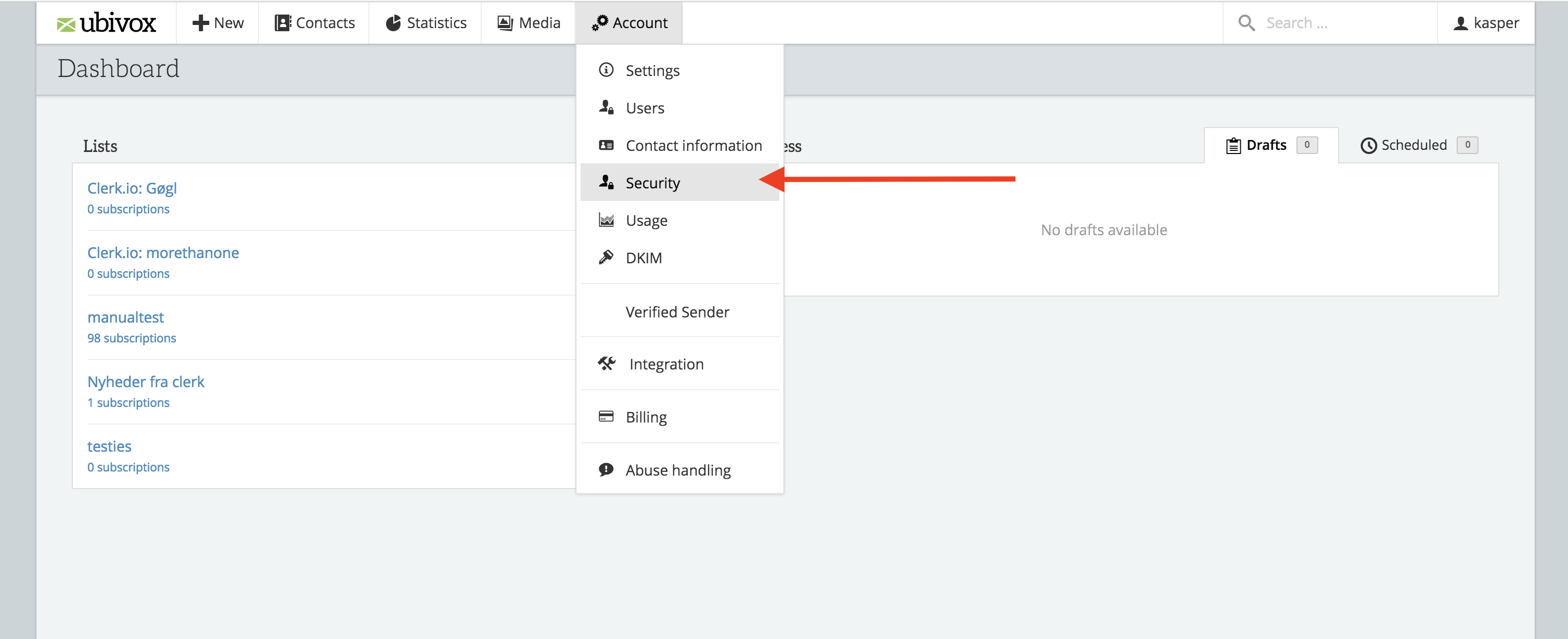
- Click API Authentication to see the first two necessary fields.
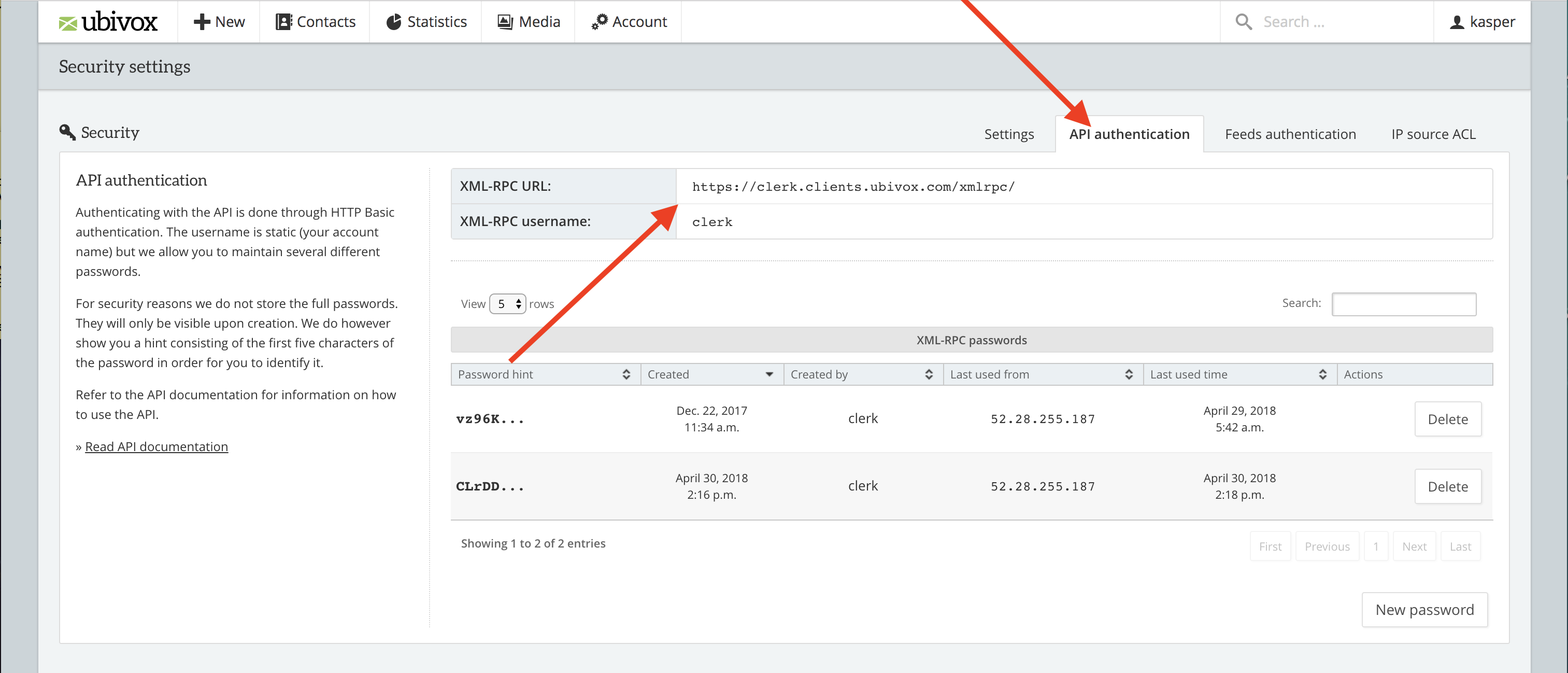
Copy the details to a text file or as a note. You will need them later.
Click New Password
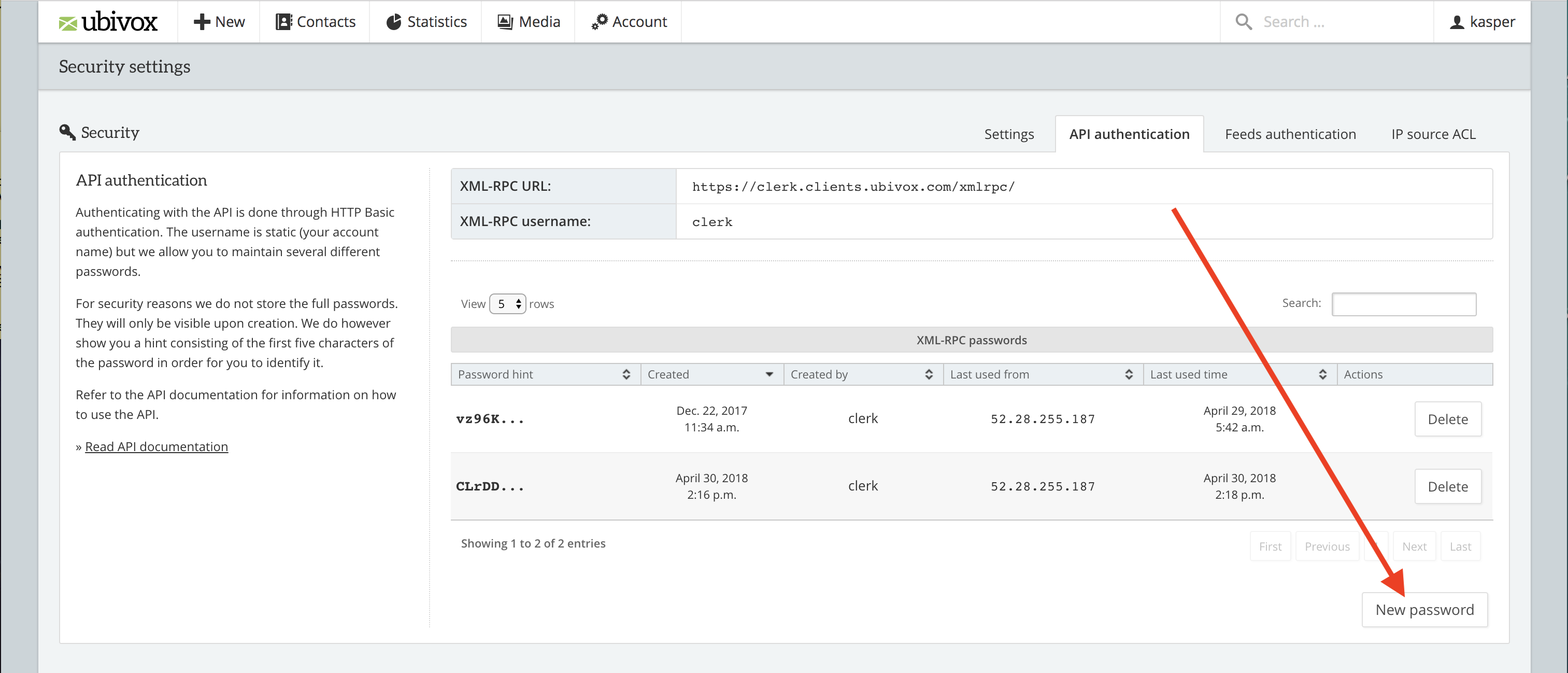
- Copy this password to the same place where you saved the other details.
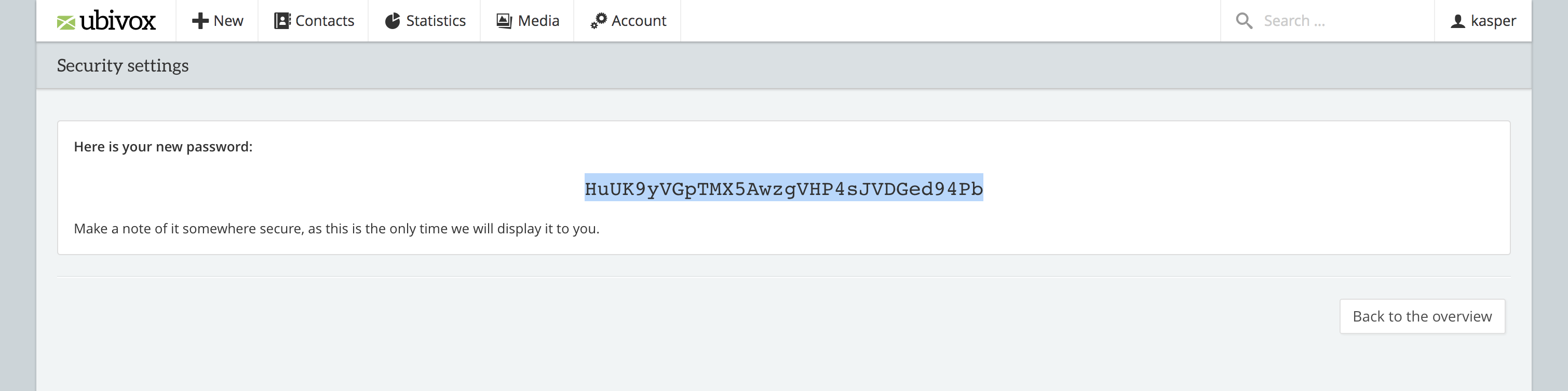
Setup exporter #
- In my.clerk.io go to Audience -> Integrations in the side menu and click New Exporter in the bottom of the page.
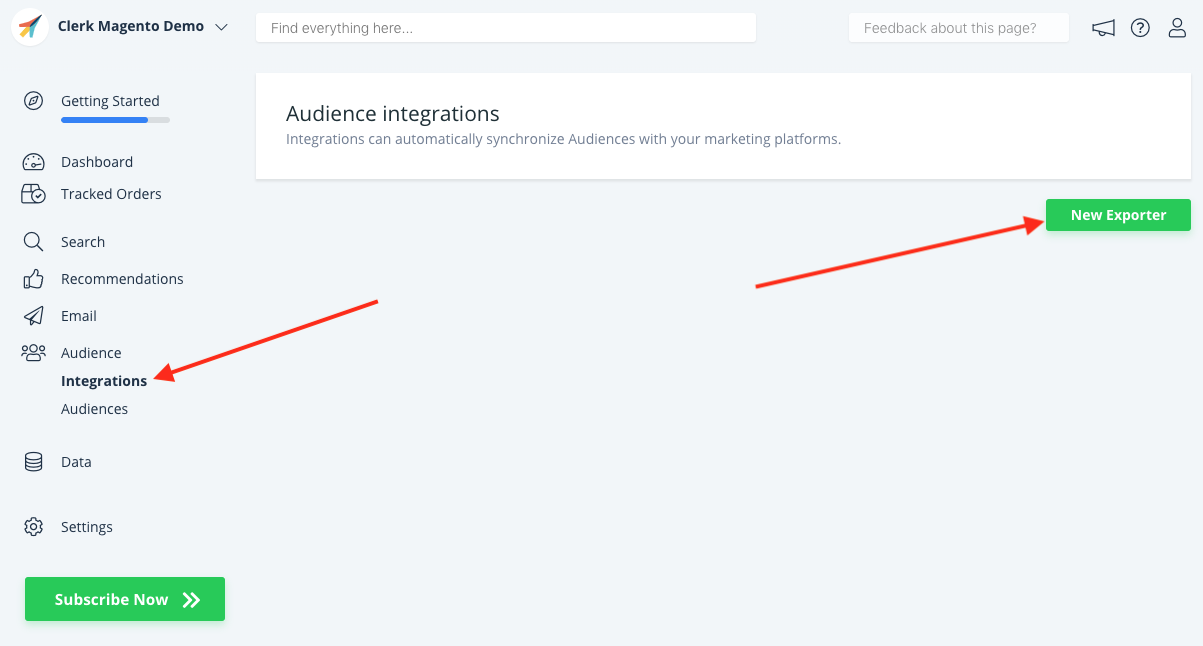
- Choose Ubivox from the dropdown and give it a name. Then click Create Exporter.
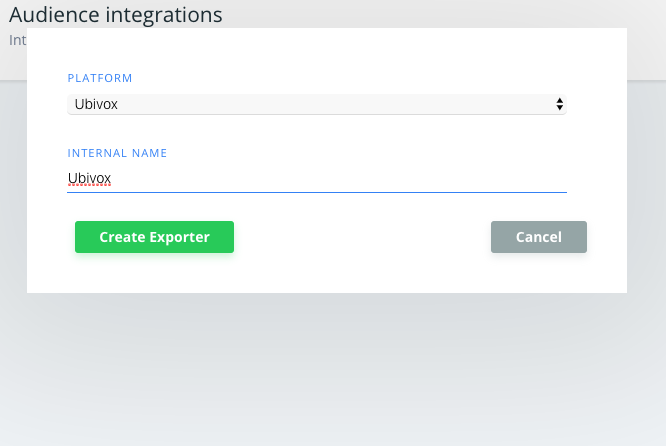
Click the Exporter you just created.
Copy the URL and Username fields from Ubivox to the Exporter.
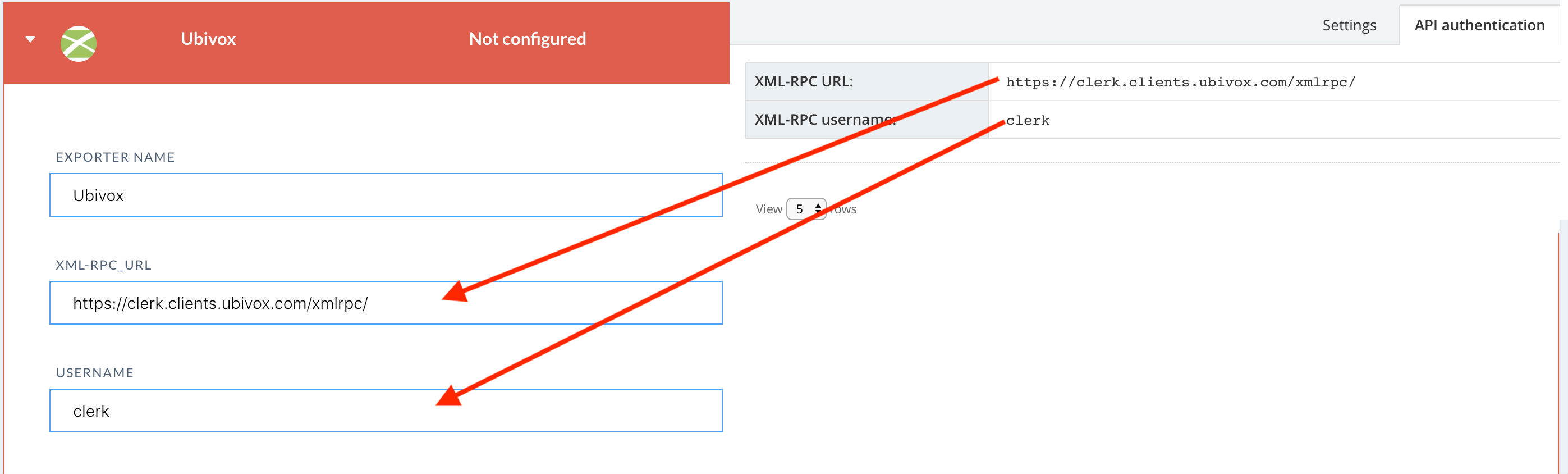
Copy the password to the exporter details.
Set the language of your country and fill out a Sender Name and Sender Email of your choice for your company.
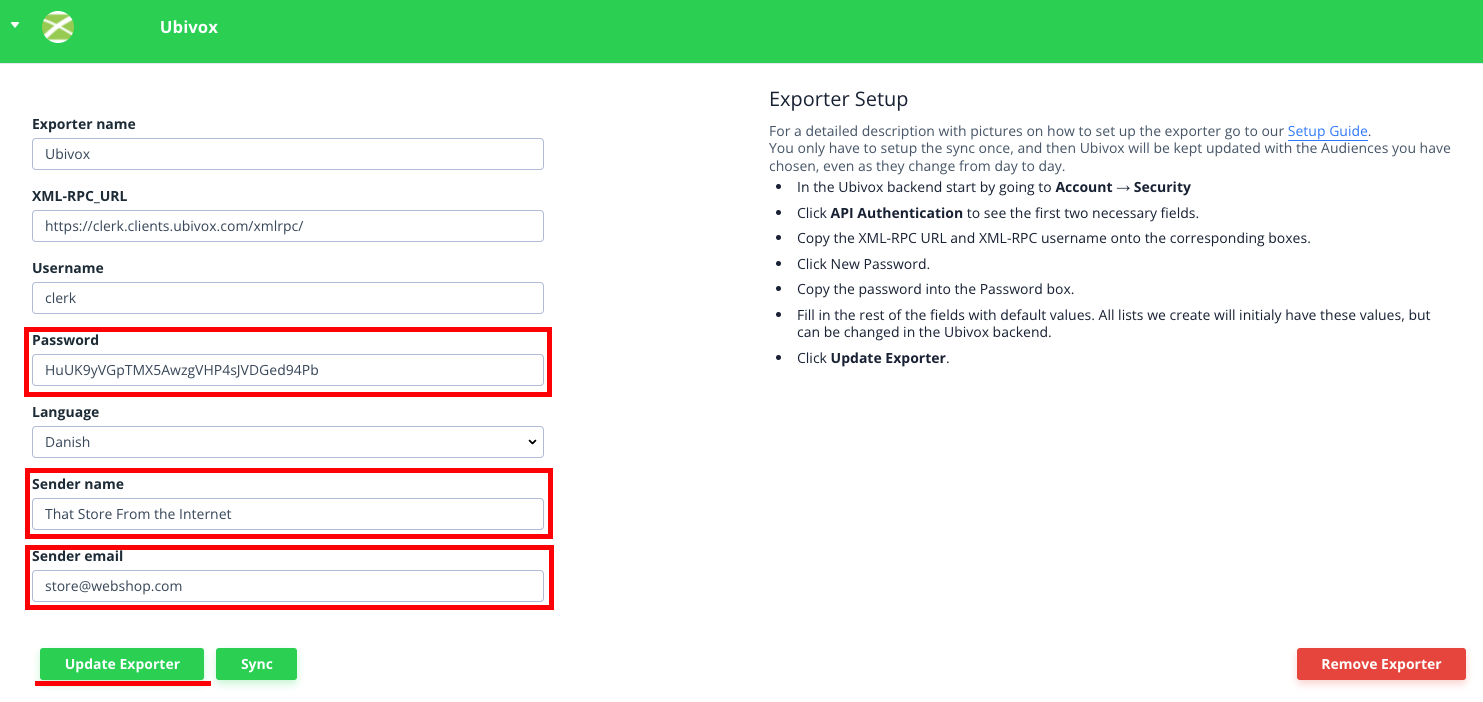
- Click Update Settings to initialise the Exporter.
Sync audiences #
Go to Target Audience.
Create any Audience you want and open the Export tab
Under Export check SYNC WITH for Ubivox.
Click Save Audience.
Ubivox will now sync the Audience. It might take a little while for it to finish. Afterwards your Audience will show up in Lists in Ubivox.
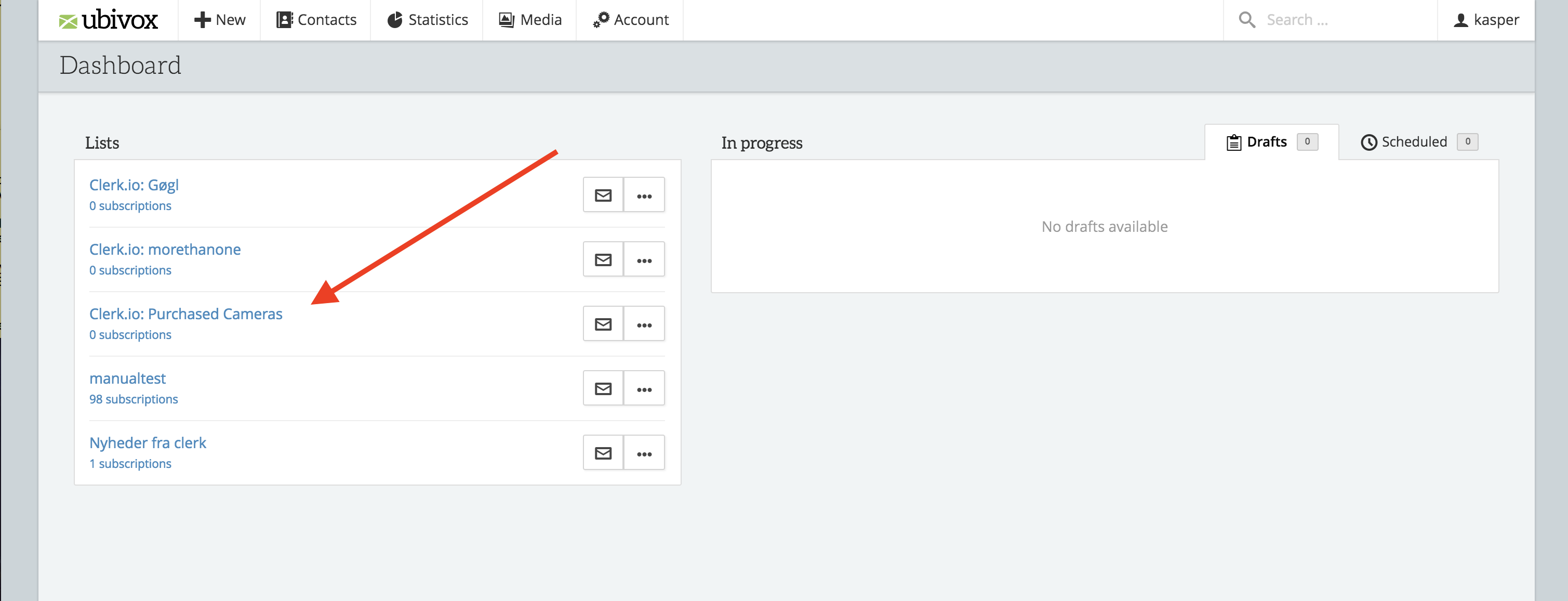
- You can follow this procedure for all the Audiences you want to export to Ubivox.
And that’s it! Ubivox will now be kept up-to-date, every day with any Audience you create and sync.