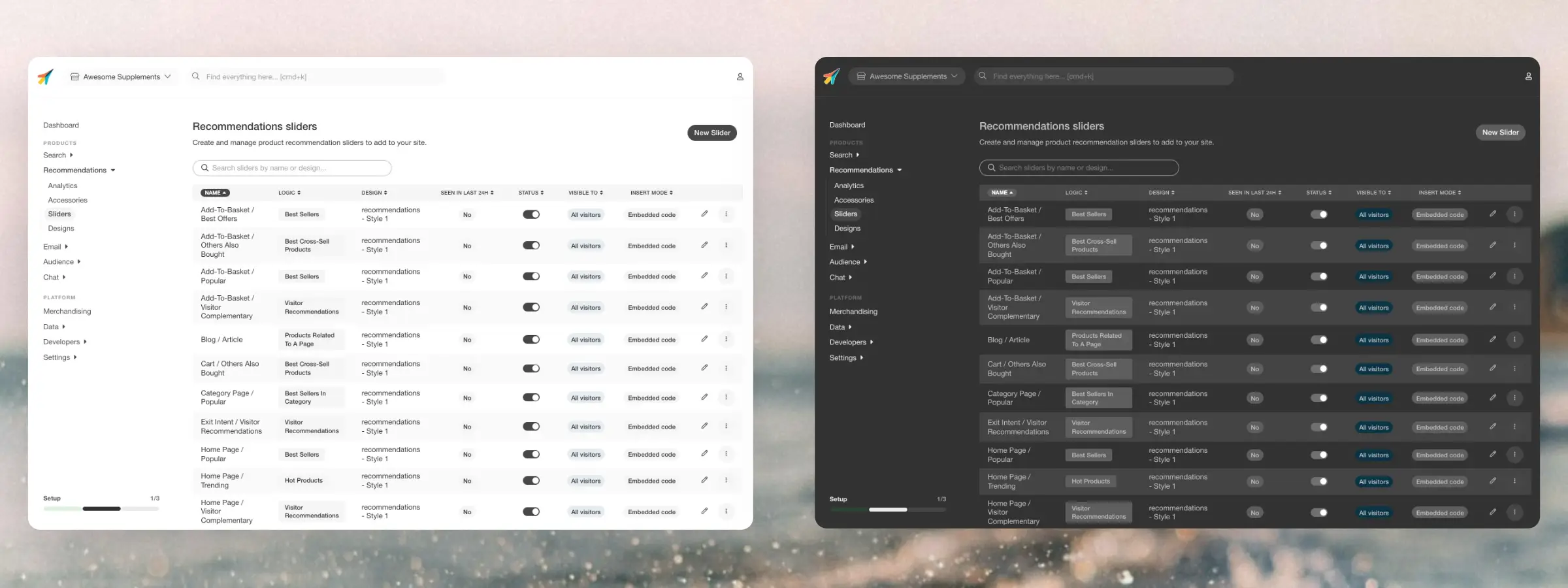Stores
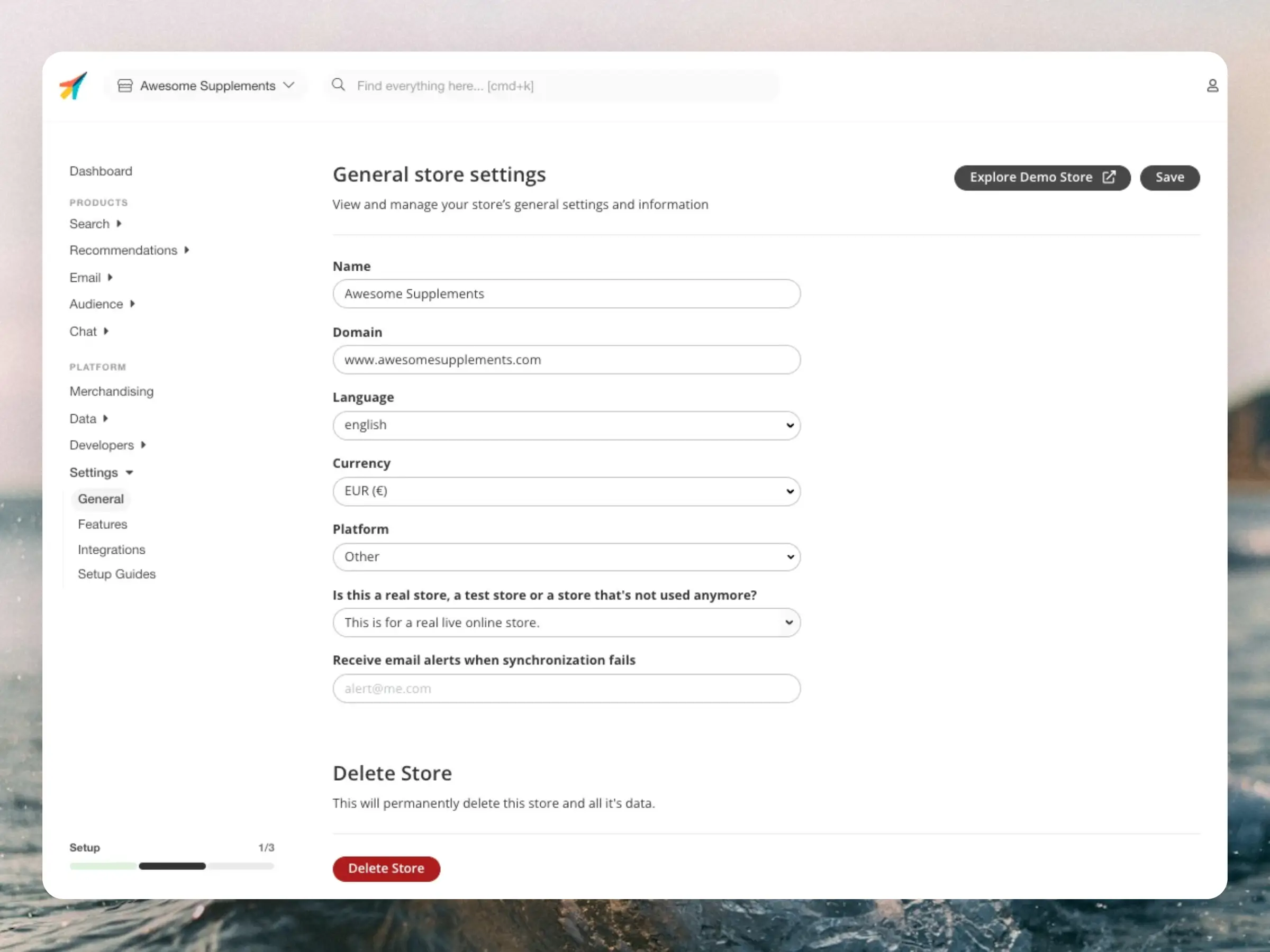
Basics #
A Store is a separate entity in Clerk.io that contains all the data and settings for a specific domain. This can be a unique webshop, platform, language version, or anything else that should function as a separate entity.
They work completely separately and do not share data between each other. The only exception is that some features like Merchandising and Synonyms can be added across multiple Stores at once when needed.
Each Store has its own set of API keys to communicate with it through Clerk’s API, regardless of which type of setup you use.
Stores can be configured for any of our 54 supported languages. Search and indexing work across all supported languages. No migration is needed; the changes are available immediately. See the full list of supported languages.
Managing Stores #
A Company can have any number of Stores associated with it, and they can be created, copied, and deleted as needed.
Add new #
New Stores are added in my.clerk.io, by clicking on the current Store name in the upper left corner and then + Add New Store.
Fill in the details for your store and click Add New Store.
The Platform you select will tailor the Setup Guides of the Store to match how Clerk is set up on the platform, so it’s important to choose the right one.
The currency is only used to reflect the right currency in the dashboards of the Store and has no influence on tracking.
Copy from existing #
When you create a new store in my.clerk.io, you can save yourself a lot of work if you use the same setup as your existing one by simply copying the content, designs, and other setup aspects you want to reuse.
This is very handy if you are creating a new Store for a different language or a new domain for your original Store.
Under Copy Content From Existing Store, choose the Store you want to duplicate from the dropdown. You can choose which specific elements you want to copy:
- Content
- Designs
- Synonyms
- Accessories
- Audiences
- Rules
- Merchandising
- Modifiers
Now you just need to make minor changes in the Designs (such as changing the currency symbols and button texts, for example).
The new Store will still need to be synced with your catalogue and will have its own set of API keys.
Delete a Store #
When you delete a Store, its settings and data will be removed forever and cannot be restored.
You can delete them by going to Settings > Store settings and then clicking Delete Store at the bottom of the page. Confirm in the next prompt, and after this, your Store is deleted.
API Keys #
If you need your Store’s keys for any purpose after the initial integration, they can be found under Developers > API Keys.
Each Store has a fixed Public API key and a number of Private API keys.
The Public API key is used when making basic calls to Clerk and can be shared anywhere as it does not give access to sensitive data by itself.
Combined with a Private API key, you can get access to sensitive data like email addresses and make changes to the data on a Store.
For security for Clerk, the Private API Key will be generated upon store creation and will be sent to the owner of the MyClerk account.
API Status #
This contains an overview of all API calls made in a defined period of time. It has a range of information points:
API: The API endpoint that is called. E.g. recommendations/popular
Labels: Identification used for Clerk to track results. E.g. Homepage / Popular
Hits: The total amount of results found by the endpoint.
Results: The total amount of results actually shown to customers. This can differ from hits if you use filters or lower limits when showing results.
Avg. Response Time: Avg. milliseconds it takes for the API endpoint to respond.
Success Rate: Percentage of API calls that actually returned results.
Developer Logs #
Use Developer Logs to inspect requests, errors, and warnings for your Store in real time. Go to Developers > Logs.
See the full feature overview here: /platform/company/developer-logs/.
Debug Dashboard #
Use Debug to build API requests and inspect why a specific result set is returned.
Find it in under Developers > Debug for the Store you are working on.

Simple vs Advanced #
- Simple: Each API parameter is configured in its own field. Only the required fields are shown to begin with, and you can expand Additional fields to access optional parameters.
- Advanced: Create a full GET API request manually (for example by pasting the full URL). This is useful when you already have an API call from code or from the browser network tab that you want to reproduce.
Run a request #
- Choose an Endpoint (for example Search Products or Complementary Products).
- Fill in the required fields.
- Optional: Expand Additional fields and add any extra parameters you want to test.
- Click Run Request (or Make full API call in Advanced mode).
Debug Output #
After running a request, the page shows both the results and diagnostics that explain what influenced them. Depending on the endpoint and configuration, this can include:
- Customized search rules: Query-specific configuration that affected the results.
- Merchandising: Campaigns that were applied and what they changed.
- Backfill: Products that were added to the results to fill the limit.
- Metadata: Additional calculated details for the call.
Features #
Stores have a number of toggles that can be used to control which features are enabled on it.
Customization Settings #
Standard features that can be toggled on and off. Mainly used for identifying issues caused by modifying Clerk’s standard behavior. When a feature is disabled, any functionality within that feature will stop working.
Current features that can be toggled are:
- Rules
- Redirects
- Synonyms
- Merchandising
- AI Campaigns
- Fullname Categories
Early Access #
These are features that are still actively being built. They can be activated manually to allow testing of new features before they are released everywhere.
Most can be enabled by any user on a Store, and some can only be activated by Clerk employees if they are still in Beta, which is the stage before they become public Early Access.
If some of the below are not visible to you, it’s because they are still in Beta. Reach out to a Clerk employee if you are interested in testing Beta features.
Search 3.0 In Demo Store #
The latest version of our Search engine can be activated in the Demo Store specifically, to check the difference it makes when compared to the live site.
Search 3.0 is a great improvement in how it understands any type of query and ranks search results.
AI Demo Shop Assistant #
Activates the Chat in the Demo Store, so it can be tested. Only works if you have also activated Search 3.0. More info on the Chat Introduction page.
Search 3.0 #
Activates the latest version of our Search engine on your live site. Search 3.0 is a great improvement in how it understands any type of query and ranks search results.
You don’t have to reinstall Search on your site as the change happens on the API level. It will work with your existing setup.
Semantic Fallback (Beta) #
A groundbreaking way to handle full phrase searches.
If no direct match can be found, Clerk will analyze the query and understand semantically what visitors are looking for. E.g. a search for “something to cool my food with” will return refridgerators.
Recommendations 3.0 (Beta) #
A much faster way of showing Recommendations results, based on the same framework used in Search 3.0.
Currently works for these logics:
- Bestsellers (
recommendations/popular) - Bestsellers in Category (
recommendations/category/popular)
This does not require reinstalling Recommendations as the change happens on API level.
Order Scoring (Legacy) #
A different way of scoring products based on their order data in search results in older versions of Search. This is being phased out as our latest version of Search (3.0) handles this in a much better way.
Spell Fix (Legacy) #
A different way of handling spelling mistakes in older versions of Search. This is being phased out as our latest version of Search (3.0) handles this in a much better way.
SKU Search Optimization (Legacy) #
A different way of handling SKU searches in older versions of Search. This is being phased out as our latest version of Search (3.0) handles this in a much better way.
Autocomplete Improvement (Legacy) #
A different way of autocompleting searches in older versions of Search. This is being phased out as our latest version of Search (3.0) handles this in a much better way.
Improved Category Search (Legacy) #
A different way of searching for categories in older versions of Search. This is being phased out as our latest version of Search (3.0) handles this in a much better way.
Color Scheme #
Stores will inherit the preferred color scheme from your operating system. It supports both light and dark mode.