Analytics
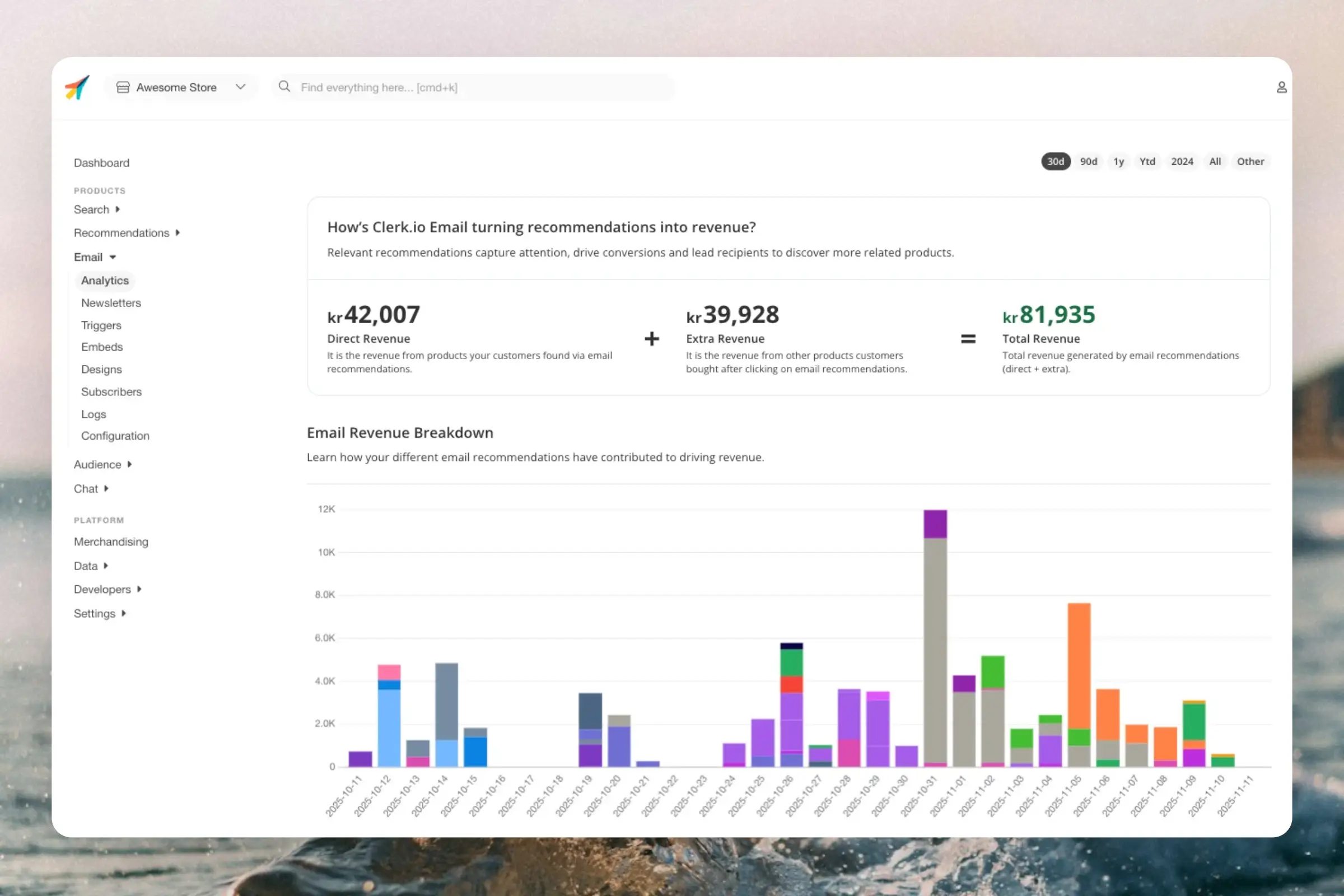
Timeframe #
By default, the dashboard shows the performance over the last 30 days, but this can be customised with the date-range selector in the top right corner.
Labels #
Used to identify each Email Embed or Campaign. You can define these yourself, usually in Email Embeds or the Campaign settings.
By default, the label will be the same as the name you choose when setting up an Embed or Campaign.
Overview #
Breaks down the key metrics of how customers purchase products through your Email Embeds and Campaigns.
- Direct revenue: Earnings from the exact products customers clicked and then bought in the same session.
- Extra revenue: Earnings from other products bought in the sessions that started when customers clicked on email products shown by Clerk.
- Total revenue: Accumulated revenue of Direct and Extra sales.
Revenue #
Breaks down the revenue generated by each label over the currently chosen timeframe. The bar diagram visualises how much each label has contributed to the overall sales each day.
This also includes label names, with their associated color, to make the diagram easier to read. Hovering over the diagram shows the label name as well.
KPIs #
A breakdown of the most important metric for each label. By default this is sorted by highest generated revenue first, but it can be sorted differently by clicking on each metric.
- Revenue: Total earnings from all products bought from the label.
- Products: Total number of products bought from the label.
- Orders: Total amount of orders containing at least 1 product from the label.
- Avg. Basket Size: Average number of products per order containing at least 1 product from the label.
- Avg. Order Value: Average revenue in orders with at least 1 product bought from the label.
Campaigns #
These charts are made specifically for Campaigns where emails are sent through Clerk.
Campaign Tracking #
Breaks down the amount of emails sent from each Campaign over the currently selected timeframe.
This also includes label names, with their associated color, to make the diagram easier to read. Hovering over the diagram shows the label name as well.
Label Tracking #
Detailed insights into email sendouts, and how they are received.
By default, the diagram shows these metrics for all Campaigns, but it can be narrowed down to a specific one with the dropdown to the right.
- Clicked: Recipients who clicked and continued to the site.
- Opened: Emails that were opened by recipients in their inboxes.
- Converted: Recipients that bought something from the site after clicking.
- Sent: Emails tat were successfully sent and delivered.
By toggling Ratios, the Y-axis will show the proportional statistics, rather than total count of emails.
Campaign Stats #
Breaks down the performance of Campaigns you send by their label. Each metric shows the absolute number, and the percentage of the total amount of emails sent.
- Emails Sent: Total amount of emails sent.
- Open Rate: Emails that were opened and seen.
- Click Rate: Emails where recipients clicked through to the site.
- Conversion Rate: Emails where recipients clicked and then placed an order during that session.
- Bounce Rate: Emails that were not delivered because the email address did not exist or the email client rejected it.
- Successful Deliveries: Emails that reached the recipients inboxes.
Delivered Email Performance #
Broad verview of whether your emails are successfully delivered to your recipients. This can be used to spot any potential issues in emails not reaching inboxes.
It breaks down the delivery performance across all Campaigns, into total numbers and their percentages of all Campaigns sent.
- Emails that reached an inbox.
- Emails that were opened by recipients.
- Emails that were clicked by recipients, sending them to the site.
- Emails that were delivered, clicked and caused the recipient to place an order.