Configuration
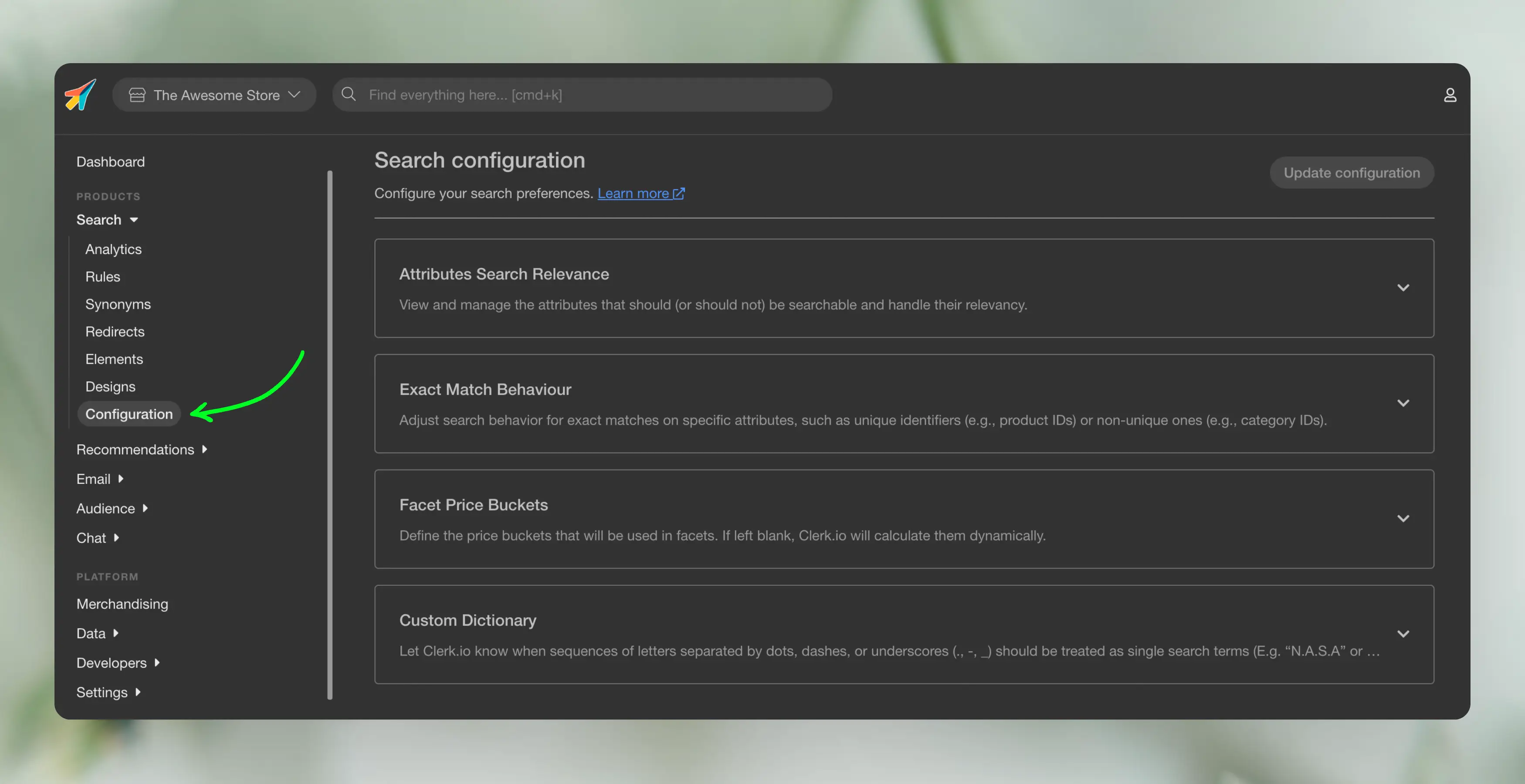
Search comes with several settings that allow you to adjust its behavior.
When you change a setting, it triggers an analysis of your data that must complete before changes take effect.
This process can take up to 15 minutes but may be faster depending on the size of your catalogue. You can monitor the status in Data > Configuration.
The settings require Search 3.0 to be enabled. Afterwards, you can access them in Search > Configuration.
Attribute Search Relevance #
This section allows you to personalise your search based on your needs. Here you have two options: Searchable Attribute Ranking and Non-Searchable Attributes.
Searchable Attribute Ranking #
The Searchable attributes grouped by ranking order setting allows you to create groups of attributes with different levels of importance for search results. Attributes in higher-ranking groups have greater influence on the results displayed.
E.g. if group 1 contains "brand" and _category_name, while group 2 contains name and color, a search for “blue Nike boots” will prioritize products with the brand “Nike” in the “Boots” category over items with those words in their name attribute.
This prioritization helps emphasize significant data such as genres, specifications, or other key attributes.
For example, in bookstores, it is often more relevant to prioritize the author of a book. A search for “Stephen” should prioritize books by Stephen King over books that include “Stephen” in their titles.
Notice: Be cautious when modifying these groups. Adding too many attributes may cause Clerk to deprioritize product popularity, focusing only on text-relevance.
Non-searchable attributes #
This section lets you exclude attributes from the search index, meaning their text will not be searchable. This is useful for things like internal IDs, margin values, or any data you want to use for display or filtering, but don’t want customers to search through.
By default, the price and stock attributes are in the list to prevent searches containing numbers from being skewed by these attributes. You can customize this list as needed.
You can add non-searchable attributes in two ways:
- Manually from the list of available attributes.
- Using rules if you have a pattern of attributes with similar names.
Rules are especially helpful if you want to exclude multiple attributes at once. Just use the (*) wildcard:
- *_url will match all attributes that end with _url
- child_* will match all attributes that start with child_
Filterable attributes #
Attributes in this list become available as filters/facets across Search, Omnisearch and Merchandising. If a product attribute doesn’t appear when you configure facets or create a Merchandising rule, add it here and wait for the configuration analysis to finish.
- Add attributes from the list of available product attributes.
- Changes can take up to 15 minutes to apply depending on catalogue size.
Exact Match Behaviour #
By default, Clerk returns all relevant results for searches on your site. However, in specific cases — like searching for an SKU or EAN number — you may expect only a single match.
By including attributes in this list, you configure Clerk to return a single result when the query matches a value in those attributes. This also disables auto-correction to ensure only the exact match is displayed.
The most common ones are sku and ean, but any synced attributes can be used.
When adding an attribute you have two options:
- Return single exact match, best used for unique identifiers like SKUs or product IDs where you want to return a specific product.
- Return multiple exact match, ideal for attributes like category IDs, where many products share the same value.
Facet Price Buckets #
Here you can define the price range which will be used in the Search filters. If left blak, Clerk.io will calculate them dinamically based on your product data price range.
In the text field you can enter a comma separated list of price values, e.g.: 0,50,100,150,200,…
Custom dictionary #
The custom dictionary allows you to define search terms that would typically be treated as separate words instead of a single concept.
For example, if your catalog includes products from the sneaker brand D.A.T.E., you might want to add “D.A.T.E.” and “D. A. T. E.” to the custom dictionary.
Criteria #
Clerk detects a query as a unique identifier when:
- It’s alphanumeric and includes at least one of the following characters: “-+/&_.0123456789”.
- It has at least 5 characters.
- It does not contain spaces or quotes.
If Clerk finds a single exact match in any of the unique identifier attributes, that product is returned immediately, overriding any customized search or merchandising rules. Otherwise, the query is treated as a regular search.