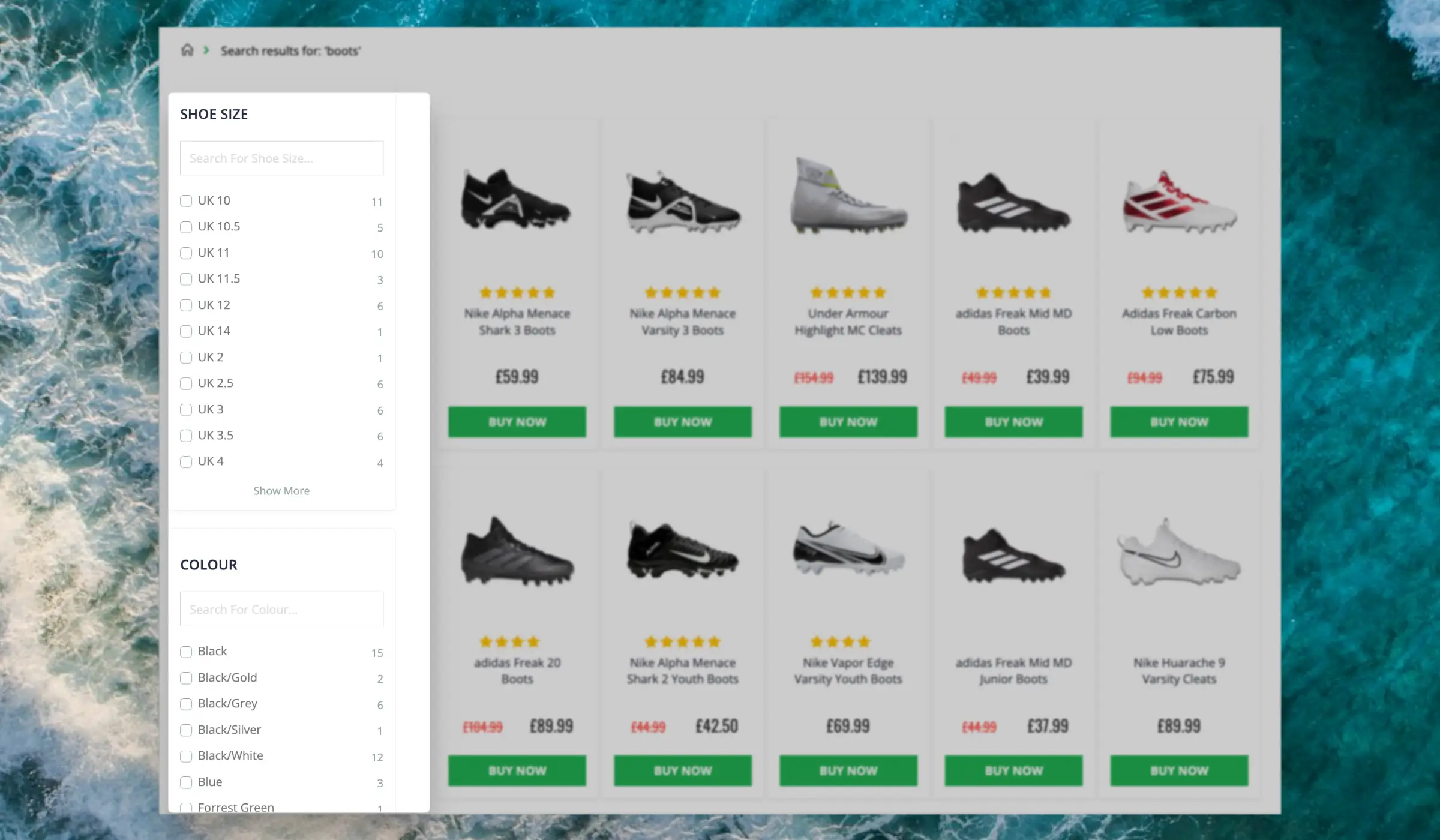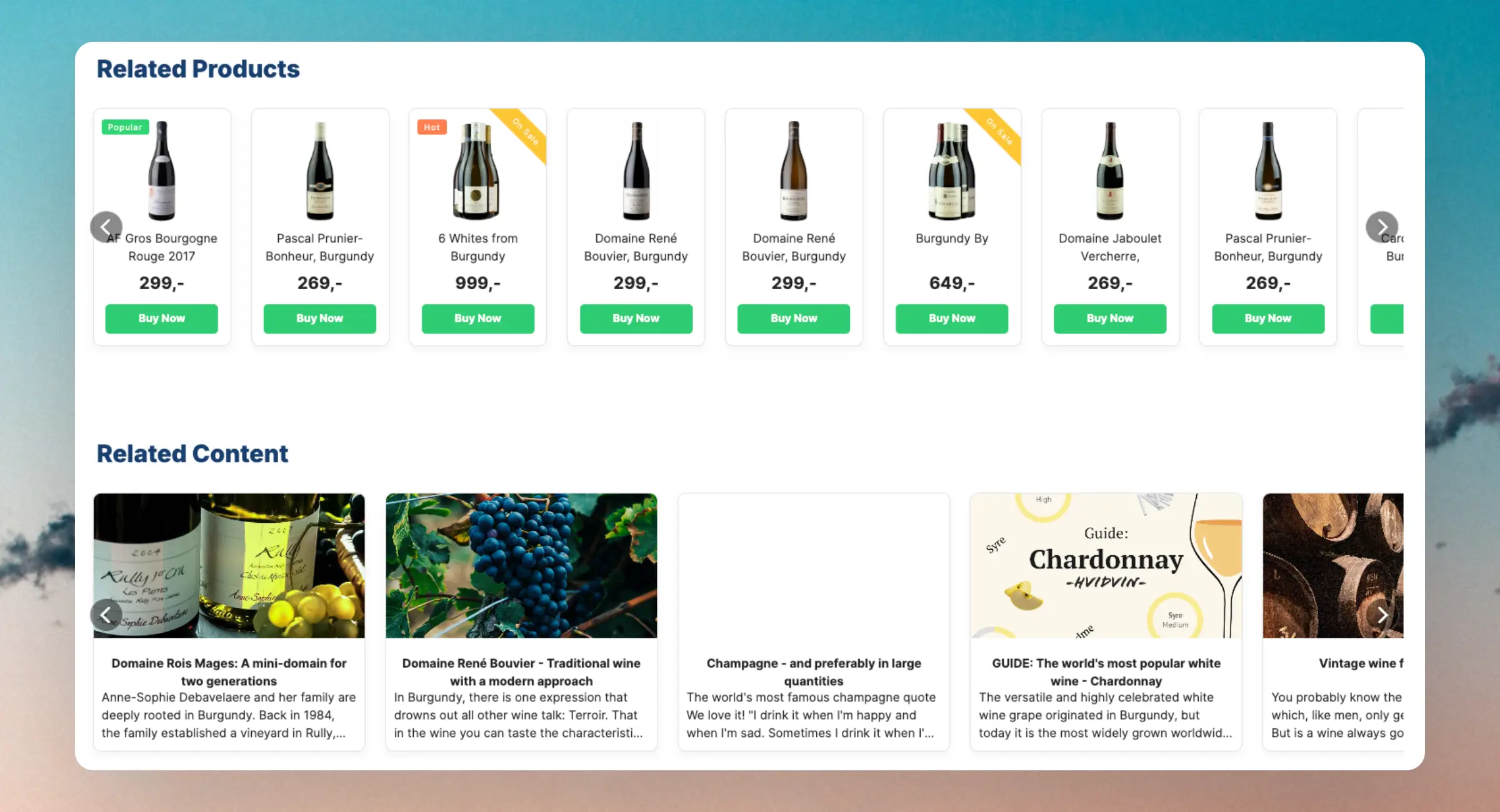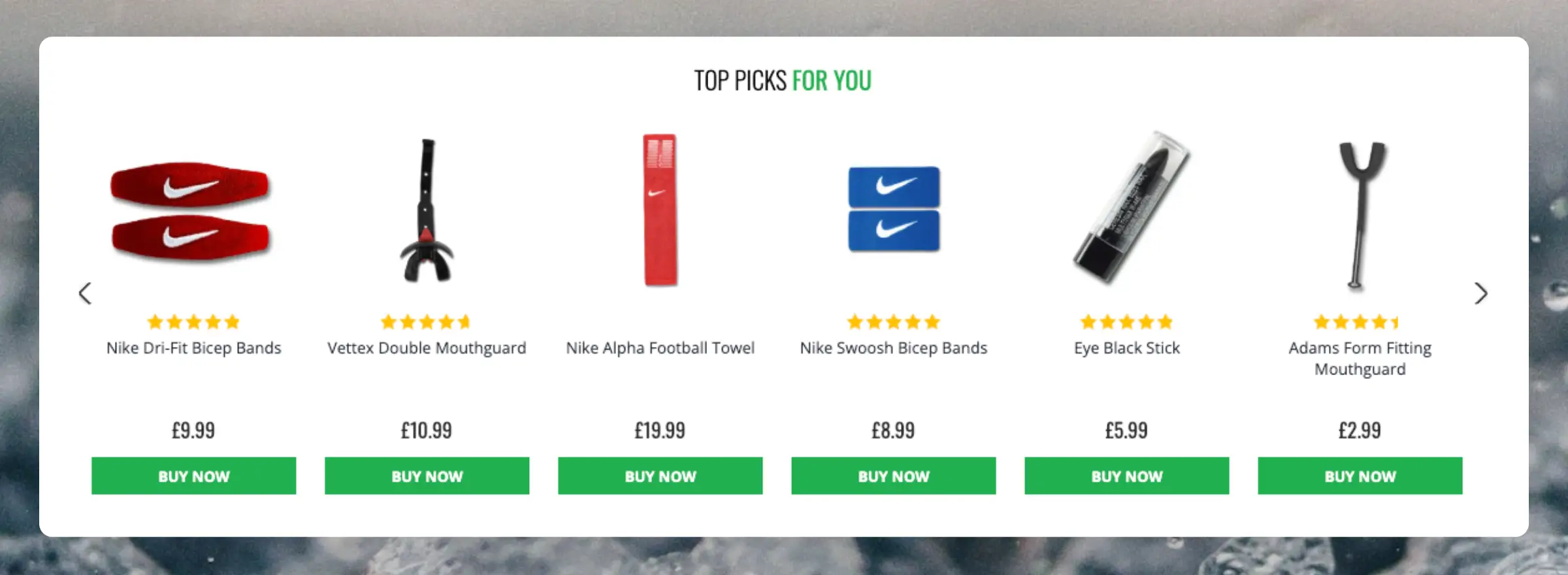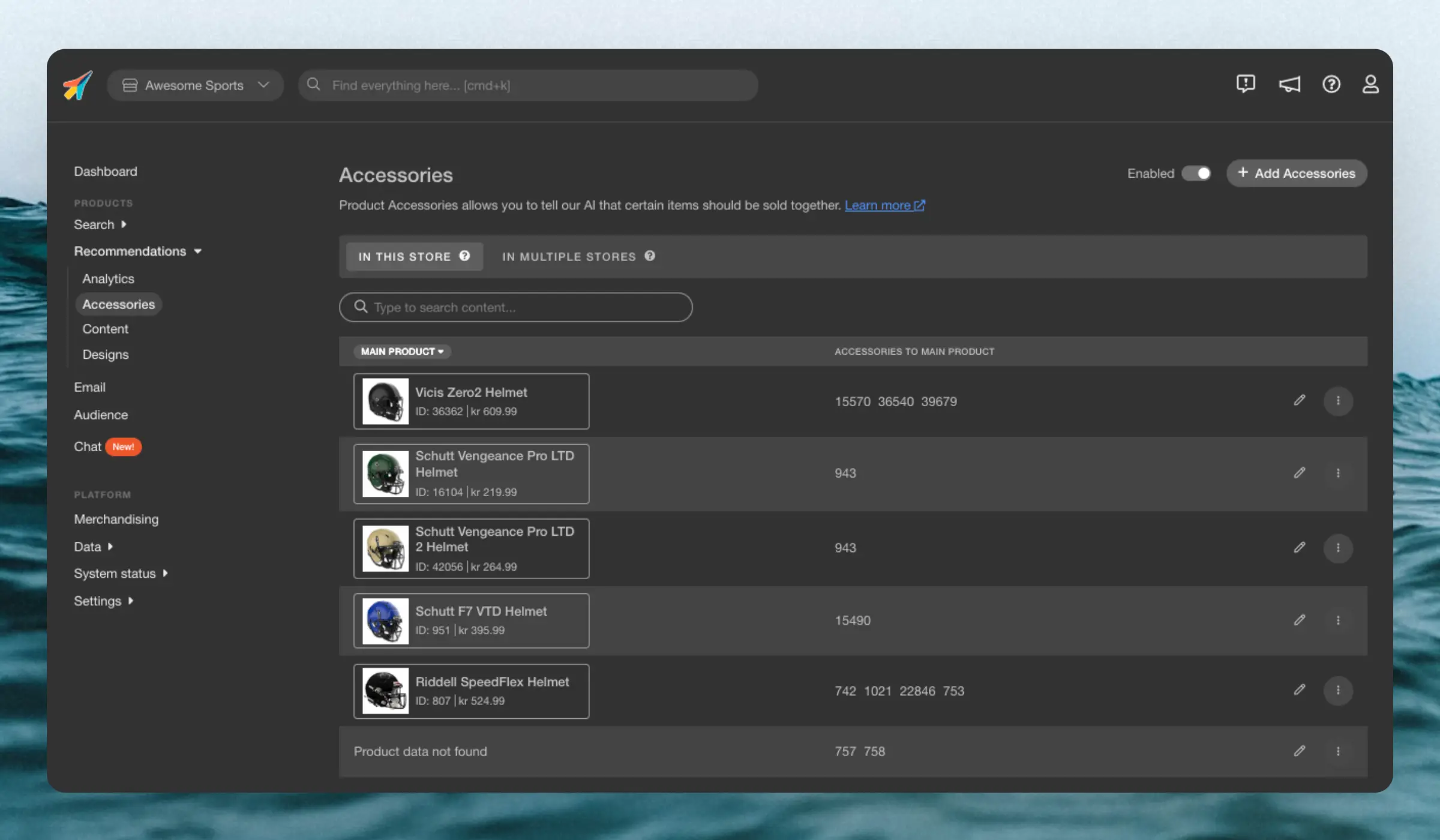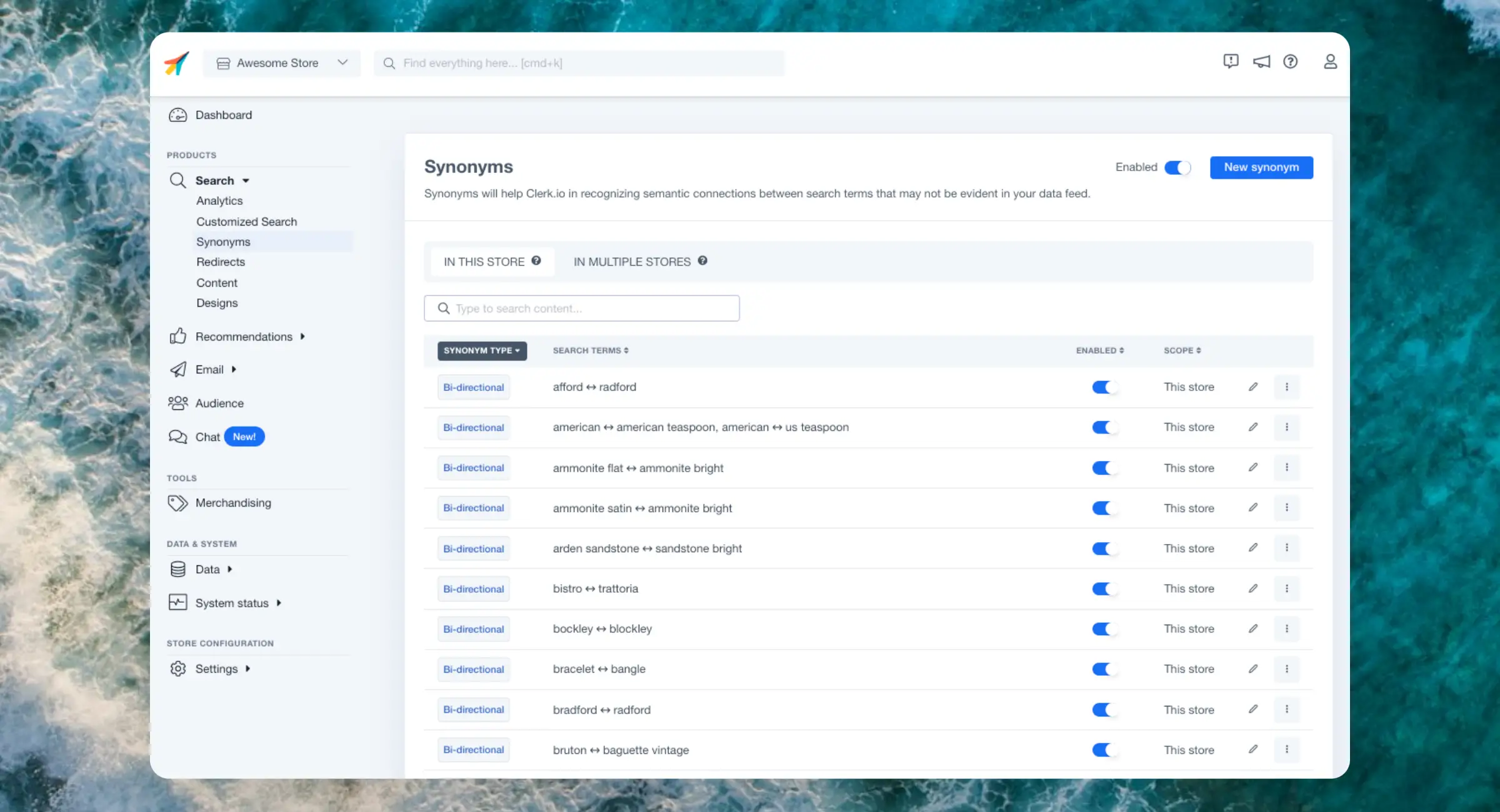This intelligent filtering feature makes it effortless for visitors to find the right items, even in the largest sets of search results.
Facets can be used both in the
Search Page and
Omnisearch layouts. Both of these come with several standard designs to get you started with a great search experience.
Dynamic Attributes
#
When your products include various sets of attributes, Facets will show only the filters that relevant for each individual search.
...Basics
#
Using Clerk.io’s Recommendations, you can add fully automated banners that enhance content discovery for customers.
They rely on the pages data to automate banners on content pages.
Through several logics that can be used directly on your content pages, categories, and products, you can ensure that customers find blogs and articles that are related to what they are viewing.
Most importantly, it also allows you to sell directly from your content pages, creating a feedback loop of discovery and conversion.
...Clerk.js allows you to write custom javascript functions, that adds new functionality to the Designs.
Formatters can be added in two ways:
- Through my.clerk.io > Settings > Formatters, where each Formatter can be created as separate entries.
- As a
configuration for Clerk.js, in the tracking-script that is inserted on all pages, where multiple formatters can be added at once.
For Prestashop this file contains the tracking-script:
...Clerk.js allows you to write custom javascript functions, that adds new functionality to the Designs.
Formatters can be added in two ways:
- Through my.clerk.io > Settings > Formatters, where each Formatter can be created as separate entries.
- As a configuration for Clerk.js, in the tracking-script that is inserted on all pages, where multiple formatters can be added at once.
An example can be seen below. Please be aware this is for Clerk V2 (latest version):
...Clerk.io offers more than 23 different types of product logics, making it possible for you to show completely automated products on any page. This article explains how to get started when using a
Clerk.js setup.
For our full Best Practices of which Recommendations to use, read
this article.
Create Design
#
Recommendations are shown as a slider by default. This allows customers to see more products with fewer clicks. You can either use the
Design Editor to configure it visually, or use
code designs.
...Basics
#
Most of Clerk.io’s Audience features revolve around predicting customer behavior. However, for some marketing purposes, a more simple approach may be needed.
Order Segmentation is just that; a way to create segments based solely on the amount of orders, their timing, and average order value.
Order Options
#
You can segment based on either one or multiple different options for orders.
Orders Count
#
Segments are based on a specific amount of orders. You can choose either an exact amount, less than, or more than a given amount. This can be useful if you want to define your own Loyalty groups based on the amount of orders.
...Basics
#
Accesories lets you pre-define products that should always be shown first in your Best Cross-Sell banners. They are created for individual main products, and any products you add, will be pushed to to the top of Best Cross-Sell results, when customers view that main product.
You can add as many accessory products as you want for each main product.
They are best used when you have very specfific use-cases for single products like:
...Synonyms allow you to associate words or phrases so they are considered equivalent.
This is important if you notice in
Search Analytics that visitors are searching for products you have but using words not present in your product texts.
Synonyms do not replace results or change their ranking—they simply tell Clerk that one or more words are equivalent when finding results.
Uni-Directional
#
Only show results in one direction and are typically used to include a set of products that would otherwise not be shown.
...