Uploading an email design from a third party tool
If you are creating a design in another tool and just want to upload the design you can use the upload designs functionality in my.clerk.io.
Before starting, make sure the design you want to upload is exportet as a zip file, and have an index.html as part of the root of the folder, and some optional images in any kind of subfolder structure.
Then go to my.clerk.io’s new designs page. This can be found under Email -> Designs in the navigation menu on the left. Then the ‘New design’ button.
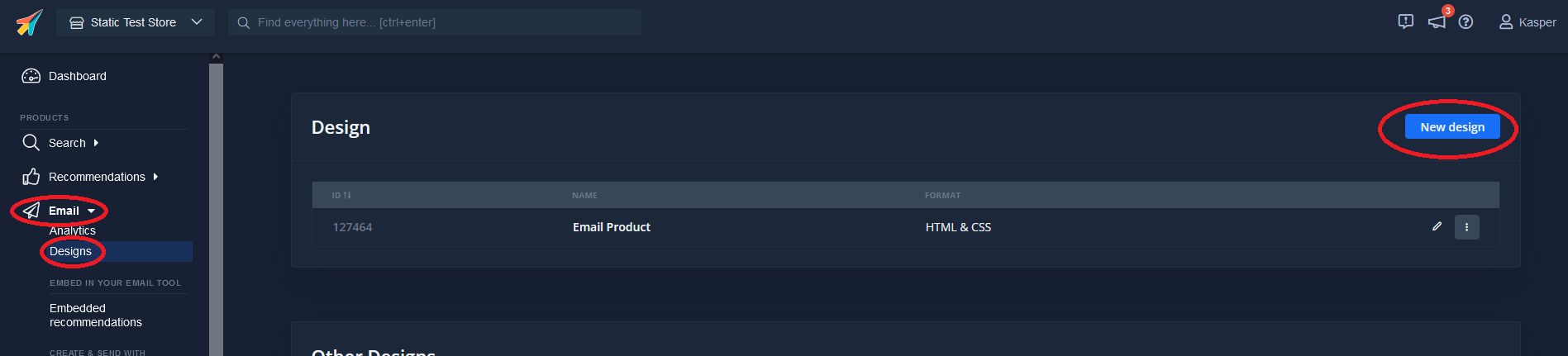
This should take you to the design creation wizard. Press “Auto Email”, “Next” and then “Upload”, “Next”.
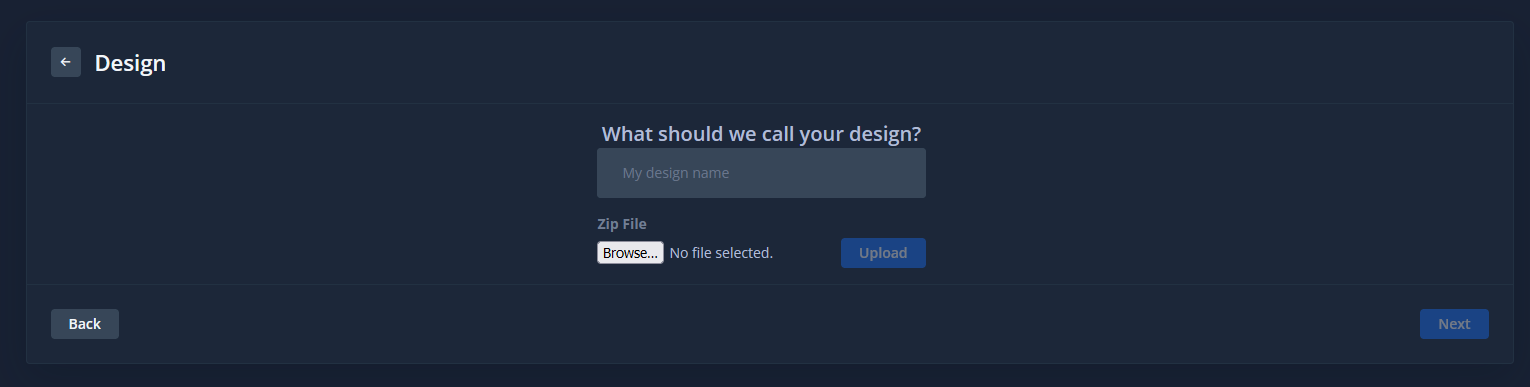
Then pick a name for the design, find the zipfile from your computer and press “Upload”.
This should take you the created design page, any pictures in the folder will be hostet on the clerk servers and any url’s in the design will be replaced to point to them.