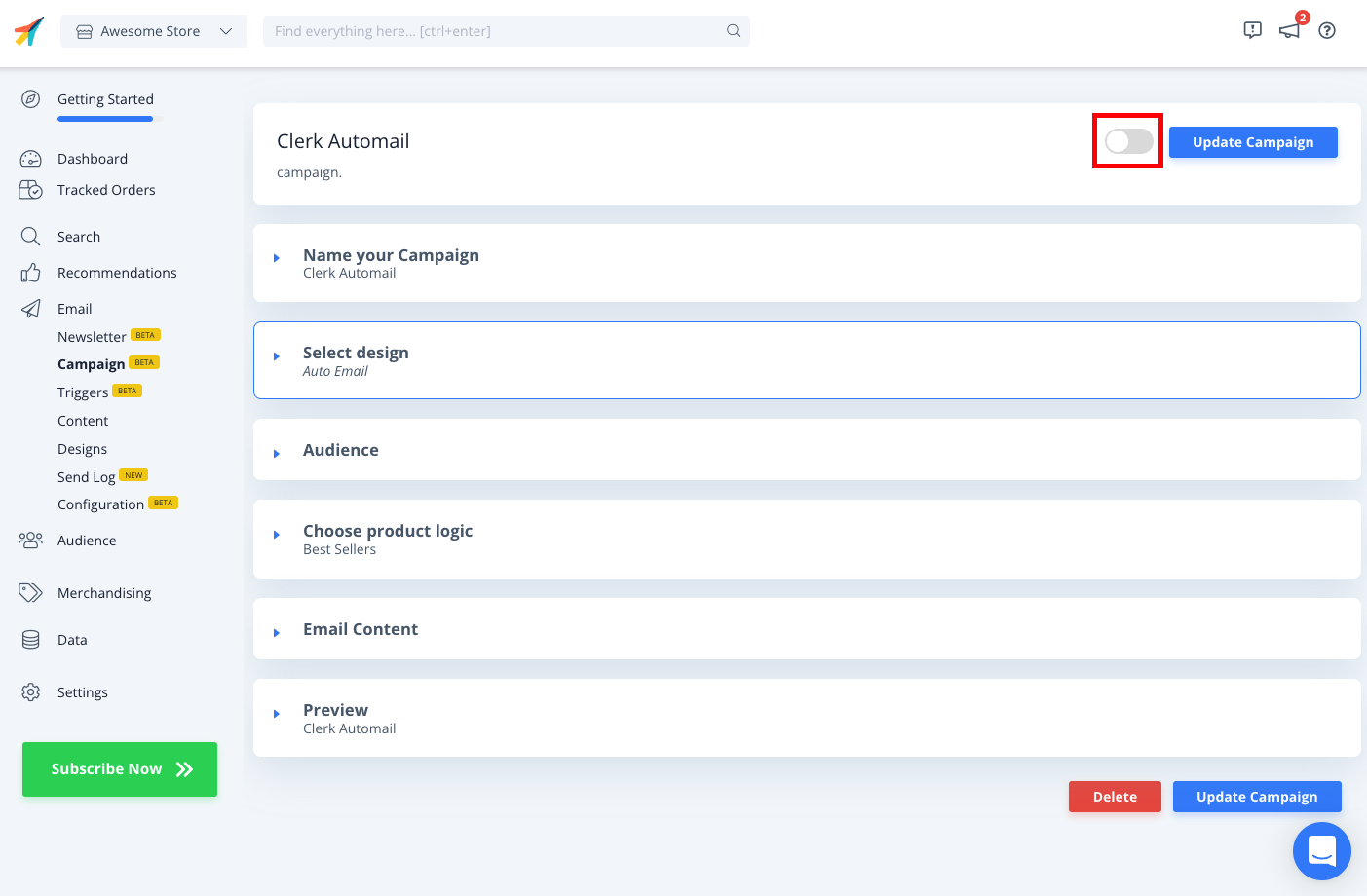Styling Your Auto Email Recommendations
Products:
Designs determine how products should be rendered visually when sending your emails. For Auto email, they can be found under Email then select Designs at my.clerk.io. A single Design can be used across multiple Email Contents.
Creating new designs is easy, as the built-in wizard guides you through the whole process. Start by heading to Email, then select Designs and to start creating, select New Design.
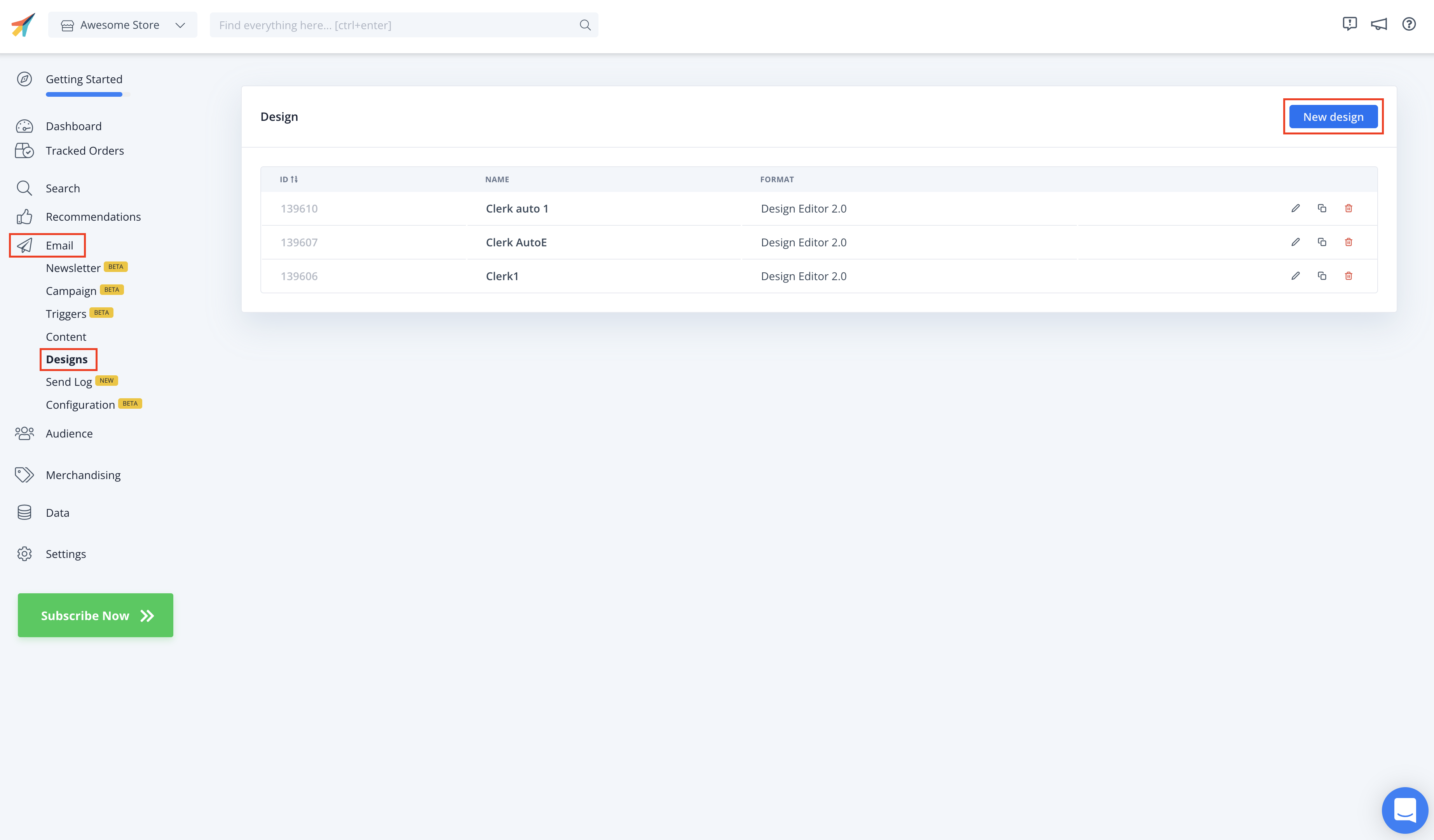
Select the type of design you want to work with, in this case it will be Auto Email. Then click Next.
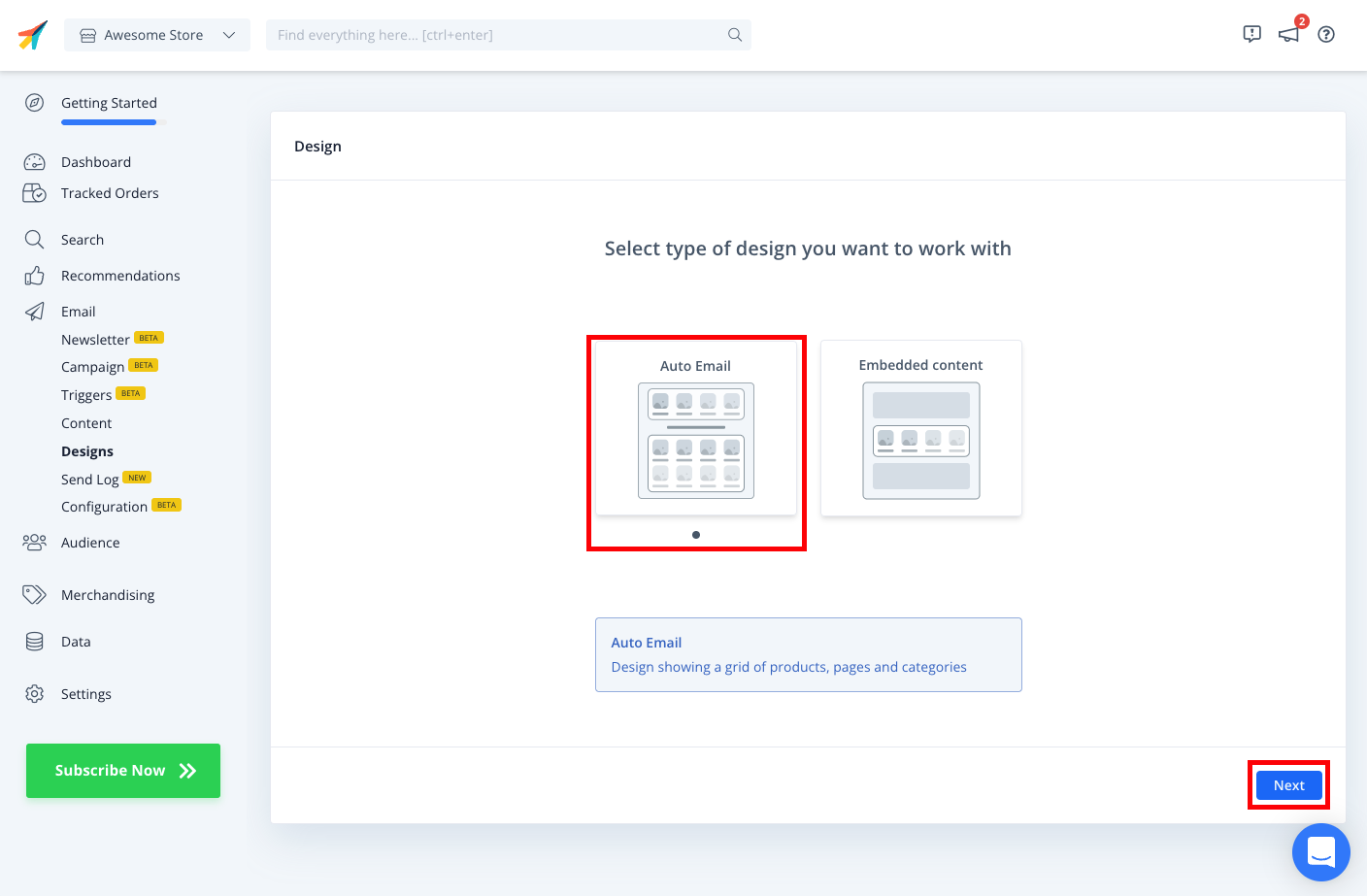
Select the type of content from the options that you want to work with . Then click Next.
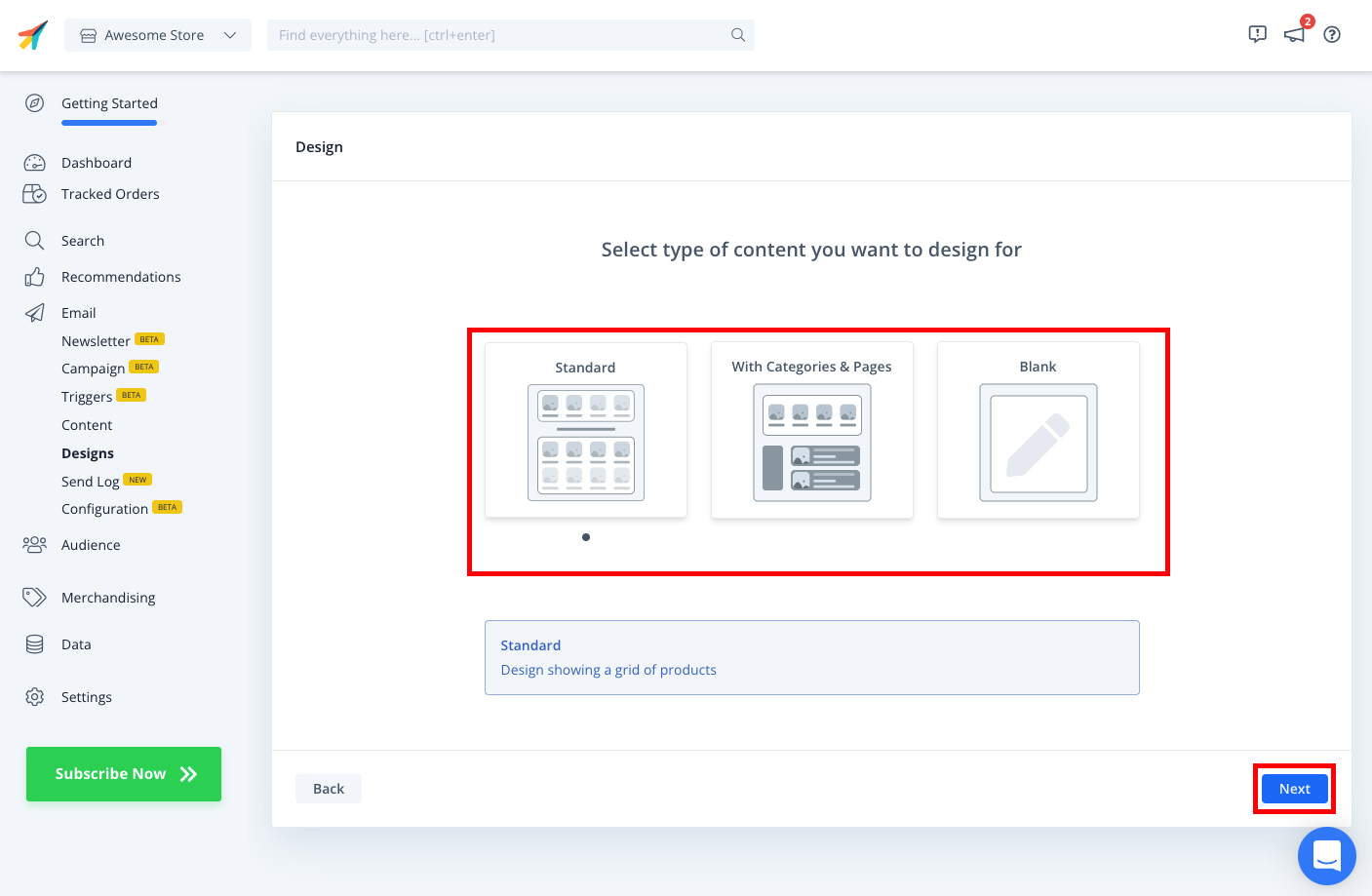
Name your design.Then click Create design.
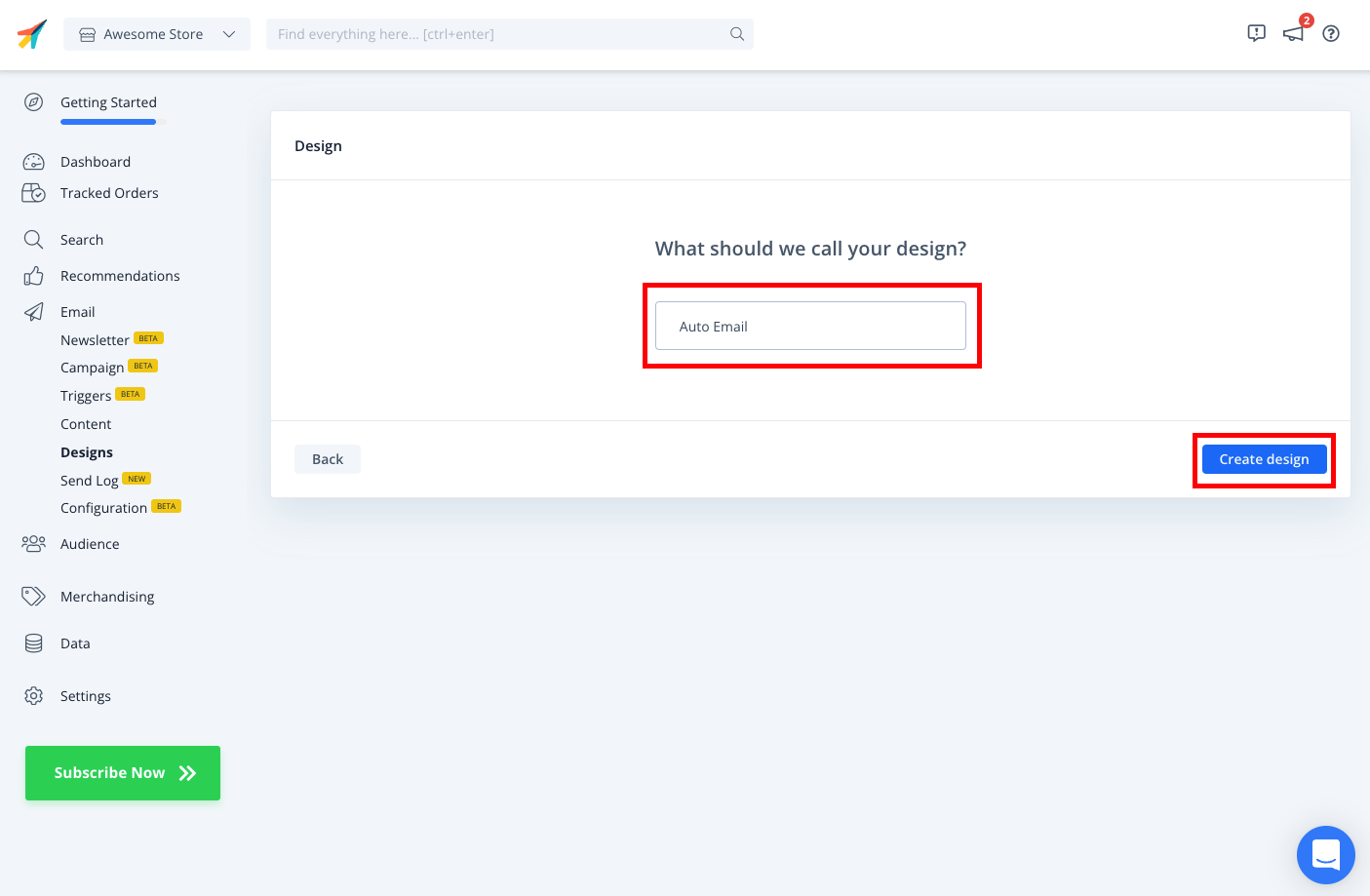
Once you have made your changes to the design, click Publish to save the design.

After creating an initial Design, you can change it in any way you want afterwards in the Design Editor.
To preview your Email design, head to Campaign, scroll to Select Design and select the design you made. Scroll to Preview and enter an email in the Preview email for input field and click Preview Email.
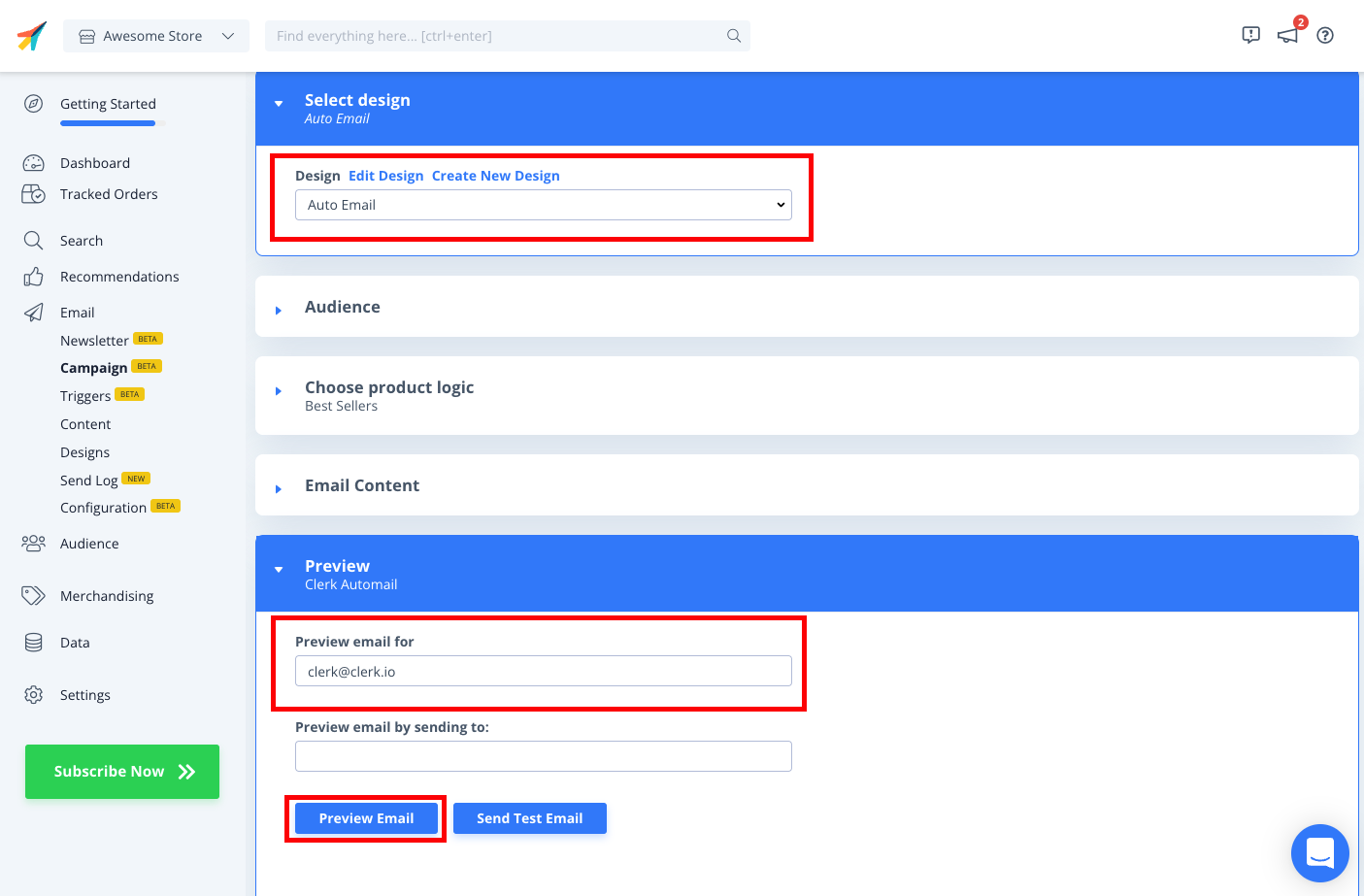
NOTICE:
- When testing email designs with Auto Email we recommend using a disabled campaign to avoid any unwanted emails being sent to customers.