Setting Up Email Recommendations in CleverReach
Before you start!
Make sure that you have made the initial integration on the webshop so that Clerk.io is synced with your product catalog and order history.
1. Create an Email Design
The first thing you have to do is create a Design for your emails. You can create as many different designs as you want and each Design can be used across many different recommendations blocks.
Check out how to style Email Designs here.
1. In my.clerk.io backend, head to the menu on the left hand side. Click Email -> Designs.
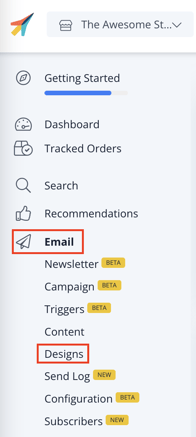
2. Click New Design.
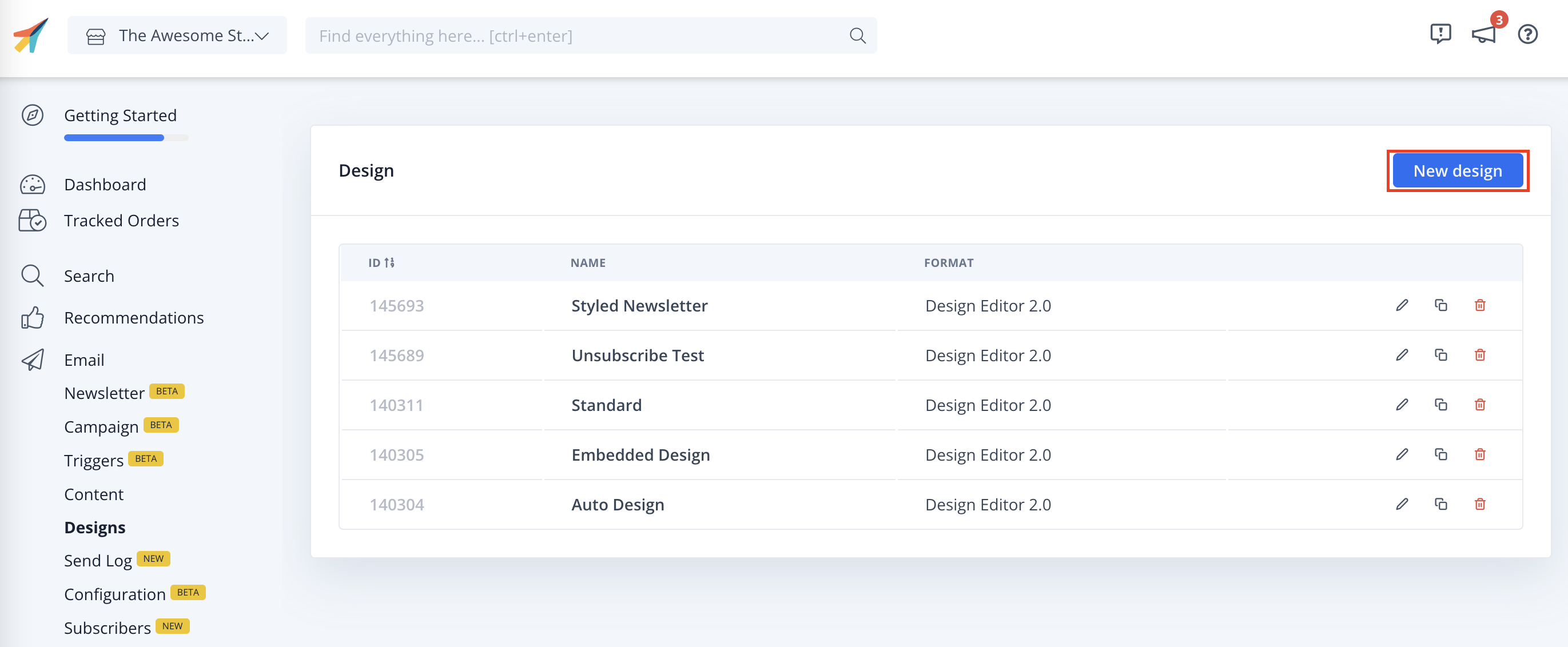
3. Select the design type, the type of content and Name the design. Then click Create Design.
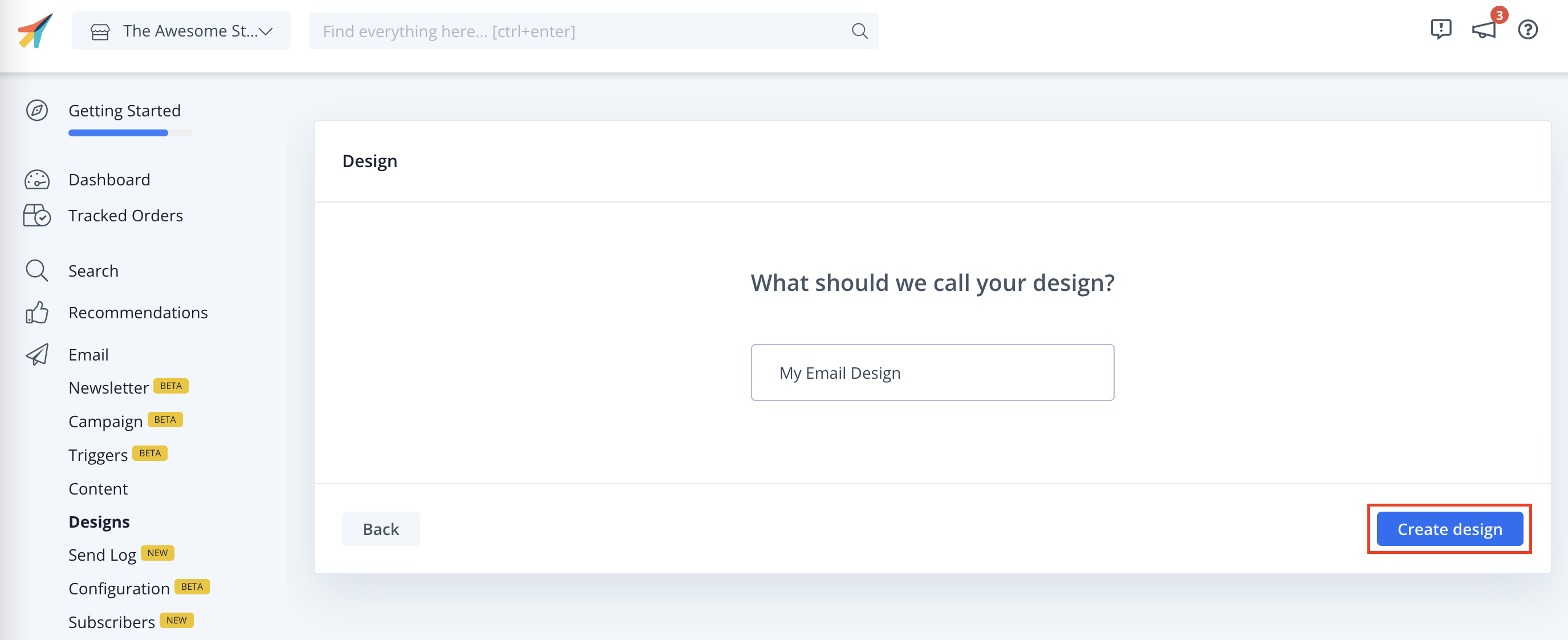
4. Add to or modify your email design. Click Publish when you are happy with your design.
2. Create Your First Email Content
Each type of Email recommendations should have its own Content block. These Content blocks control how many products to show, which logic to use, if any filters should apply, etc.
Read more about working with Email Content here
1. Go to Email.

2. Click New Content and give it a name.
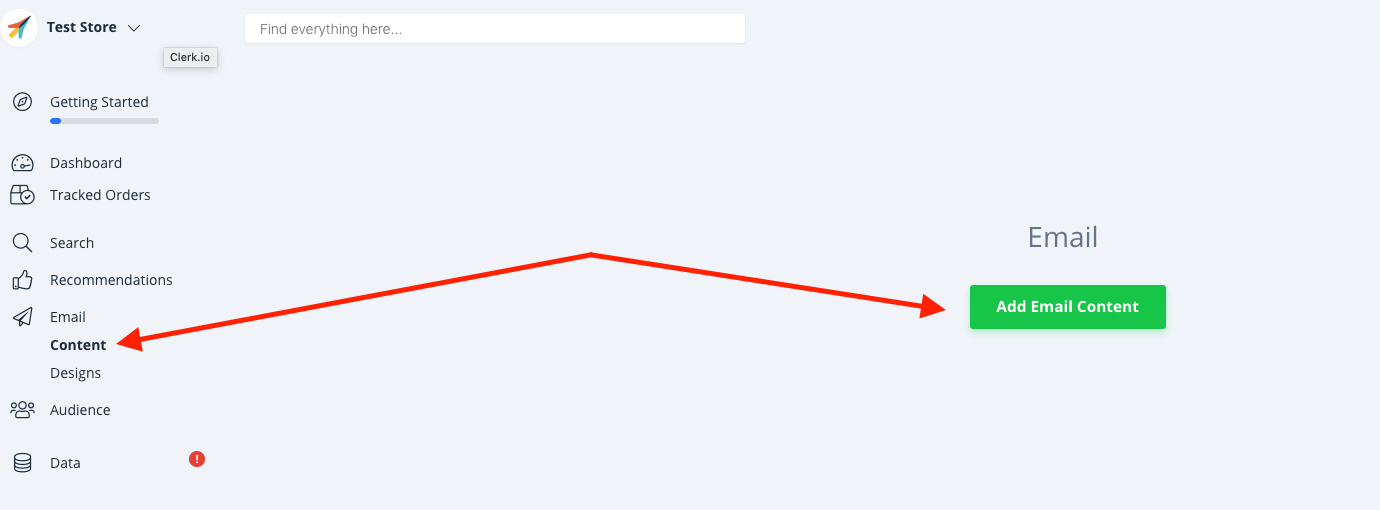
3. Give a Name to the email content and Set the goals that you would like to accomplish with this Email content, in order to choose the correct slider for your specific situation. After that, Create Content.
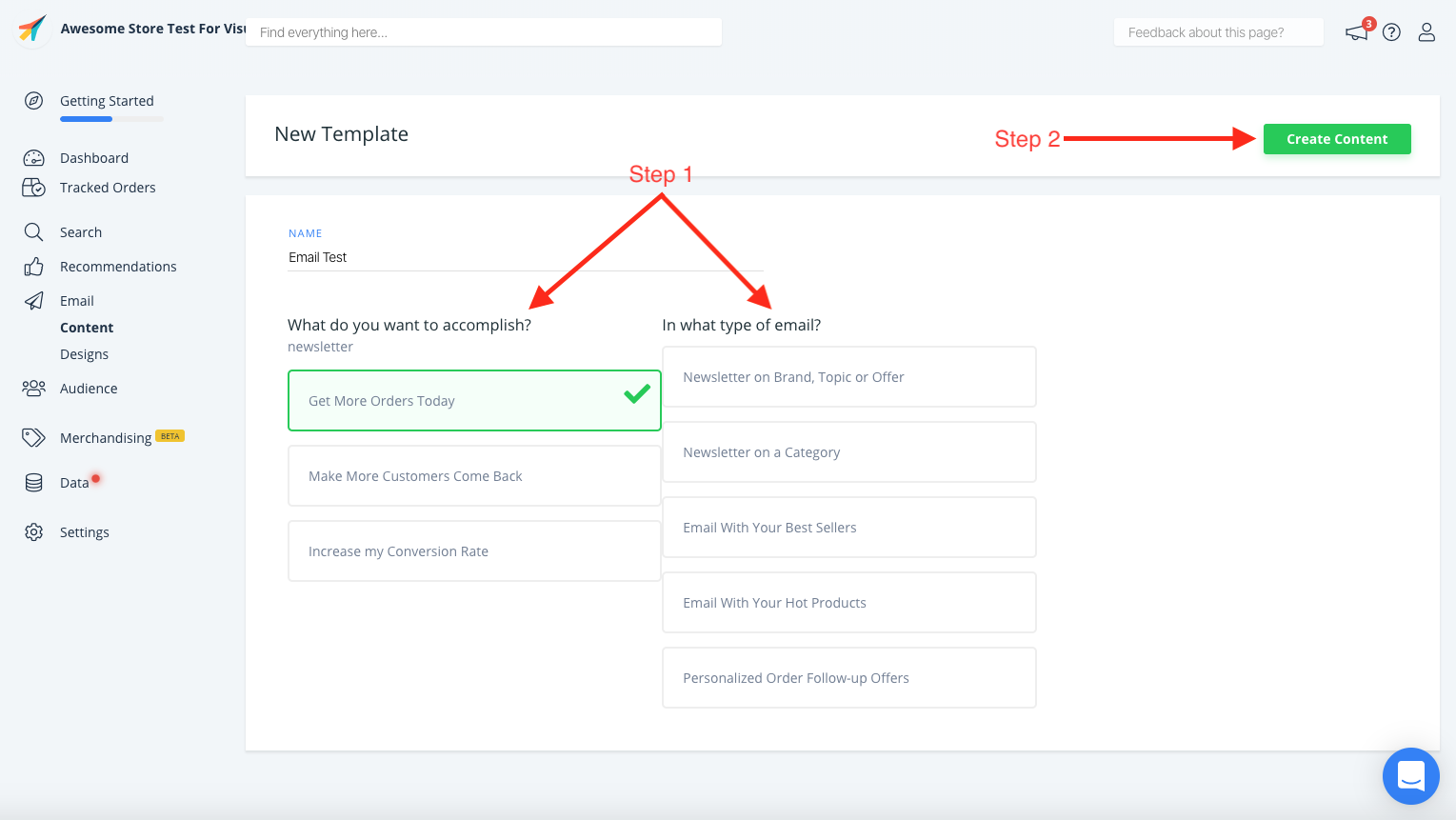
4.The Product logic would be chosen depending on your goals, but you are always more than welcome to change it.
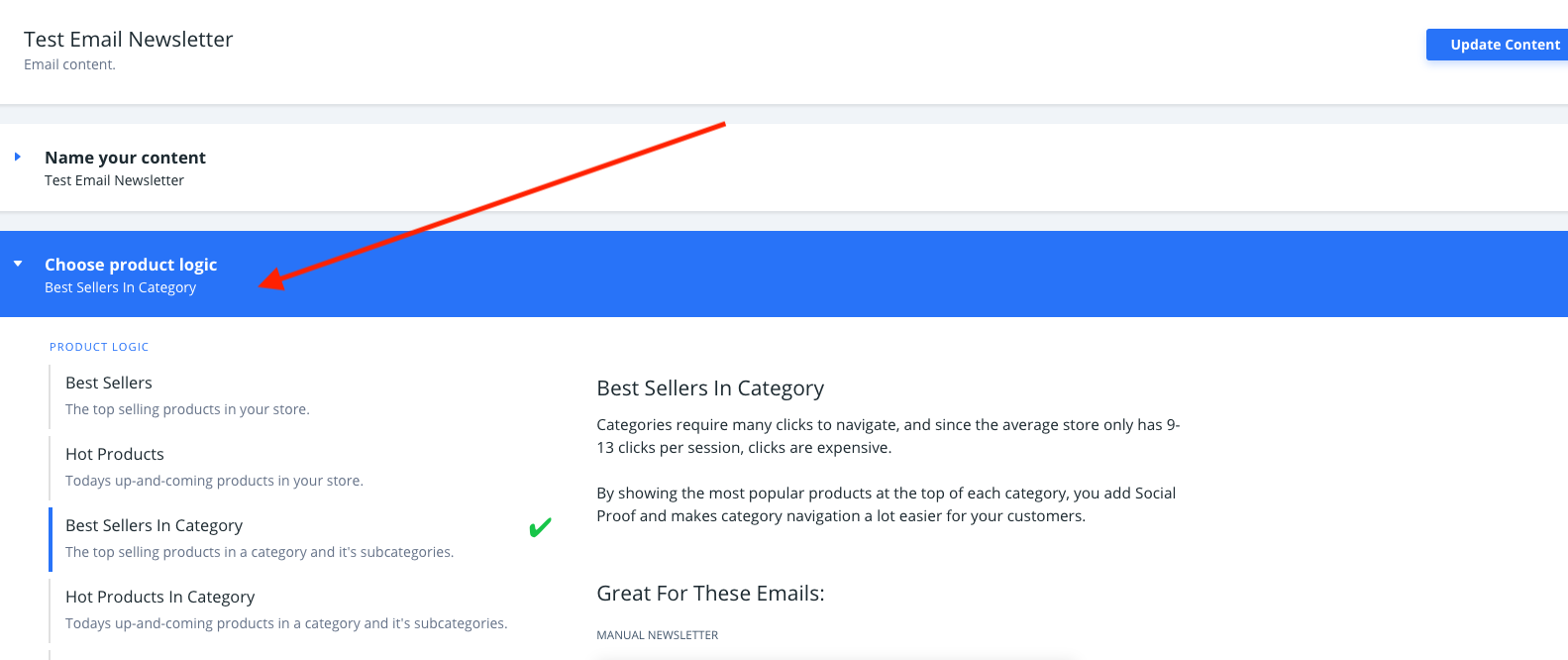
5.Select the Number of products you want to show and choose one of the designs you have created. Click Update Content to save your changes.
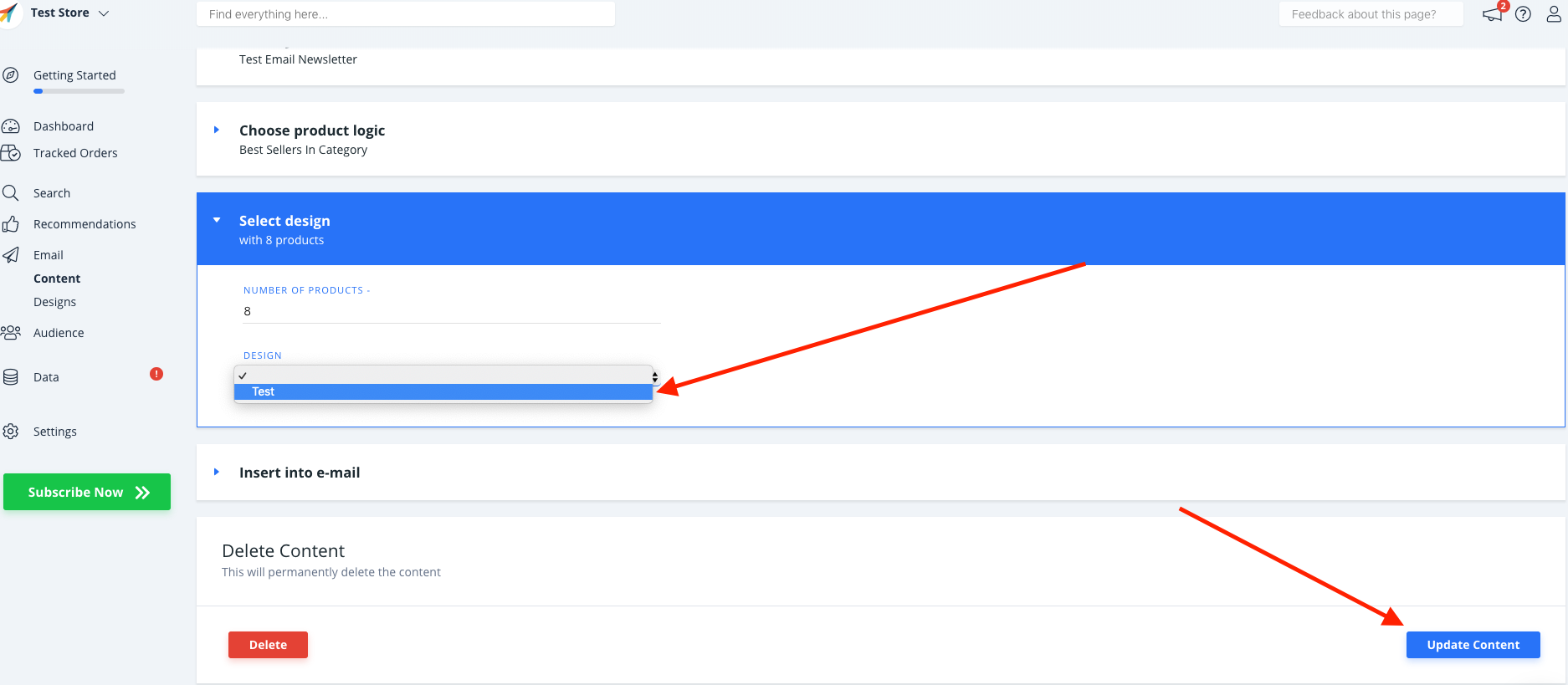
3. Get the Embedcode
1. Under Insert into email, choose Active Campaign as the E-mail Platform.
2. OPTIONAL: Depending on the Content Logic you have chosen, you might need to add extra data like keywords or a category ID.
3. Click Copy Embed Code To Clipboard on the Content page.
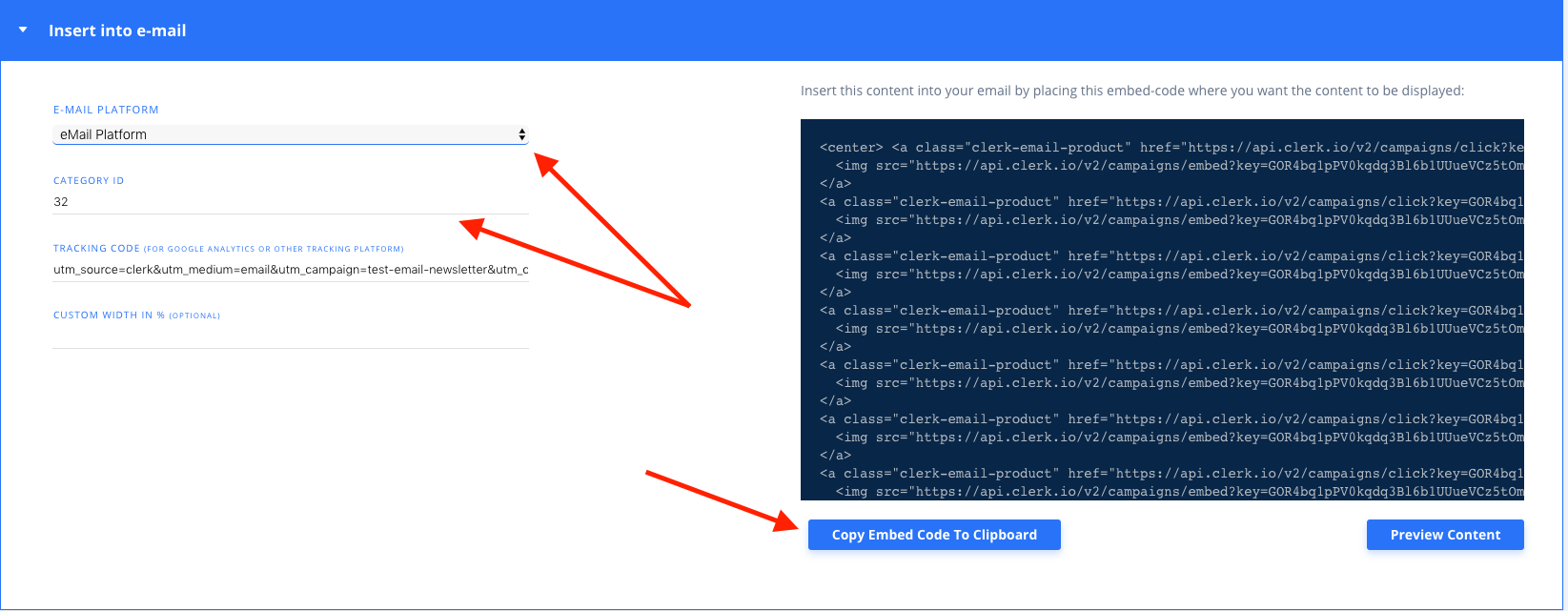
4. Embedding the Recommendations in Cleverreach
1. In your Cleverreach backend, start by going to Emails and choose a Campaign/Template.
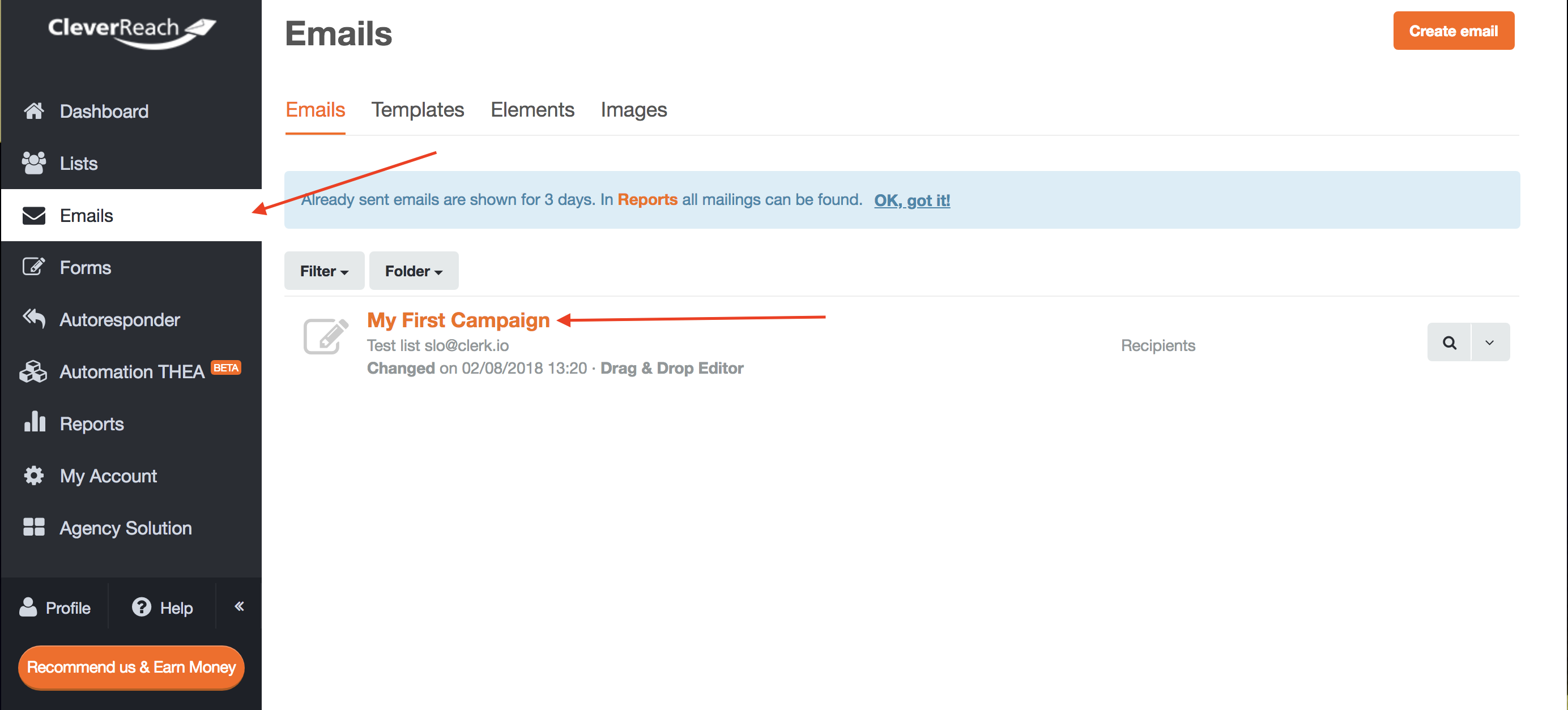
2.On the Editor page, click somewhere on your template to see the editing
controls. Then click on the "<>" button to see the HTML.
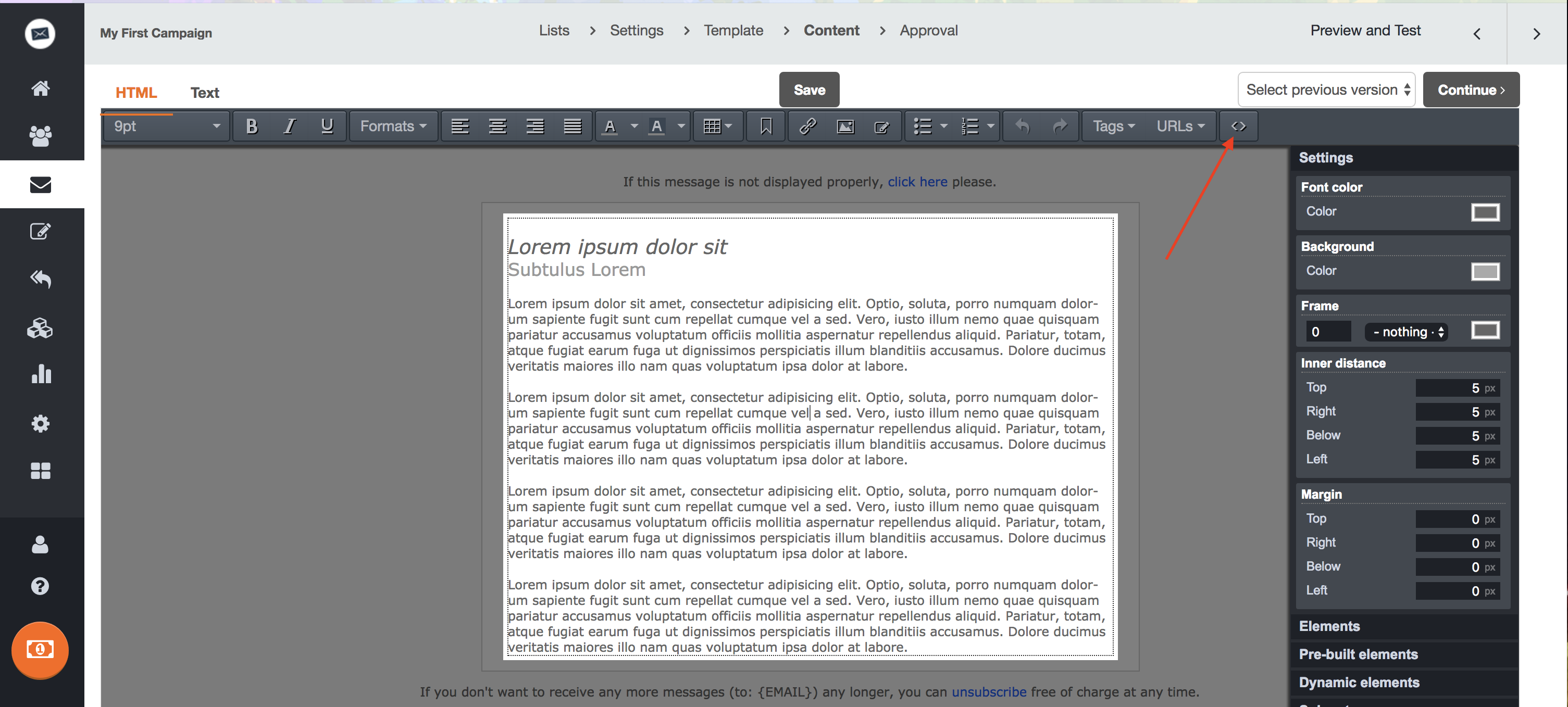
3.Now insert the embedcode to the HTML where you want it to be shown.
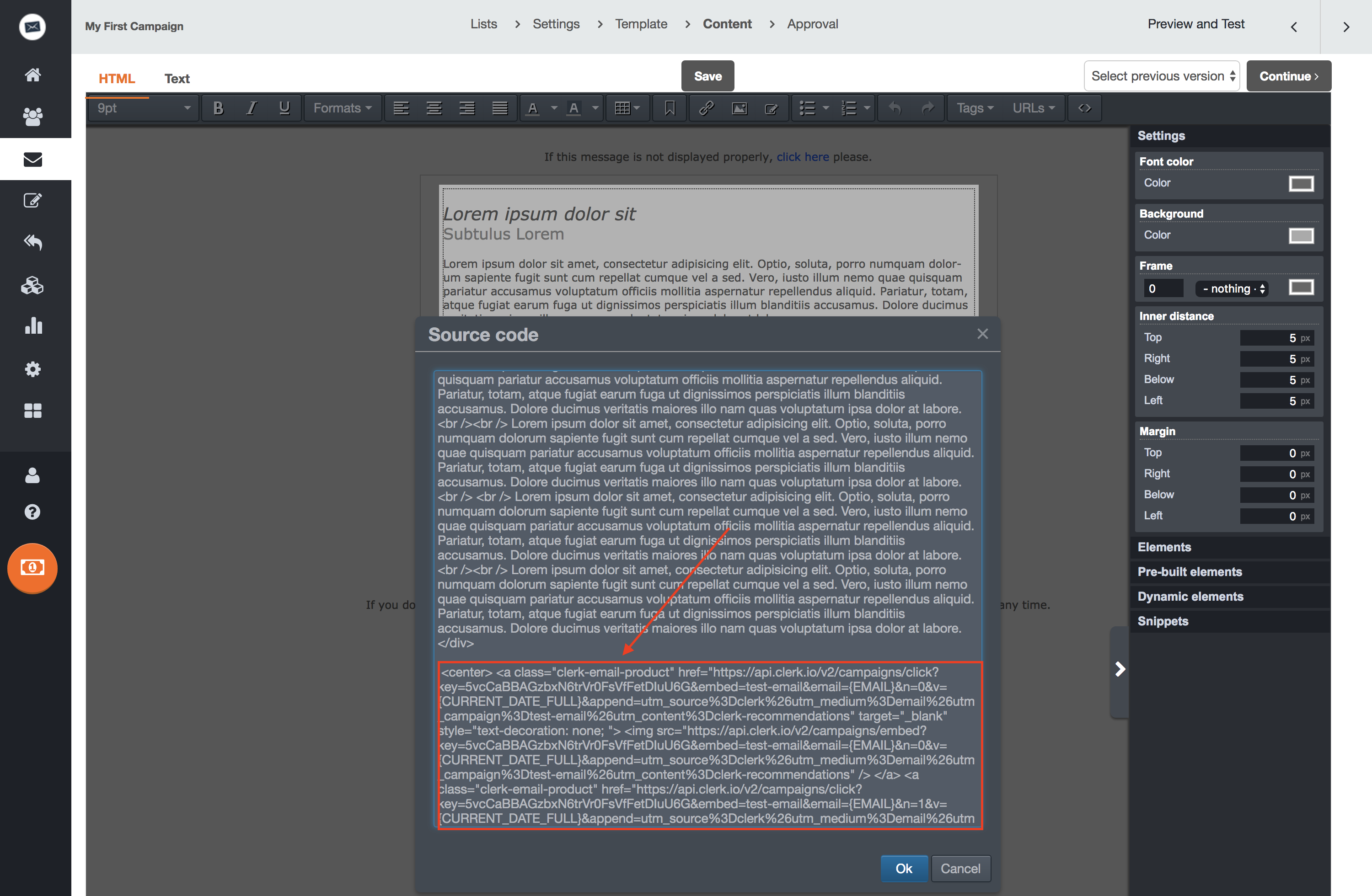
4.Recommendations will now be shown in your template.
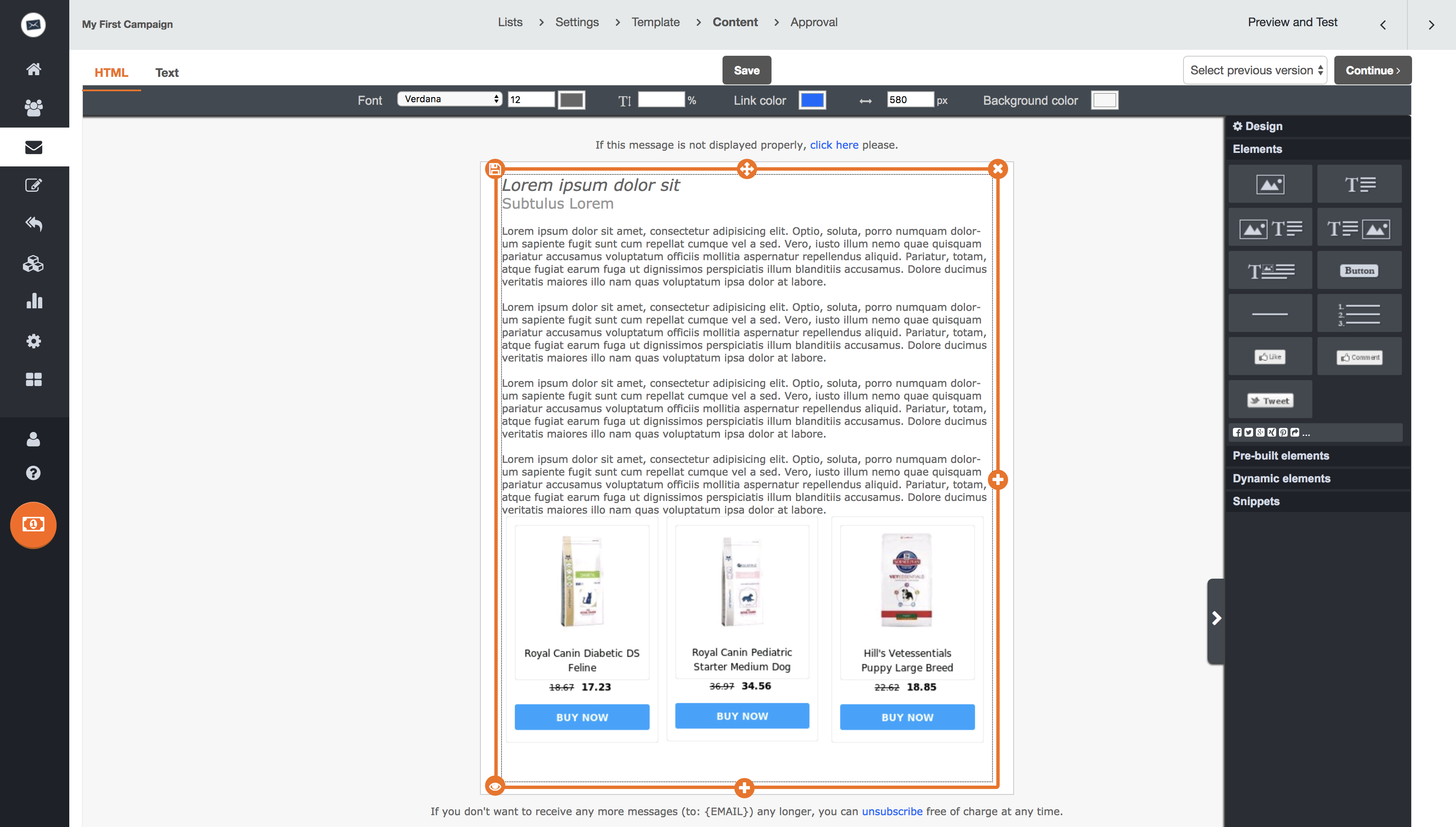
5.If the products do not align the way you want them to you can click on each
product and resize them. Also, you can use the Align buttons in the editor to
choose where they are placed.
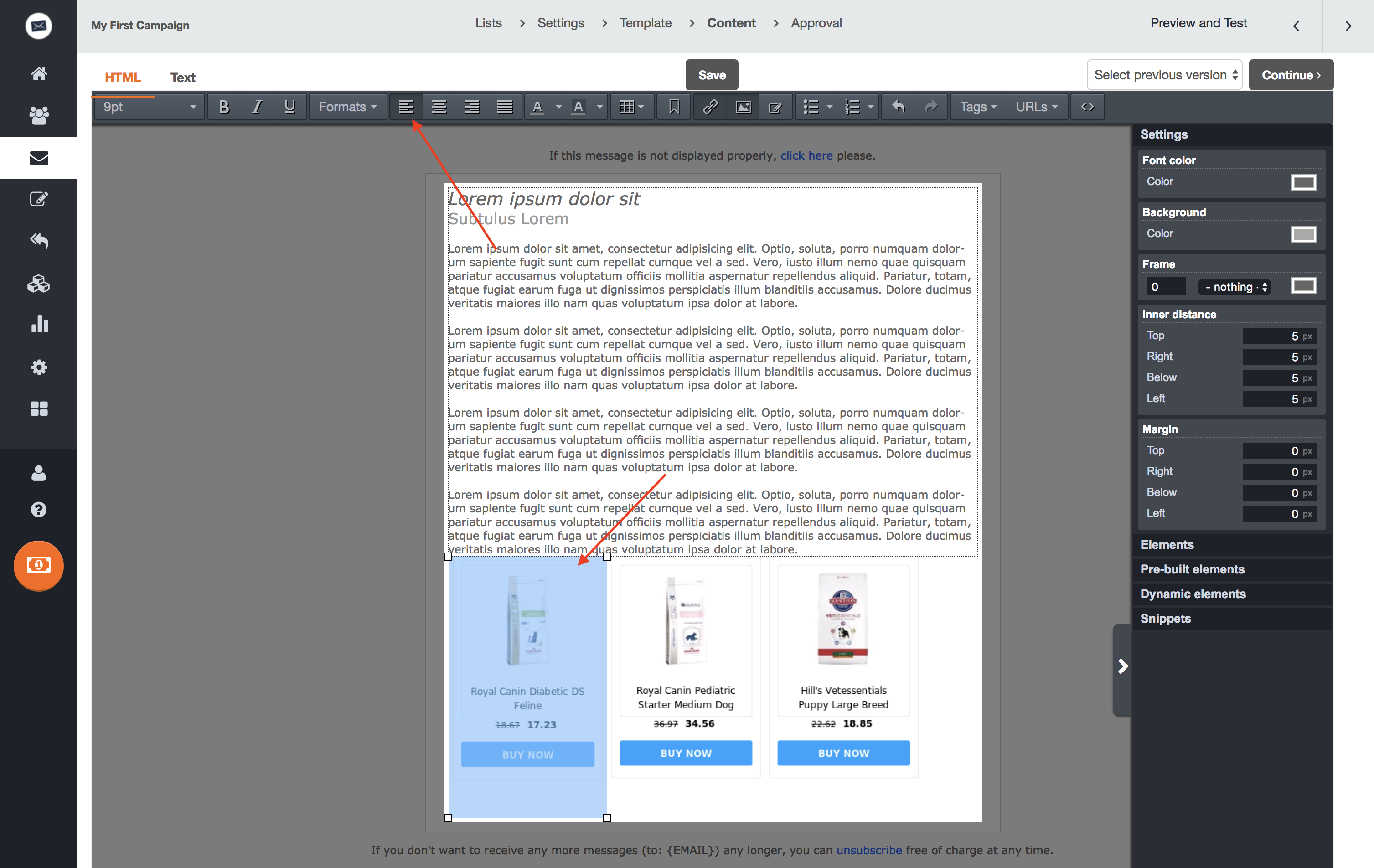
Congratulations! You now have Email Recommendations in your Active Campaign template!