Getting Started with Email Recommendations in DotDigital
Before you start!
DotDigital requires Advanced Personalisation to be activated for the embedcodes to work.
1. Create an Email Design
The first thing you have to do is create a Design for your emails. You can create as many different designs as you want and each Design can be used across many different recommendations blocks.
Check out how to style Email Designs here.
1. In my.clerk.io backend, head to the menu on the left hand side. Click Email -> Designs.
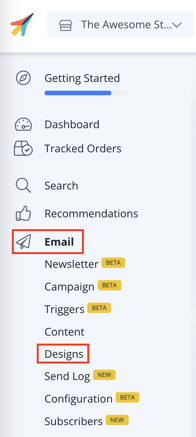
2. Click New Design.
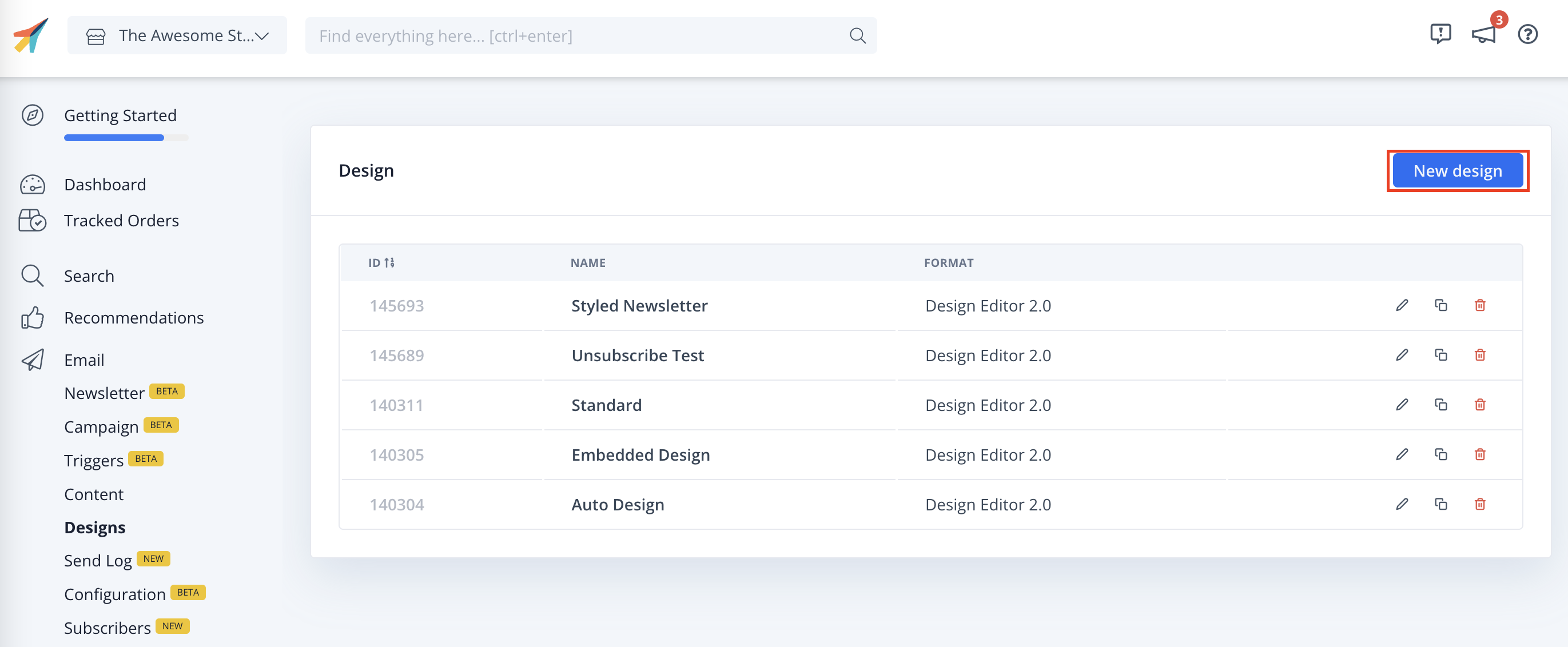
3. Select the design type, the type of content and Name the design. Then click Create Design.
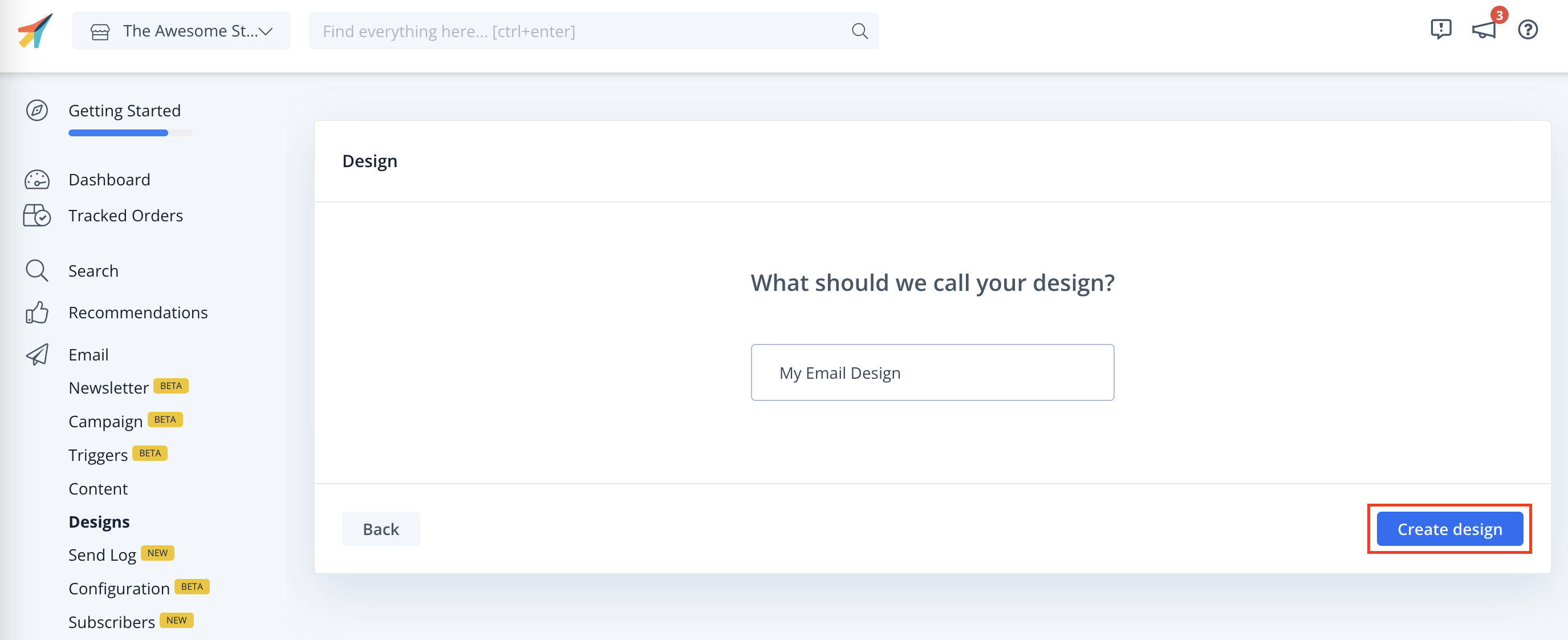
4. Add to or modify your email design. Click Publish when you are happy with your design.
2. Create Your First Email Content
Each type of Email recommendations should have its own Content block. These Content blocks control how many products to show, which logic to use, if any filters should apply, etc.
Read more about working with Email Content here
1.Go to Email.
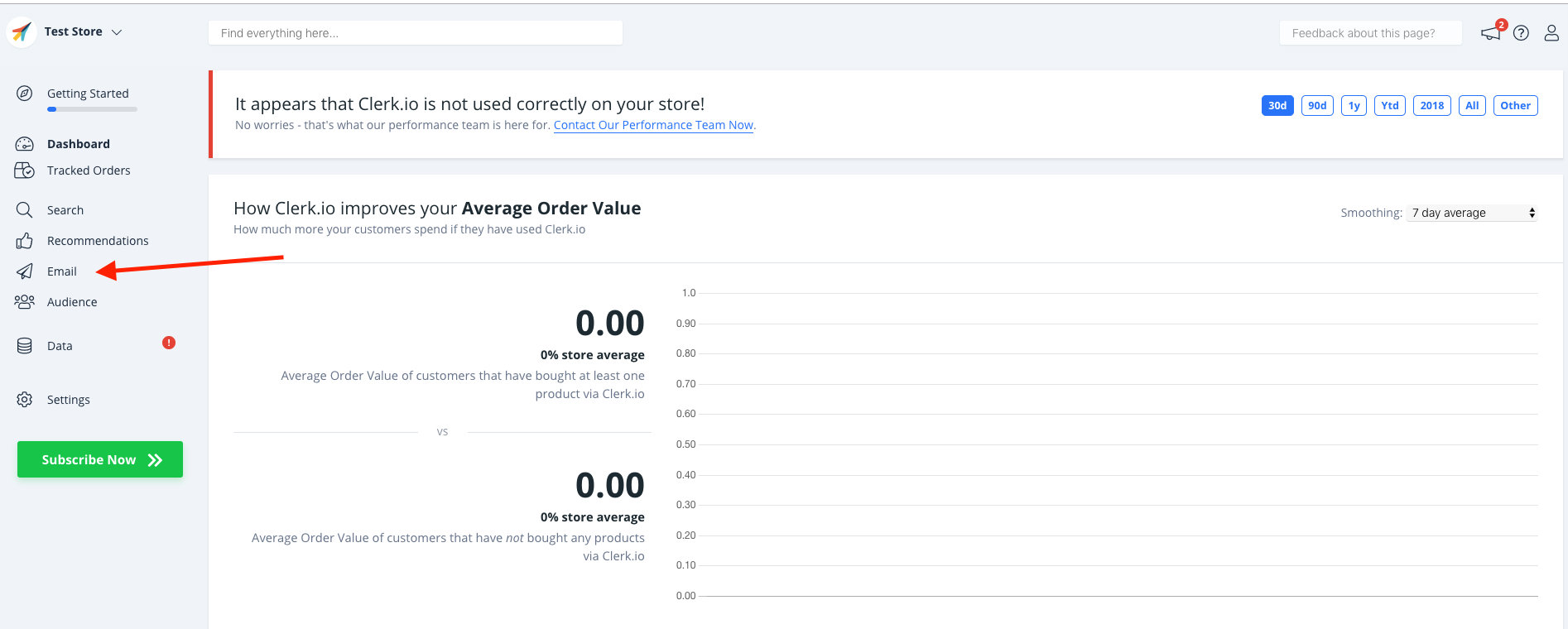
2.Under Email, Click " Content", then choose New Content at the top right corner
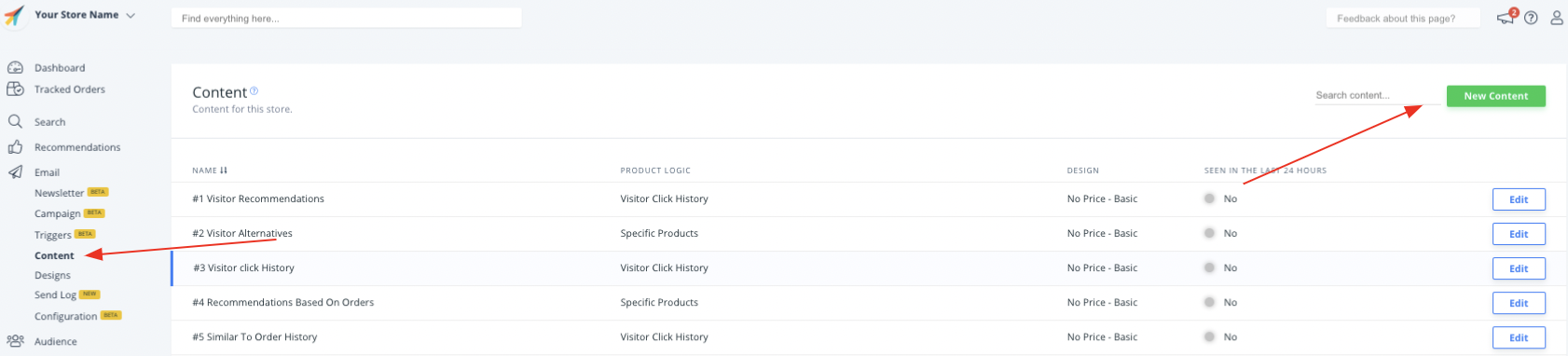
3. Set the goals that you would like to accomplish in order to choose the correct slider for your specific situation. After that, Create Content.
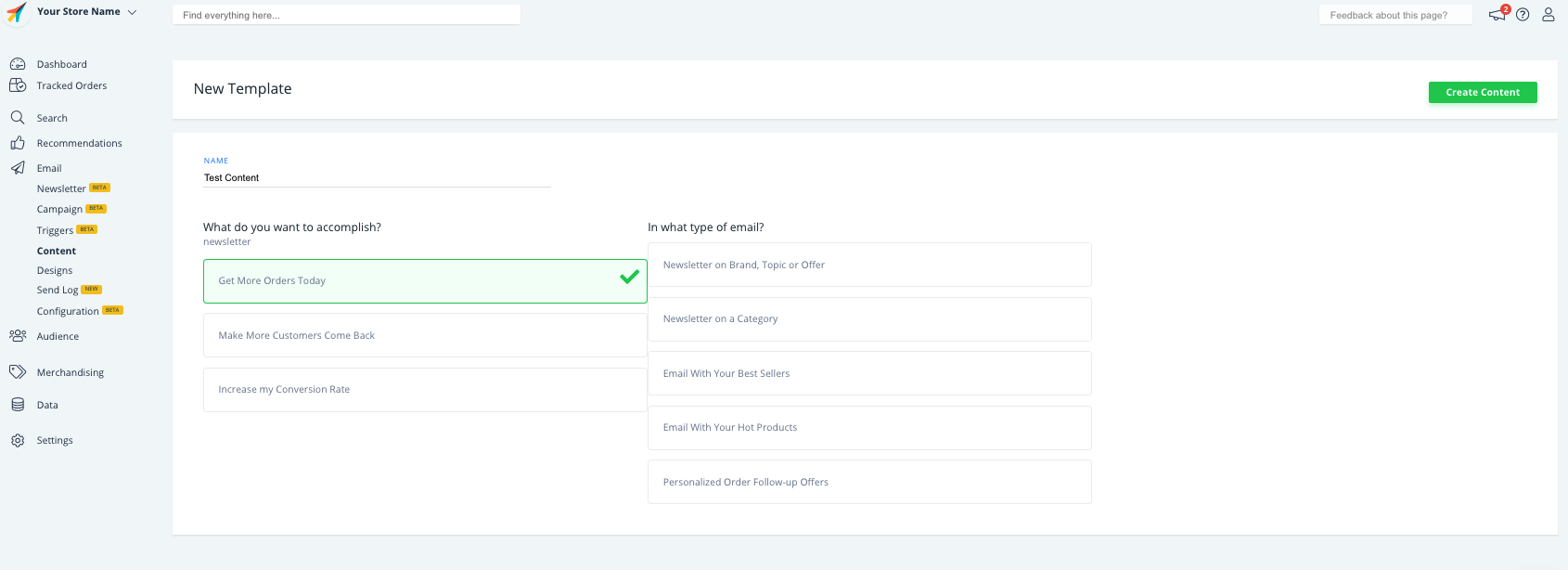
4. The Product logic would be chosen depending on your goals, but you are always more than welcome to change it.
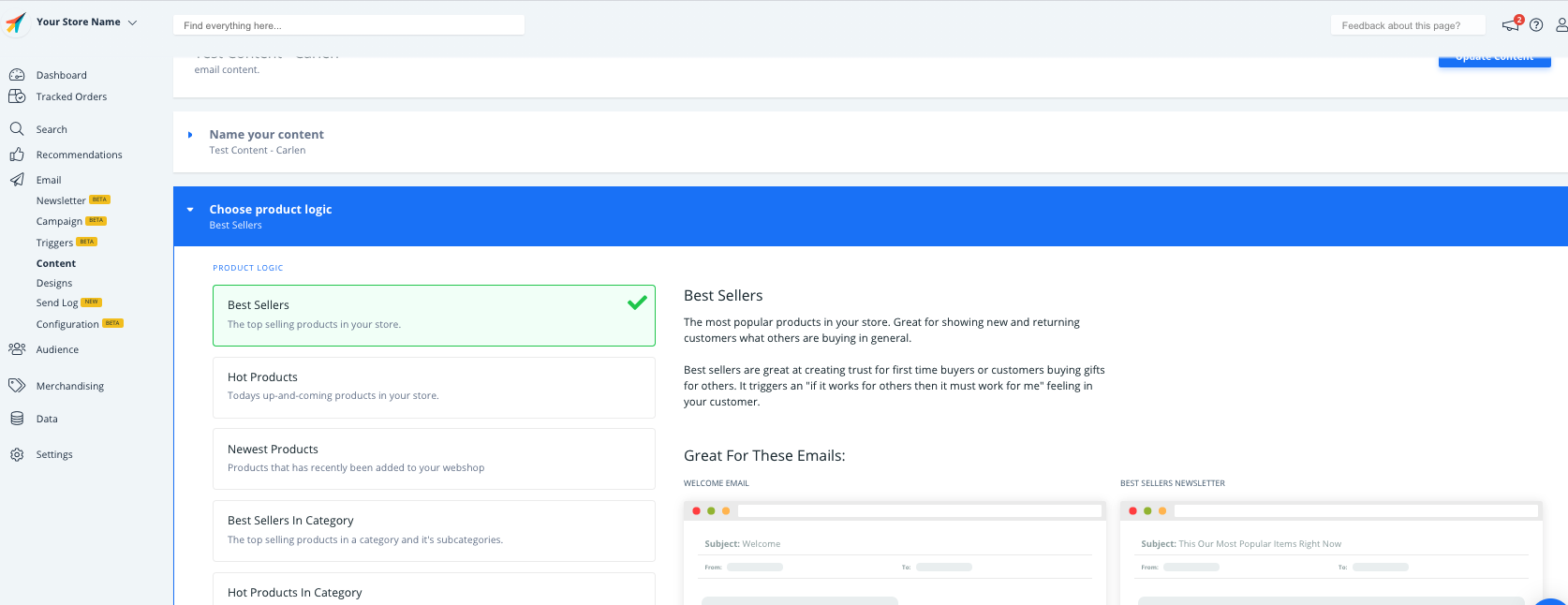
5.Select the Number of products you want to show and choose one of the designs you have created. Click Update Content to save your changes.
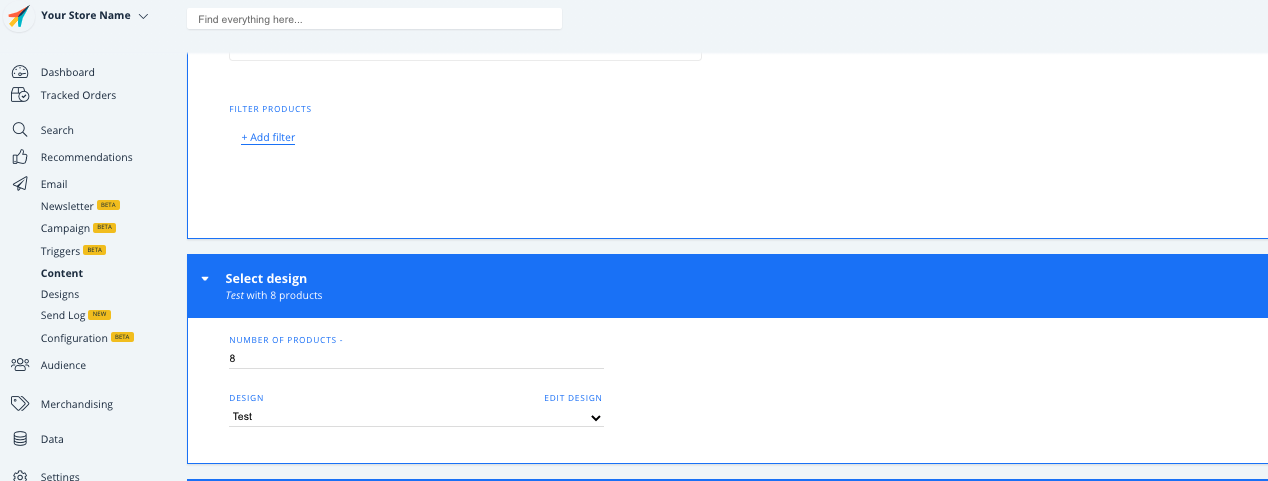
3. Get the Embedcode
1. Under Insert into email, choose DotDigital as the E-mail Platform.
- OPTIONAL: Depending on the Content Logic you have chosen, you might need to add extra data like keywords or a category ID.
3. Click Copy Embed Code To Clipboard on the Content page.
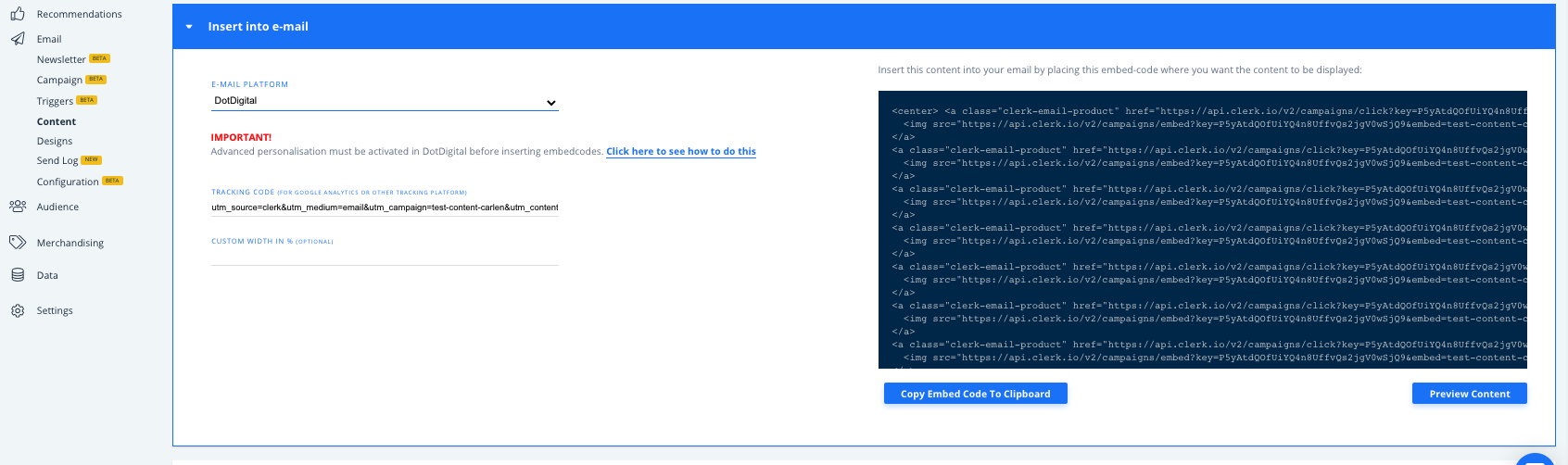
4. Embed the Recommendations in DotDigital
1. In DotDigital, go to Email and choose your Campaign:
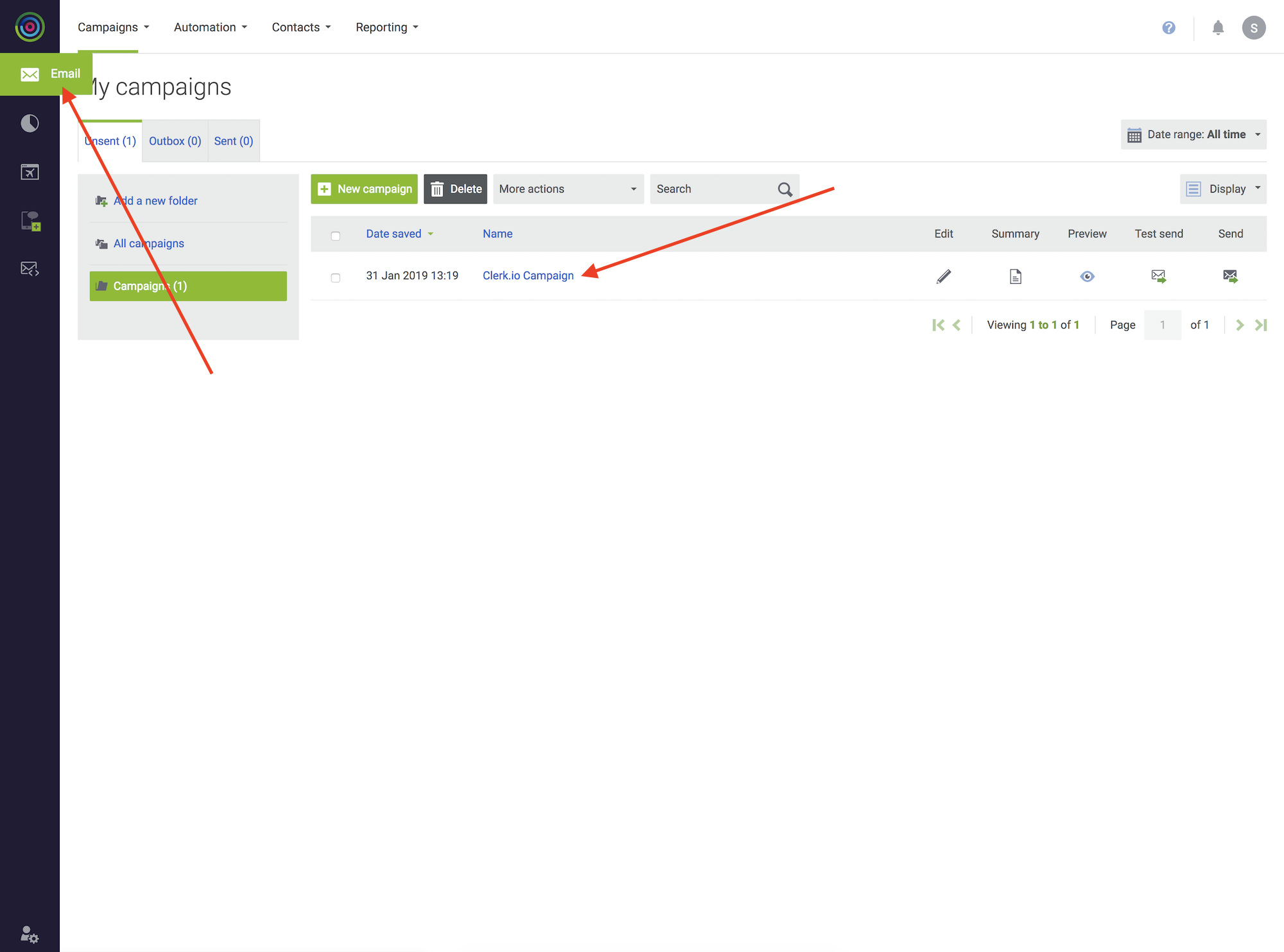
2 . Drag a Text block to the part where you want recommendations to show.
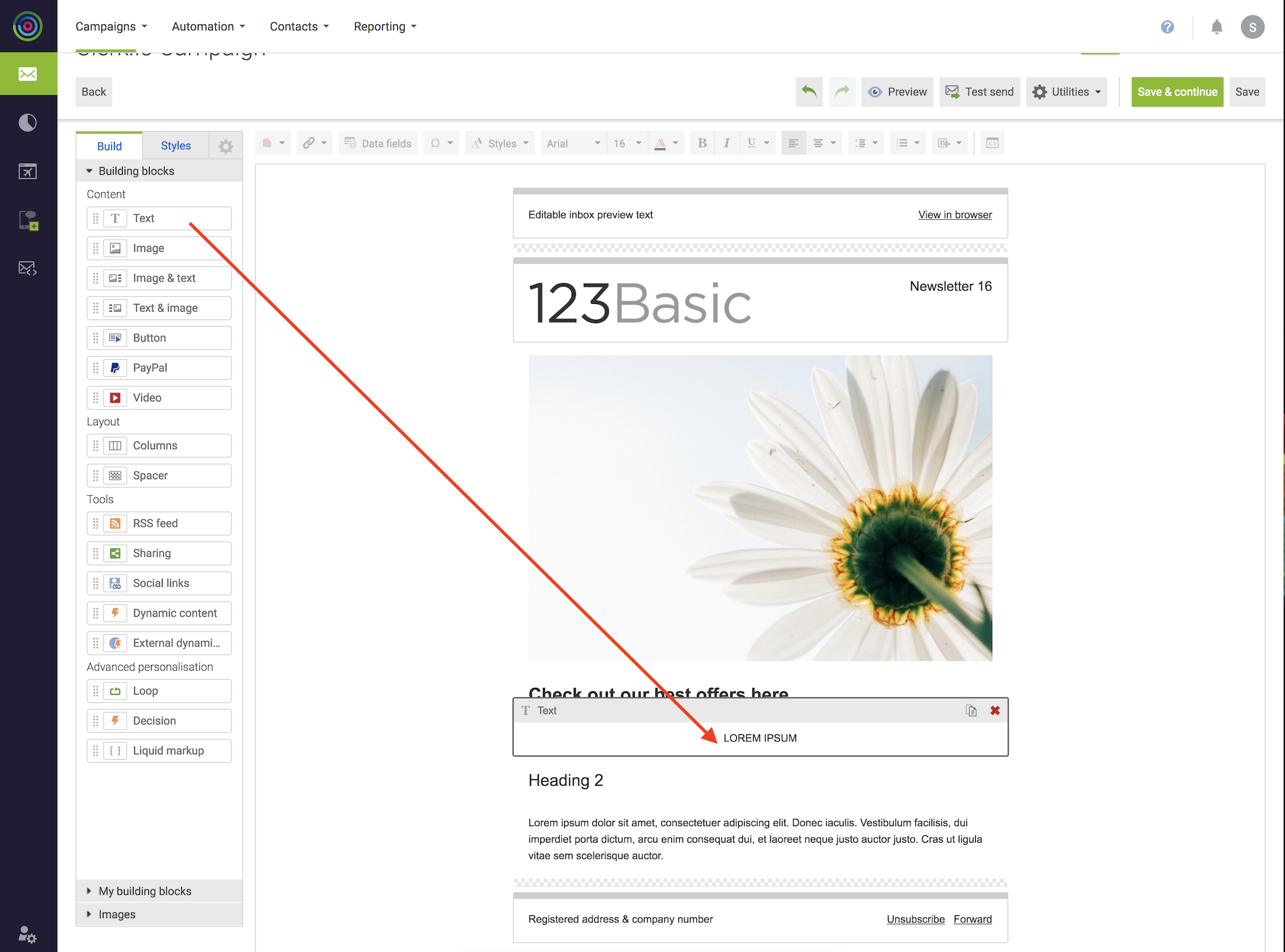
3. Click the Text block, and then click the HTML button in the right side of the menu
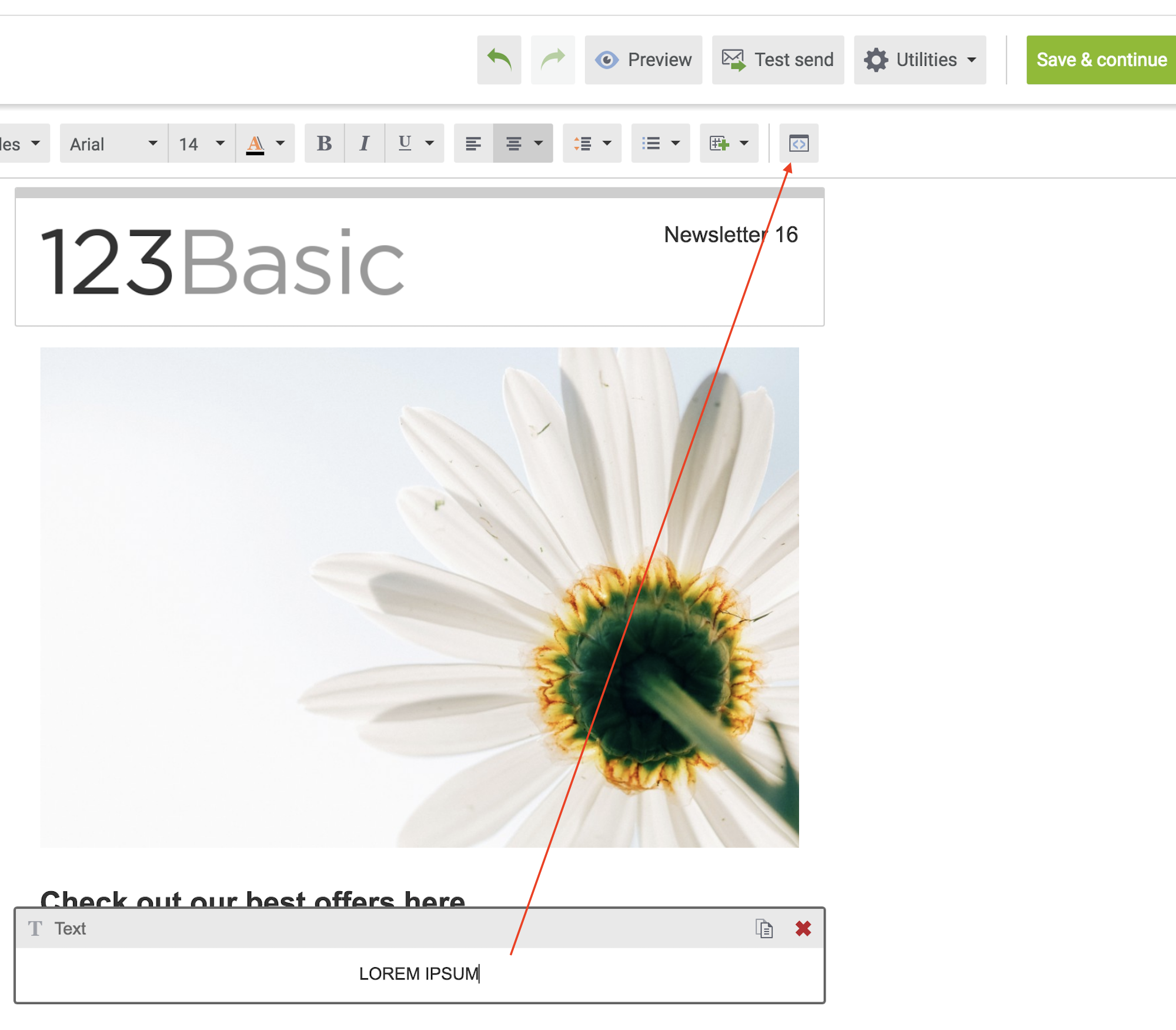
4.Insert the embedcode from Clerk.io and click Apply
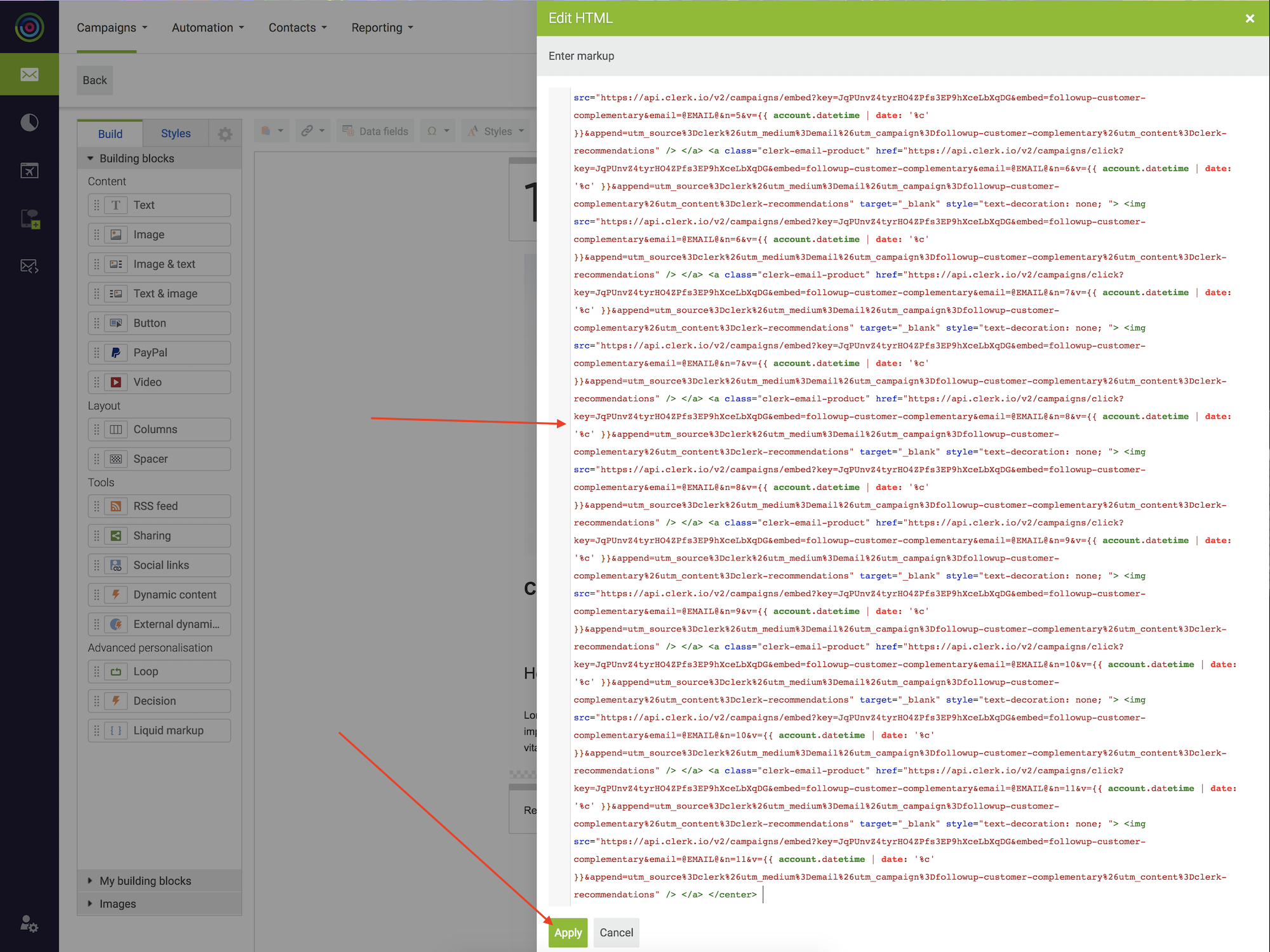
5.Recommendations will now show:
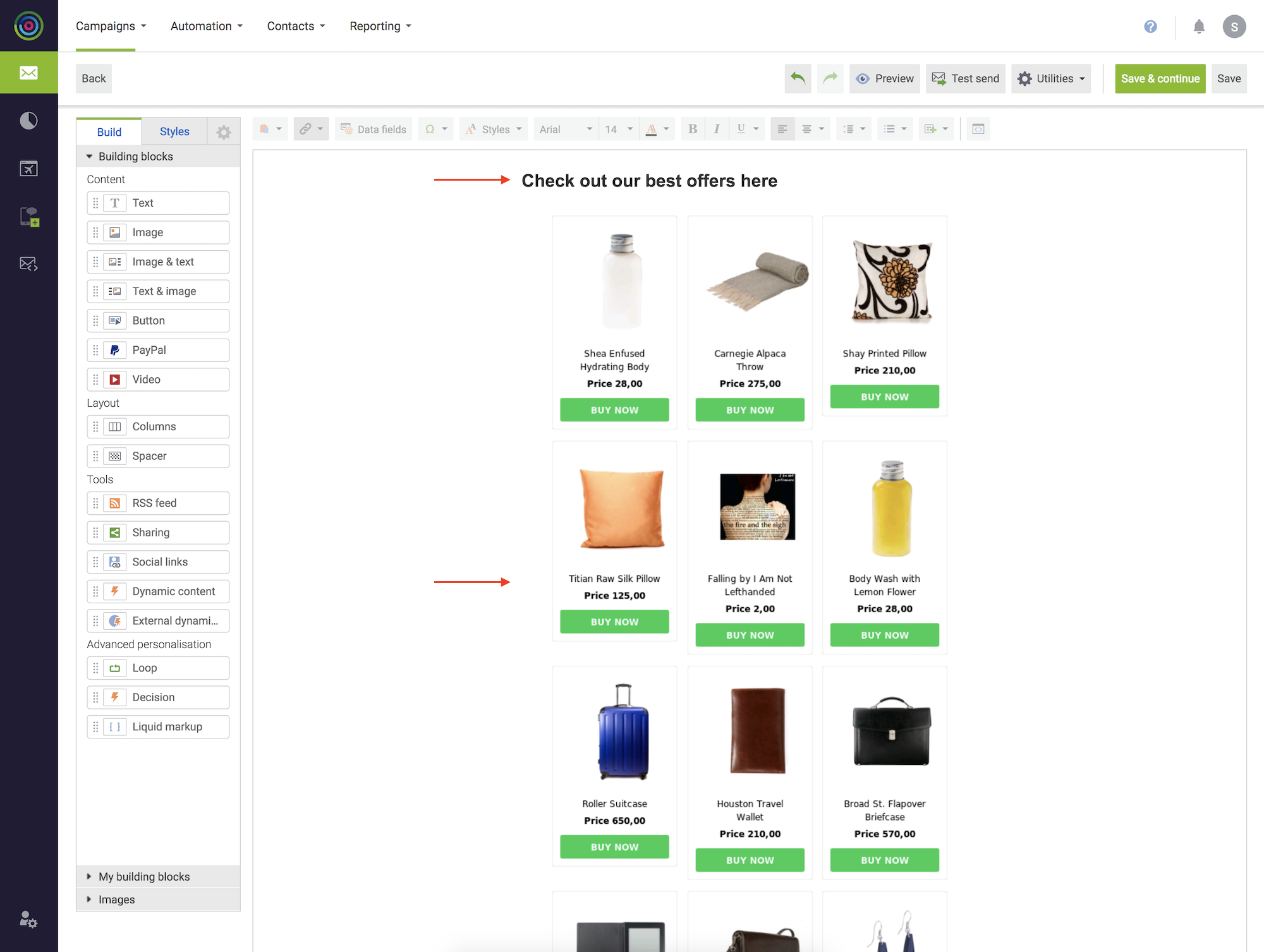
Congratulations! You now have Email Recommendations in your DotDigital Campaign!