Setting up Email Recommendations with any Email Client
Setting up Email Recommendations with any Email Client Using the email clients built-in mergetags allows you to implement email recommendations with any client Stefan Lorenz Olsen
1. Creating an Email Design
In my.clerk.io, go to Designs.
Click New Design and give it a name.
Choose Email, and optionally, pick either a starting Design.
Style the email Design to your liking.
Click Update Design.
Go to Content, and create a new Content block.
Choose the type of email recommendations you want to show and click Update Content.
2. Getting the Embedcode
In the Content page, under Limit start by choosing the amount of products you want to be shown.
In E-mail Placeholder, input a mergetag that returns the customer email
In Cache buster, input a mergetag that returns something unique for the email campaign - for example, a timestamp of when the email is sent out or an ID for the campaign.
The website URL can be left empty in most cases, but should be input if you are using specific product URLs. A Tracking code should only be input if you have a GA tracking code that you want to use.
Copy the embedcode from the bottom of the popup.
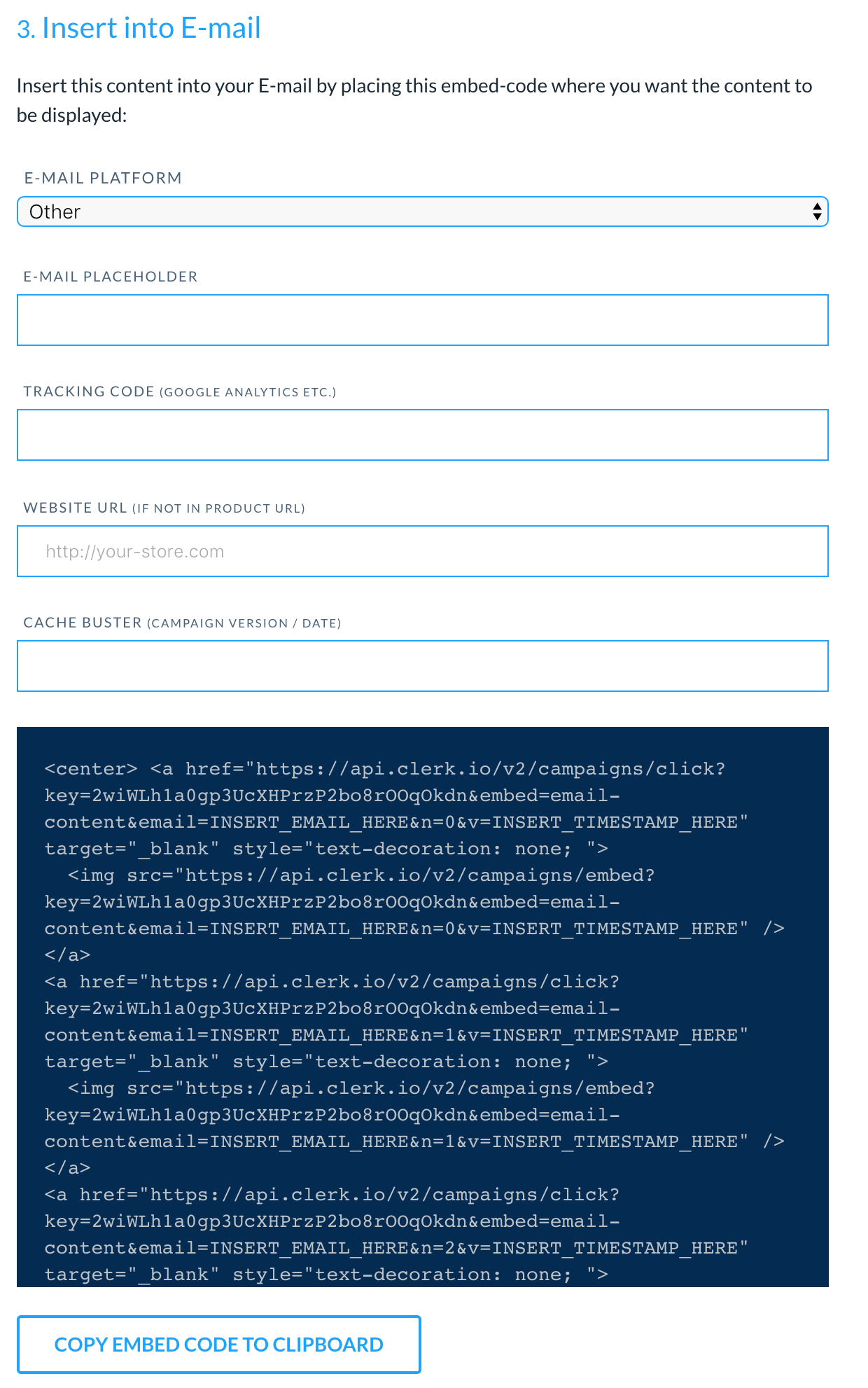
3. Embedding the Recommendations
After copying the embedcode, go to your email client.
Insert the embedcode as HTML to your email in the place where you want recommendations to be shown. They will then be rendered and shown.