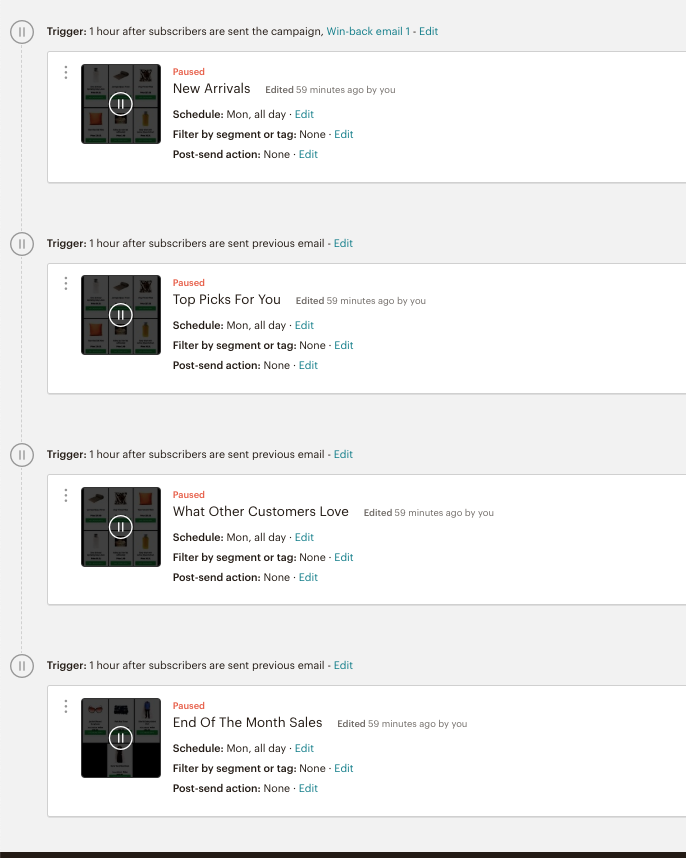Setting up an automated flow using triggers in Mailchimp
So you signed up for Clerks Email Recommendations and now you want to set up your email flows to get the most out of it.
One of our best practices is the automated mail flow. The idea is to setup emails that show relevant products regularly, without you having to do anything after the initial setup.
A good follow-up flow after a customer has purchased from you is this:
First day of the month: “We just got a lot of new arrivals”- People just got their pay-check and are ready to spend. (Clerk product logic: Best sellers with filter age < 60 )
Next week: “Our top picks for you”- Personalised products recommendations based on the customer’s purchase patterns (Clerk product logic: Recommendations based on orders)
1 week after that: “Look at what other customers love” - Recommendations based on what is trending amongst other customers. (Clerk product logic: Hot Products)
End of the month: “End of the month sale - great savings” - Recommend your most popular items on sale. This way, you get tap into additional sales and clear some stock from your shelves. (Clerk product logic: Best sellers filtering for products on sale)
Here is how to create the different triggers in Mailchimp 😊 :
- Head to your Mailchimp backend and click on Create Campaign –> Email –> Automated –> E-Commerce –> Follow up on purchases.
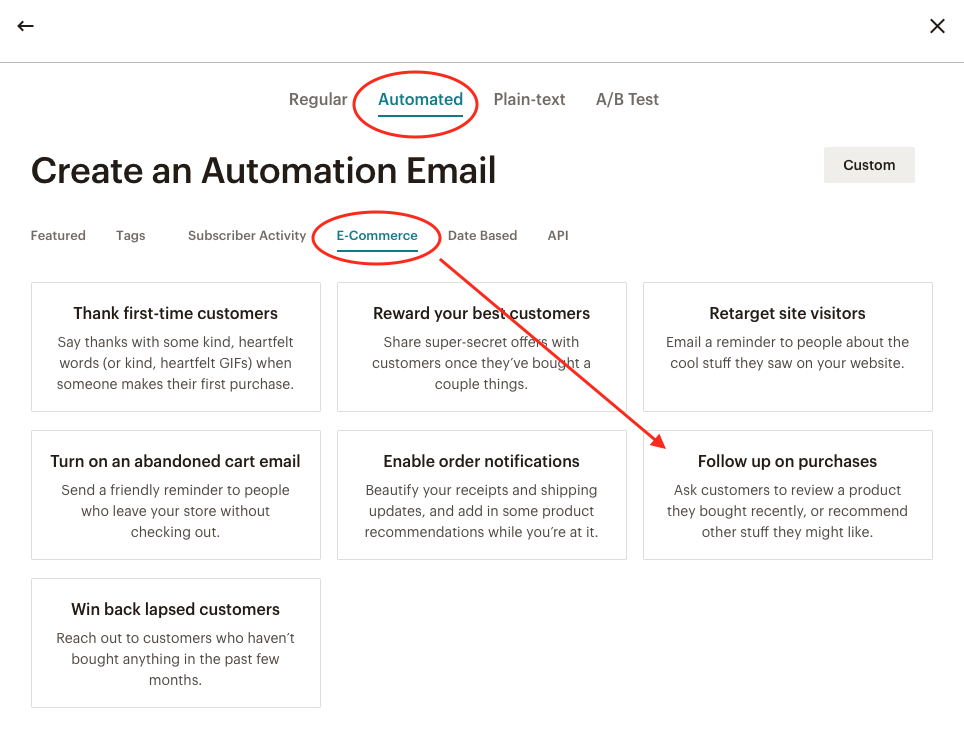
- Once the campaign is created you need to set up the trigger. Head to Trigger –> Edit and proceed to edit the trigger by changing the Delay to 1 week. Once that is done, Update Trigger.
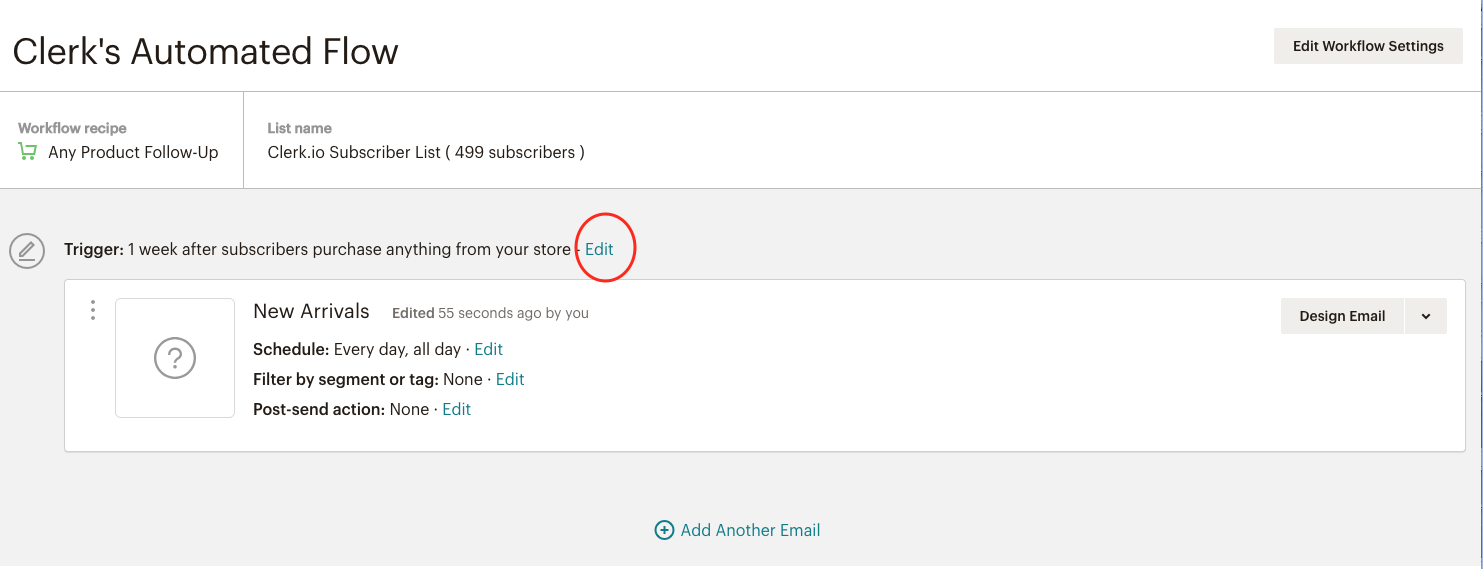
This way, we will be sending the first email one week after the customer made an order.
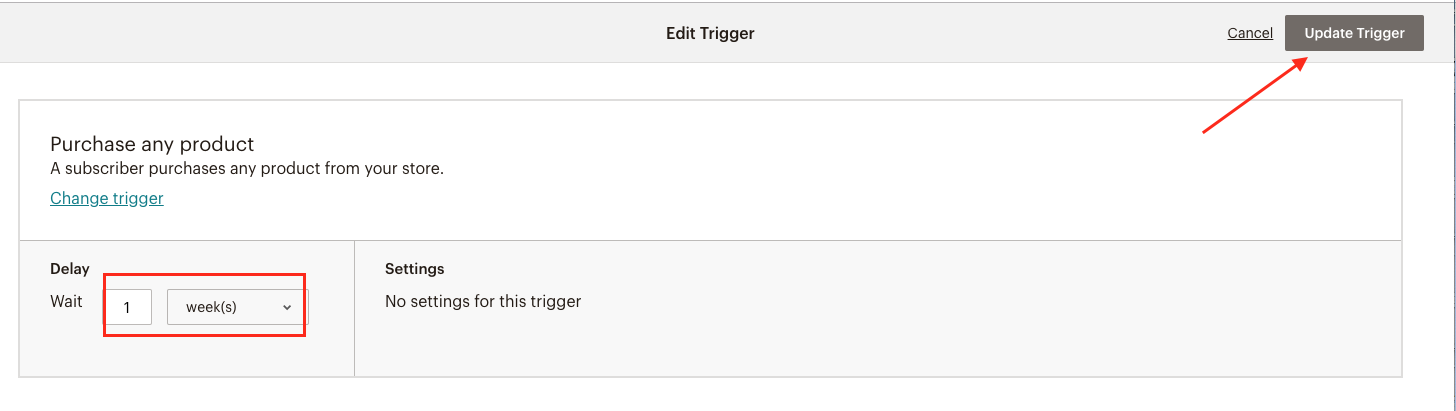
Back in the campaign, click on Design Email –> Code your own –> Paste in code.
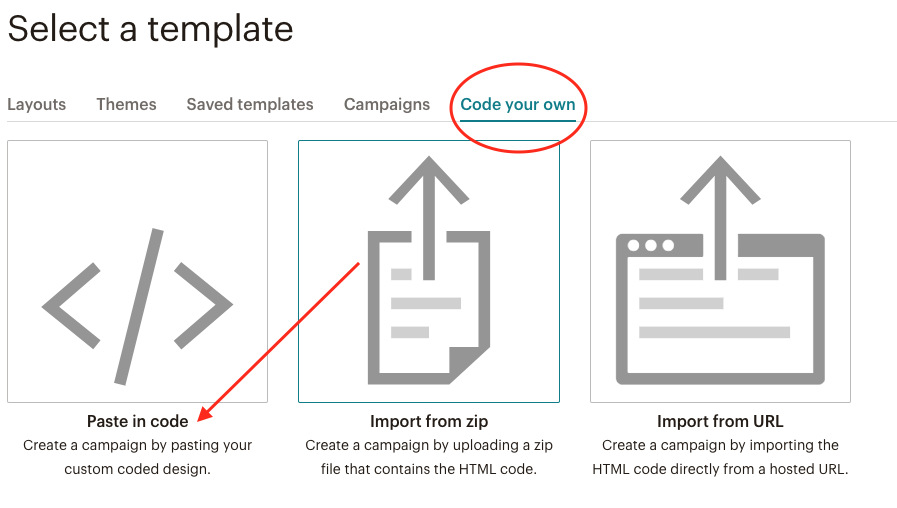
Here is where you need to insert Clerk embed code. To get the code, you head to my.clerk.io backend –> Email -> content –> Edit –> Insert into e-mail –> Choose Platform: Mailchimp –> Copy embed code to Clipboard.
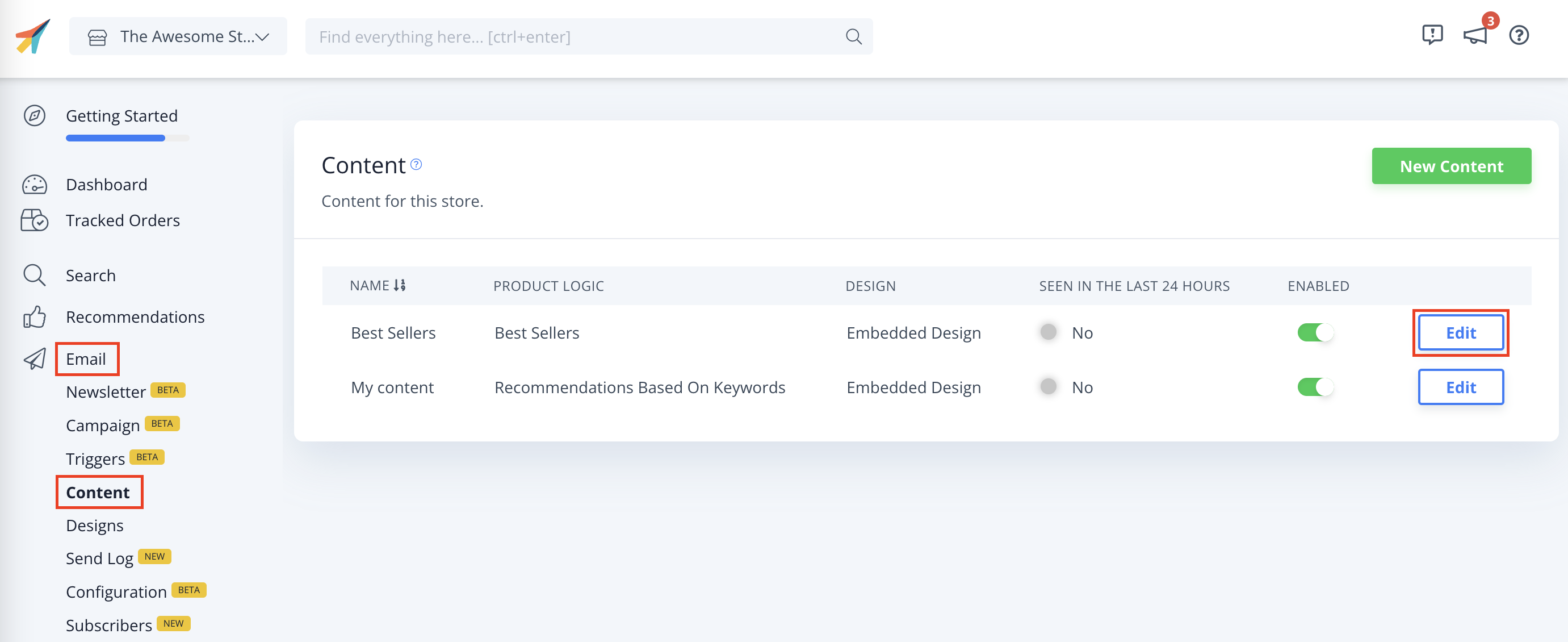
After that, you paste it on the Mailchimp backend and you Save and Continue.
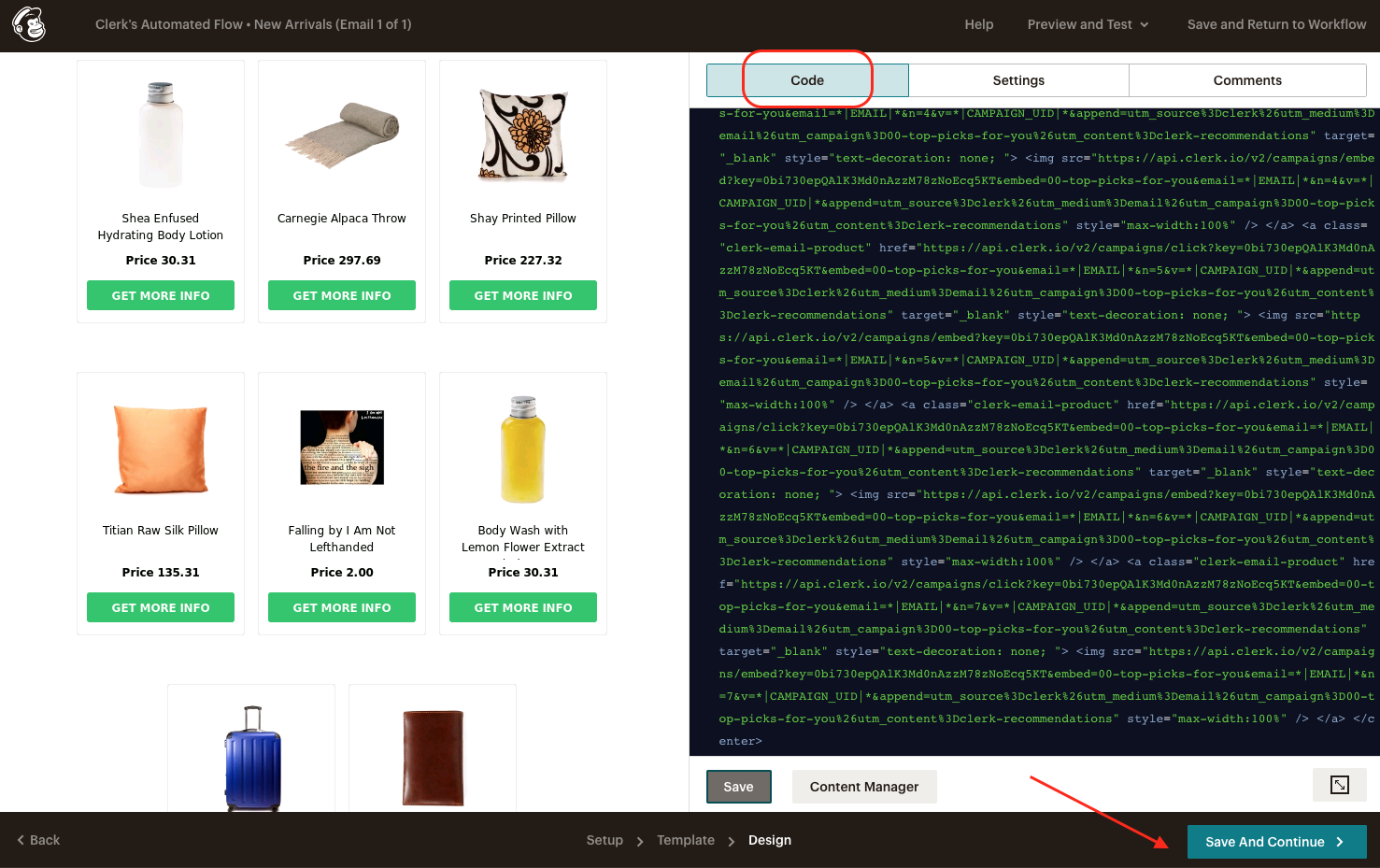
Subsequently, create all the monthly triggers following best practices. After that, it is ready to send 😄 .