Email Recs
Add product recommendations to your DotDigital email campaigns. This guide walks you through creating email designs, setting up embeds, and inserting recommendations into your templates.
Before you start!
DotDigital requires Advanced Personalisation to be activated for the embedcodes to work.
Create email design #
The first thing you have to do is create a Design for your emails.
You can create as many different designs as you want and each Design can be used across many different recommendations blocks.
- In my.clerk.io backend, head to the menu on the left hand side. Click Email -> Designs.
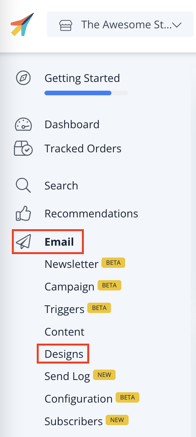
- Click New Design.
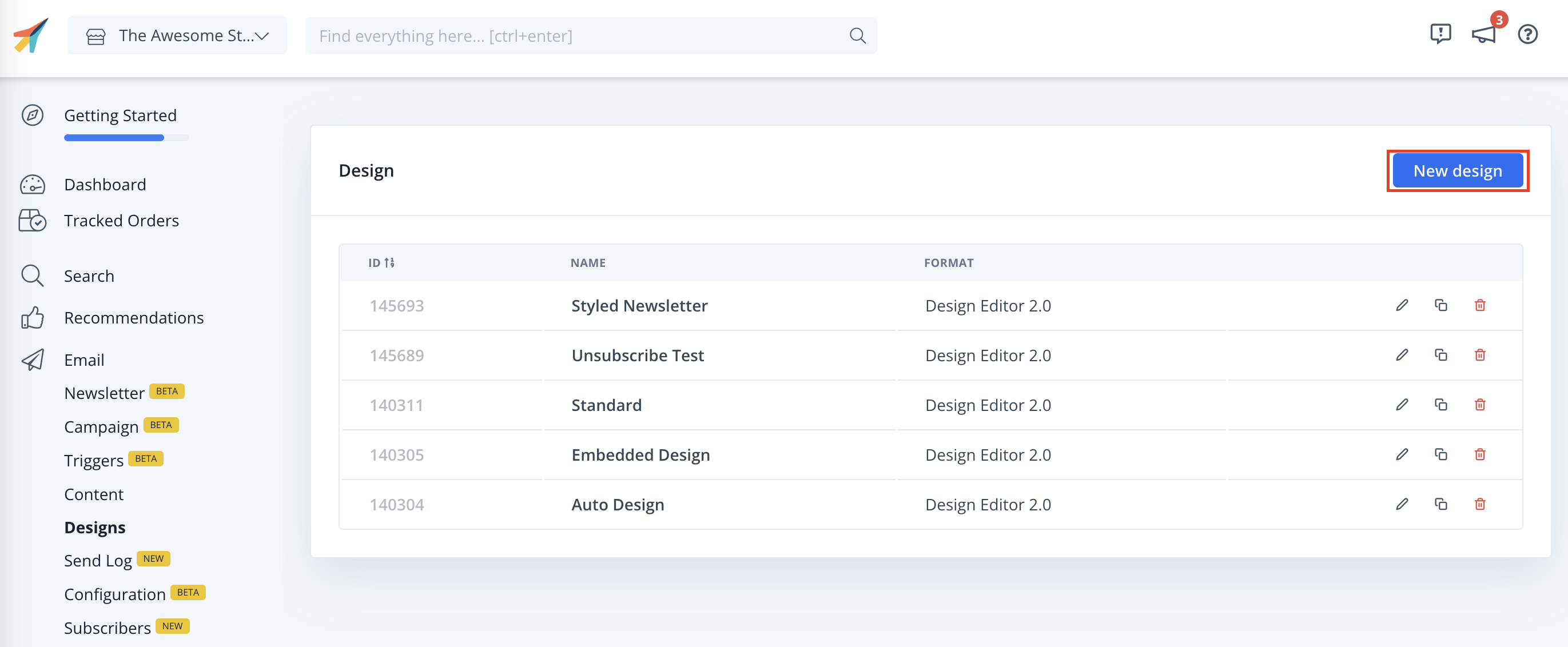
- Select the design type, the type of content and Name the design. Then click Create Design.
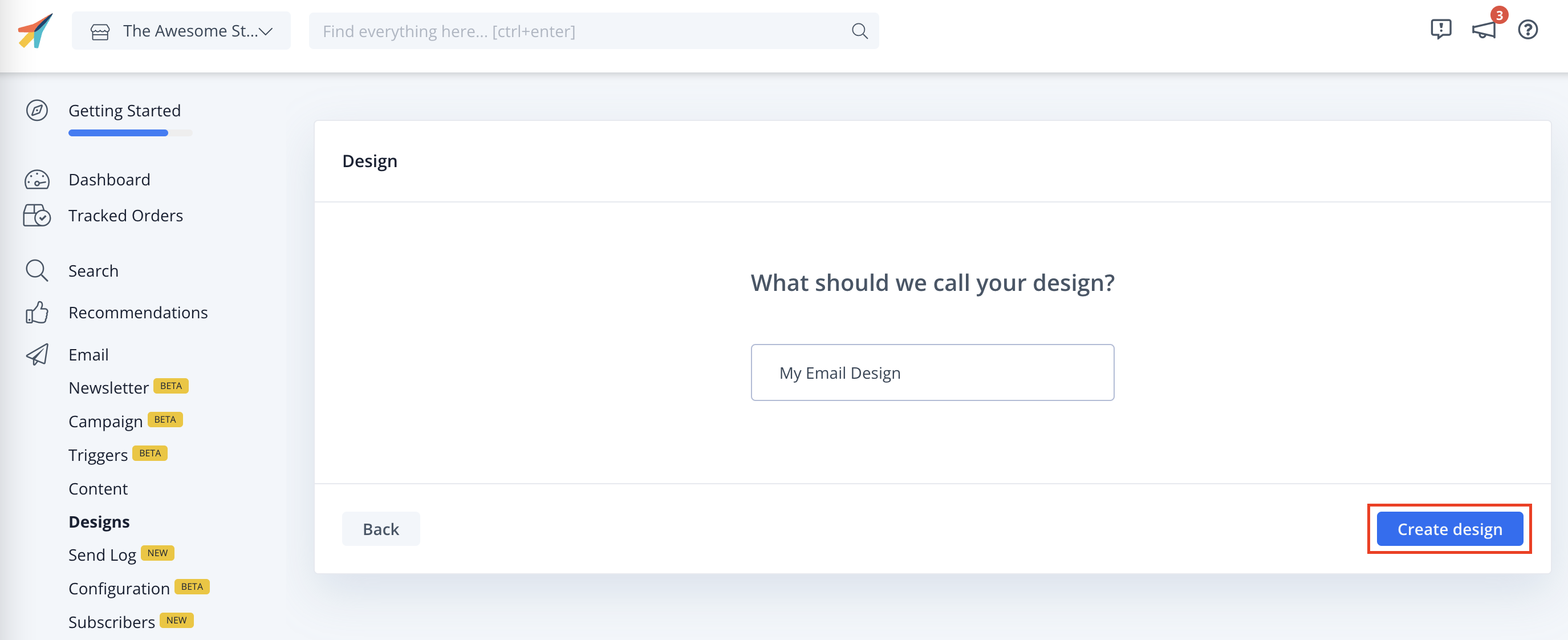
- Add to or modify your email design. Click Publish when you are happy with your design.
Create email embed #
Each type of Email recommendations should have its own Embed.
These Embeds control how many products to show, which logic to use, if any filters should apply, etc.
- Go to Email.
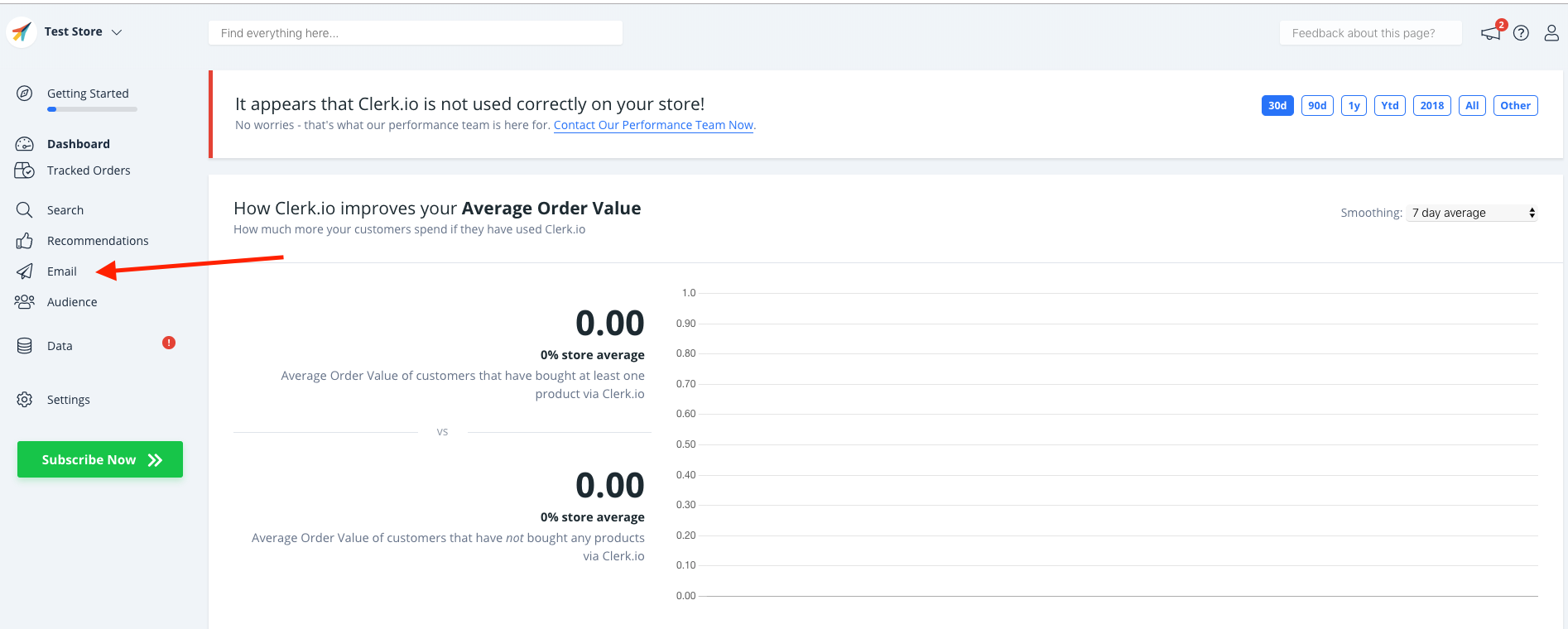
- Under Email, Click " Embeds", then choose New Embed at the top right corner
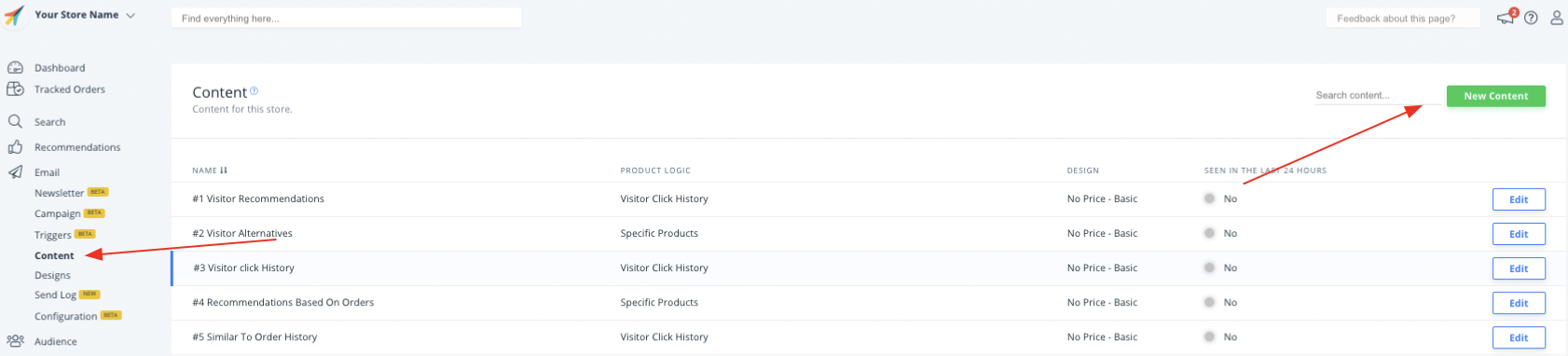
- Set the goals that you would like to accomplish in order to choose the correct slider for your specific situation. After that, Create Embed.
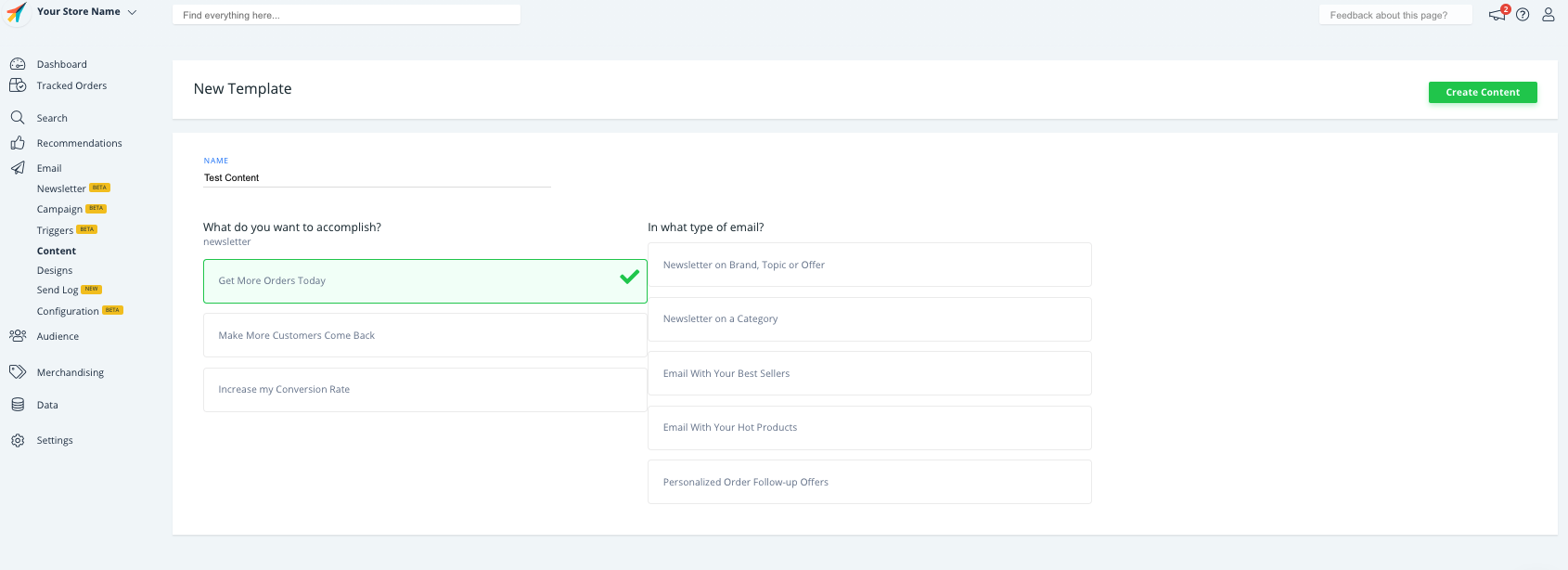
- The Product logic would be chosen depending on your goals, but you are always more than welcome to change it.
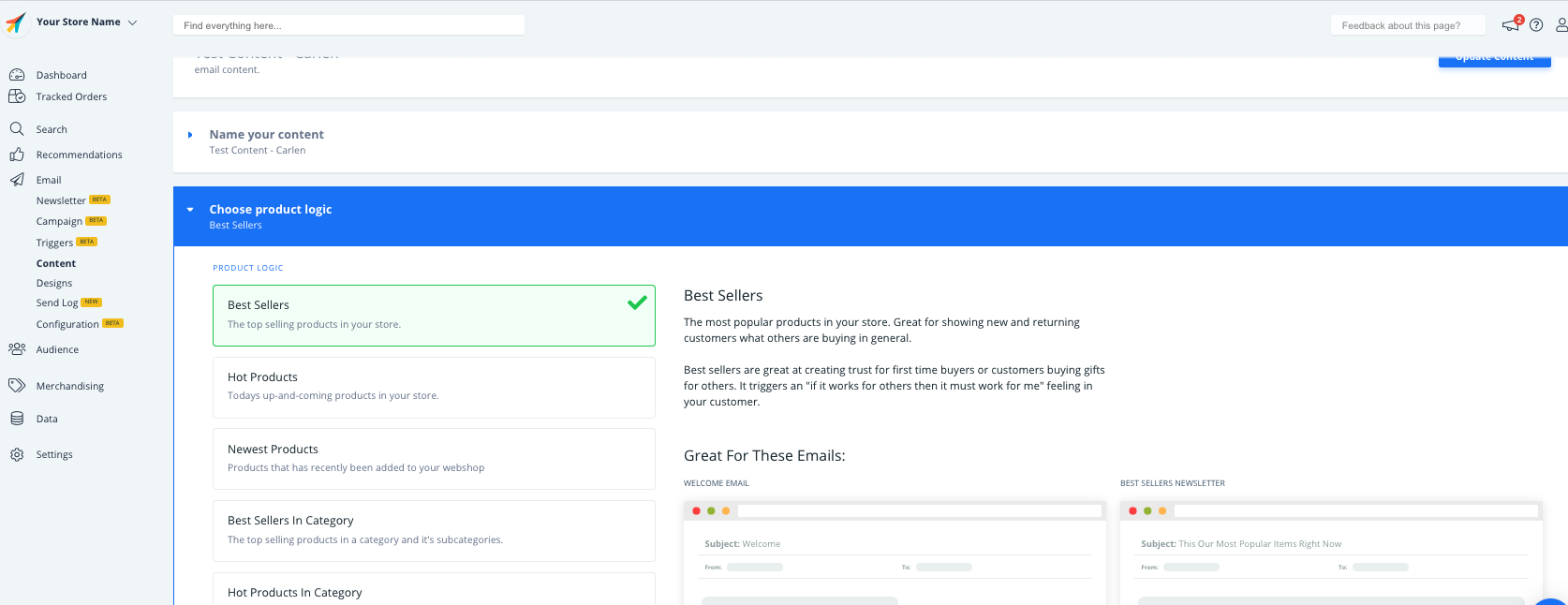
- Select the Number of products you want to show and choose one of the designs you have created. Click Update Element to save your changes.
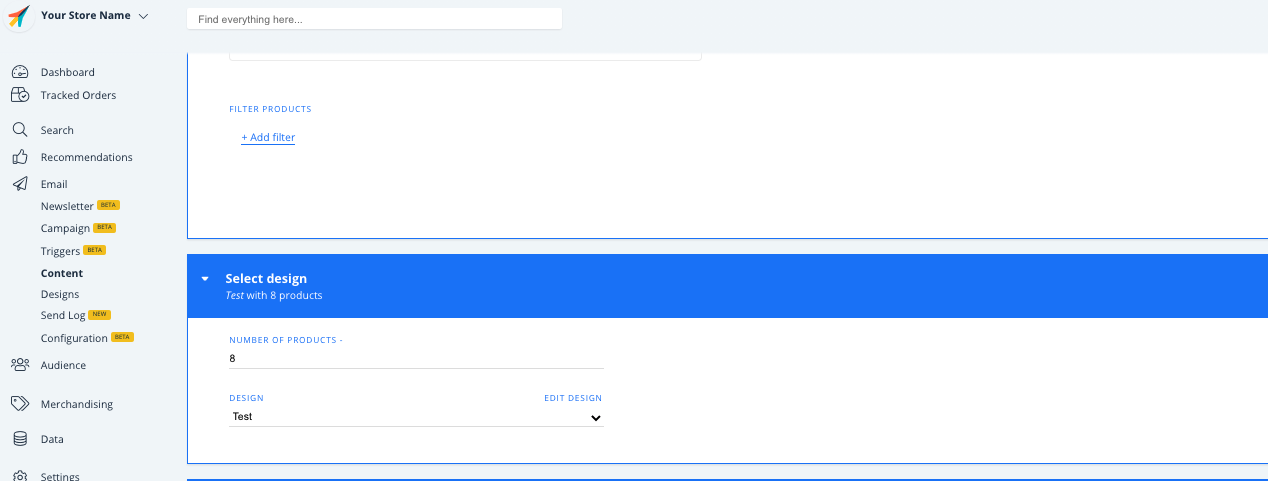
Get embed code #
Under Insert into email, choose DotDigital as the E-mail Platform.
OPTIONAL: Depending on the Element Logic you have chosen, you might need to add extra data like keywords or a category ID.
Click Copy Embed Code To Clipboard on the Element page.
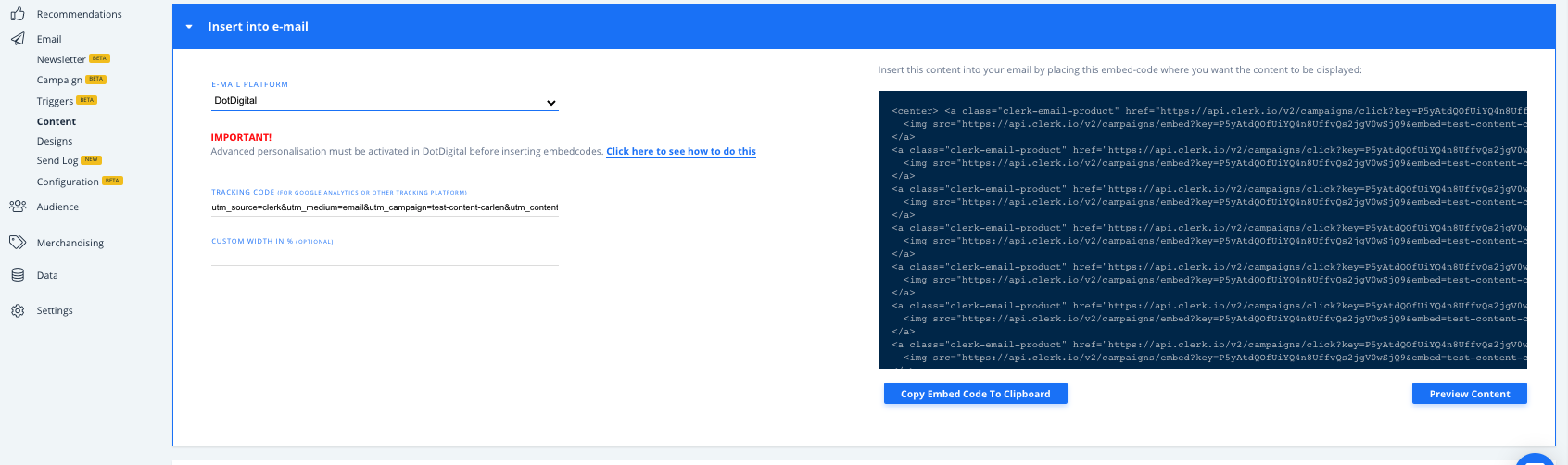
Embed recommendations #
- In DotDigital, go to Email and choose your Campaign:
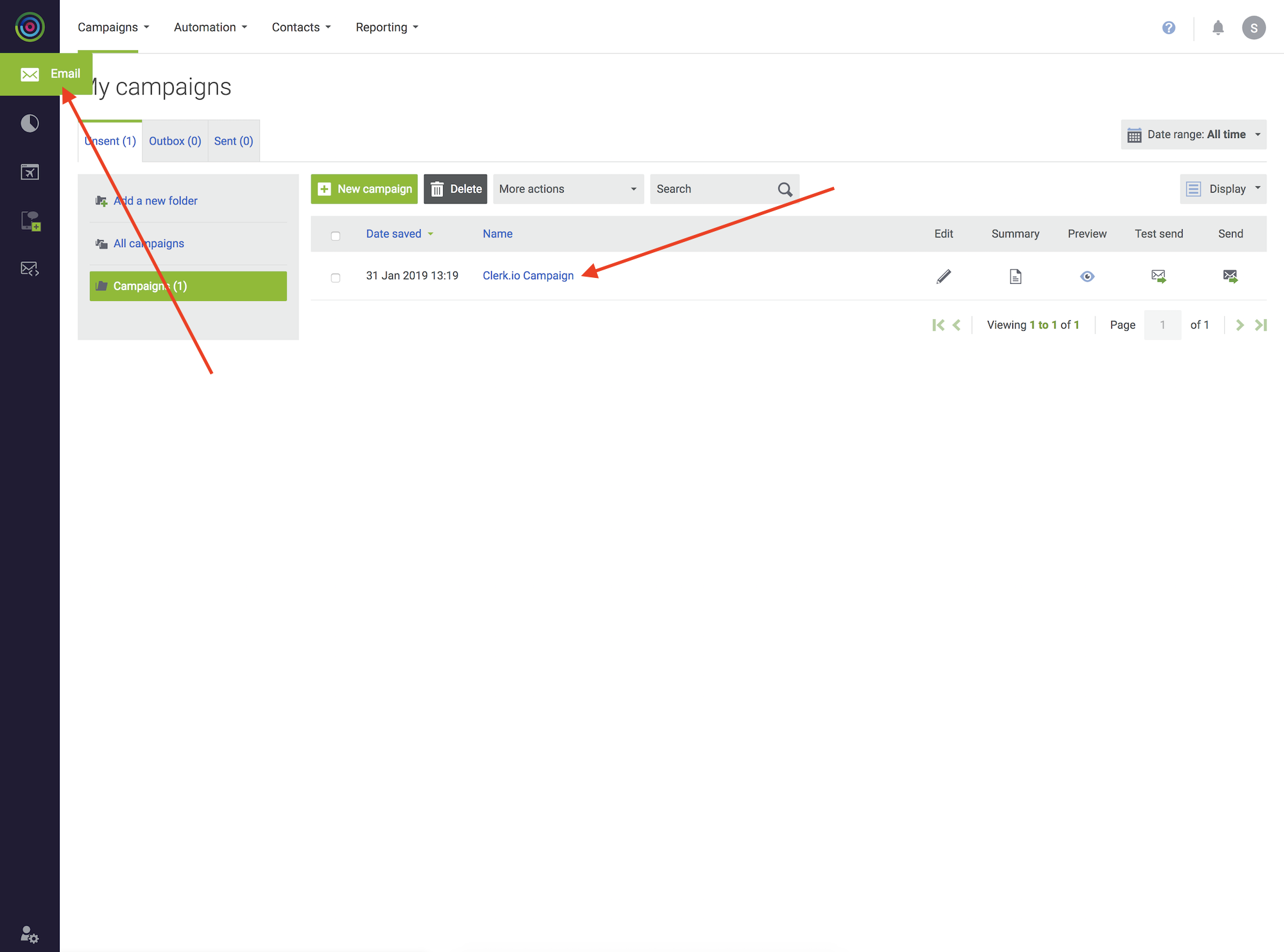
- Drag a Text block to the part where you want recommendations to show.
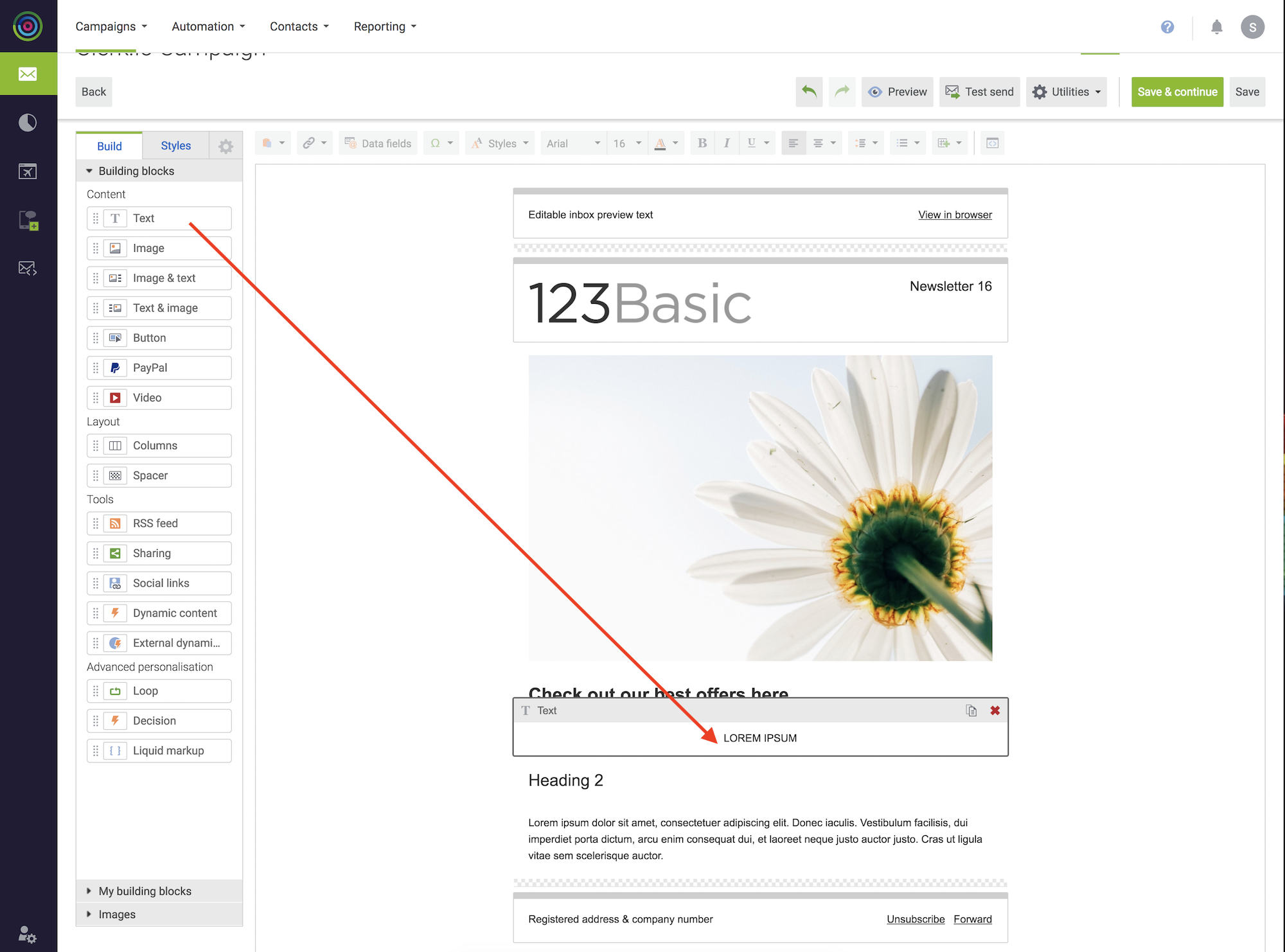
- Click the Text block, and then click the HTML button in the right side of the menu
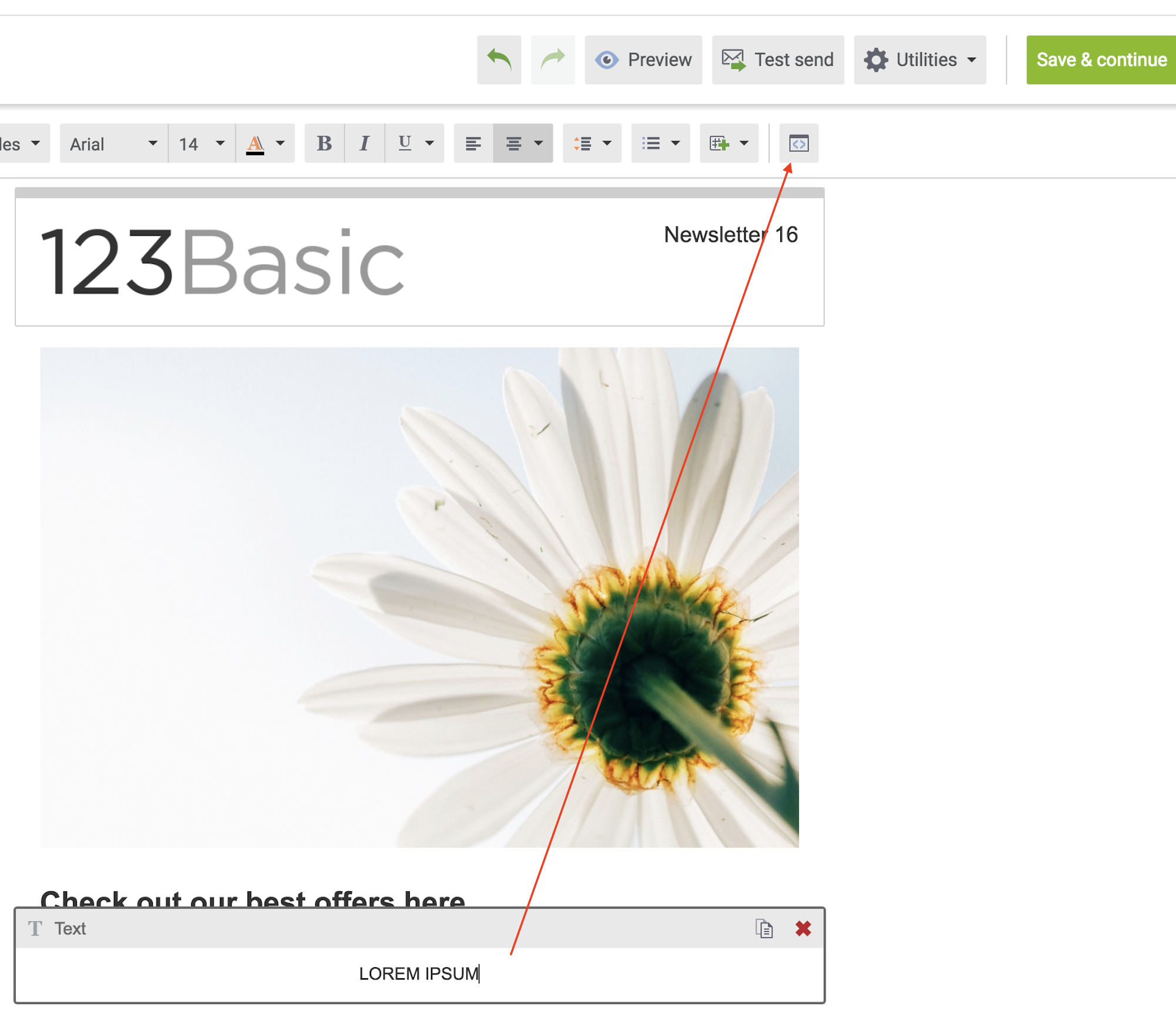
- Insert the embedcode from Clerk.io and click Apply
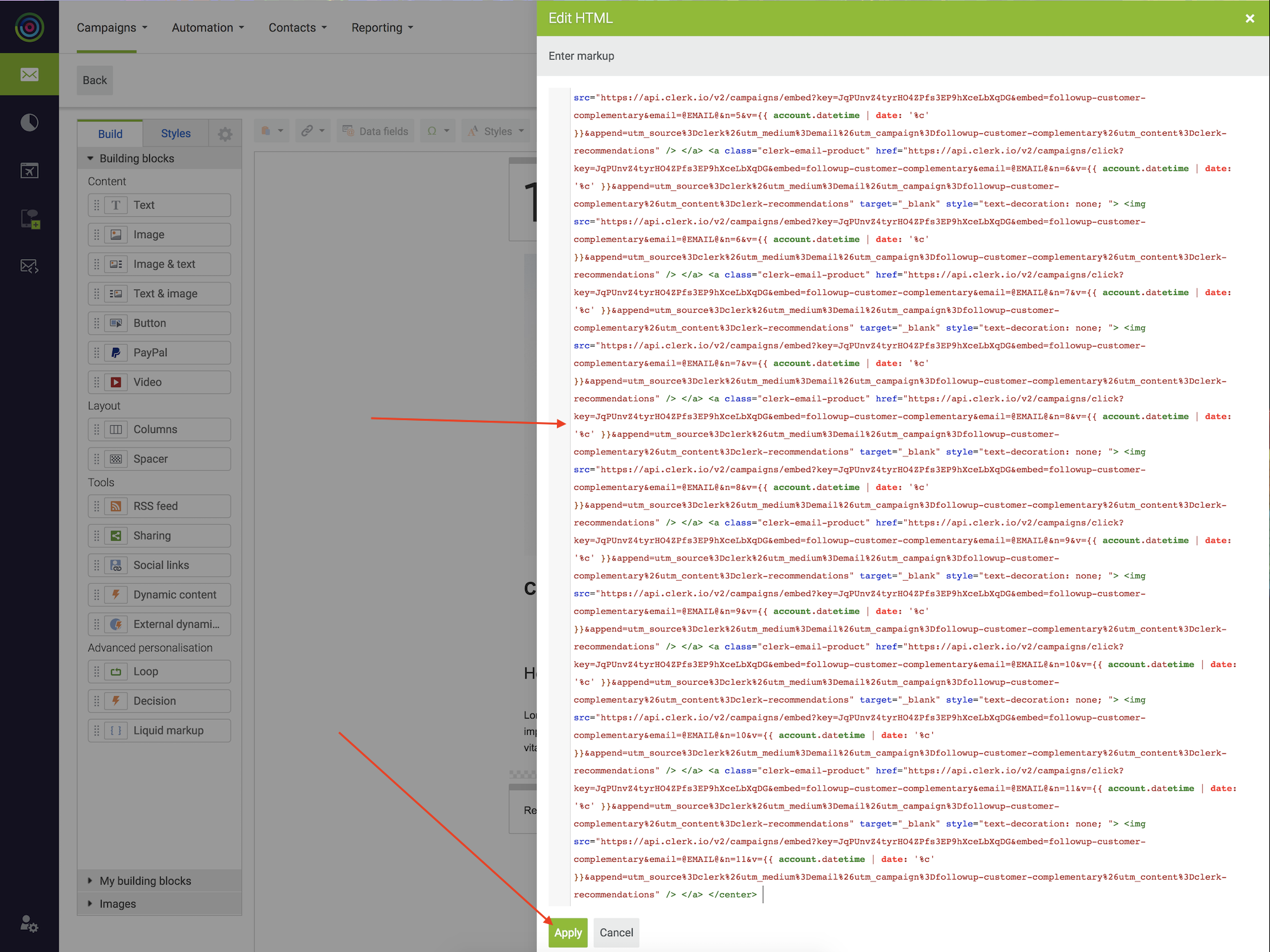
- Recommendations will now show:
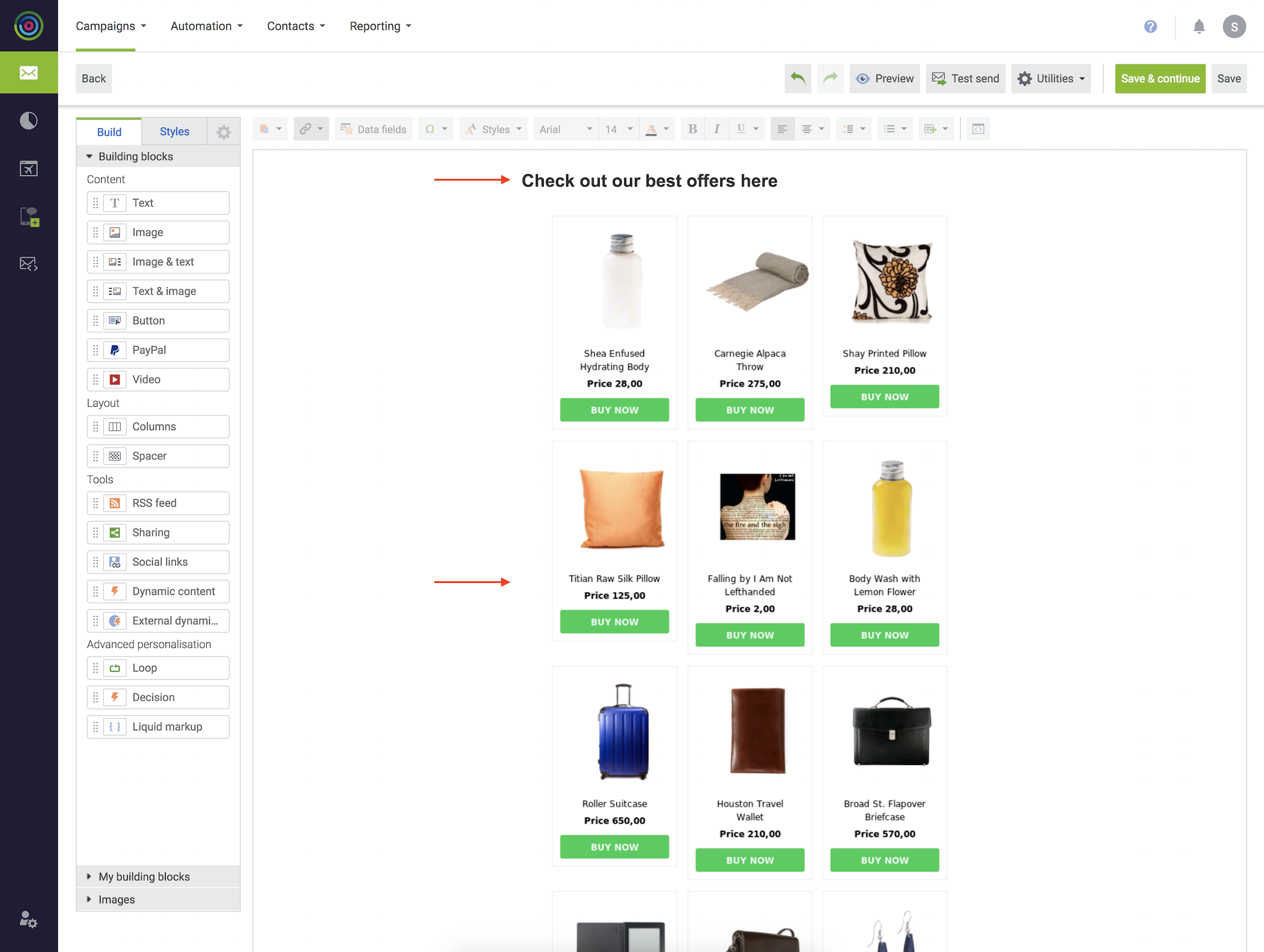
Congratulations! You now have Email Recommendations in your DotDigital Campaign!