Sync Data
Set up a Google AdWords Audience Exporter to sync your Clerk Audiences with Google Ads. This guide walks you through the integration process and Customer Match requirements.
Setup integration #
Head over to your my.clerk.io backend and select “Audience” from the left-side menu, then “Integrations” to get started with your AdWords exporter.
Click “New Exporter” in the top right corner.
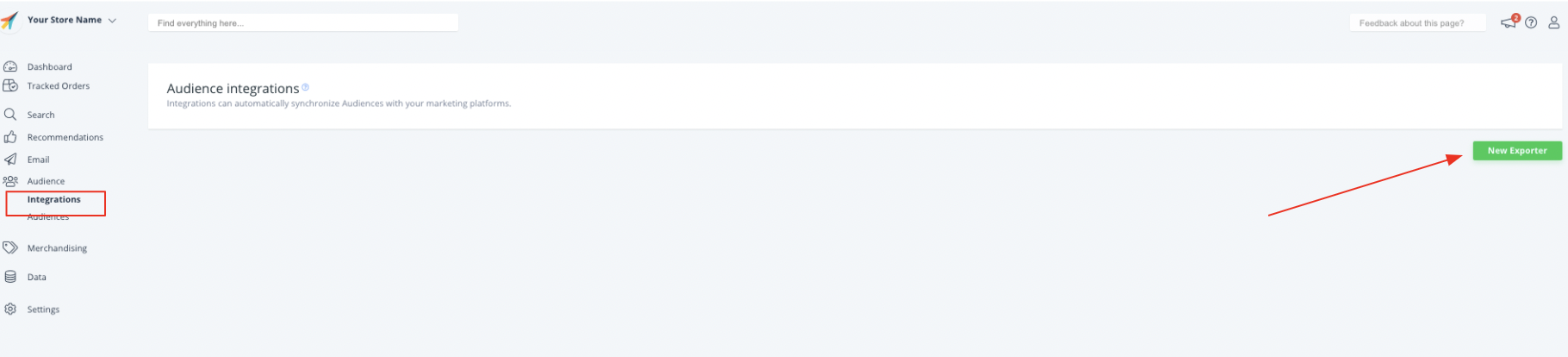
- In the pop-up, select “Google” as your Platform, and give the Audience Integration a custom name.
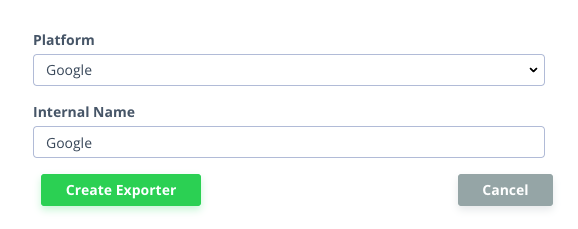
Provide your Google AdWords Account ID, then click “Grant Token”, then follow the appropriate login steps.
Click “Update Exporter” then “Sync” to integrate Audiences with Google Adwords.
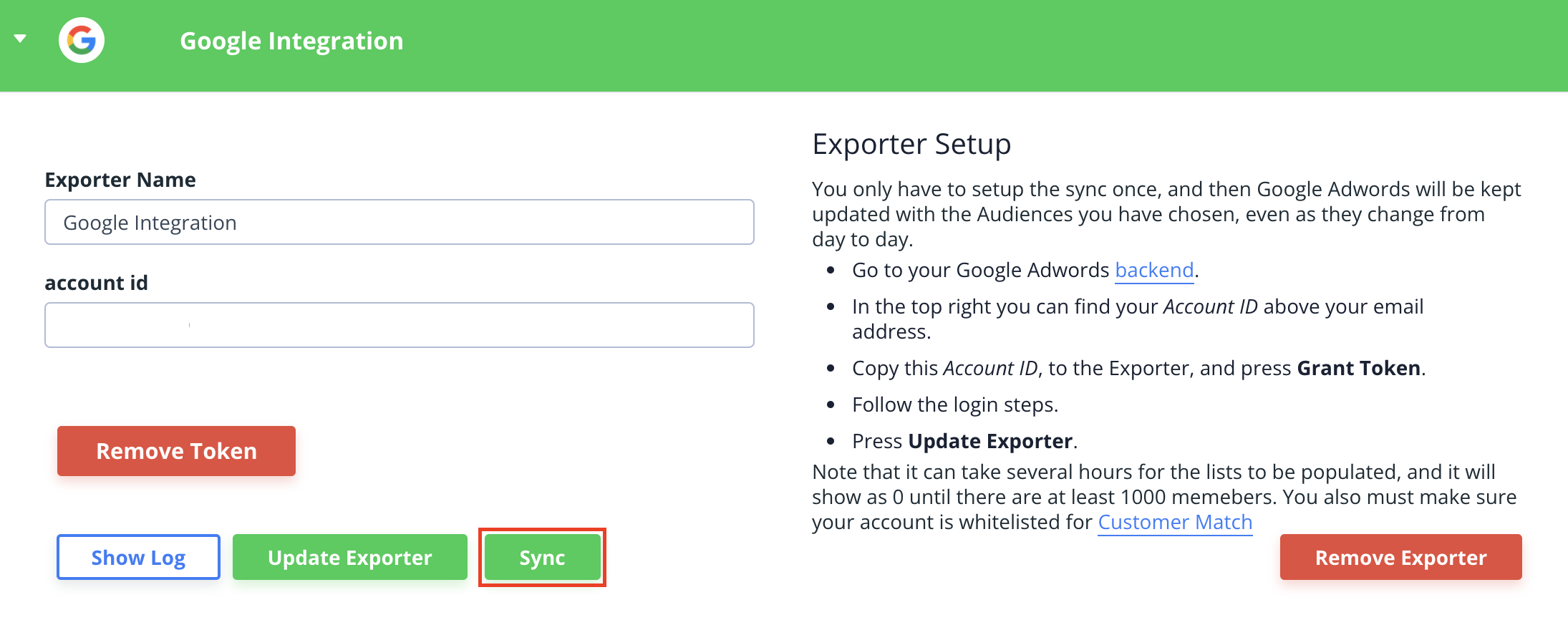
Sync audiences #
In early 2019, Google updated the " Customer Match" rules that you need to comply with to use functionalities like the Audience segment(s) synchronisation.
“Customer Match” is the mechanism that let your Google advertisement campaign profile and reach the audience(s) matching with the segment(s) that you are targeting (aka “the money bag out there”).
These new rules require you to “whitelist” your account before using the automated API synchronisation of Audience’s segment(s) that you have probably already set in Data Sync.
Customer match requirements #
In order to whitelist your account, your account must have:
A good history of policy compliance;
A good payment history;
At least 90 days history in Google Ads;
More than USD 50,000 total lifetime spend.
Request access #
If you want to start using Customer Match and you meet the requirements above, you’ll need to contact your assigned Google account manager to request access to Customer Match.
If you’ve never used Customer Match and don’t have an assigned account manager, your account is currently ineligible to use Customer Match.
You can read all the details here https://support.google.com/adspolicy/answer/6299717
If you are experiencing the error-message “ADVERTISER_NOT_ON_ALLOWLIST_FOR_USING_UPLOADED_DATA” it is because your account is not whitelisted, and you should do as described above.