Email Recs
Add product recommendations to your eMail Platform email campaigns. This guide walks you through creating email designs, setting up embeds, and inserting recommendations into your templates for both v1 and v2.
Before you start!
Make sure that you have made the initial integration on the webshop so that Clerk.io is synced with your product catalog and order history.
Prepare content #
Create email design #
The first thing you have to do is create a Design for your emails.
You can create as many different designs as you want and each Design can be used across many different recommendations blocks.
- In my.clerk.io backend, head to the menu on the left hand side. Click Email -> Designs.
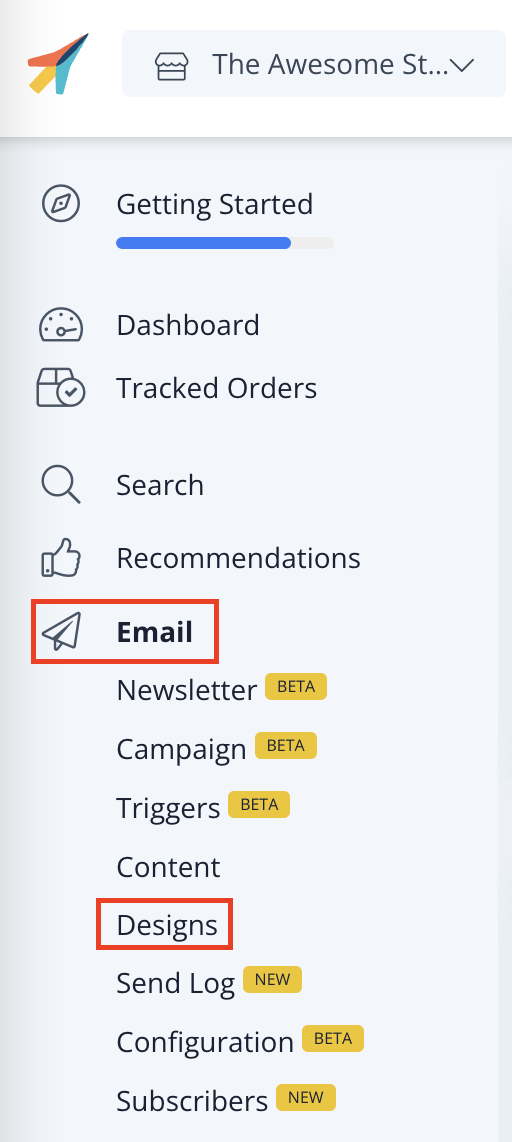
- Click New Design.
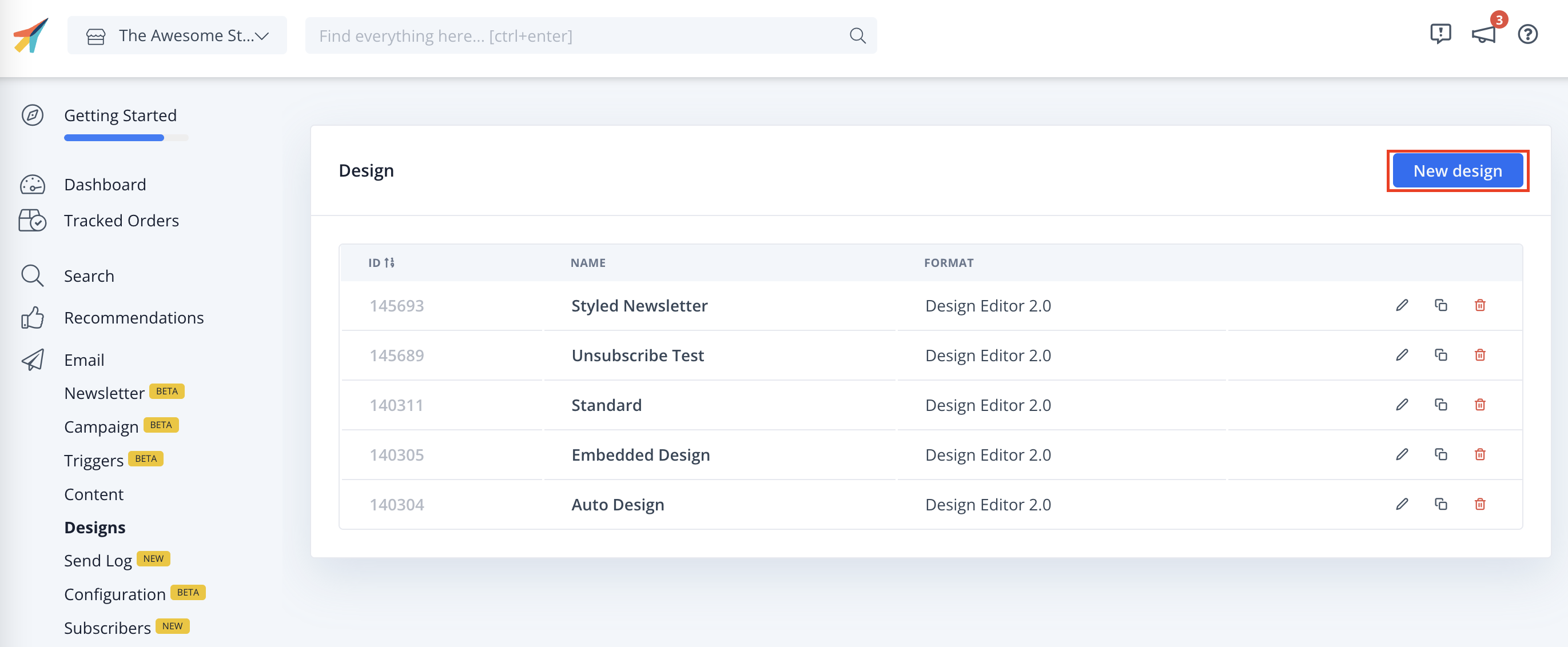
- Select the design type, the type of content and Name the design. Then click Create Design.
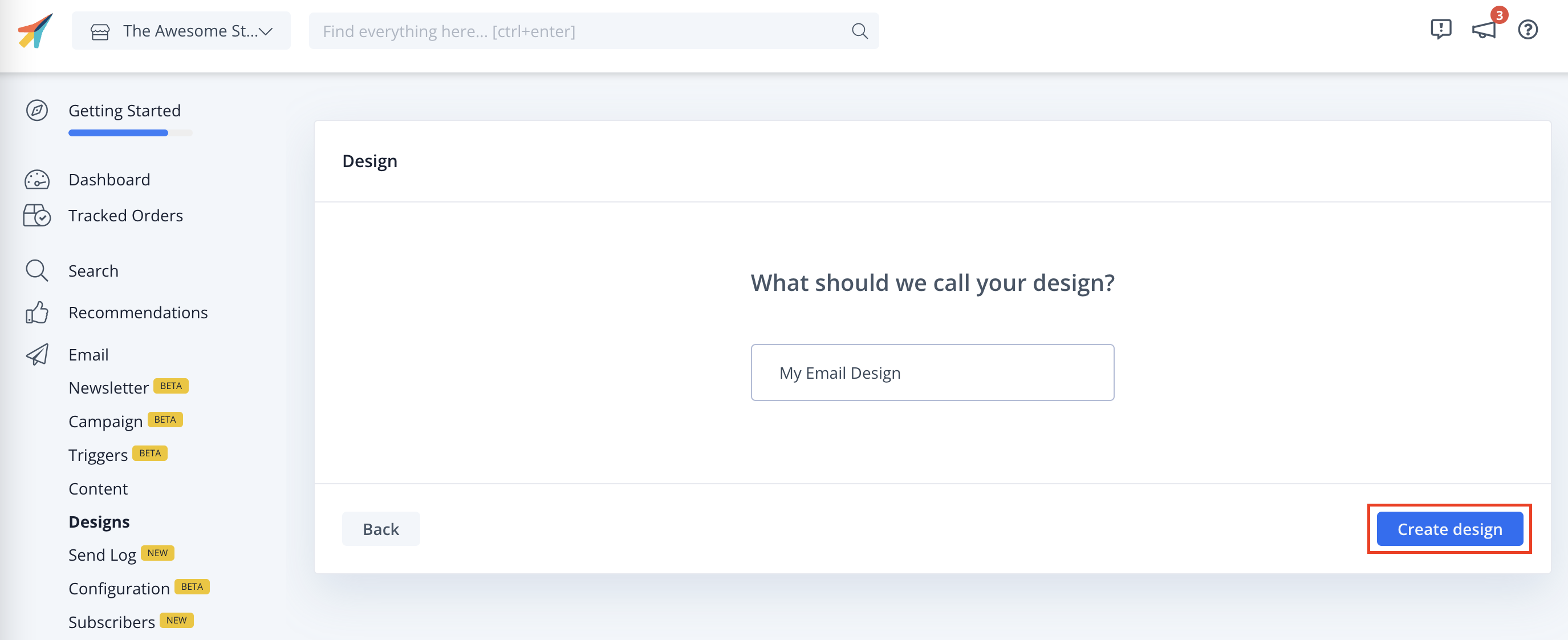
- Add to or modify your email design. Click Publish when you are happy with your design.
Create email embed #
Each type of Email recommendations should have its own Embed.
These Embeds control how many products to show, which logic to use, if any filters should apply, etc.
- Go to Email.
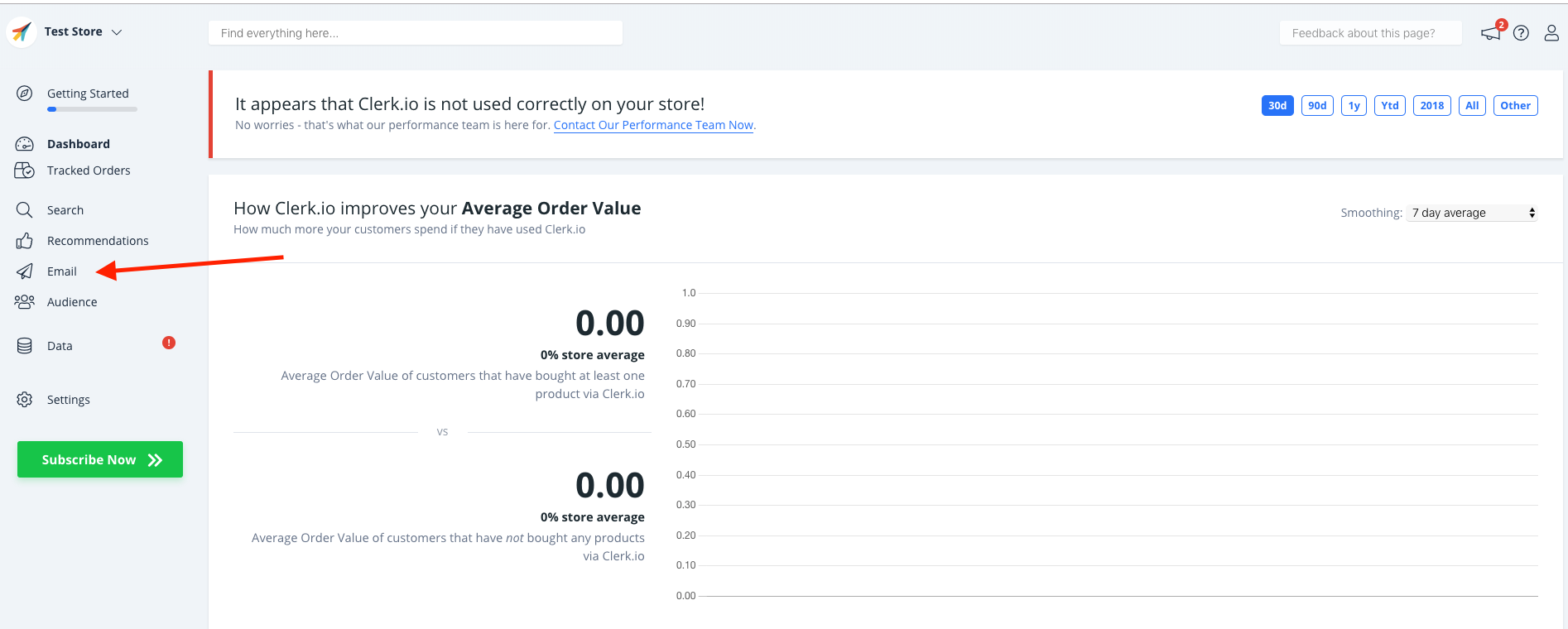
- Click Embeds and Add Email Embed and give it a name.
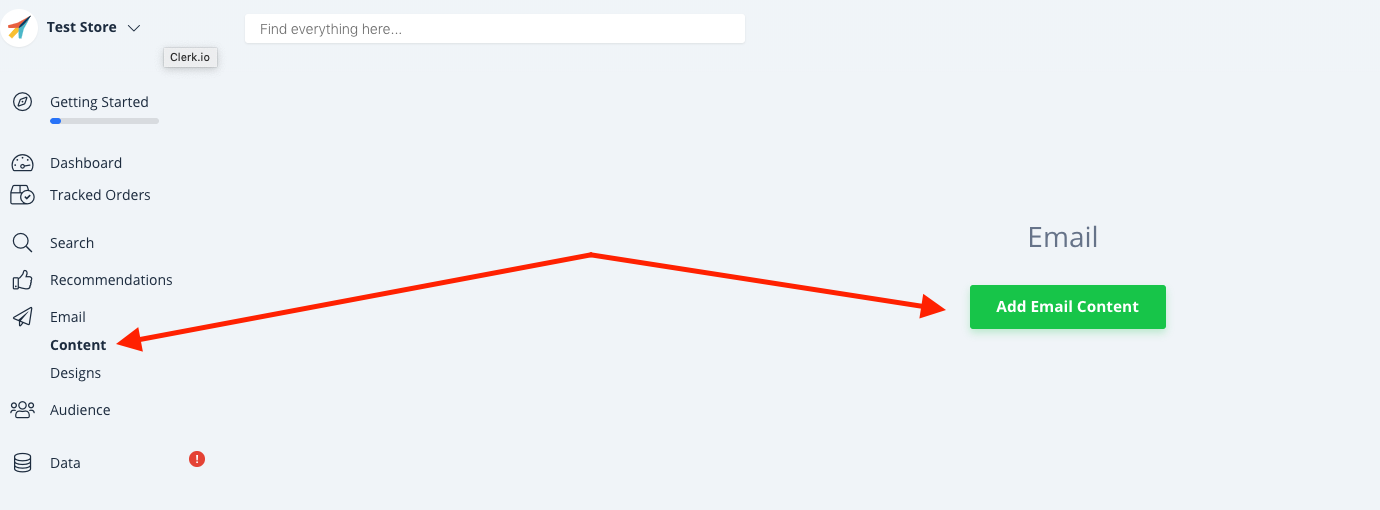
- Give a Name to the email embed and Set the goals that you would like to accomplish with this Email embed, in order to choose the correct slider for your specific situation. After that, Create Embed.
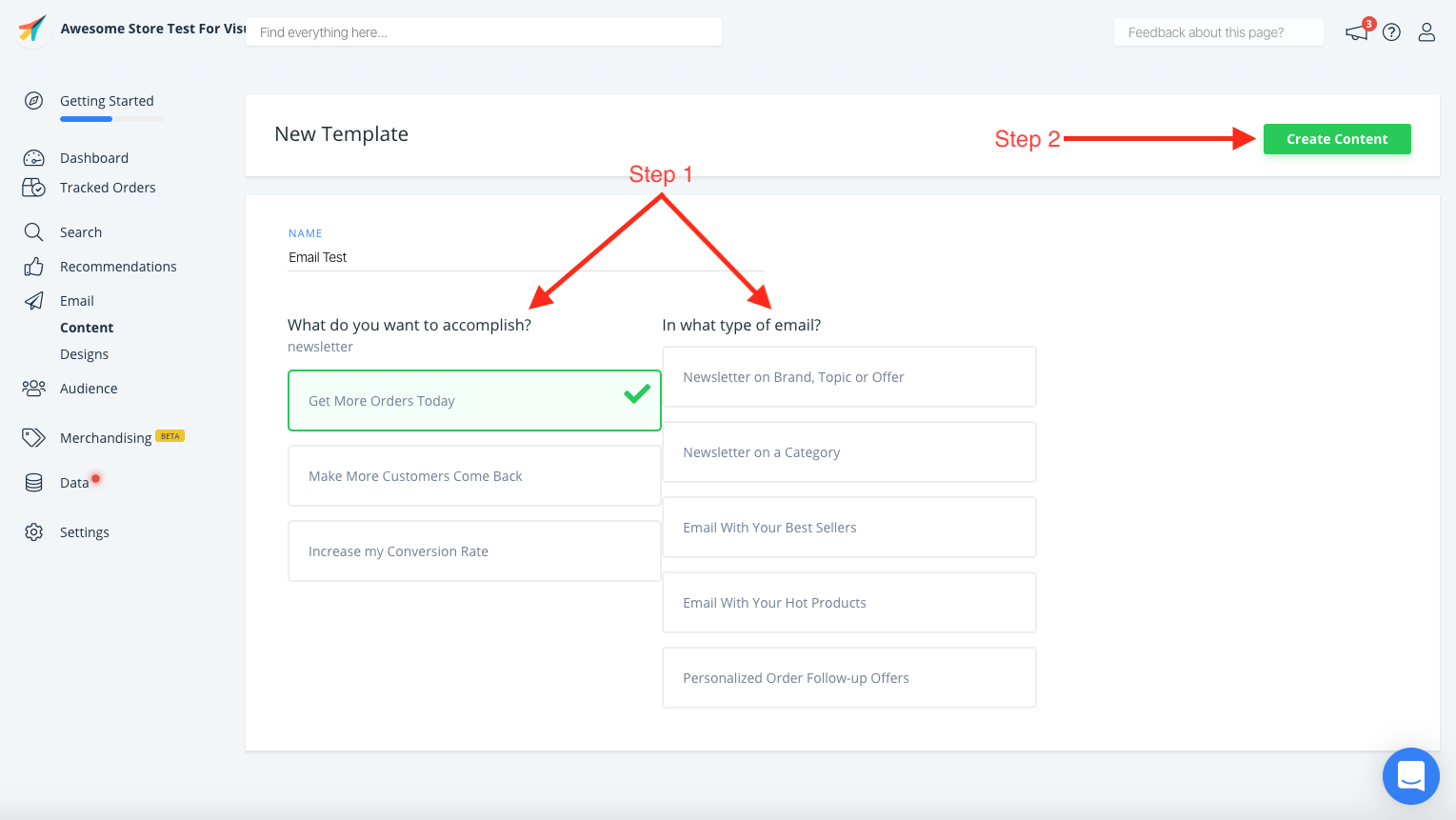
- The Product logic would be chosen depending on your goals, but you are always more than welcome to change it.
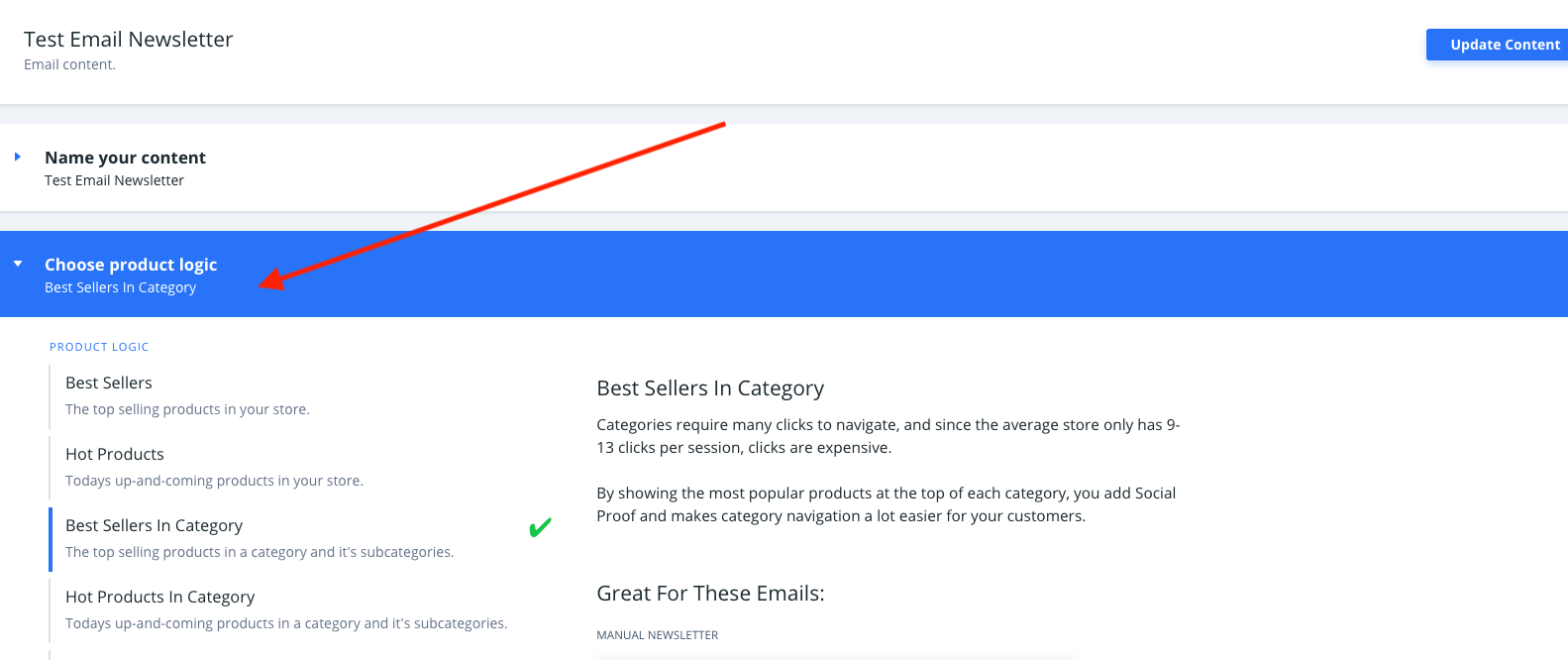
- Select the Number of products you want to show and choose one of the designs you have created. Click Update Element to save your changes.
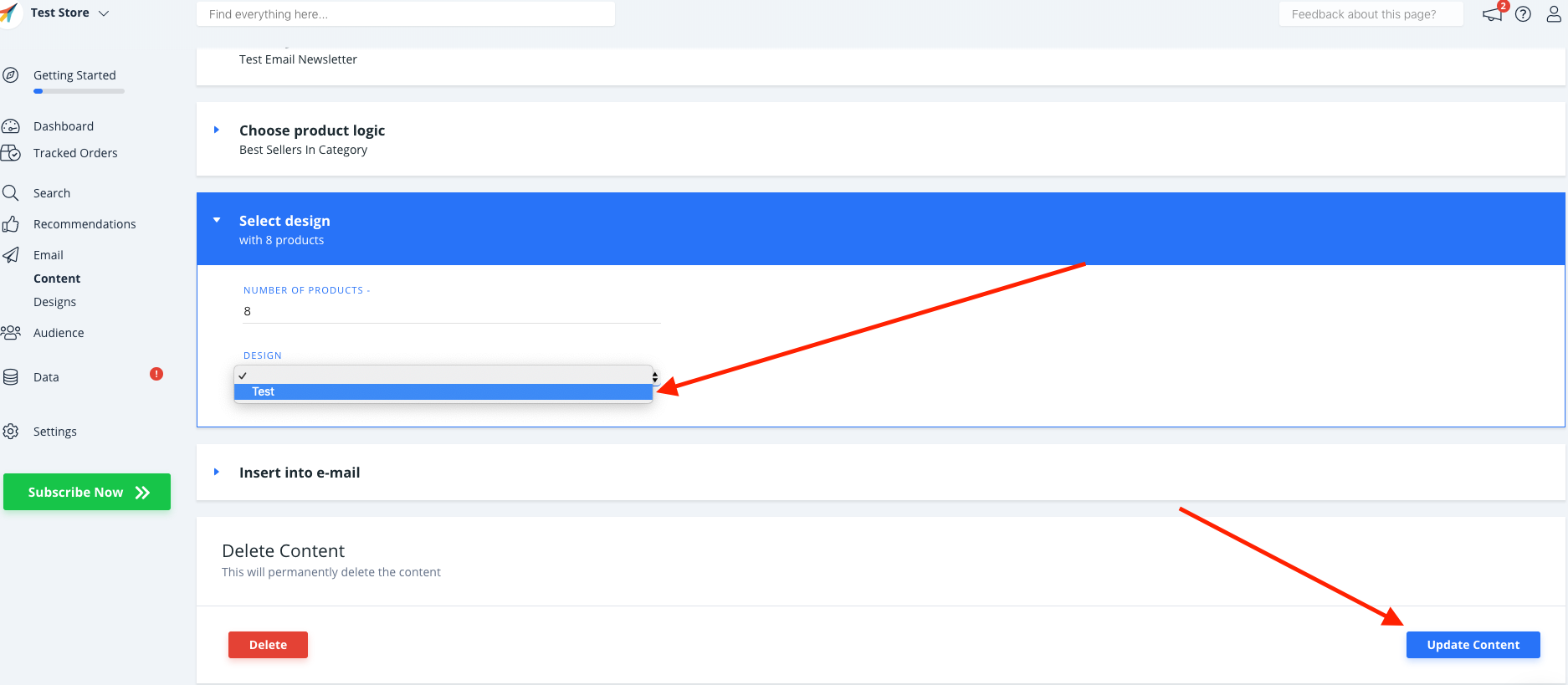
Get embed code #
Under Insert into email, choose eMail Platform as the E-mail Platform.
OPTIONAL: Depending on the Element Logic you have chosen, you might need to add extra data like keywords or a category ID.
Click Copy Embed Code To Clipboard on the Element page.
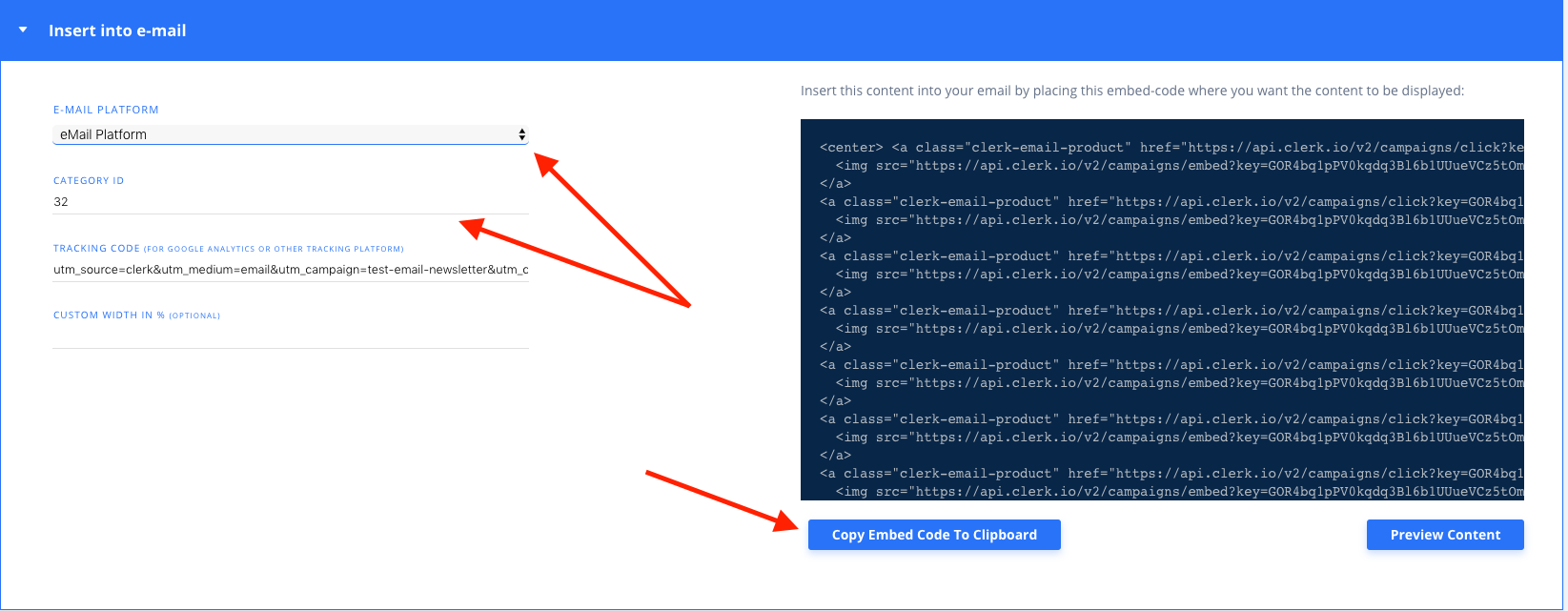
The following process depends on whether you use Marketing Platform v1 or v2.
Marketing Platform v1 #
NOTE: If you are using V1, you need to contact Marketing Platforms support to enable Advanced Mode, which includes HTML editing.
Alternatively, their support can help you upgrade to V2 easily.
In the eMail Platform backend, go to Email Campaigns -> View Email Campaigns.
Choose a Campaign you want to display recommendations in.
If eMail Platform has helped you enable Advanced Mode, click on the Switch Mode button in the menu, and then OK in the dialog-box.
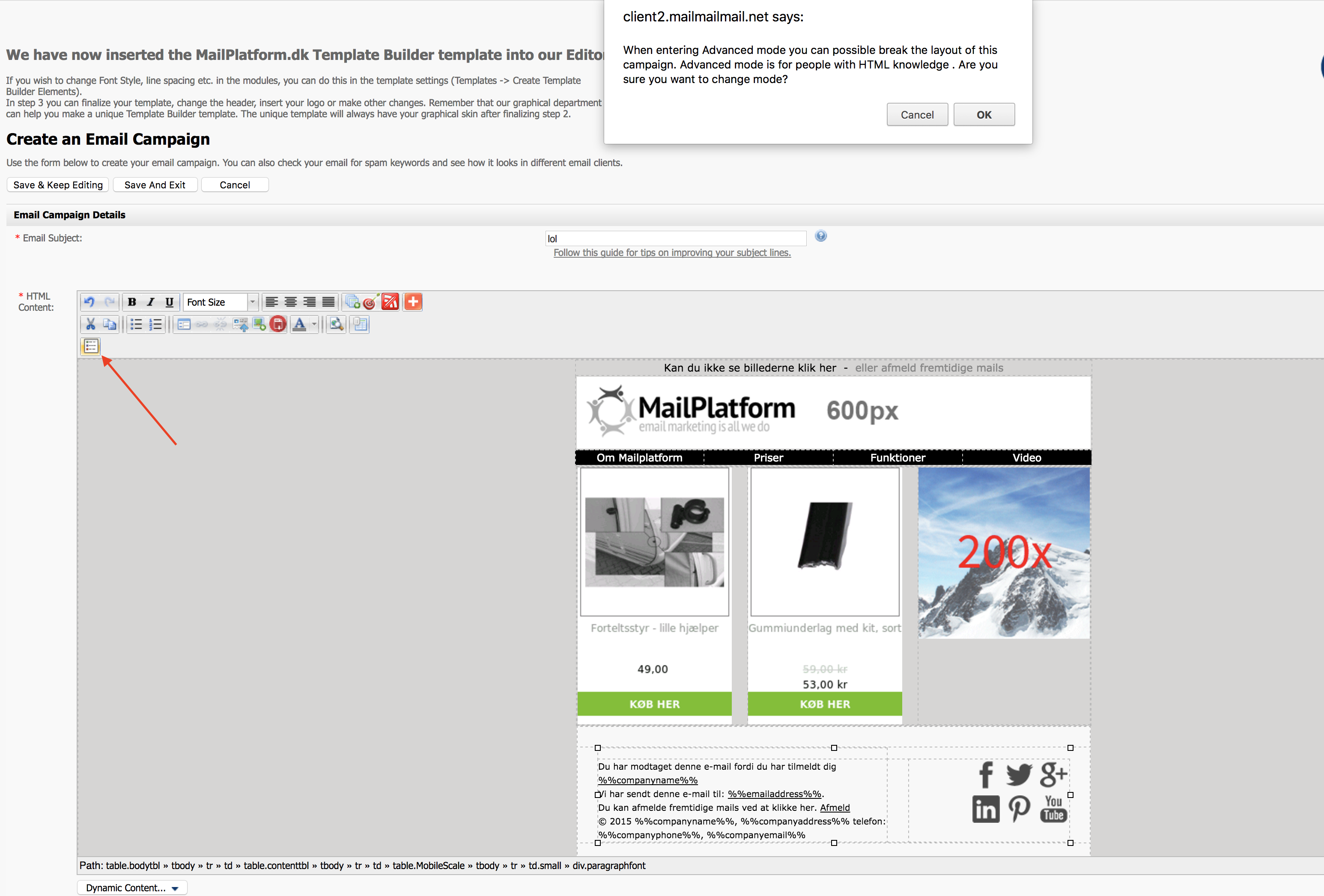
- Then, click on the HTML button that appears in the menu.

- Insert the embedcode to the part of the HTML where you want recommendations to be shown and click Update.
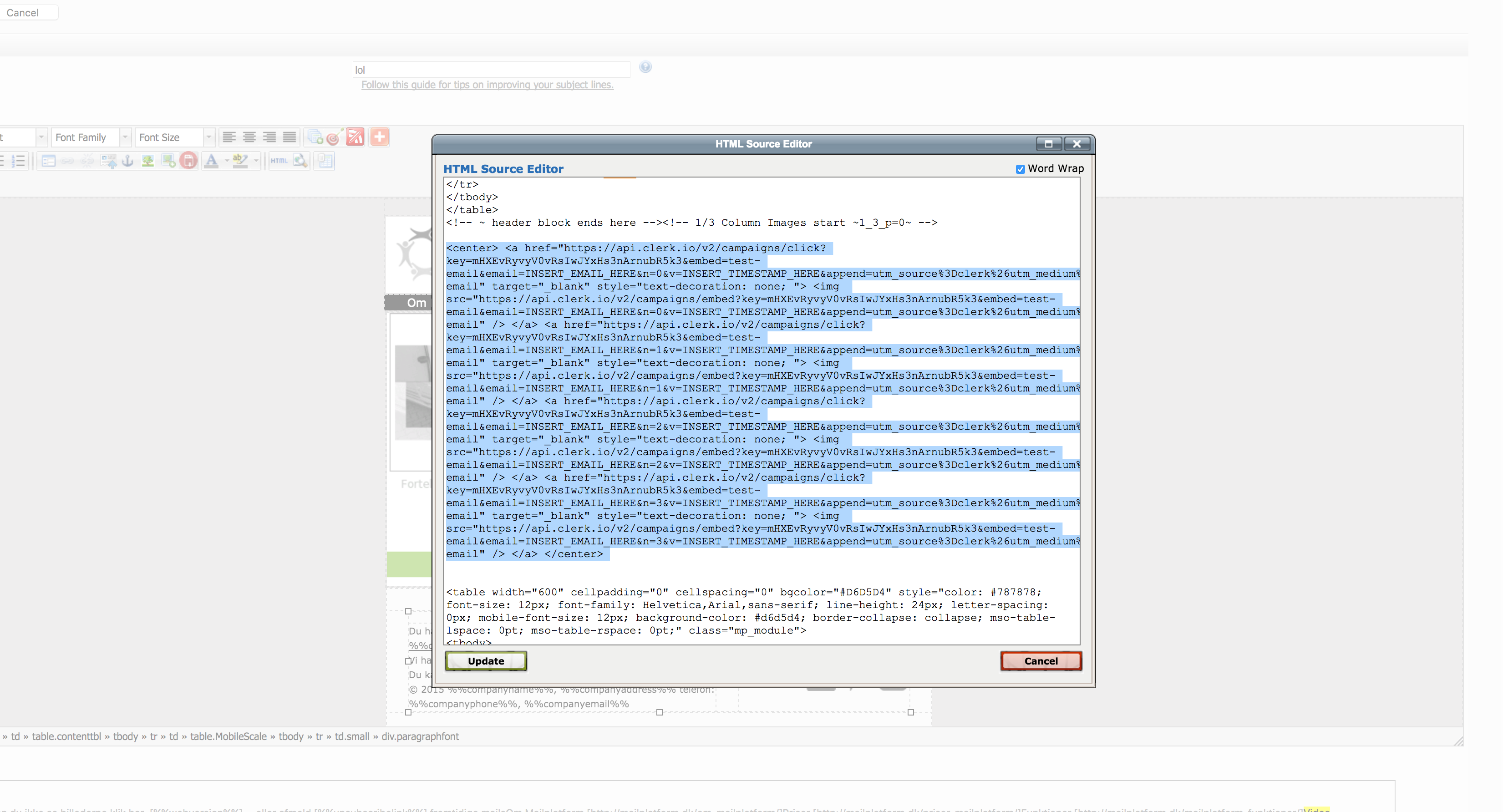
Marketing Platform v2 #
In the eMail Platform backend, go to Email Campaigns -> View Campaigns.
Choose a Campaign you want to display recommendations in.
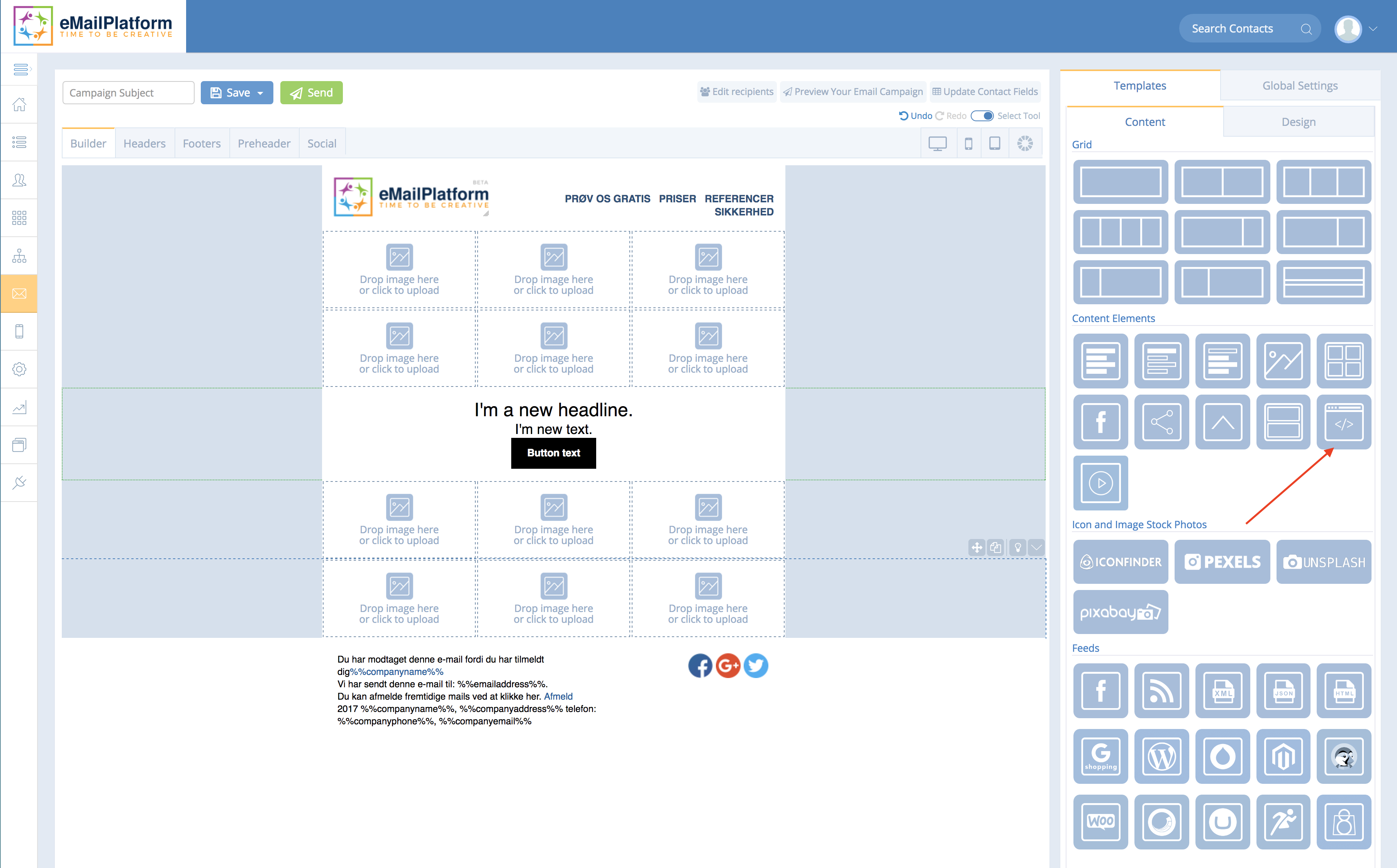
- Drag an HTML Block to the part of the campaign where you want recommendations to be shown.
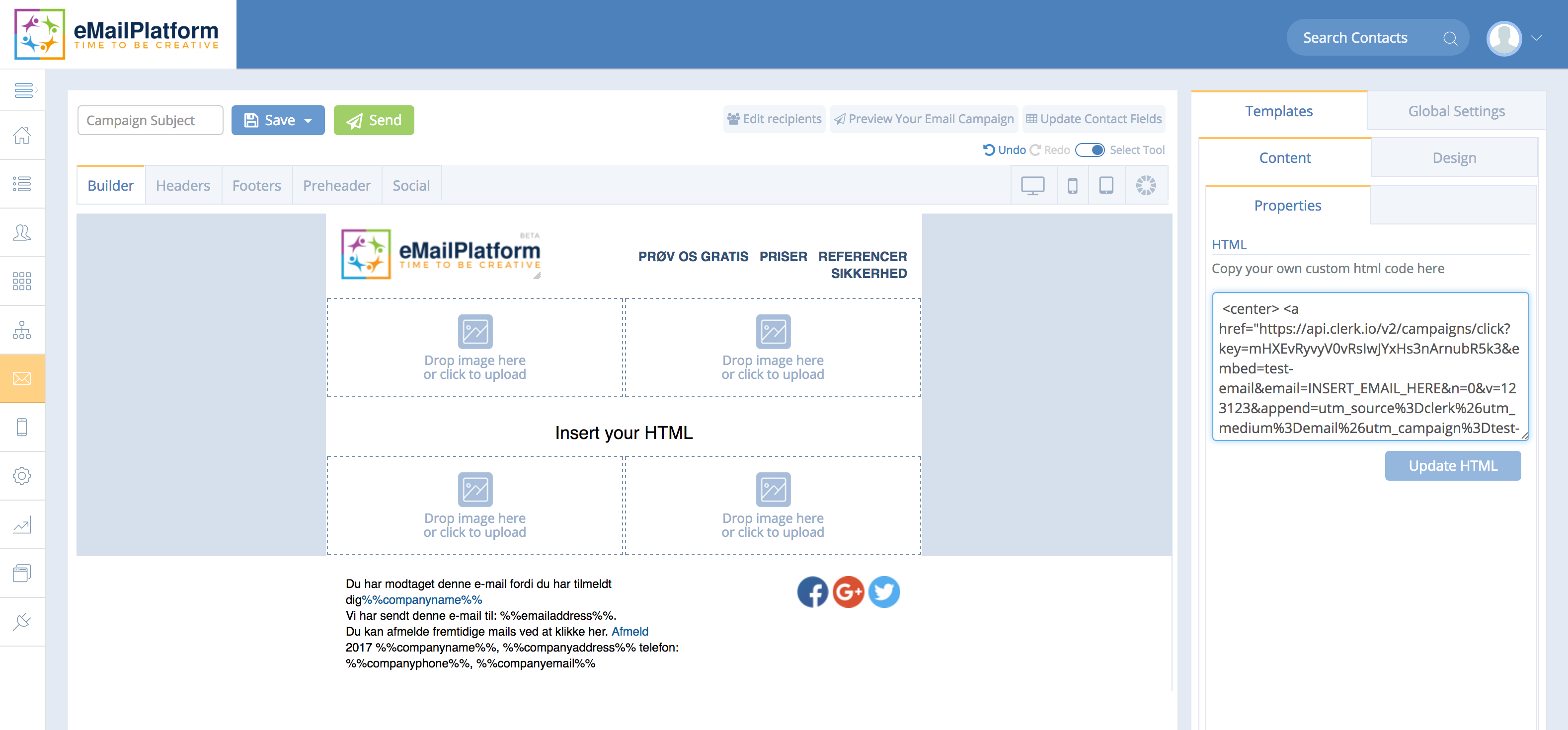
Congratulations! You now have Email Recommendations in your eMail Platform template!