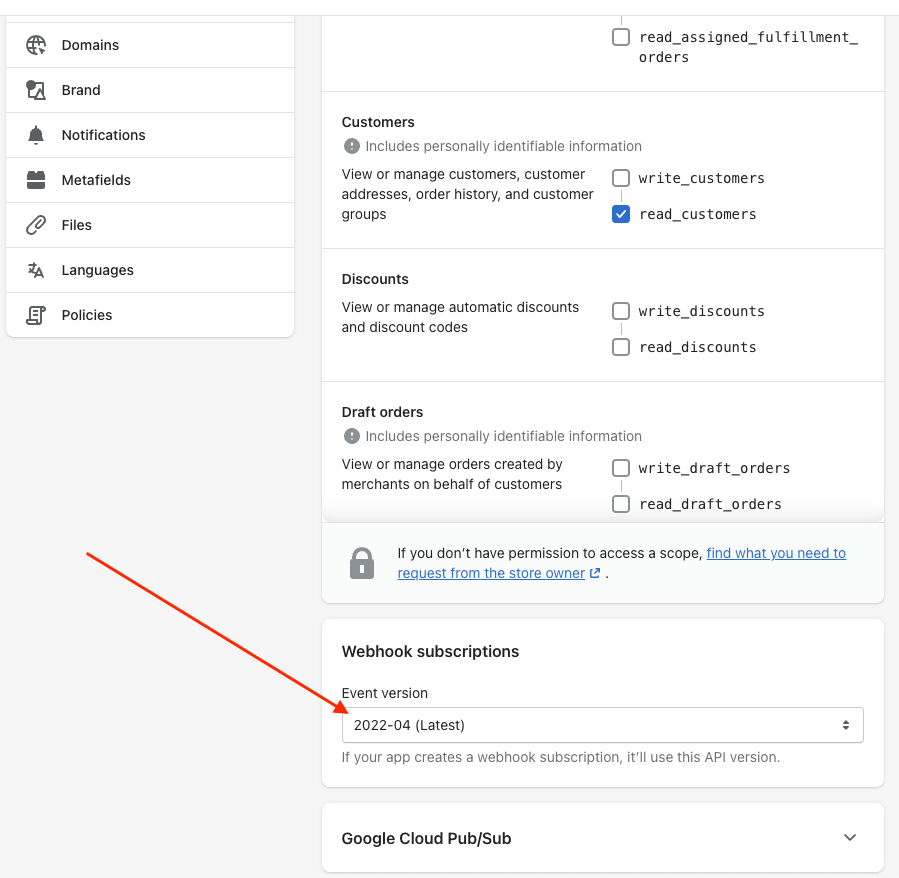Sync Data
Sync your Shopify products, meta-fields, and subscribers to Clerk. This guide covers customizing product data and syncing subscriber information.
Configure Data Sync #
To sync your Shopify store data with Clerk, you need to create a custom app in Shopify and configure it in Clerk.
- In Shopify, go to Apps > App and sales channel settings and click Develop apps.
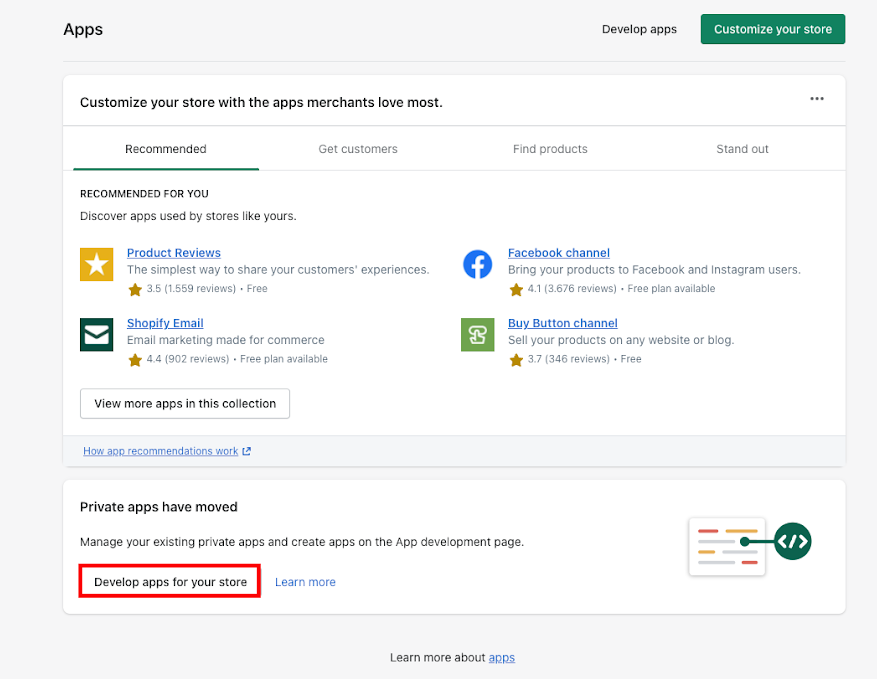
Click Create app, name it “Clerk.io”, choose the App developer, then click Create app again.
Click Configuration → Admin API integration → Configure.
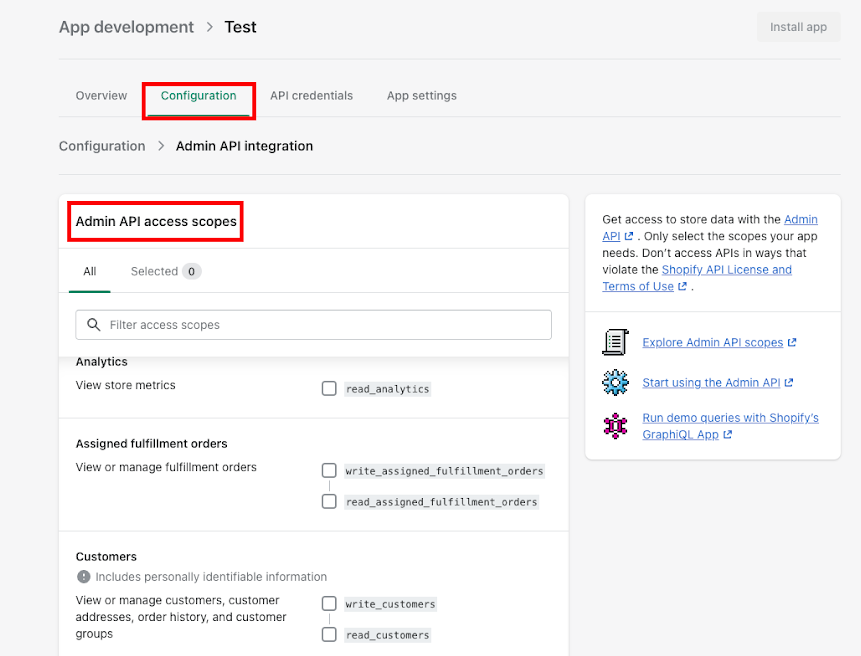
Under Admin API access scopes, grant Read access (scopes starting with read_) to the following:
Customers
Inventory
Locales
Markets
Online Store Pages
Orders
Products
Store Content
Translations
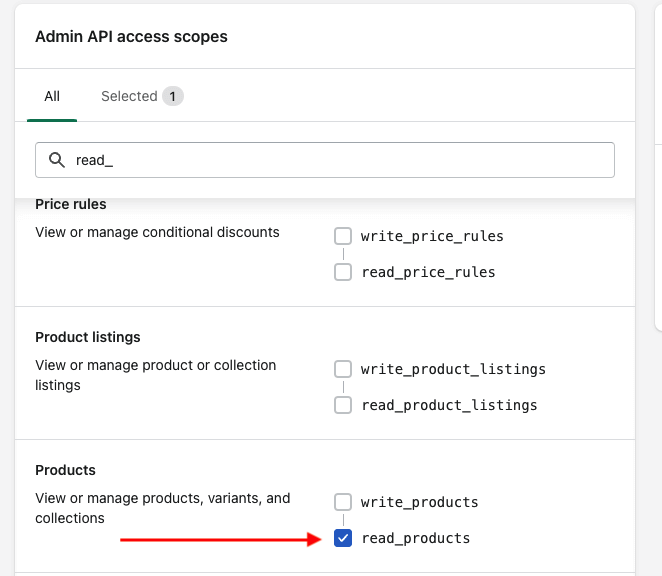
Click Save, then Install App → Install.
Open API Credentials and copy your Shopify Domain and the app’s API Key, Access Token and Secret Key.
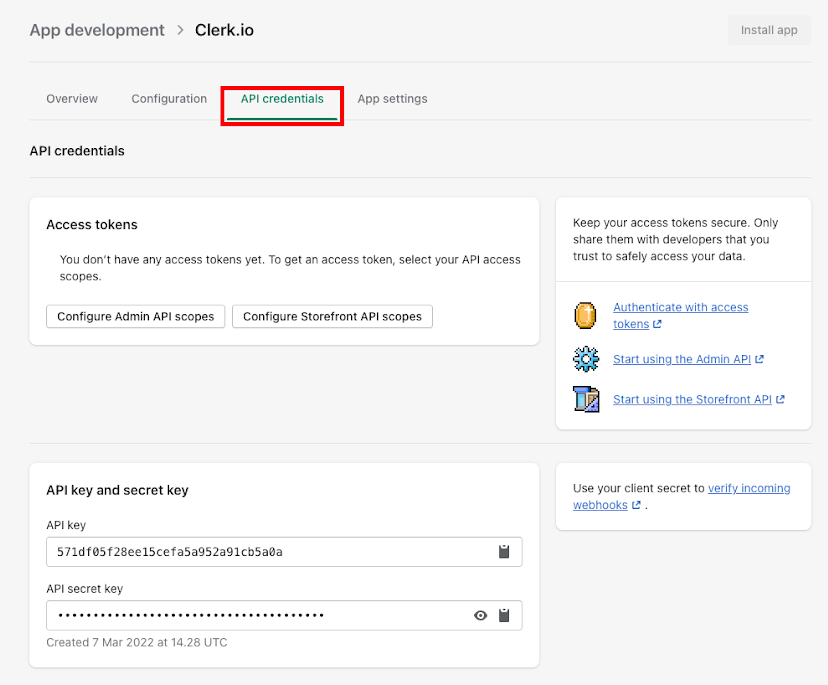
- Go to my.clerk.io > Data > Configuration and paste these values into the form. Choose a default image size if prompted, then click Start Sync.
Customizing product data #
In Shopify, meta-fields and other attributes you create can be synced through my.clerk.io > System status > Data sync.
Simply go to the input-field called Custom Attributes and type in the products attributes to include.
To add several attributes, separate them with commas.
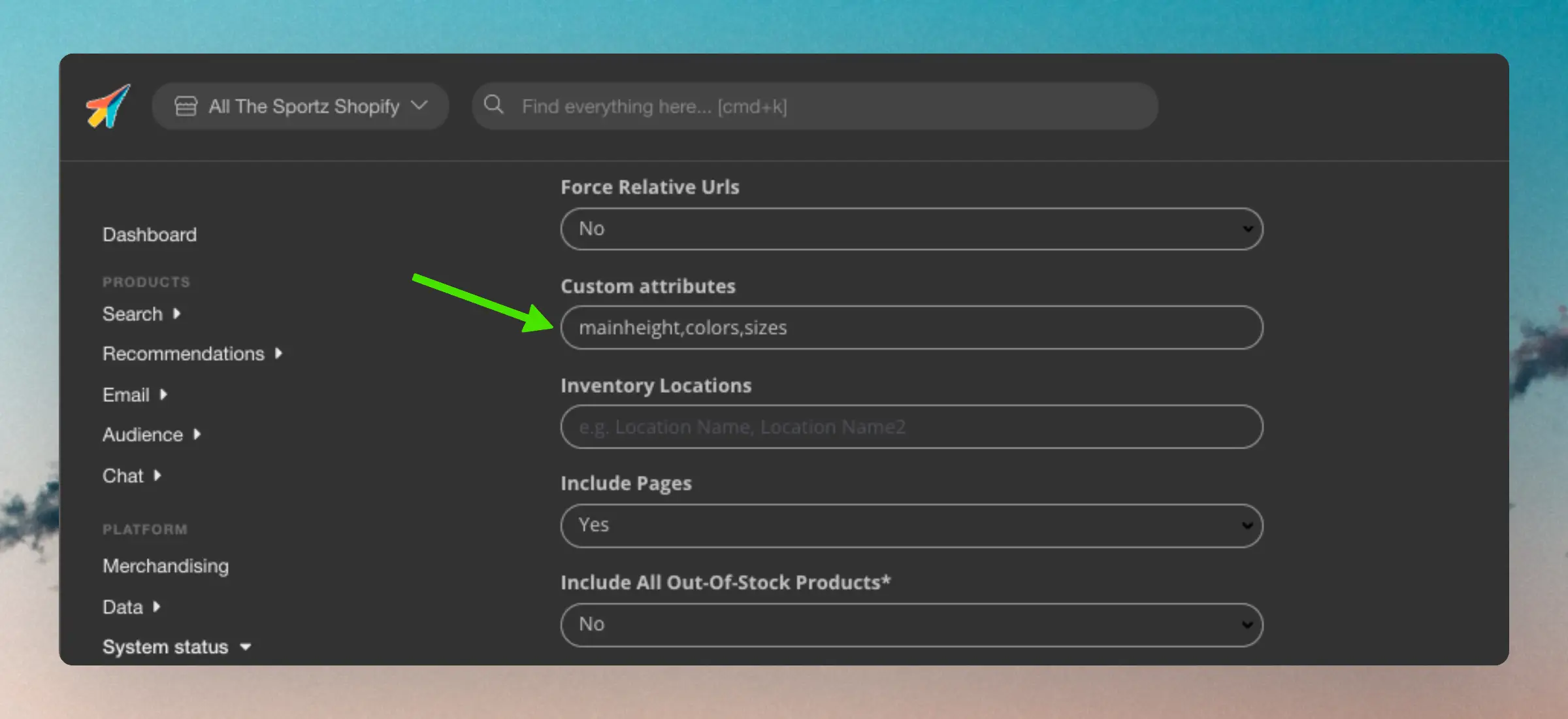
Attributes should always be written using their key.
This will usually be all lowercased. For example, the attribute “Sizes” should be “sizes”.
You do not need to include the namespace - Clerk will find it automatically based on the key.
In Shopify, you can often find these keys by finding your attribute in Settings > Custom data > Products/Variants:
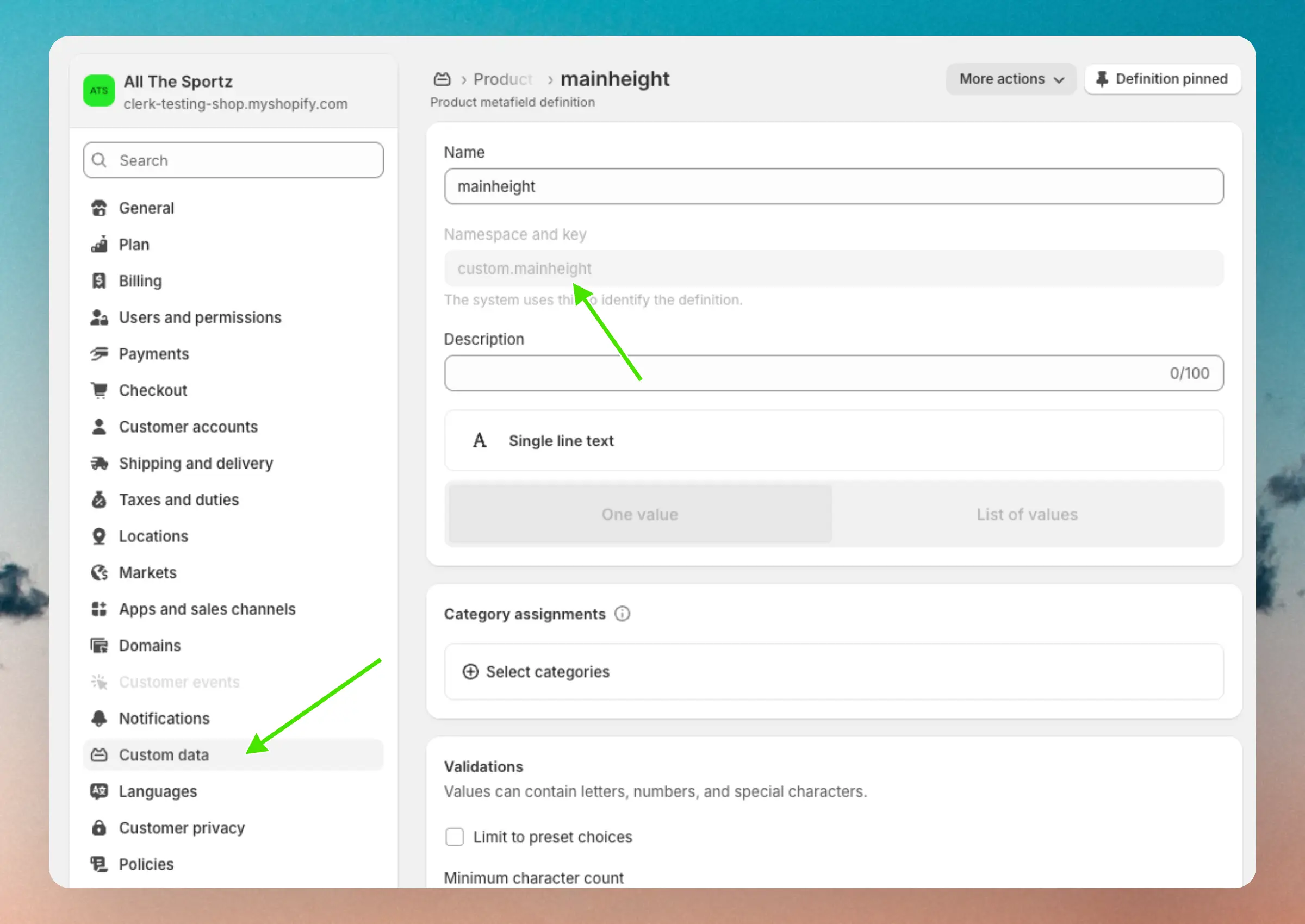
Sync subscribers #
Shopify supports managing subscribers directly in the platform.
These can easily be synced with Clerk.
When activated, we will import that attribute “subscribed: true” for any email address that is subscribed in Shopify.
This can then be used for Auto-Email.
Simply go to your my.clerk.io store, then Data -> Configuration and set Include Subscriber State to Yes. Then click Save and start a new sync.
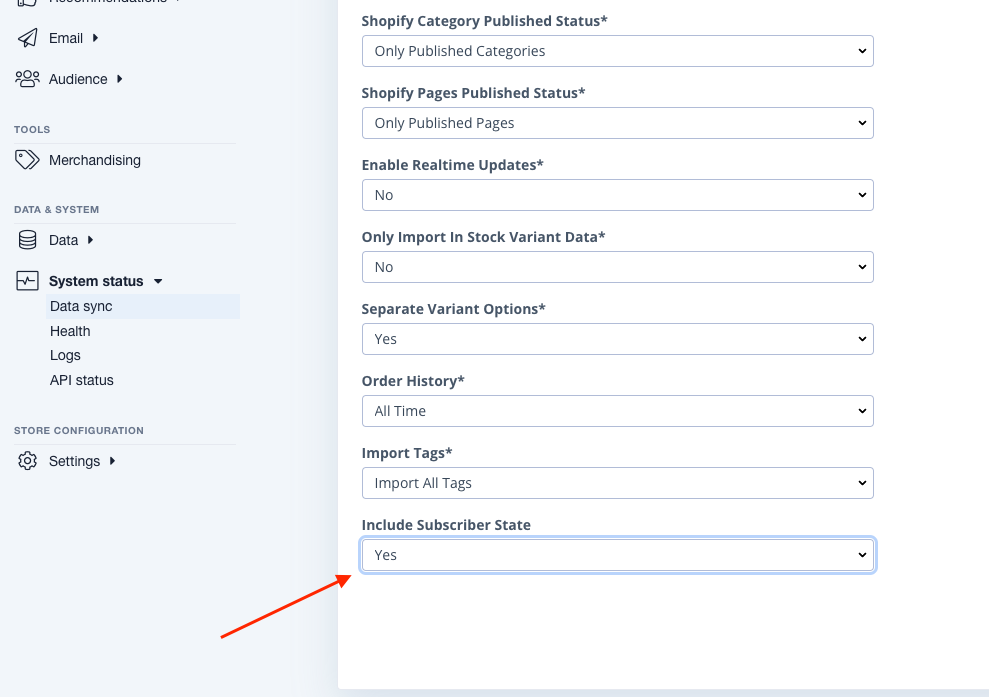
If you want to use an unsubscribe link for customers, then each customer which is pulled from a Shopify backend has a unsub_url attribute which can be used for the auto email designs in the unsubscribe field: {{customer.unsub_url}}
Shopifys Webhook API version must be set to at least 2022-04, where this support was added. You can check this in the app you create for Clerk > Configuration > Admin API integration > Edit > Webhook subscriptions