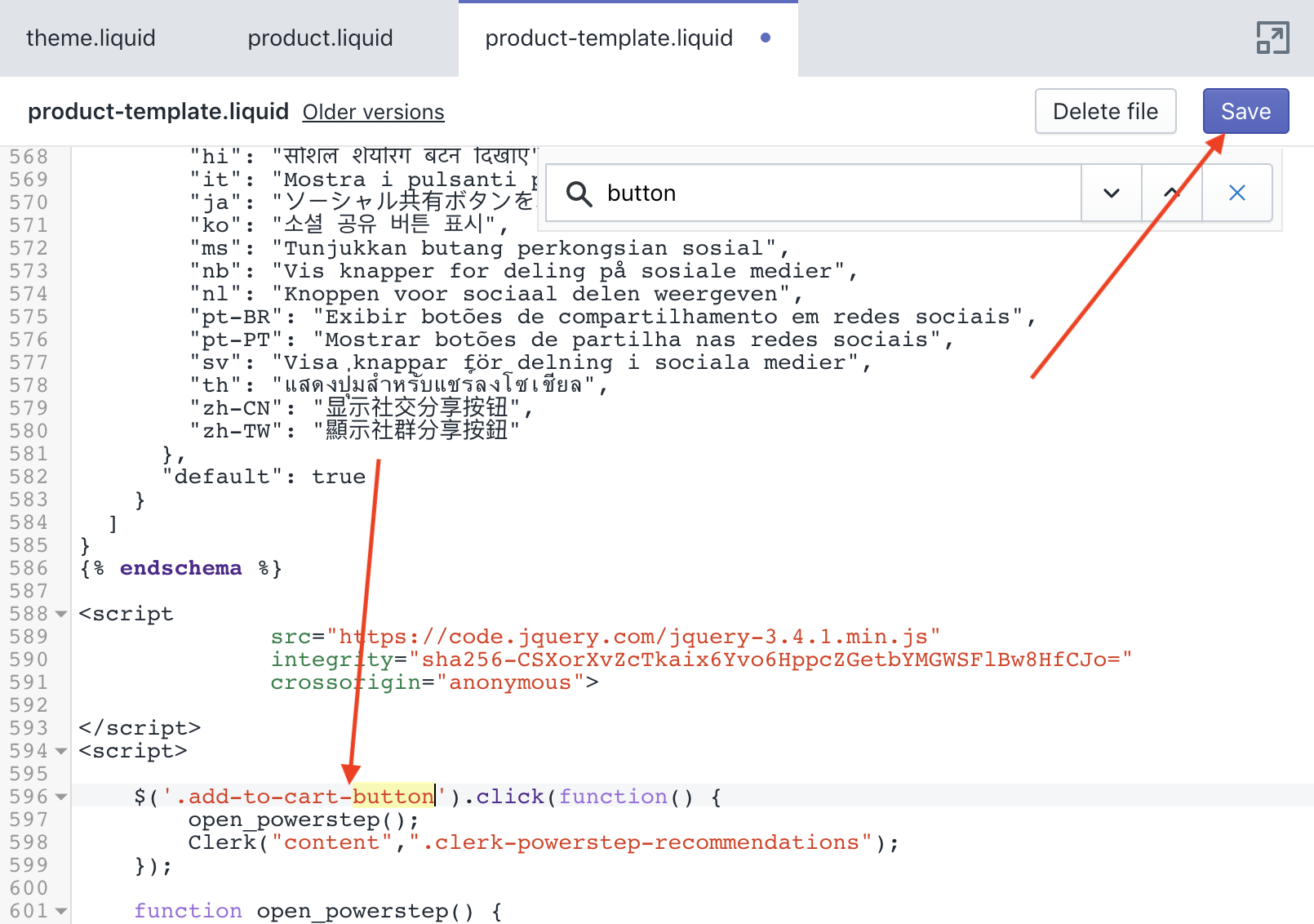Impostazione di un Powerstep in Shopify
Platforms:
Aggiunta del Powerstep
1. Accedere al backend di Shopify e andare in Negozio online -> Temi -> Azioni -> Modifica codice
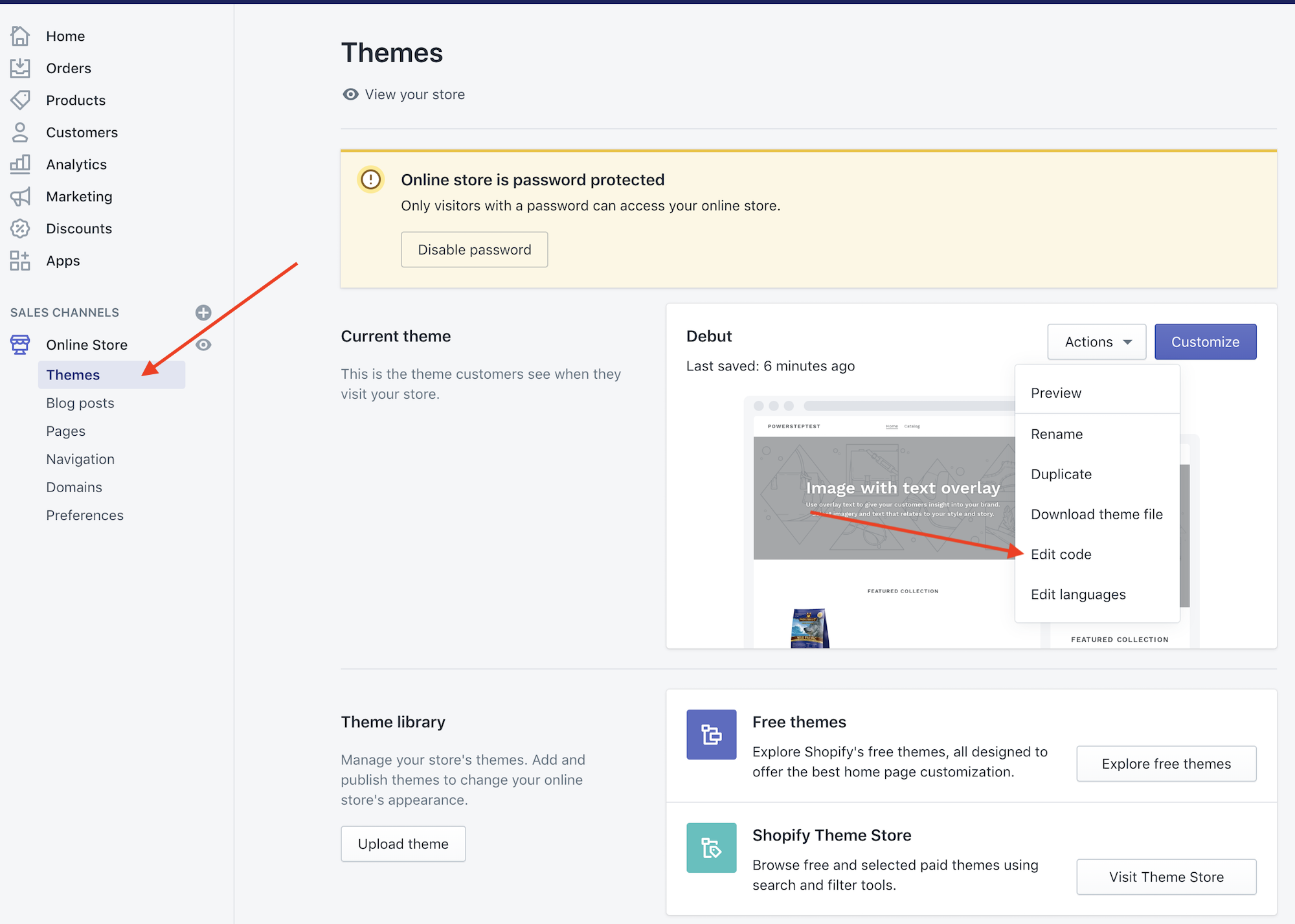
2. Trovare il file che genera la pagina del prodotto. Di solito è Sections -> product-template.liquid o main-product-liquid.

3. Copiare il seguente codice in fondo al file:
<script>
document.addEventListener('DOMContentLoaded', function(){
const buyBtn = (document.querySelector('[data-add-to-cart]')) ? '[data-add-to-cart]' : '.product-form__submit';
const prodPage = (document.querySelector('[data-section-id="product-template"] > div')) ? '[data-section-id="product-template"] > div' : '.product-section > section';
const clerkPowerstep = document.getElementById('clerk_powerstep');
document.querySelector(buyBtn).addEventListener('click', open_powerstep);
function open_powerstep() {
Clerk('content', '.clerk-powerstep-recommendations');
clerkPowerstep.style.display = 'block';
clerkPowerstep.style.padding = '5px 15px';
clerkPowerstep.classList.toggle('animate_top');
setTimeout(function(){
document.querySelector(prodPage).addEventListener('click', close_powerstep);
document.getElementsByTagName('header')[0].addEventListener( 'click', close_powerstep );
}, 500);
}
});
function close_powerstep() {
var clerkPowerstep = document.getElementById('clerk_powerstep');
//window.location.reload();
clerkPowerstep.style.display = 'none';
}
</script>
<style>
@keyframes top {
from {
top: -100%;
}
to {
top: 50%;
}
}
.animate_top {
animation: top 100 ease-in-out;
top: 50% !important;
}
#clerk_powerstep {
width: clamp(45ch, 50%, 100ch) !important;
left: 50% !important;
transform: translate(-50%, -50%) !important;
margin: 0px !important;
border: 3px solid #888 !important;
border-radius: 2px !important;
position: fixed;
top: -100%;
z-index: 999;
display: none;
background-color: white;
box-shadow: 0px 8px 40px 0px rgba(0,0,60,0.15);
transition-property: all;
transition-duration: 1s;
transition-timing-function: ease-in-out;
}
#clerk_powerstep h2 {
text-align: center;
}
.clerk_powerstep_image {
text-align: center;
display: flex;
justify-content: center;
flex-direction: column;
}
.clerk_powerstep_image img {
object-fit: contain;
max-height: 240px;
height: 25vh;
margin: auto;
}
.clerk-popup-close {
position: absolute;
right: 5px;
top: 5px;
cursor: pointer;
font-family: Arial;
font-size: 32px;
line-height: 1;
color: gray;
z-index: 2;
padding: 3px;
}
.clerk_powerstep_header {
position: relative;
}
.clerk_powerstep_wrap {
position: relative;
overflow-y: scroll;
overflow-y: overlay;
max-height: 80vh;
-ms-overflow-style: none; /* IE and Edge */
scrollbar-width: none; /* Firefox */
}
.clerk_powerstep_wrap::-webkit-scrollbar {
display: none;
}
.clerk_powerstep_actions {
display: flex;
flex-direction: row;
justify-content: space-around;
}
.clerk_powerstep_actions button {
margin: 0 0 10px 0;
}
@media only screen and (max-width: 800px){
.clerk_powerstep_actions {
display: flex;
flex-direction: column;
justify-content: center;
align-items: center;
}
}
</style>
<div style="display: none;" id="clerk_powerstep">
<span class="clerk-popup-close" onclick="close_powerstep()">✕</span>
<div class="clerk_powerstep_wrap">
<div class="clerk_powerstep_header">
<h2>You added <b><u>{{ product.title }}</u></b> to your cart.</h2>
</div>
<div class="clerk_powerstep_image">
<img src="{{ product.images[0].src | img_url: 'x150', scale: 2 }}" alt="You added <b><u>{{ product.title }}</u></b> to your cart.">
</div>
<div class="clerk_powerstep_actions">
<button class="powerstep_continue button btn" onclick="location.href='{{ routes.cart_url }}';">Continue to Checkout</button>
<button class="powerstep_close button btn" onclick="close_powerstep();">Continue Shopping</button>
</div>
<br>
<span class="clerk-powerstep-recommendations"
data-template="@power-step-others-also-bought"
data-products="[{{product.id}}]">
</span>
<span class="clerk-powerstep-recommendations"
data-template="@power-step-visitor-complementary"
data-products="[{{product.id}}]"
></span>
<span class="clerk-powerstep-recommendations"
data-template="@power-step-popular"
data-products="[{{product.id}}]"
></span>
<span class="clerk-powerstep-recommendations"
data-template="@power-step-popular-on-sale"
data-products="[{{product.id}}]"
></span>
</div>
</div>

4. La pagina Powerstep dovrebbe ora apparire quando un prodotto viene aggiunto al carrello.
Regolazione del tipo di carrello nel tema Shopify
Per modificare il tipo di carrello, seguire il percorso Tema > Personalizza > Impostazioni del tema > Carrello > Tipo di carrello nel backend di Shopify.
Nel menu a tendina Tipo di carrello, assicurarsi di selezionare qualsiasi opzione ad eccezione di “Pagina “. Le opzioni che appaiono nel menu a tendina dipendono dal tema del vostro negozio web e possono includere “Cassetto” o “Popup”, tra le altre.
La scelta di un’opzione diversa da “Pagina” serve a evitare il ricaricamento della pagina con l’attivazione del Powerstep.
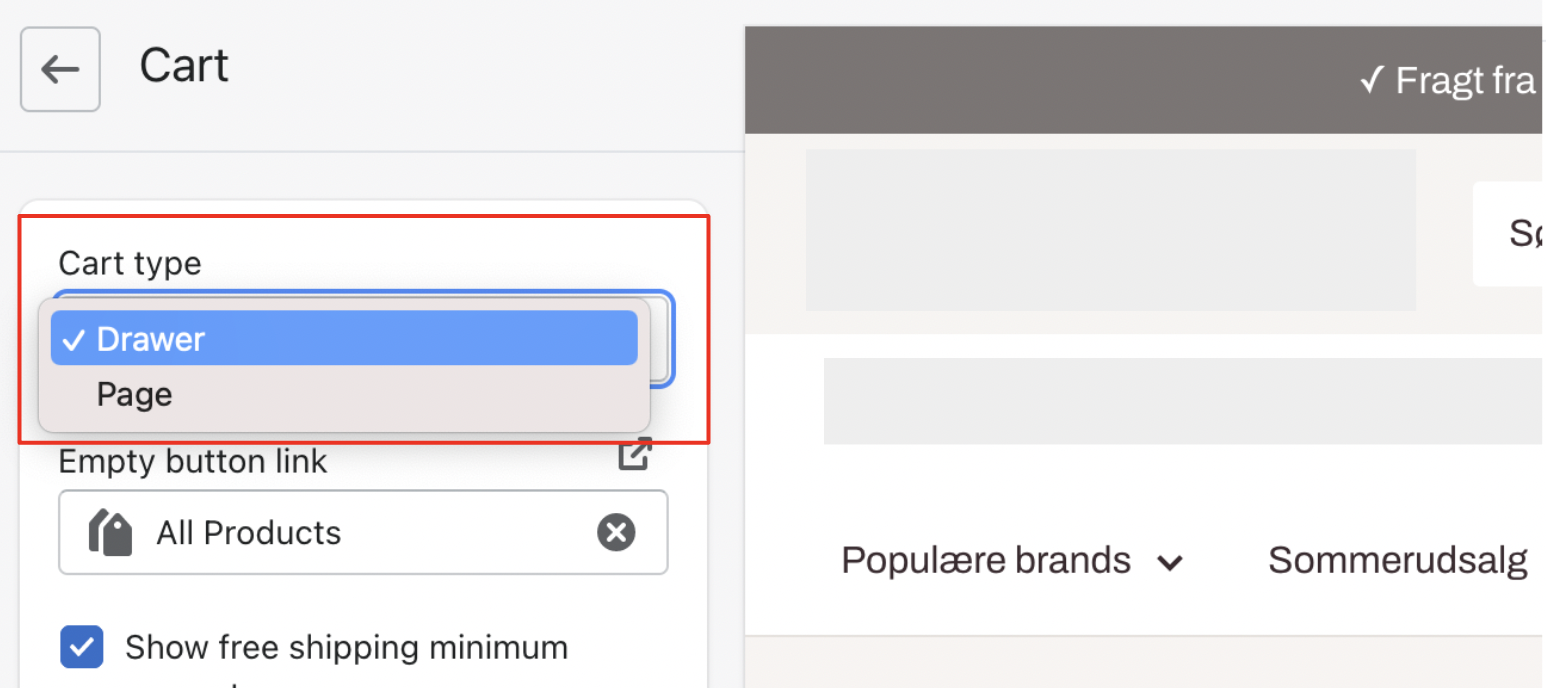
Dopo aver creato questi due file, aggiunto le due righe al file del tema e aggiornato il tema del carrello, il Powerstep dovrebbe apparire.
Cosa succede se il mio powerstep non appare?
Se il powerstep non appare, è probabile che il pulsante Aggiungi al carrello abbia una classe o un ID diverso. Ispezionare il pulsante e inserire nel codice la classe/id della classe .product-form__cart-submit.