Why Is Clerk.io Not Impacting Any Of My Orders?
Platforms:
If you successfully track sales in my.clerk.io, but none of them are from Clerk.io, you might have an error in your visitor-tracking (click-tracking) setup.
Start by making sure that visitor-tracking works, by doing the following:
Click on any product through Clerk.io’s Search or Recommendations
Proceed to place an order containing this product
Login to my.clerk.io and go to Order Details
Wait for the Order to show up.
If visitor-tracking is working, you will see the value and impact from the product you added through Clerk.io, in Tracked Orders:
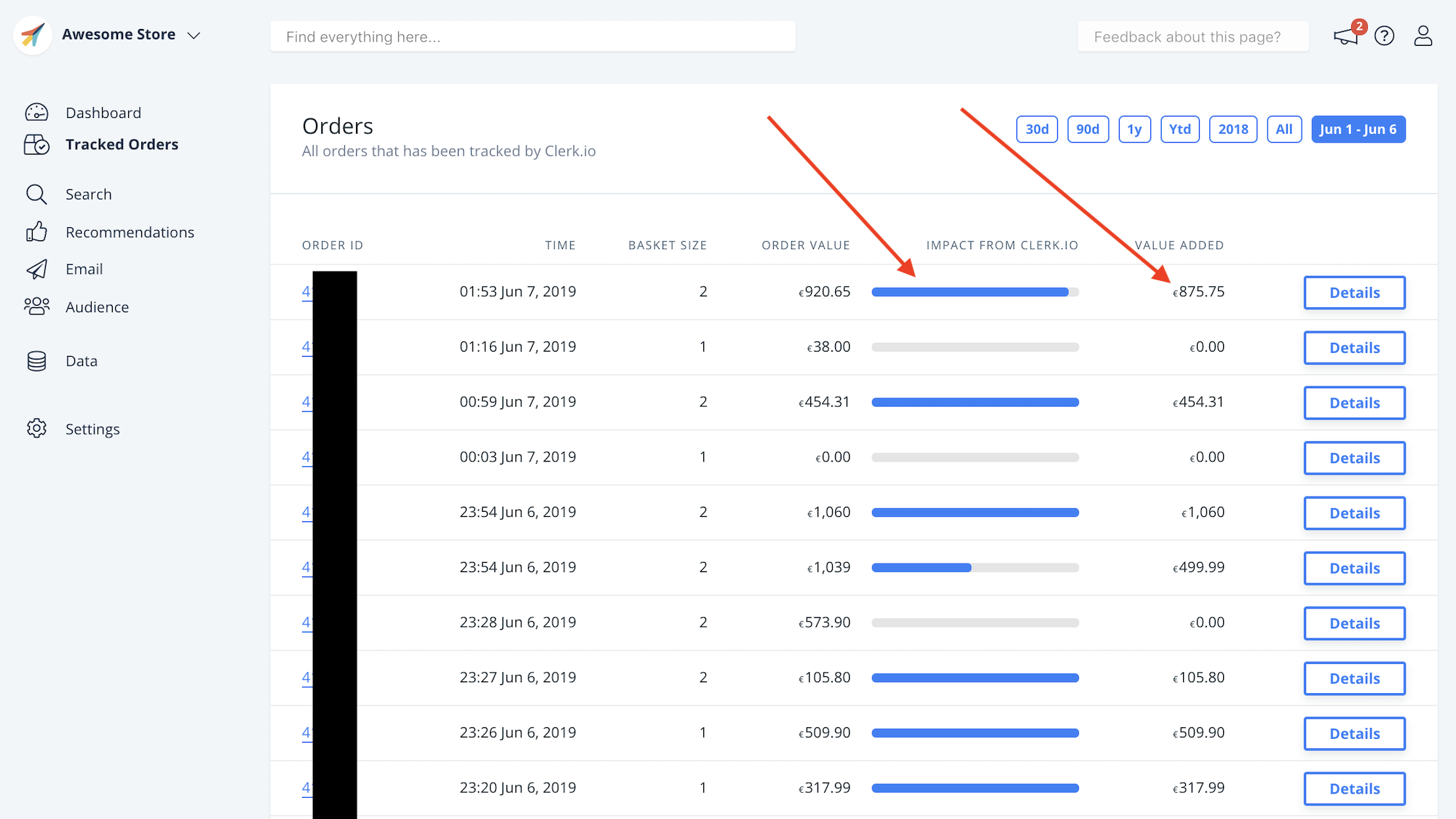
If you see no value added in the order you placed, the following sections show common errors that could cause this.
1. Custom API Setups Where Click-Tracking Has Not Been Enabled
If you setup Clerk.io with a custom integration directly with the API, you need to actively enable visitor-tracking.
This guide shows how to enable it.
2. Wrong Product IDs Are Being Tracked
For visitor-tracking to work, the click- and sales-tracking must track the same product ID’s as the ones we receive in the importer.
Usually if this doesn’t work its because you are tracking variant ID’s instead of main ID’s or simply tracking the SKU instead of the ID.
To check if this is the issue do the following:
1. Go to Order Details and click the ID of the order you placed:
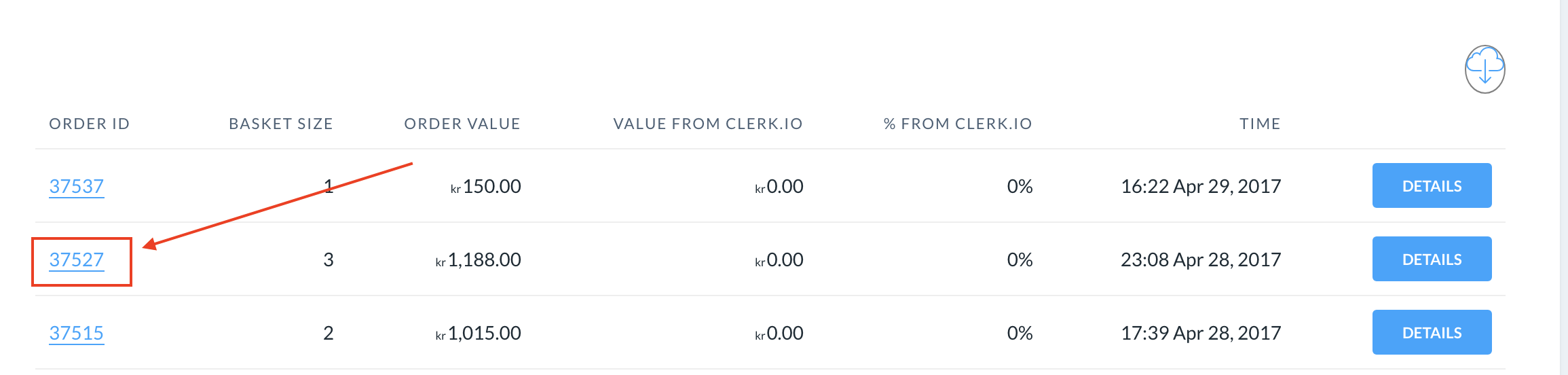
2. If Clerk.io was not able to identify the product, you will only see the ID and an
image placeholder:
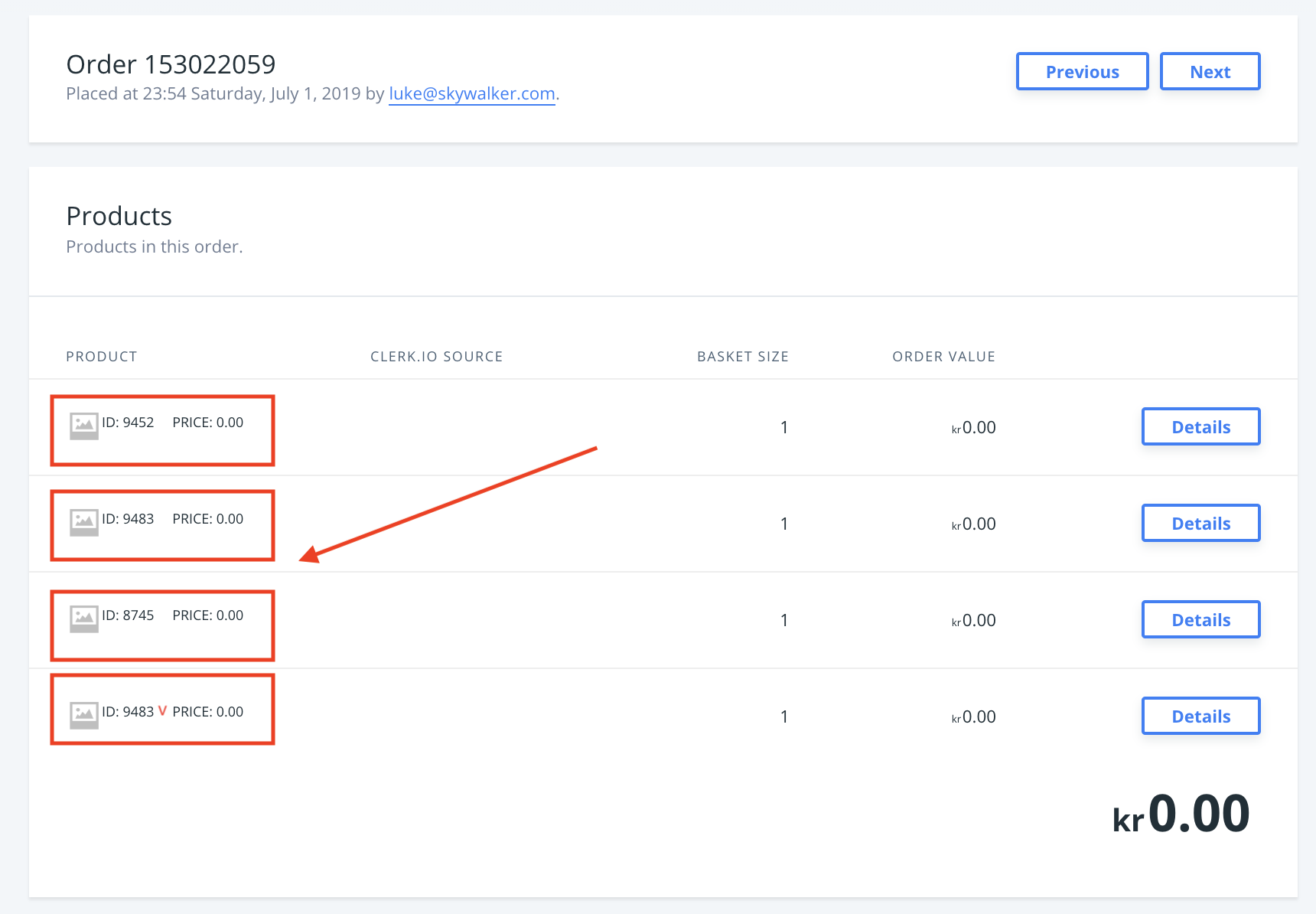
3. Go to Data -> Products in the side-menu and search for the name of
the product you added. Here you will be able to see the expected ID
for the product:
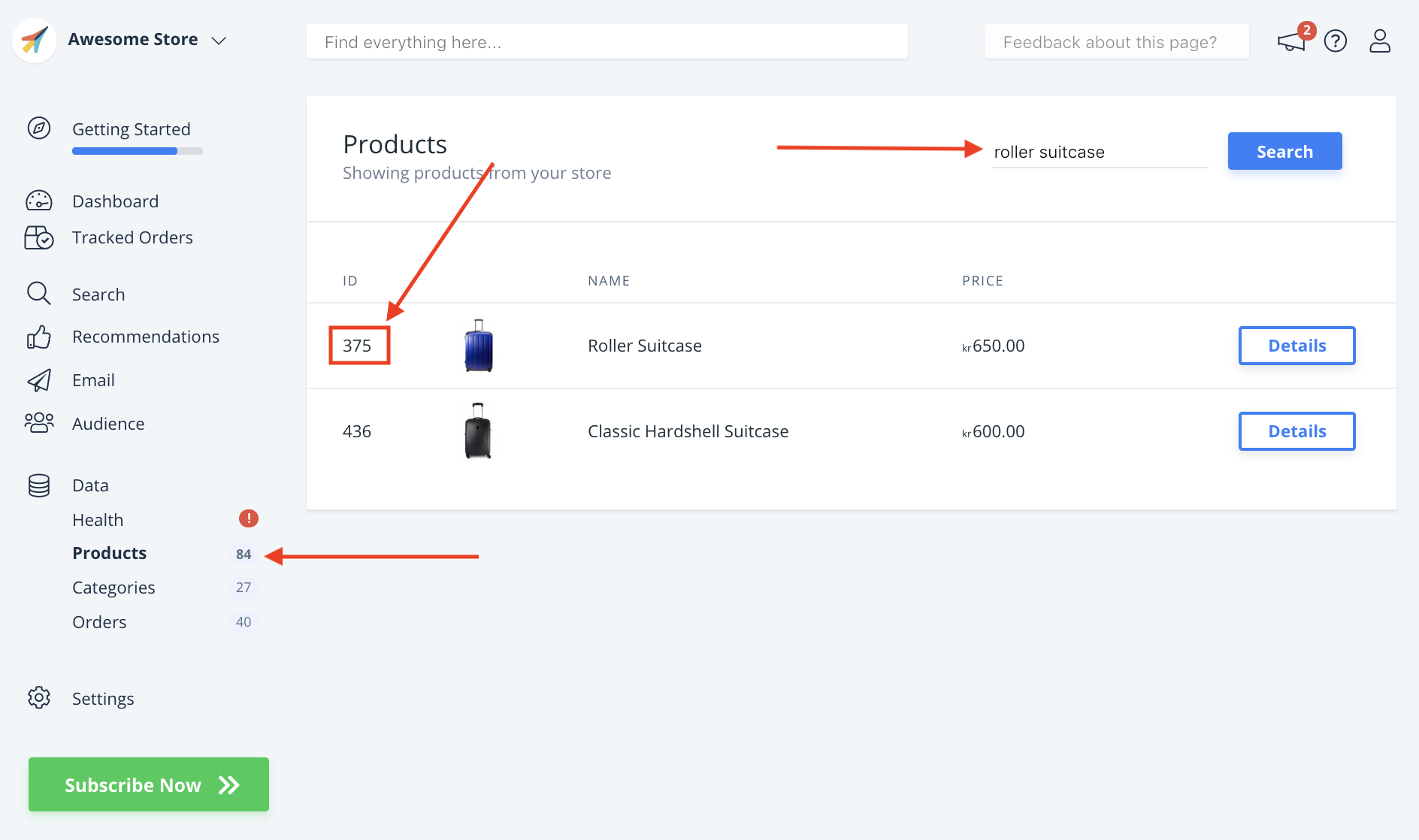
4. Use this to make sure that you track the correct ID’s in the sales-tracking.
3. Visitor ID Changes During Session
Clerk.io uses a visitor ID to identify each individual visitor/customer, and track whether they purchase products through Clerk.io.
This Visitor ID is created automatically when using Clerk.js to do the setup.
This error is rare, but you can check the visitor ID by following these steps:
1. Open up your Network settings in the browser, and narrow down results to “clerk”.
2. Start by checking any of the “undefined” calls which are related to search or
recommendations.
3. In “payload” you can check the current Visitor ID. You will be able to do this for all calls associated with Clerk.io
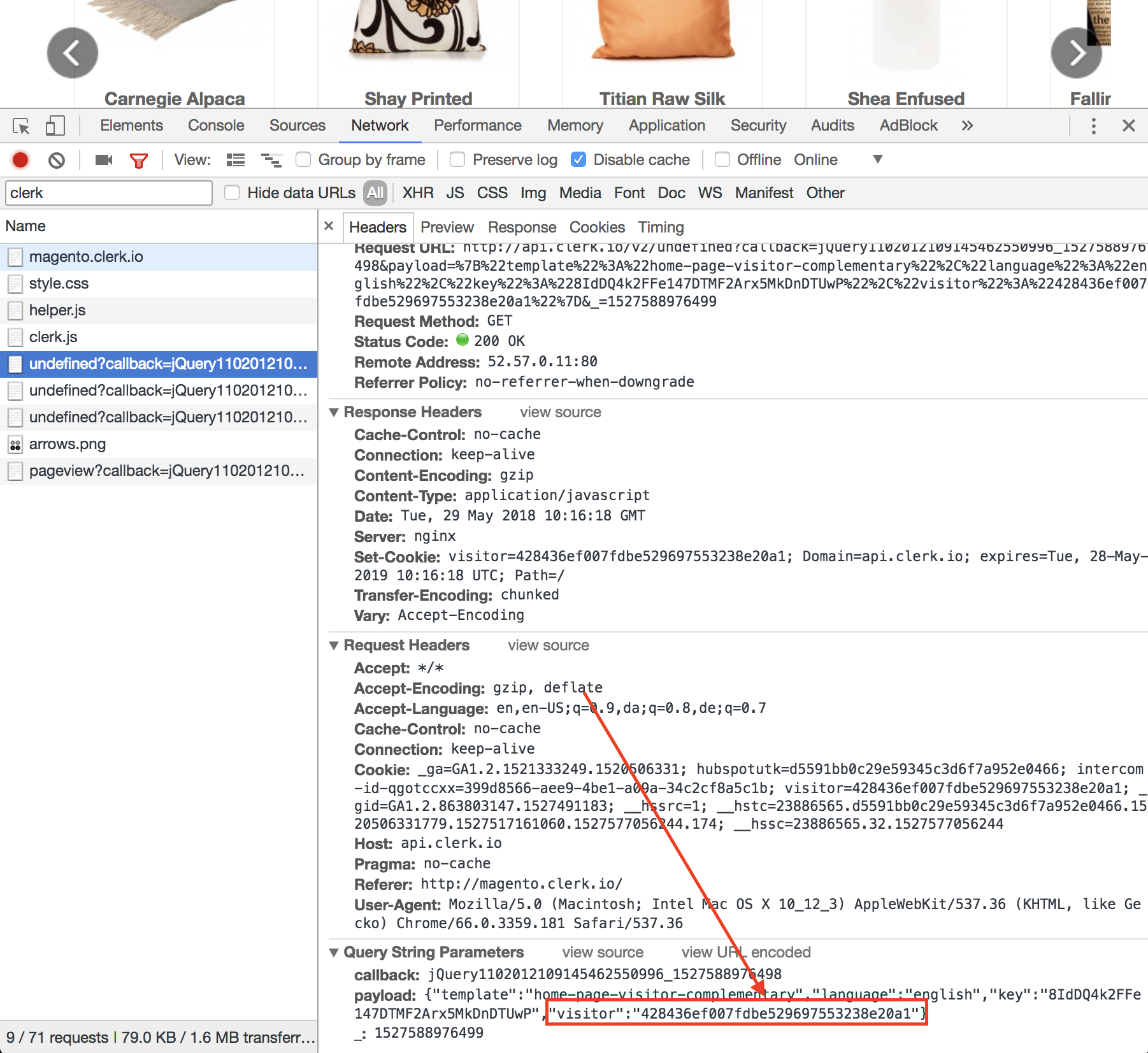
4. Proceed to click the product, and place an order with this product.
5. On the Order Success page, check your Network again, and find the call
to " sale?". 6. Make sure that “visitor” in the “payload” here, matches the Visitor ID you saw
in step 3.

7. If the Visitor ID’s mismatch you need to make sure you do not accidentally change
them. A common cause for visitor ID’s changing, could be if you use Clerk.js 2 on your
webshop pages, but Clerk.js 1 on your Order Success page. Check through your pages to
make sure you are using the same type of script everywhere. Use the below screenshot
for reference.
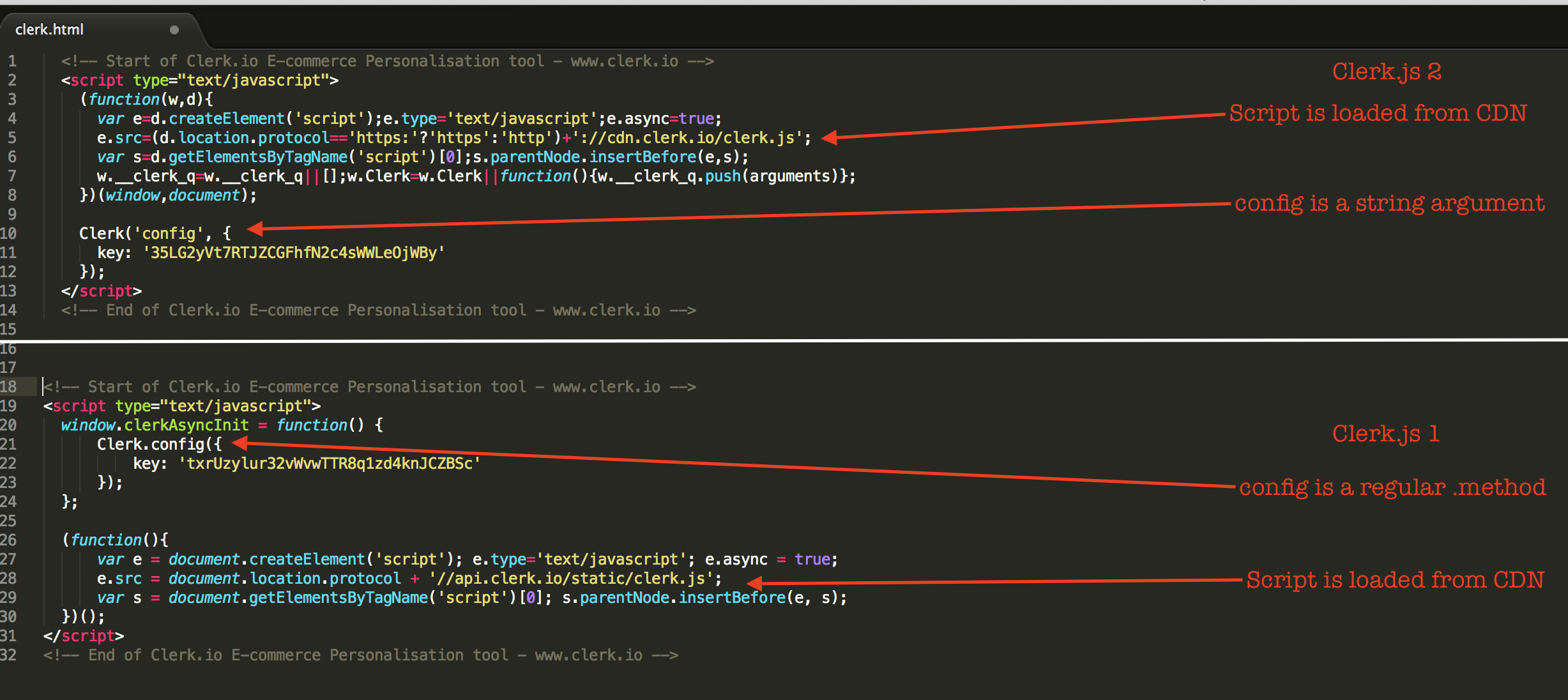
If you are in doubt, please reach out to our support through Live-Chat.