Using Clerk.io on Webshops with Multiple Languages
Platforms:
This way, you can separate products, sales, currencies etc. to keep track of each language.
Start by creating your main Store and follow the Setup Guide to connect your Store to Clerk.io, and choose the Recommendations and/or Search Results you that you want to display on your webshop.
When you are done with the initial setup, go back to the start page of my.clerk.io (by clicking the Clerk.io logo in the upper left side corner of the side-menu) and then click "+ Add new store" the last option of the scroll down list (generally under your existing store(s) and your company name):
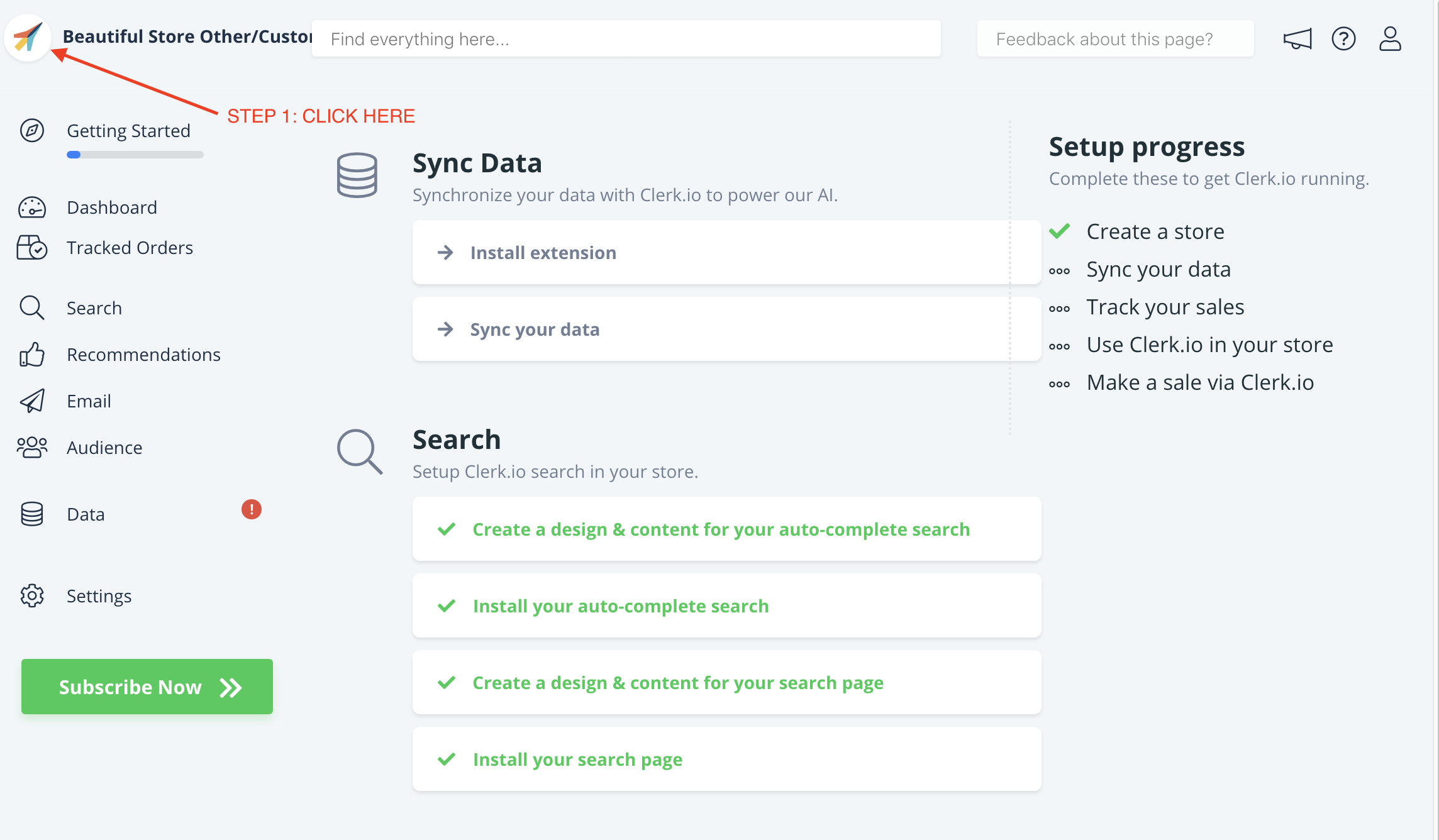
3. On the Add New Store page, click Advanced to see all settings.
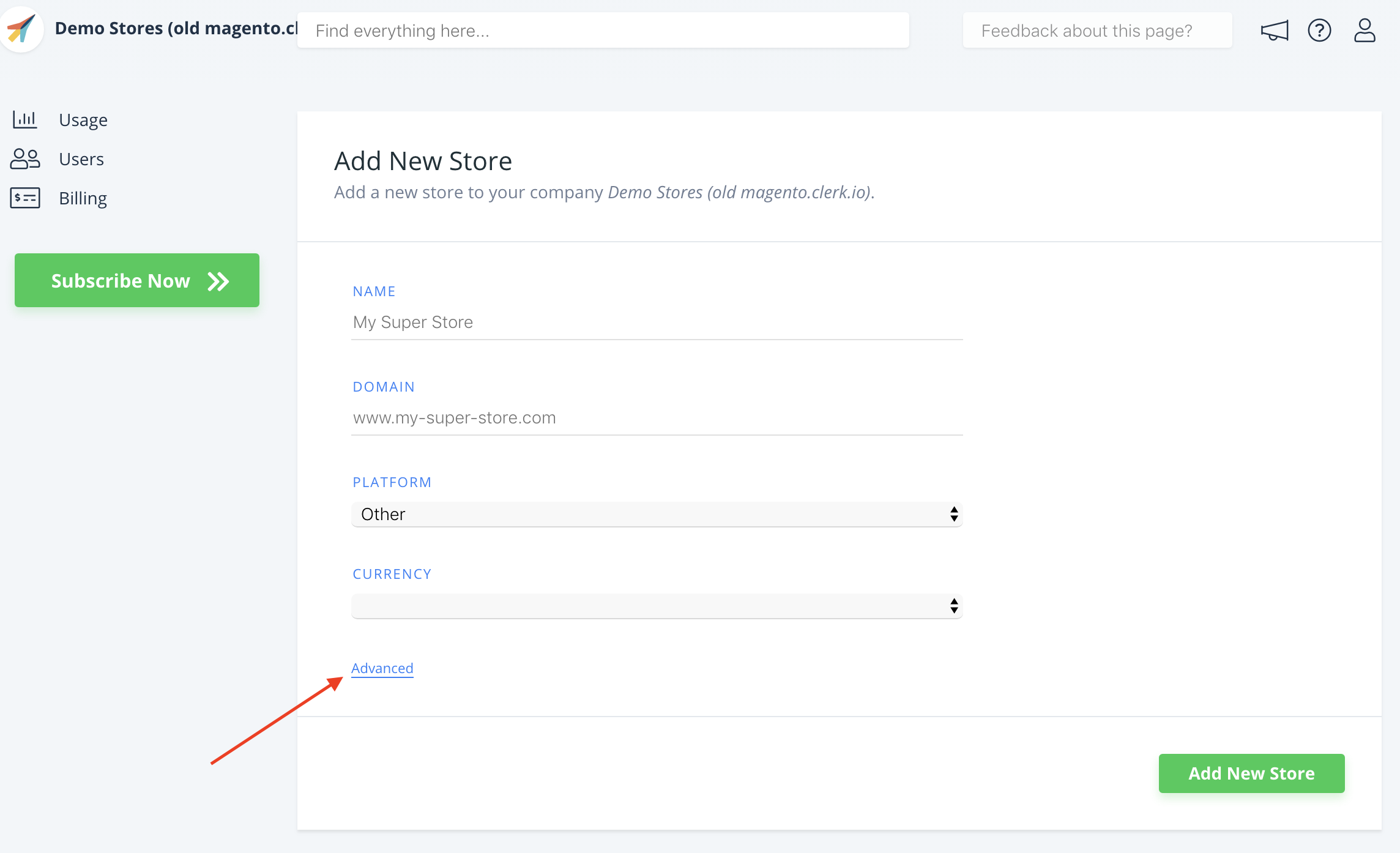
4. Fill in the details of your webshop, and choose your main Store from the
Copy Content From Existing Store dropdown, then click Add Store.
This will carry over the Content and Designs from your main Store.
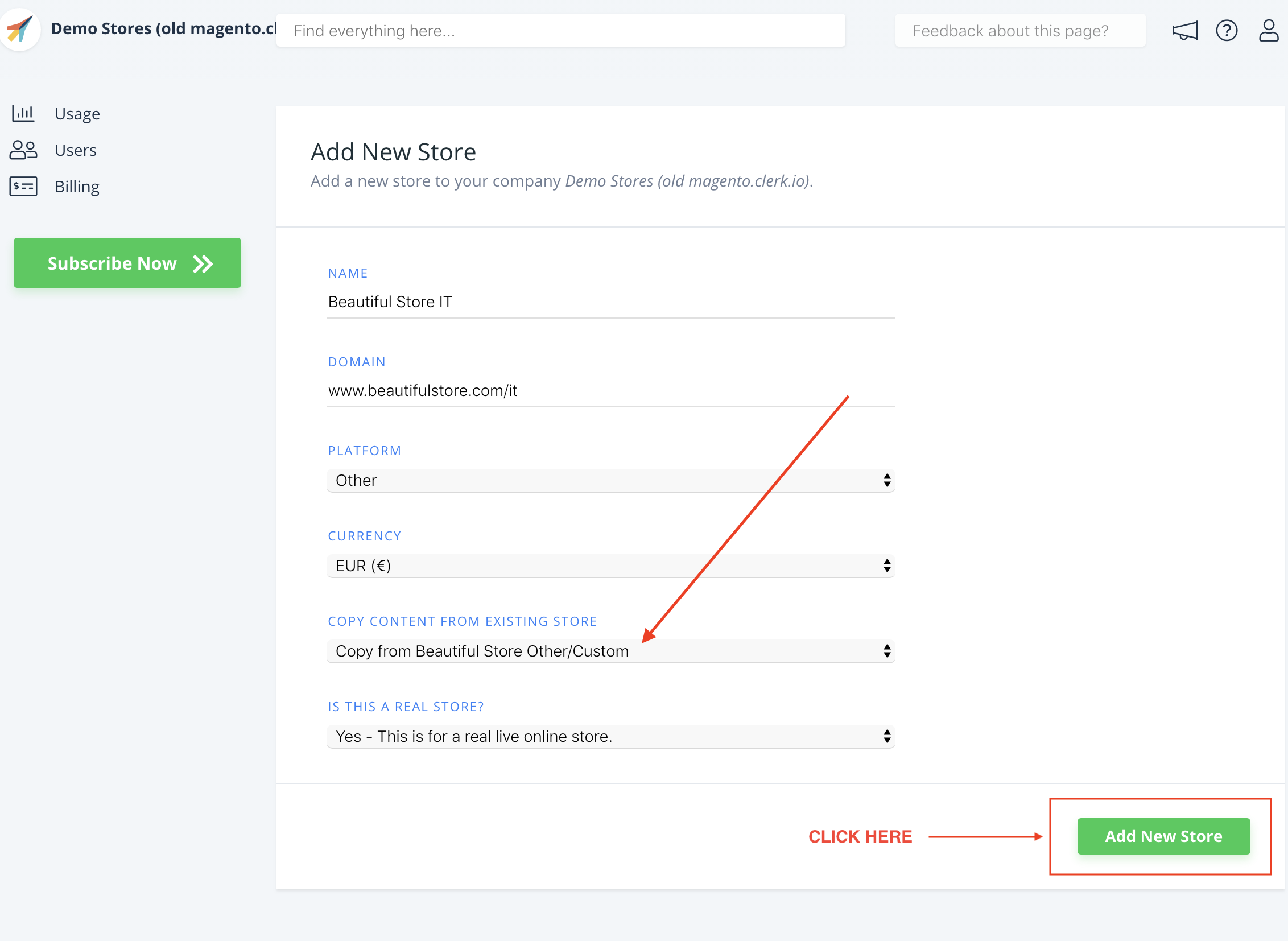
5. Now you can follow the Setup Guide again, to activate Clerk.io by clicking on Getting Started, to Sync Data for this language.
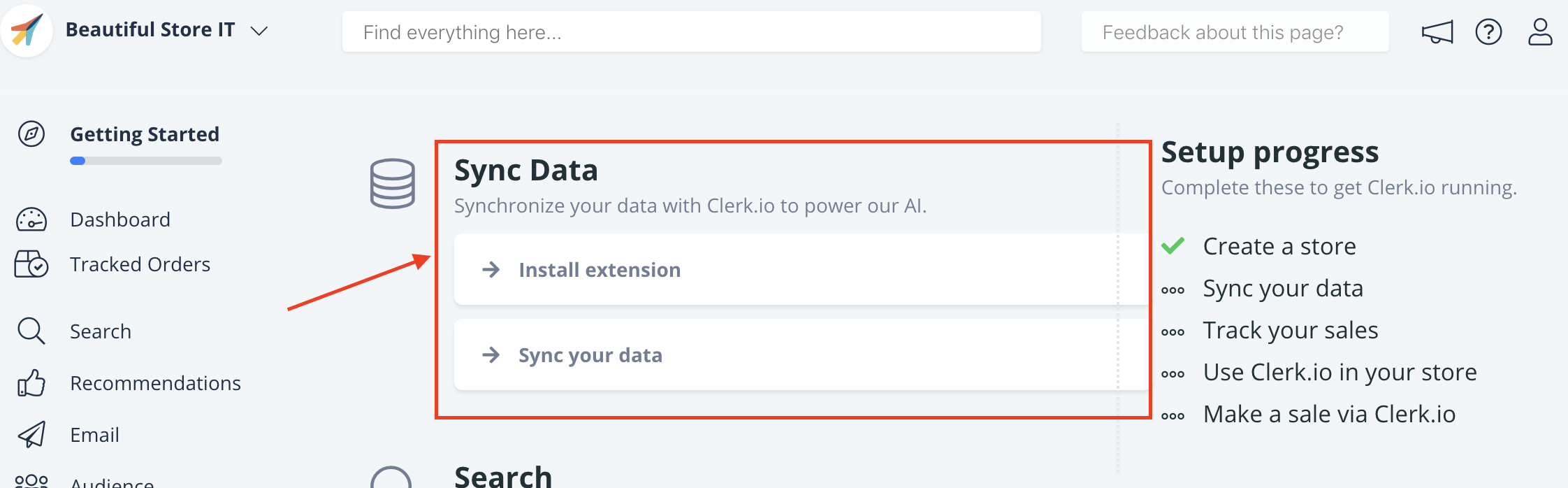
6. When Data Sync has finished, your webshop is ready and using the same
setup as your main Store.
Remember to translate Headlines, in Content-> Edit -> Select Design to the right language as well.
You can follow this process for all the languages of the webshop you want to use Clerk.io with.