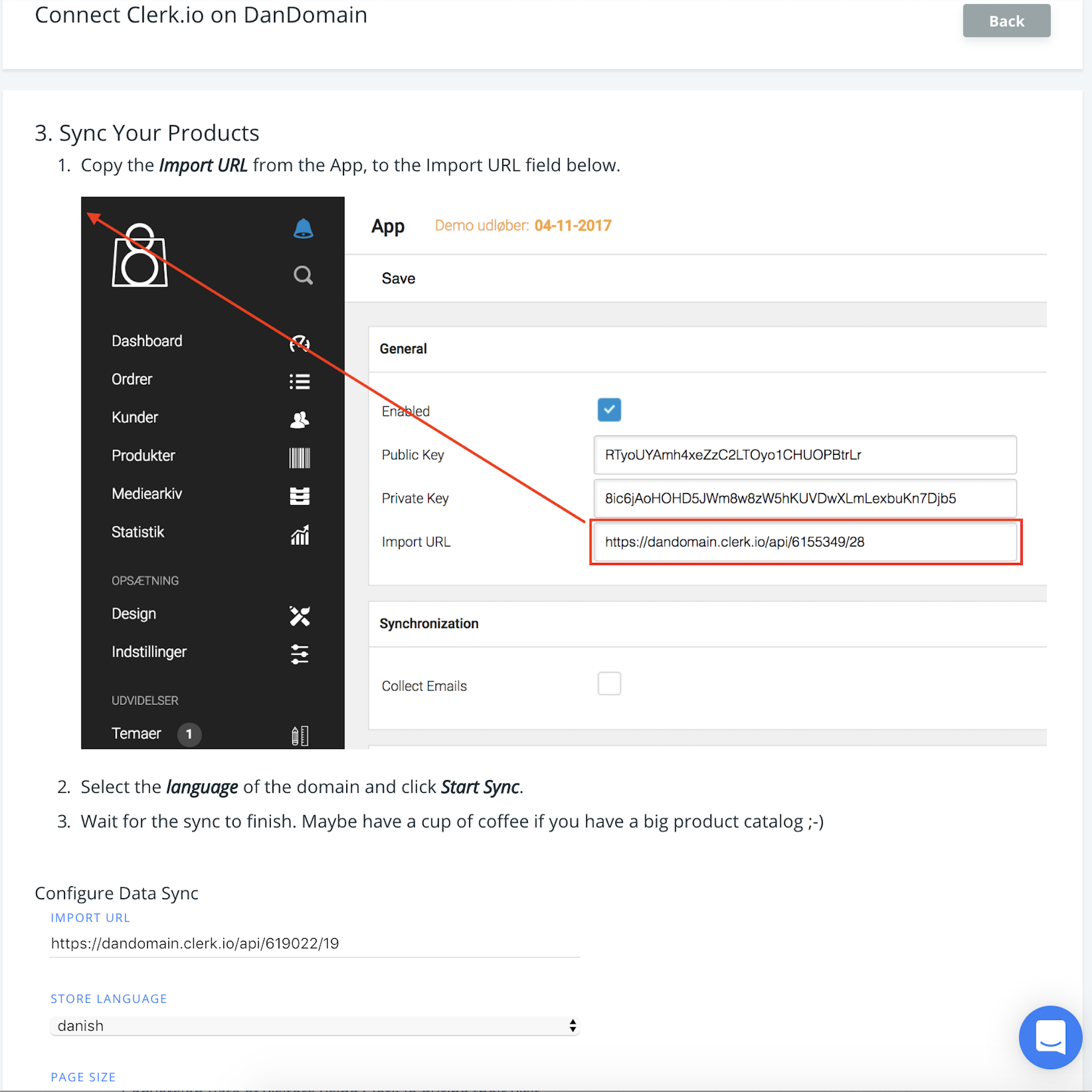Connecting your DanDomain Classic Store
Platforms:
The first step of installing Clerk.io, is connecting your store with your Clerk.io account.
After following these simple steps you will be able to see your Demo Store, which gives you a personal overview of how Clerk.io will work on your webshop, before setting up the rest of the system.
1. Add Store
After logging in to my.clerk.io, the first thing you need to do is add your store:
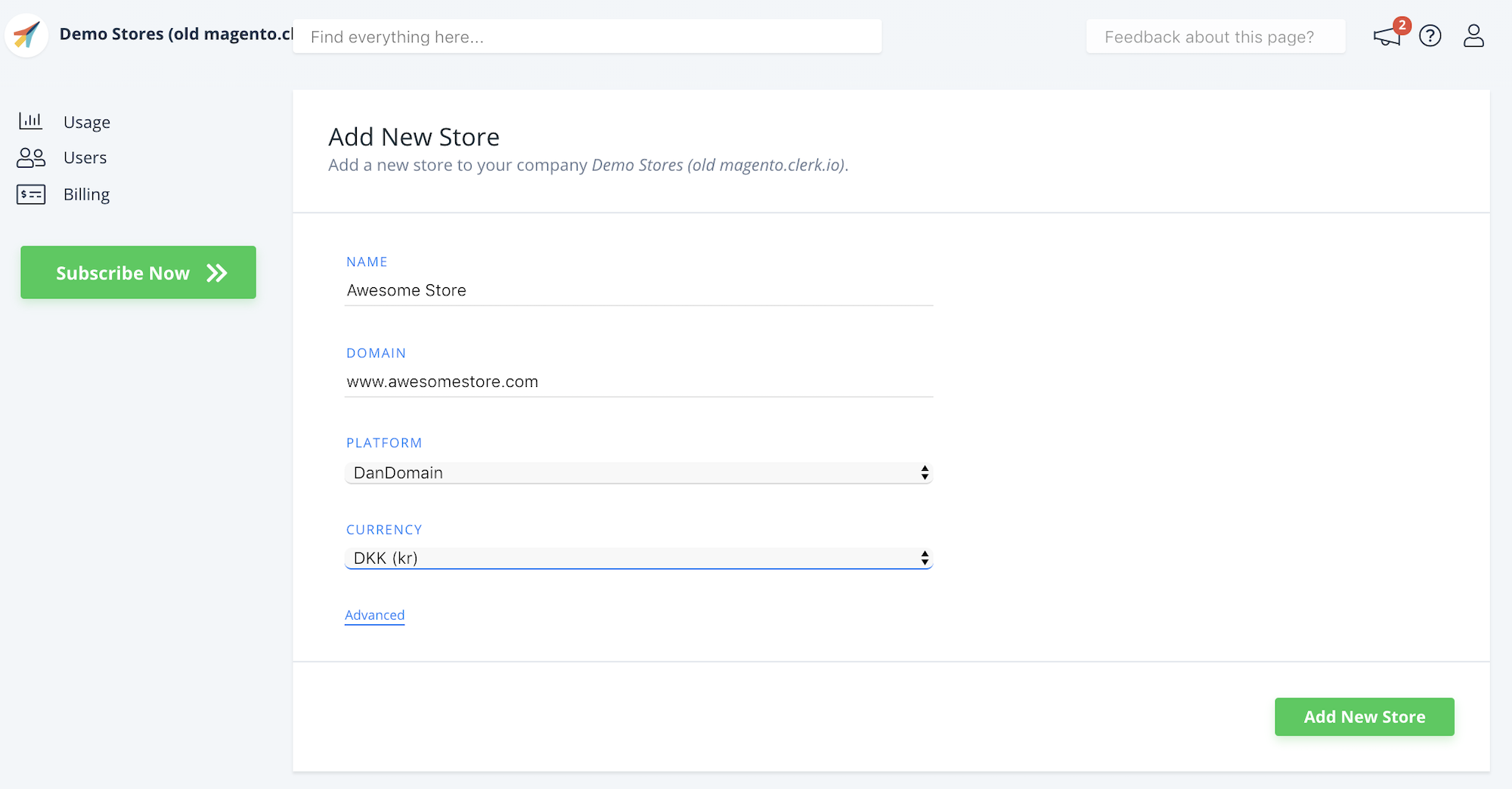
Write the Name and Domain of your webshop
Choose DanDomain as the Platform and choose your Currency.
Click Add Store.
2. Install and configure App
From the main menu of the Setup Guide, click Install Extension:
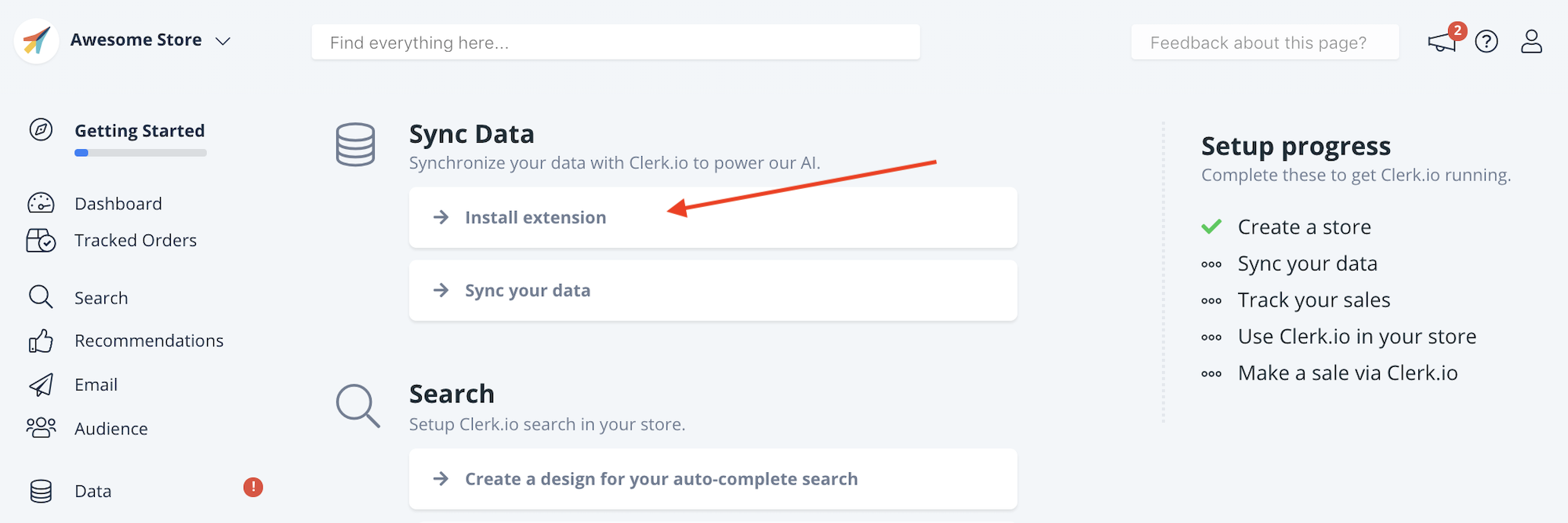
The next page shows what you need to do, to install and configure the DanDomain Classic App.
Follow the steps to enable the App:
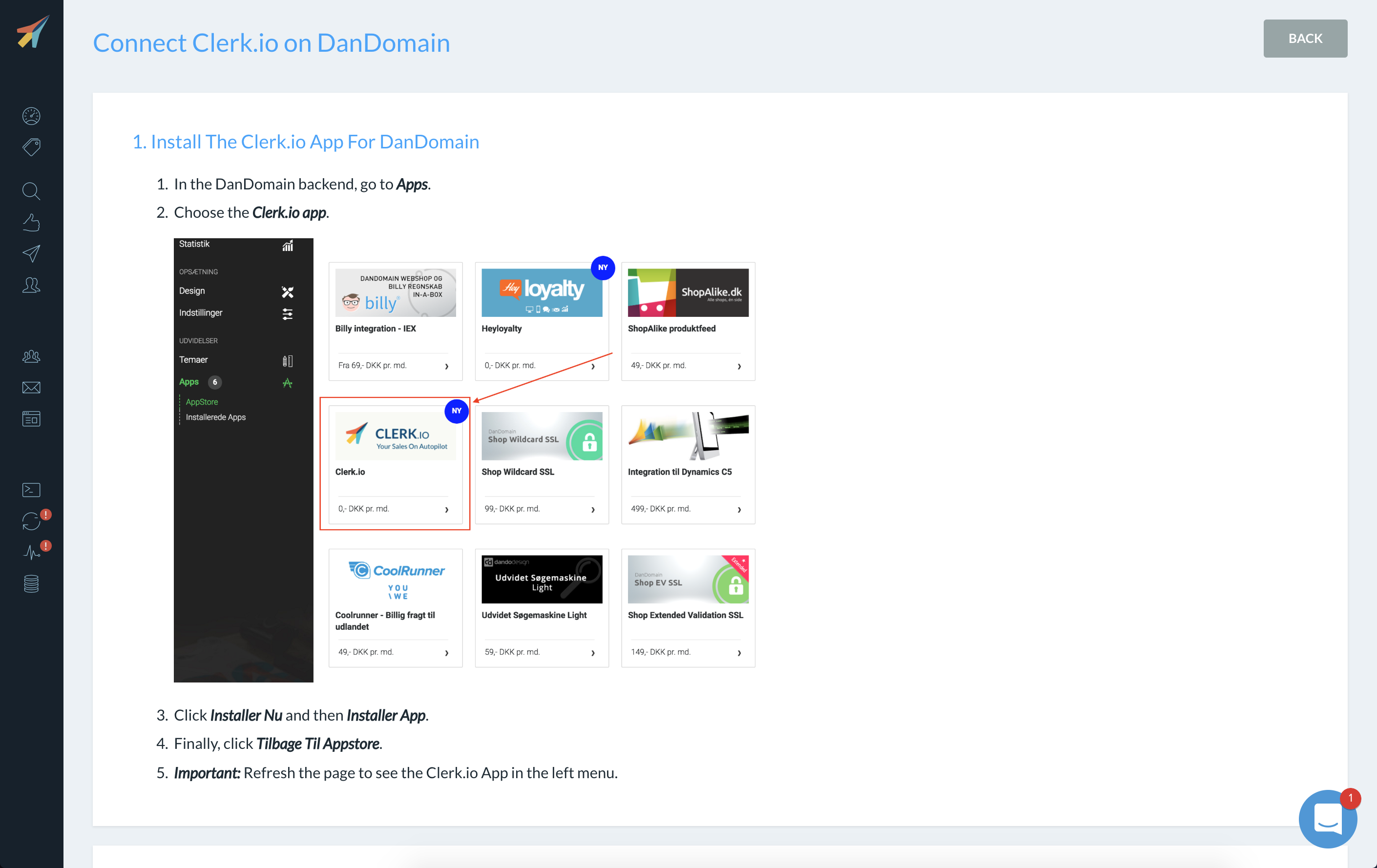
3. Sync your store
After configuring the App, you simply need to synchronise your store.
Go back to the Setup Guide and click Sync Your Data:
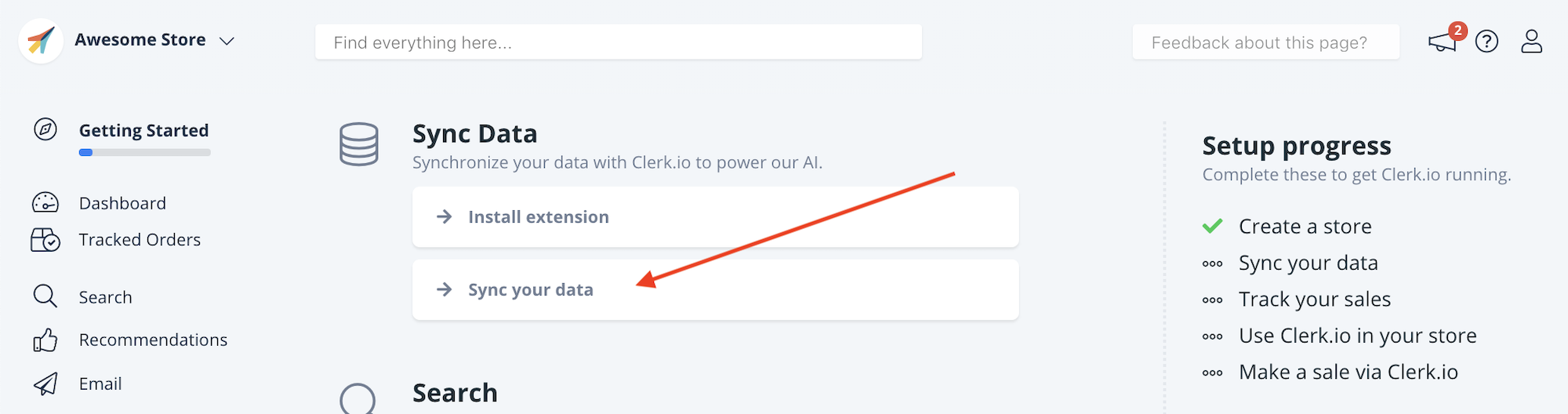
Write in your stores details and click Start Sync: