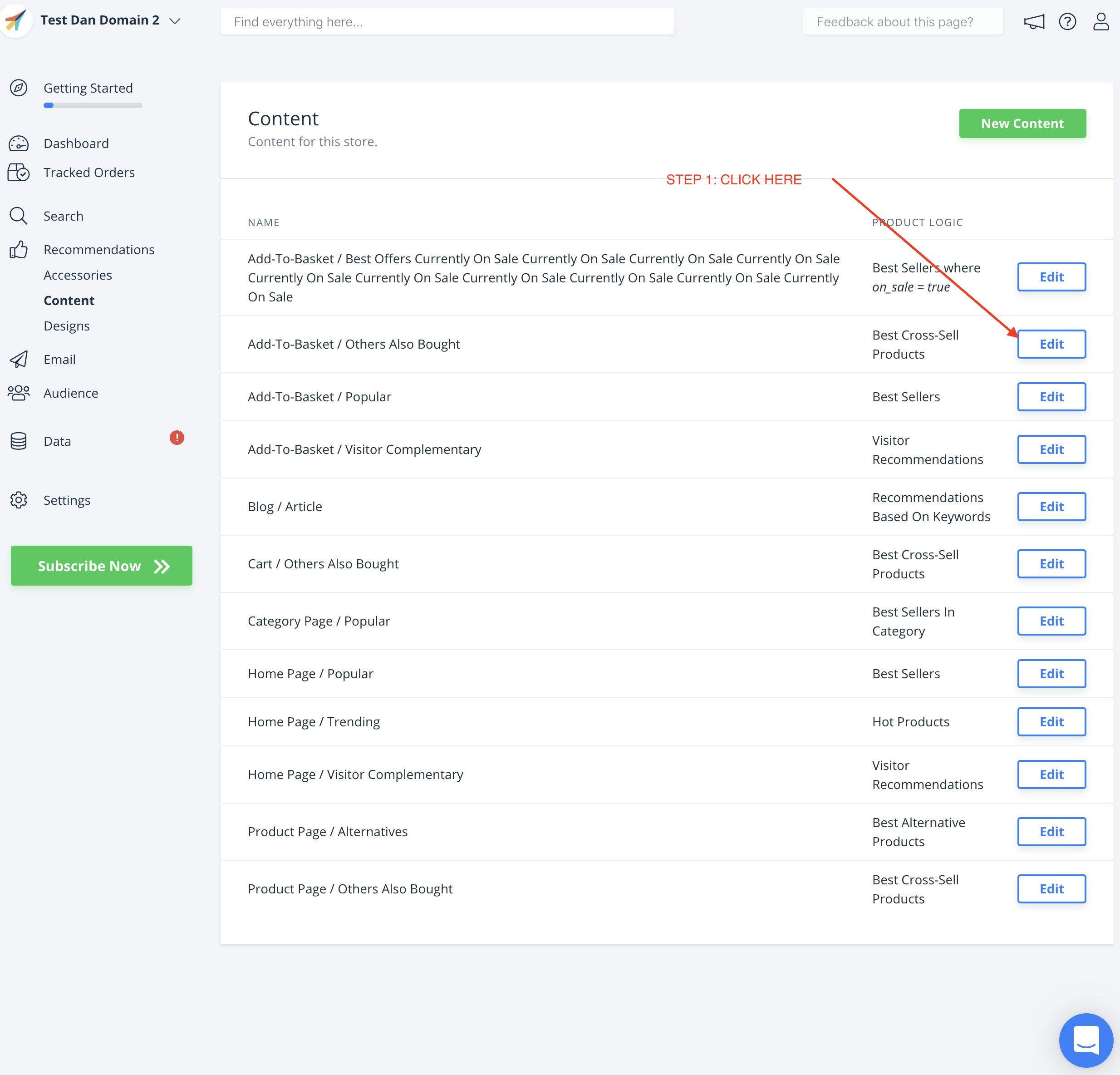Setting up an Add-To-Basket step on DanDomain Classic
Platforms:
The Add-To-Basket step (Powerstep) helps customers buy more by showing relevant products based on their behaviour on the webshop, when they put a product in the basket.
If you haven’t already, create the Content that you want to use in your Add-To-Basket Step (Power Step).
In the DanDomain backend, go to the Clerk.io App in the sidemenu.
Scroll down and find the Powerstep tab and check Enable.
Then, copy the Content IDs that you want to show, to the text-field
Click Gem in top of the screen.
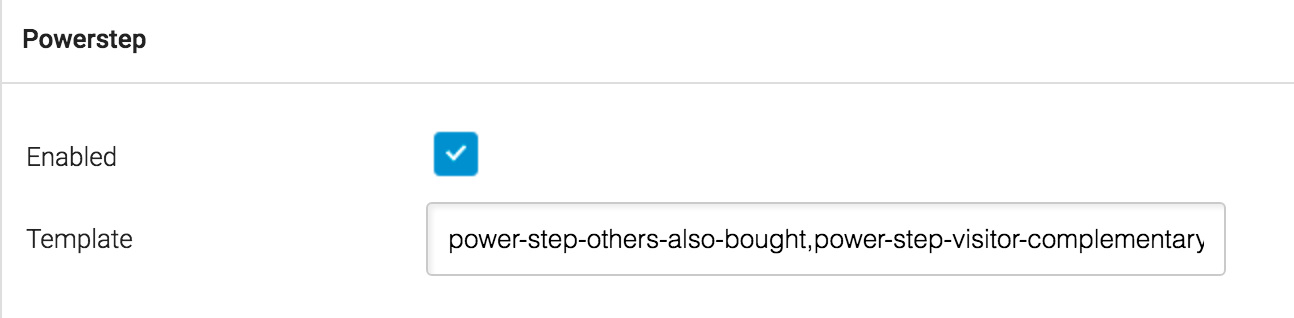
A Popup will now be shown when a product is added to the cart.
You can find the ID’S of each Content blocks you have created in your Clerk backend( my,clerk.io), under Recommendations -> Content -> Edit (the number of Content varies between 1 to 4 for the Add-To-Basket step):
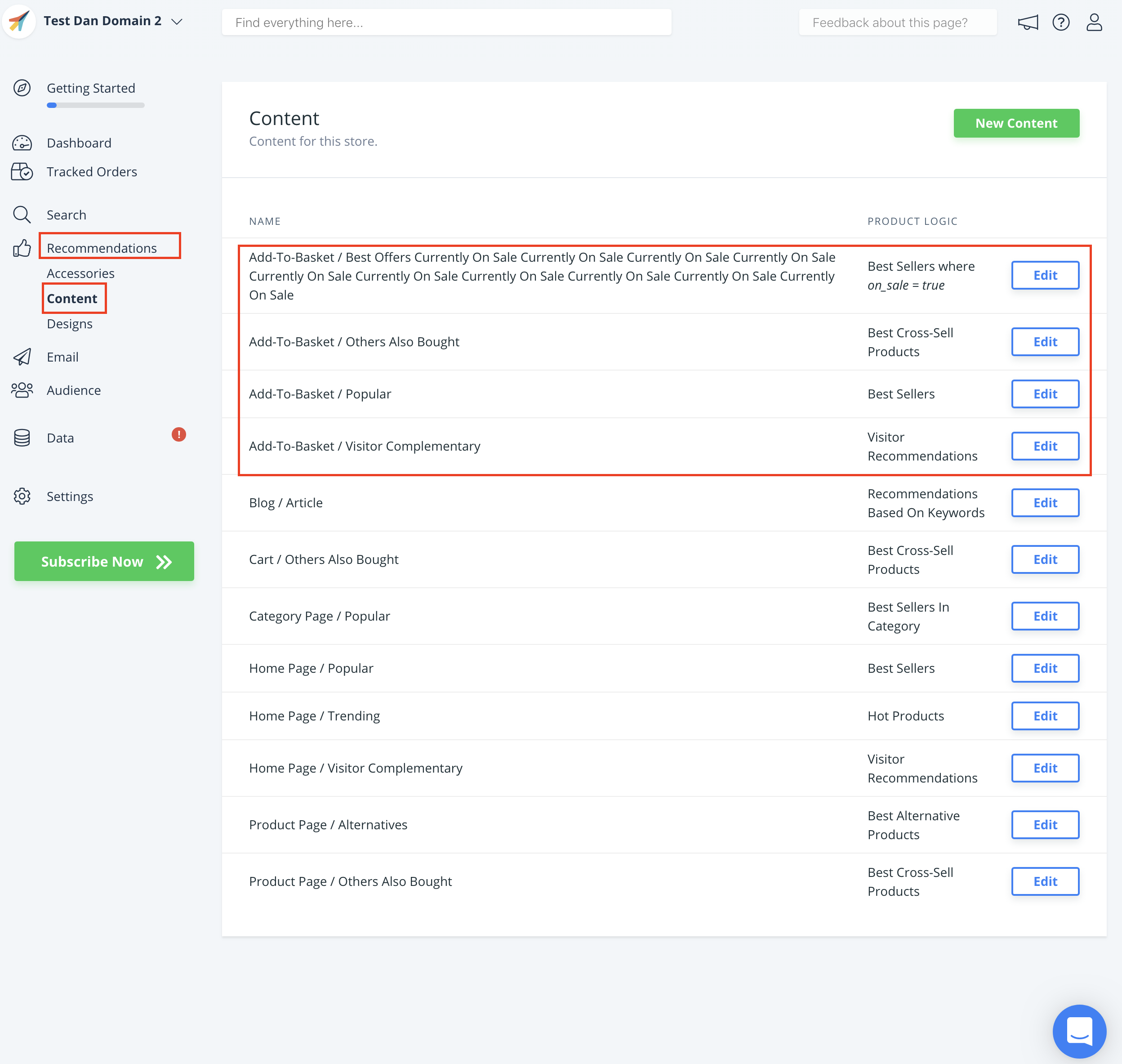
Here is an example of how to find the Content ’s ID: