Setting Clerk logging-settings in DanDomain Classic
Platforms:
First thing you have to do to change the logging settings, after the first data sync has run successfully, is to go into your DanDomain Classic backend, choose Clerk under Shortcuts to Apps and login to the Clerk plugin:
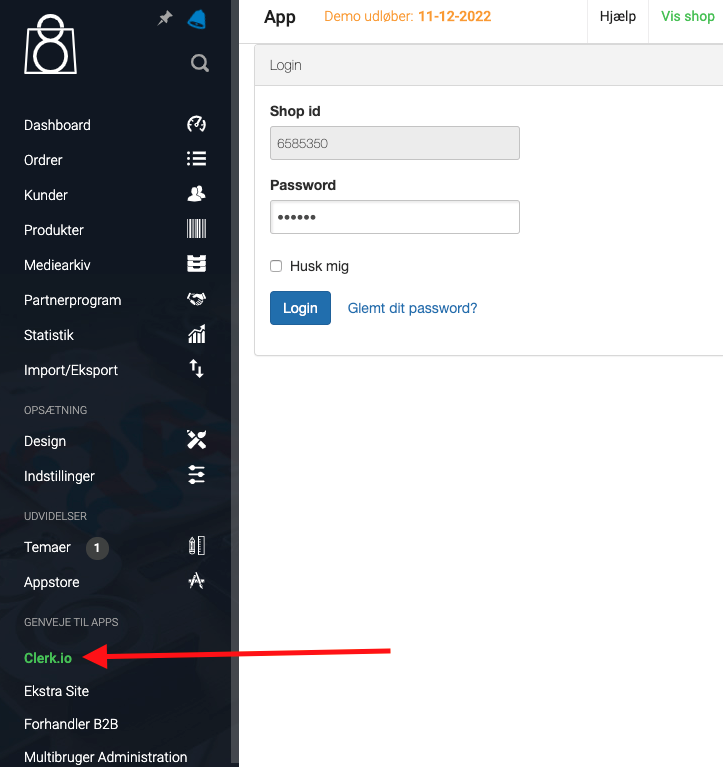
Next, scroll down to the bottom box called Logging and choose your preferred logging settings:
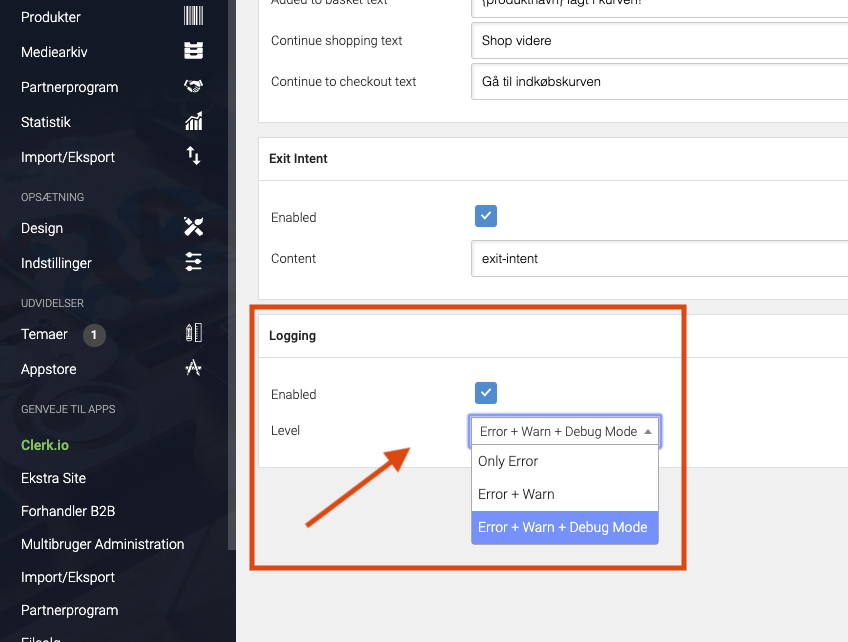
To make the changes take effect, scroll to the top of the page and press Save:
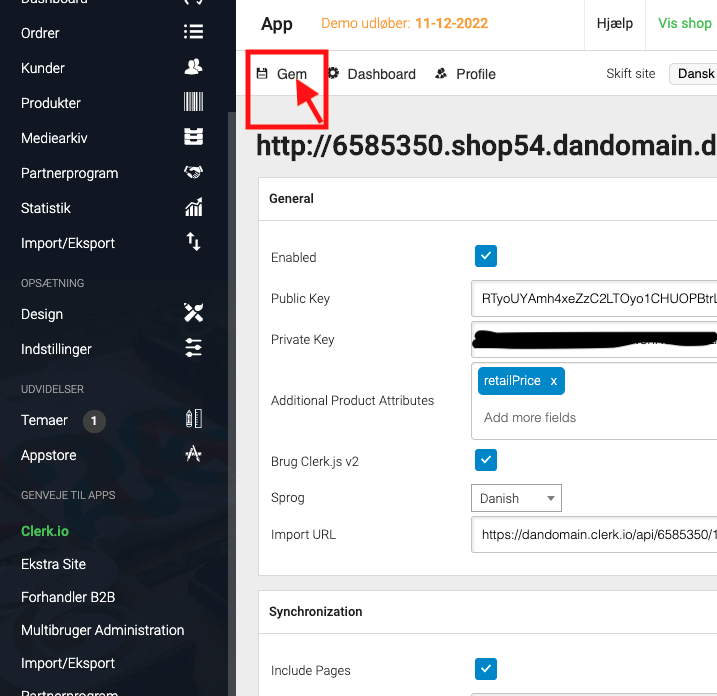
The Logging Level means:
Only Errors: Will log any errors that stops the module from working correctly
Errror + Warn: Also logs warnings that are not causing the module to stop working, but might be necessary to fix as well.
Error + Warn + Debug: Logs everything that the module interacts with. This should not be enabled on a live webshop as it will slow down the site.