Creation of Data Feeds in JTL
Platforms:
This guide focuses on the crucial process of creating data feeds for the S360 Clerk plugin in your JTL webshop. Data feeds are essential for keeping your product information up-to-date and synchronized with Clerk.io. Follow these steps to ensure a seamless integration and optimal performance.
Accessing Data Feed Settings
Begin by accessing the data feed settings in your JTL webshop backend:
- Navigate to Plugins → Installed Plugins → S360 Clerk → Gear Icon.

Here, you’ll find the settings required for creating effective data feeds.
Configuring Data Feed Settings
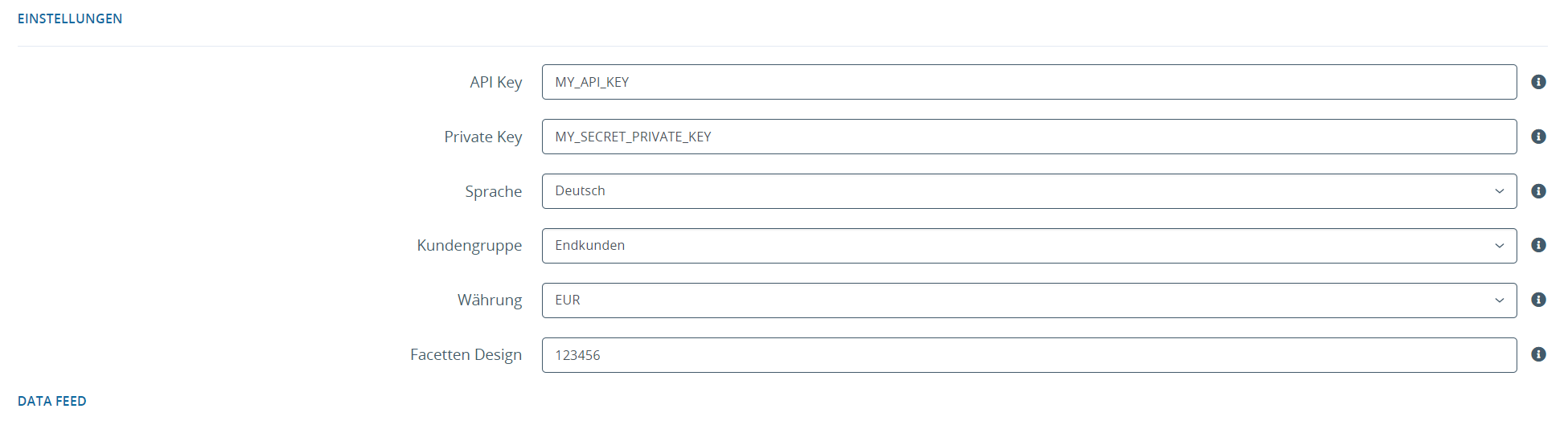
Option Details:
- API Key: Enter the API key received from Clerk.io during registration.
- Private Key: Provide your legacy private API key from Clerk.io for restricted access.
- Language: Set the language of the data feed.
- Customer Group: Specify prices for the targeted customer group.
- Currency: Choose the currency for the data feed.
- Faceted Design: Define the design of facets according to your preferences.
Refer to the respective series (i-icon) for more information on each setting.
More Data Feed Settings
Explore additional settings to fine-tune your data feeds:
- Navigate to Plugins → Installed Plugins → S360 Clerk → Gear Icon.
Further customize settings based on your specific requirements.
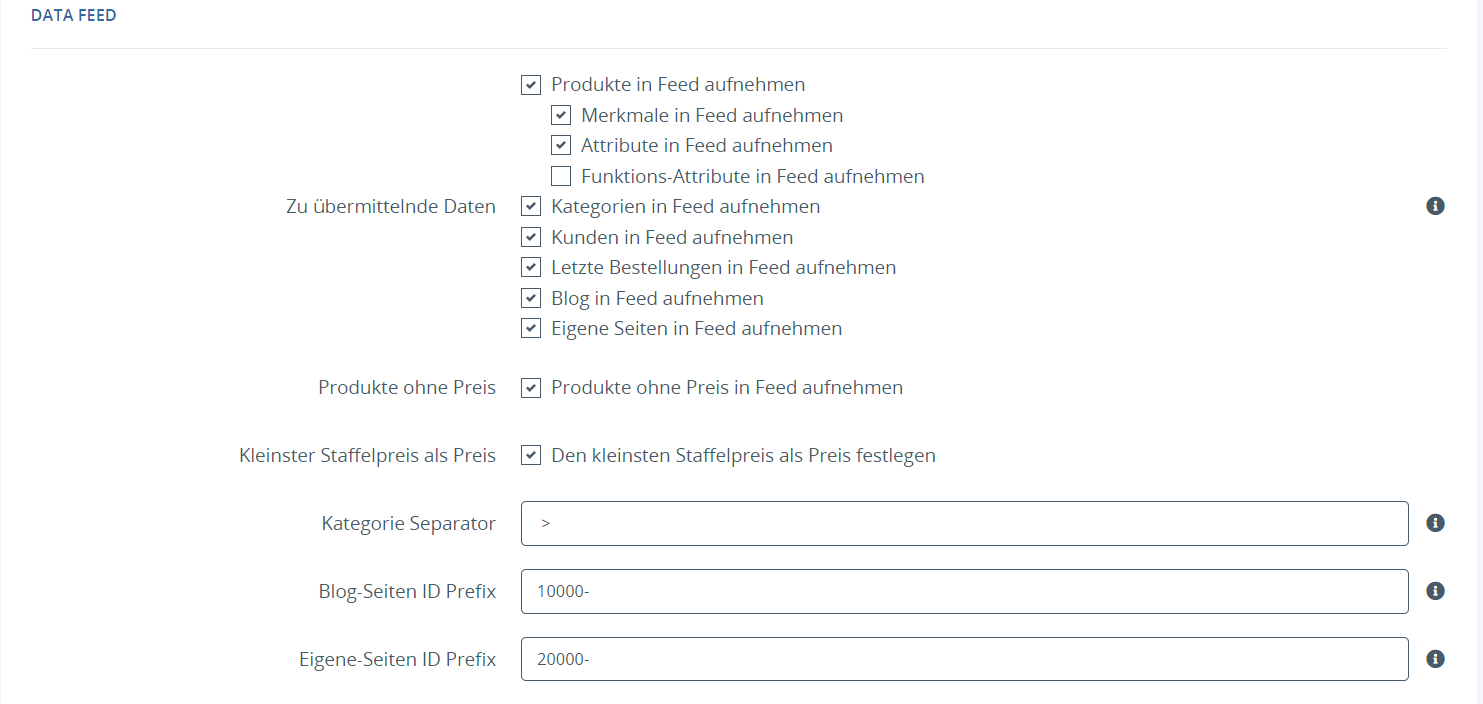
Data Feed Creation Options
There are 3 ways to trigger the generation of cron jobs:
CLI (Command Line Interface)
- Execute the cron job via the Shop CLI command: php cli s360_clerk_shop5:cron.
Wawi Synchronization
- Schedule the cron job to run during Wawi synchronization for seamless integration.
Task Planner
- Trigger the cron job along with other scheduled tasks by calling cron_inc.php in the JTL Cron.
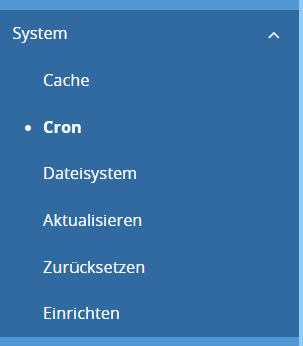
Refer to the documentation for detailed information on each method.
Overall Flow for Creating the Feed
Follow these sequential steps for creating data feeds in the shop backend:
- Set up the feed in the shop backend at Plugins → Installed Plugins → S360 Clerk → Gear Icon.
- After configuring settings, create the feed by navigating to Plugins → Installed Plugins → S360 Clerk → Double Arrow Icon.
- After successful creation, store the feed in the Clerk.io backend.
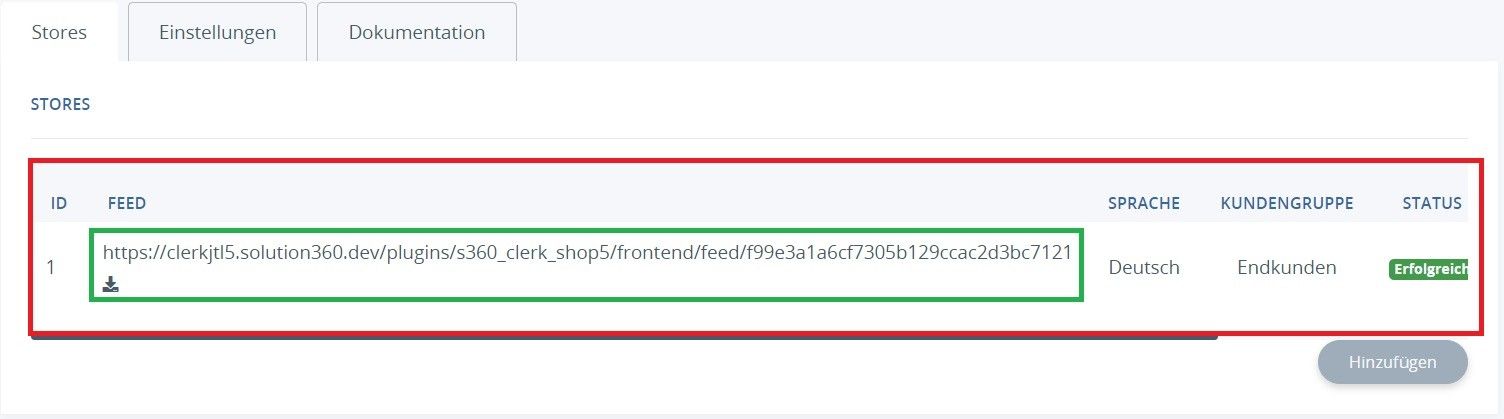
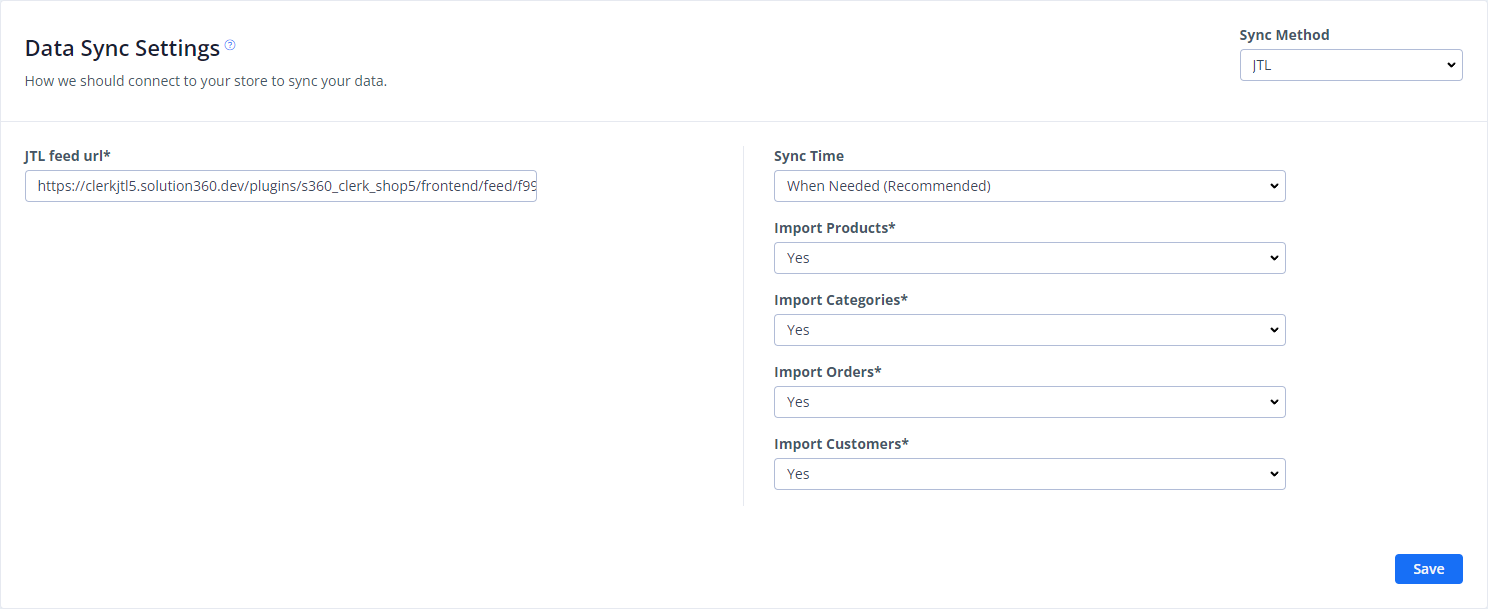
Batch Size
Instead of reading all products from the database at once, only one batch of products is read at a time. With a large number of products, memory consumption can be greatly reduced, but the running time is increased. If the value is set to 0, ALL products will be output.