Upgrading to Clerk.js 2 on Magento 1
Platforms:
Clerk.js 2 is a faster and much more flexible version of our JavaScript library that makes installing Clerk.io on any webshop a breeze.
However, since the two versions work slightly differently, you need to follow these steps to successfully upgrade.
The two main differences in Clerk.js 2 is that the Designs in my.clerk.io use the Liquid templating language, but they can also easily be created using the Design Editor.
Step 1: Converting Designs
Since Clerk.js 2 has a different approach Designs, you need to create new ones.
You can create your Clerk.js 2 Designs in one of two ways:
1. Use the intuitive Design Editor to create new Designs, as described in the following points.
2. Convert your old Designs. Follow this guide to see how to do it.
1.1 Start by going to my.clerk.io -> Recommendations / Search -> Designs and click New Design:
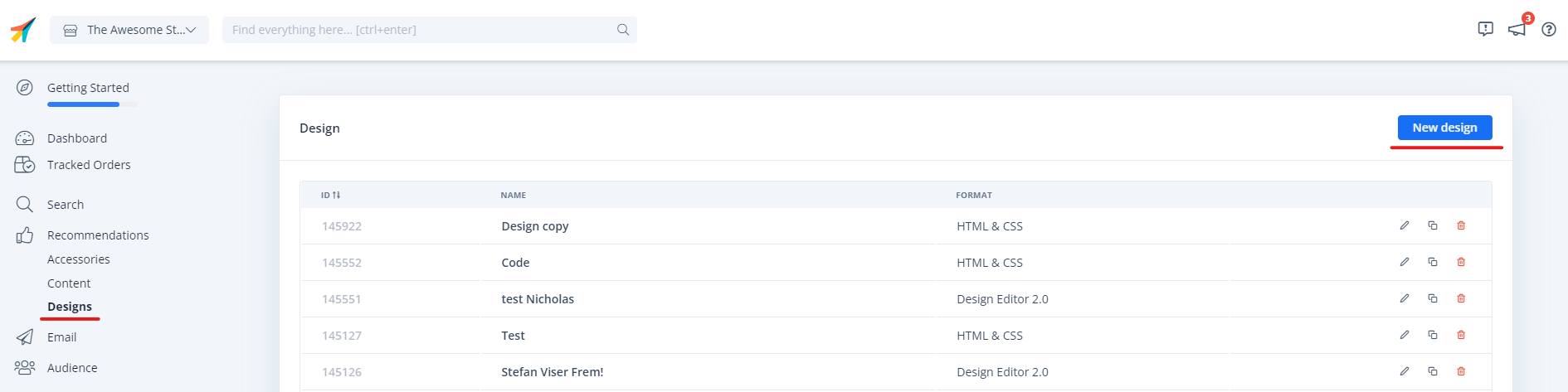
1.2. Choose Your Design Type.
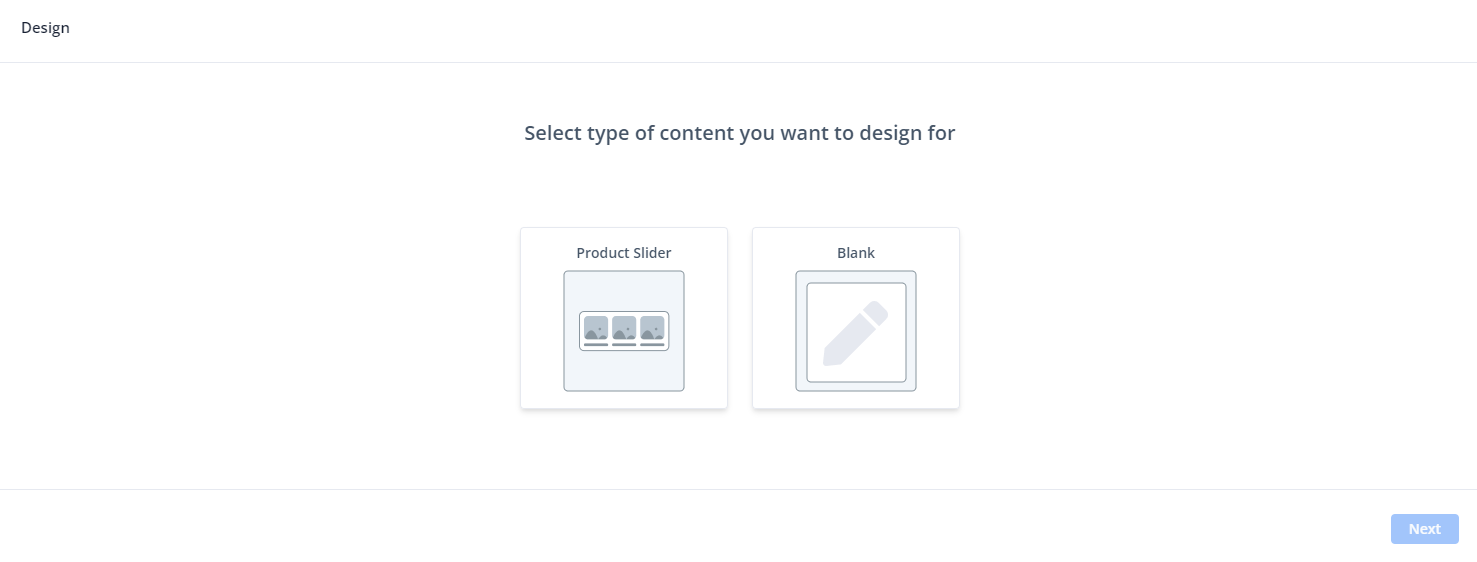
1.3. In the Design Editor, click any of the existing elements like the name, image, button, etc. to edit it, or select new elements to add to the Design to add more information about products.
1.4. Click Publish when you are done, and go to Step 2 in the guide.
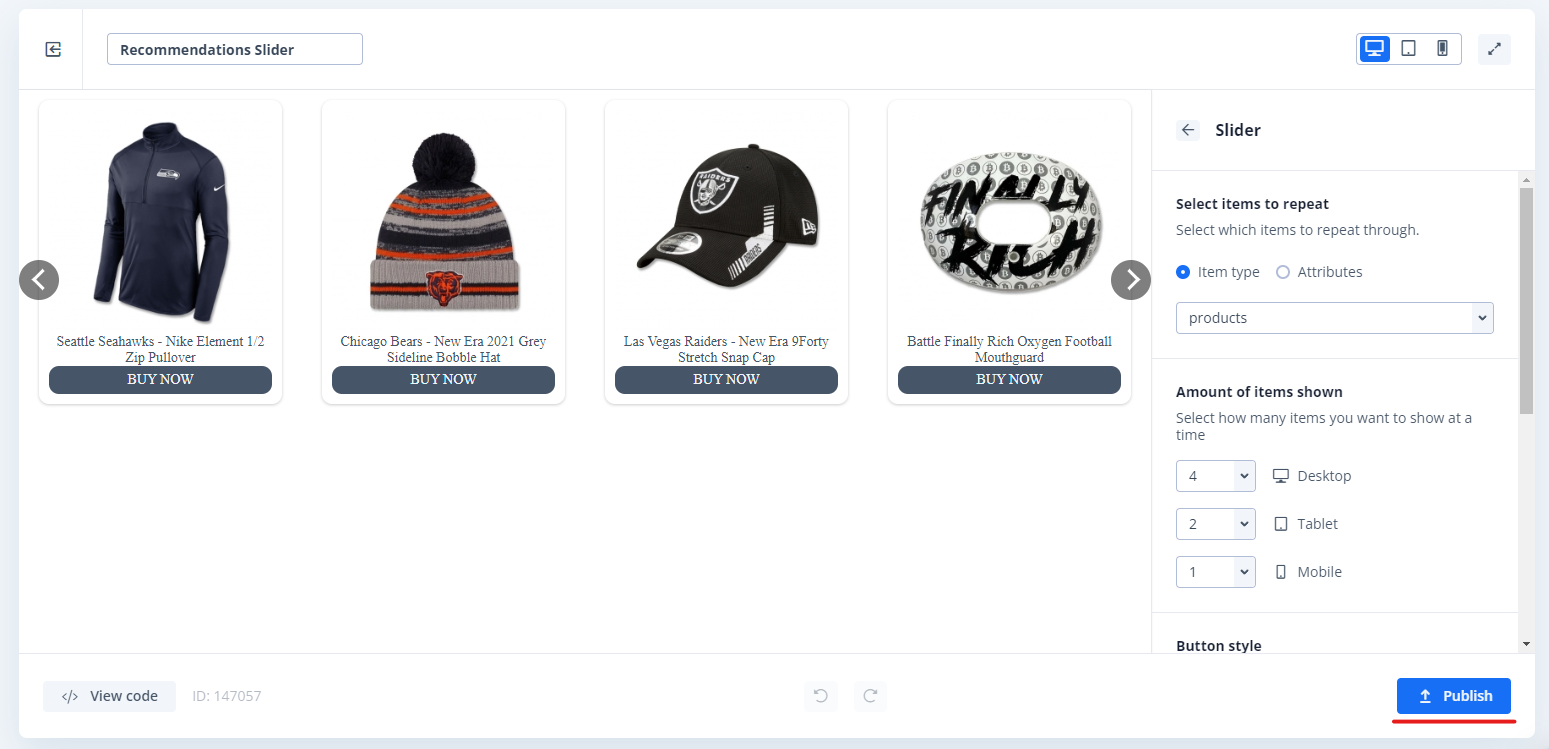
1.5. Lastly, go to Recommendations / Search -> Content and change your Clerk.io Content to use your new Design.
1.6. Click Update Content. This will temporarily cause them to not show up on your webshop until you are done with Step 2. Choose the new Design for all Content that should be updated.
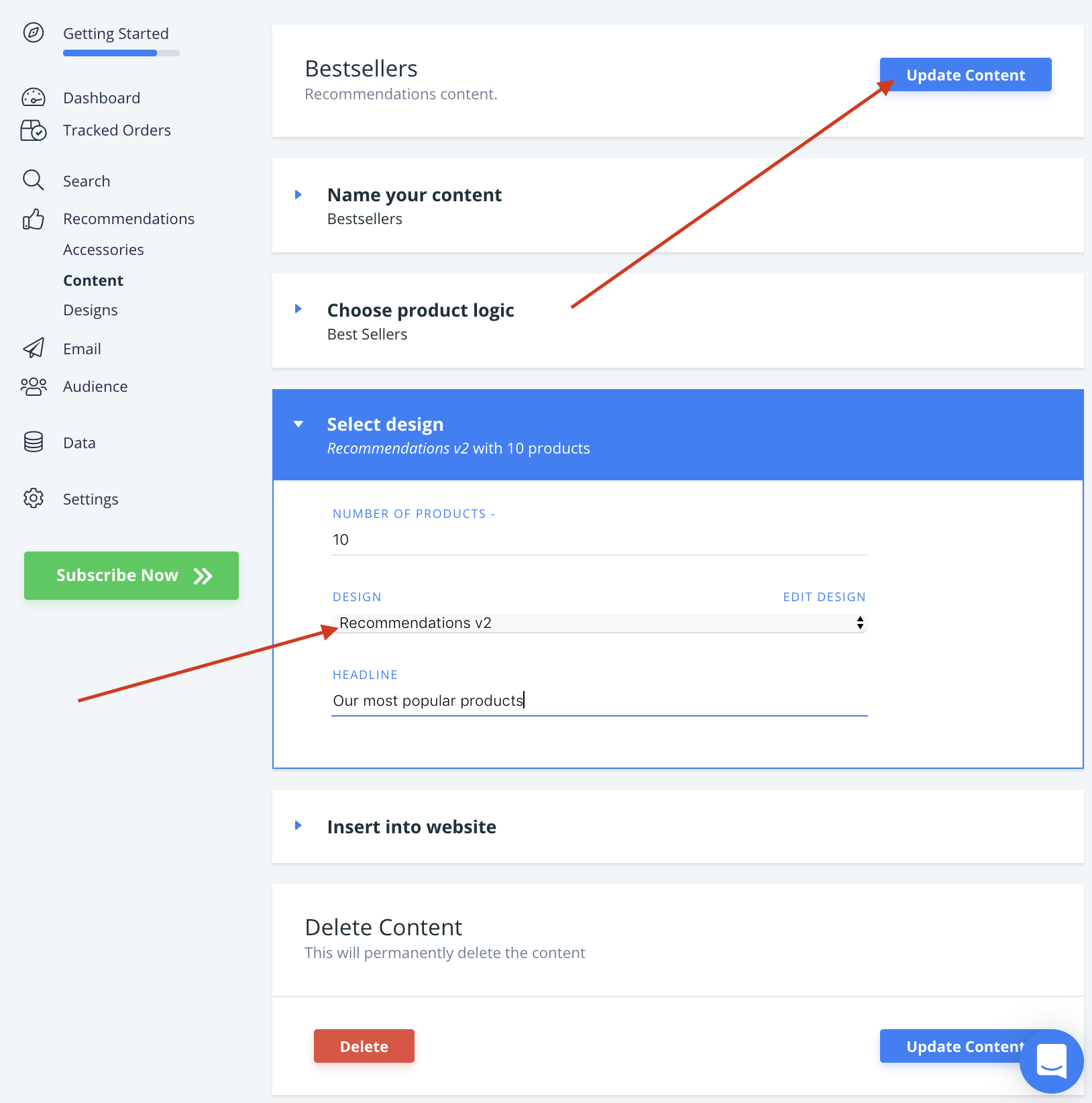
1.9. There! You are now ready to switch over to Clerk.js 2.
Step 2: Upgrading your extension
If you already have the latest version of the Clerk.io Magento extension you can skip this step.
You can download the latest extension from this link:
https://github.com/clerkio/clerk-magento/releases/latest
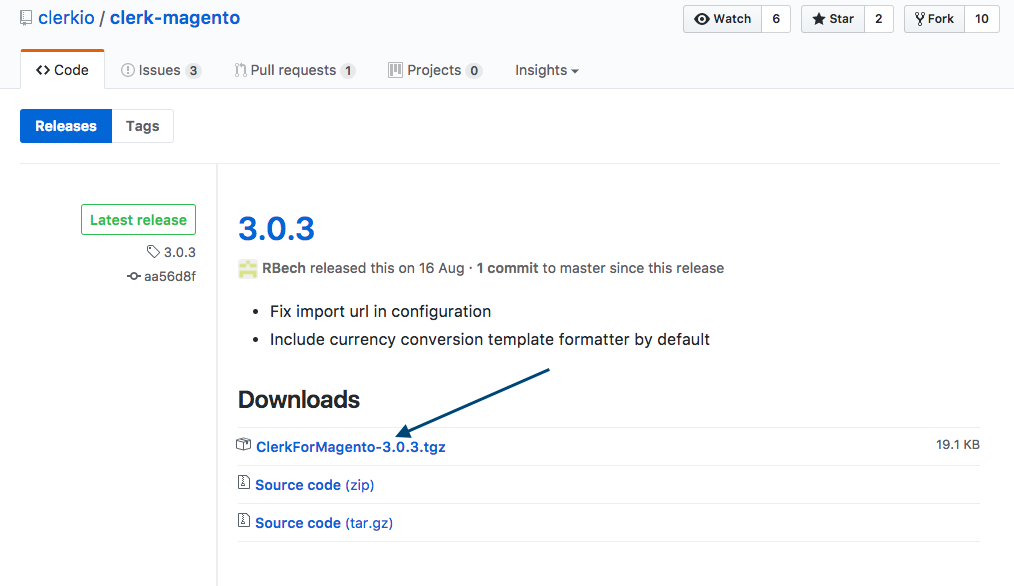
2.1. Save any changes to extension files
Before you attempt to upgrade, make sure you have either:
Saved the changed files locally on your FTP or
Made a backup of any changed files, that you can carry over to the new extension.
Usually, the files that most developers change, are Product.php and Productbase.php, which control product attributes.
These files are found here:
app->code->community->Clerk->Clerk->Model->Catalog->Product.php
app->code->community->Clerk->Clerk->Model->Catalog->Productbase.php
2.2. Deactivate and uninstall existing extension
Before attempting to upgrade, it is very important that you do this:
2.2.1. Deactivate the old extension in Magento’s System->Configuration->Clerk->Settings page. Simply set Enable to No and click Save Config.
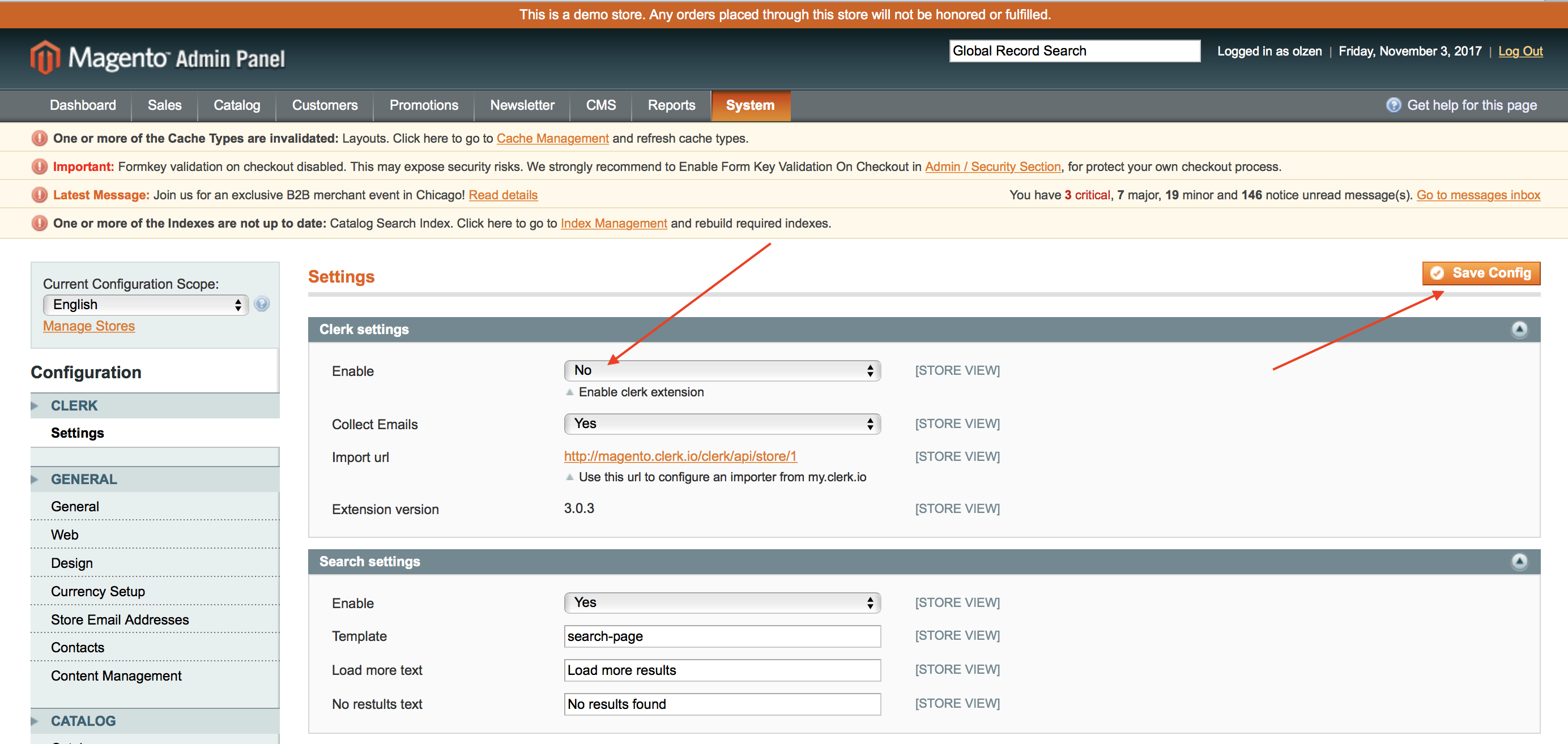
2.2.2. Afterwards , uninstall it either through Magento Connect or by deleting the files
from FTP if you installed it directly here.
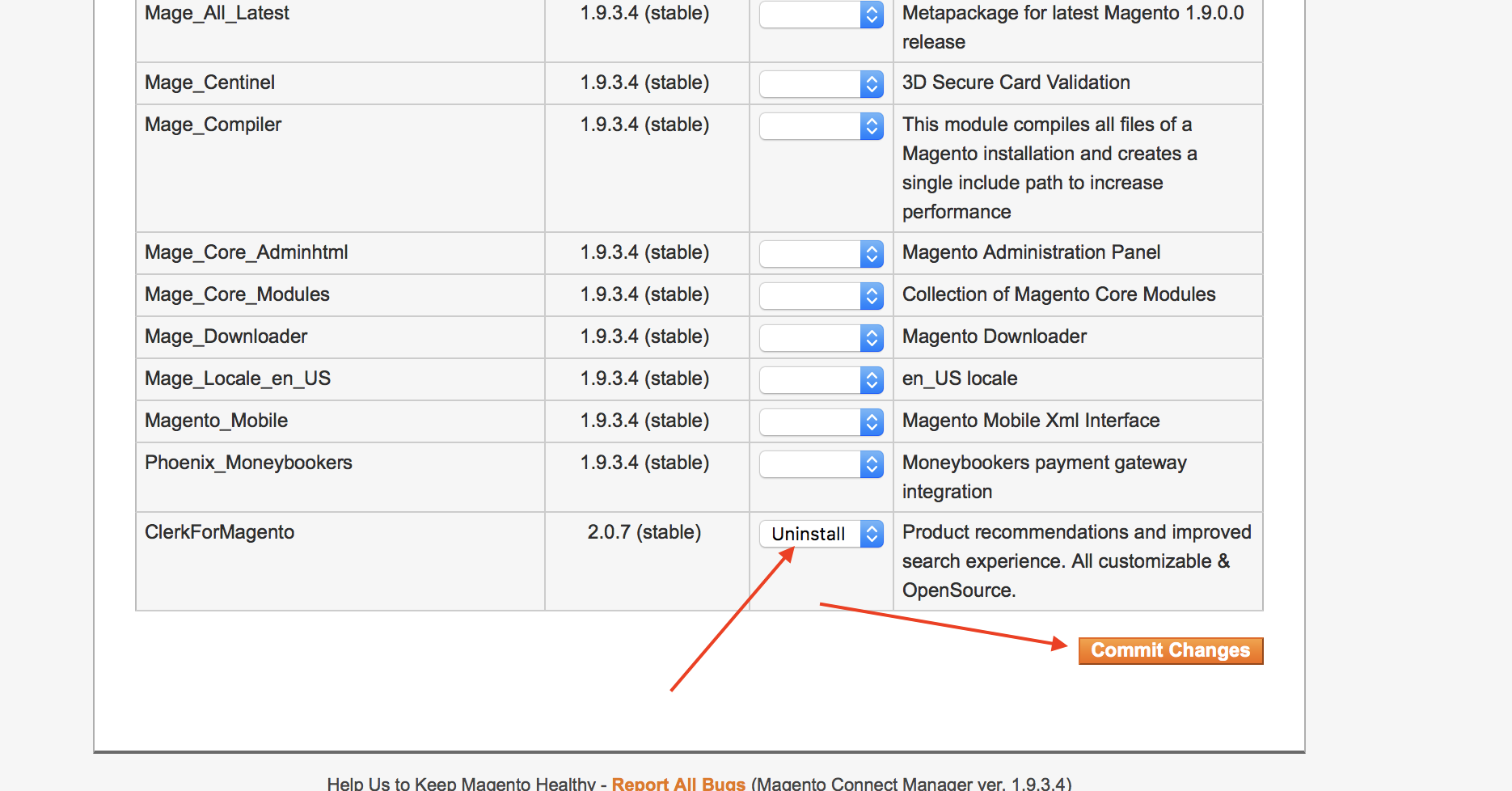
Otherwise, your Configuration page might stop functioning and neither extension will work afterward.
2.3. Install latest extension
Lastly, install the latest extension again, and move any files you have backed up, to your FTP server.
Your configuration should be saved, even when installing the new version. Check System->Configuration->Clerk to make sure that everything is still there.
Now you have the latest version of Clerk.io for Magento installed, and Clerk.js 2 is running on your webshop!
The full documentation for Clerk.js 2 can be found here: