Using Clerk.io in Multiple Storeviews on Magento 1
Platforms:
The easiest way to implement Clerk.io in multiple Storeviews in standard setups is by creating a separate Store for each domain in my.clerk.io.
This way, you can separate products, sales, currencies etc. to keep track of each Storeview.
Start by creating your main Store and follow the Setup Guide to connect your Store to Clerk.io, and choose the Recommendations and/or Search Results you that you want to display on your webshop.
When you are done with the initial setup, go back to the start page of my.clerk.io (by clicking the Clerk.io logo in the upper left side corner of the side-menu) and then click "+ Add new store" the last option of the scroll down list (generally under you the existing store(s) and your company name):
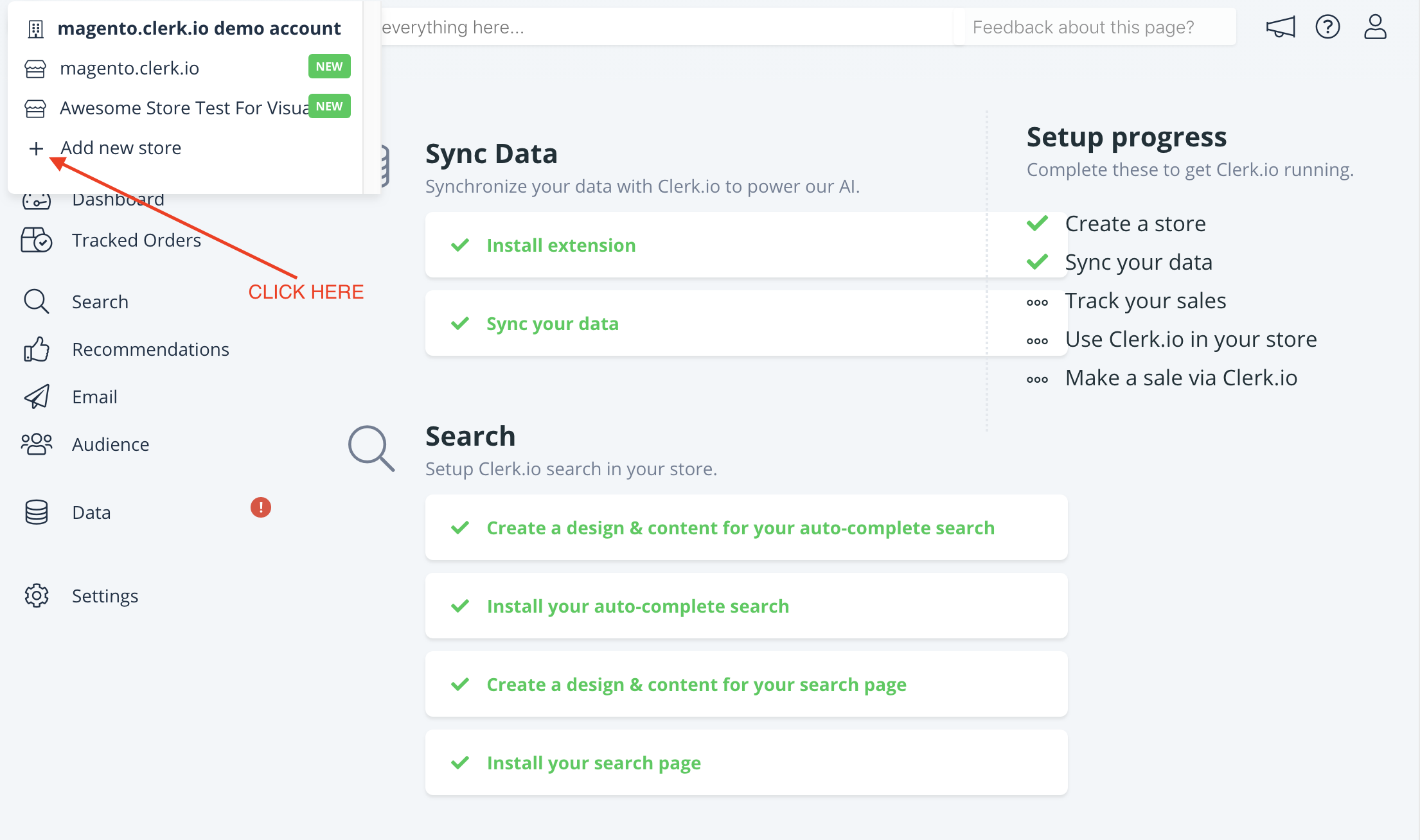
3. On the Add Store page, click Advanced to see all settings.
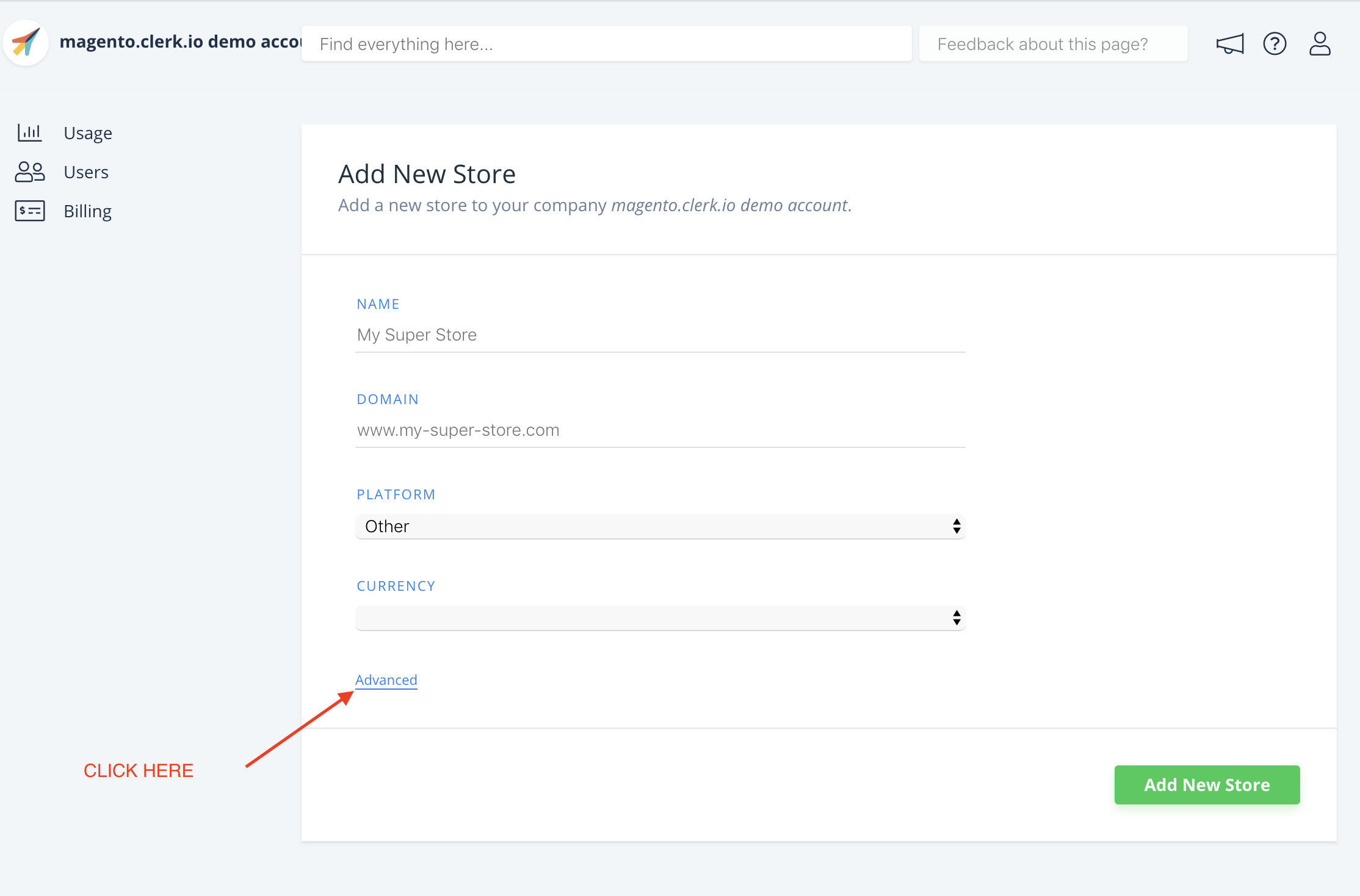
4. Fill in the details of your Storeview, and choose your main Store from the
Copy Content From Existing Store dropdown, then click Add Store.
This will carry over the Content and Designs from your main Store.
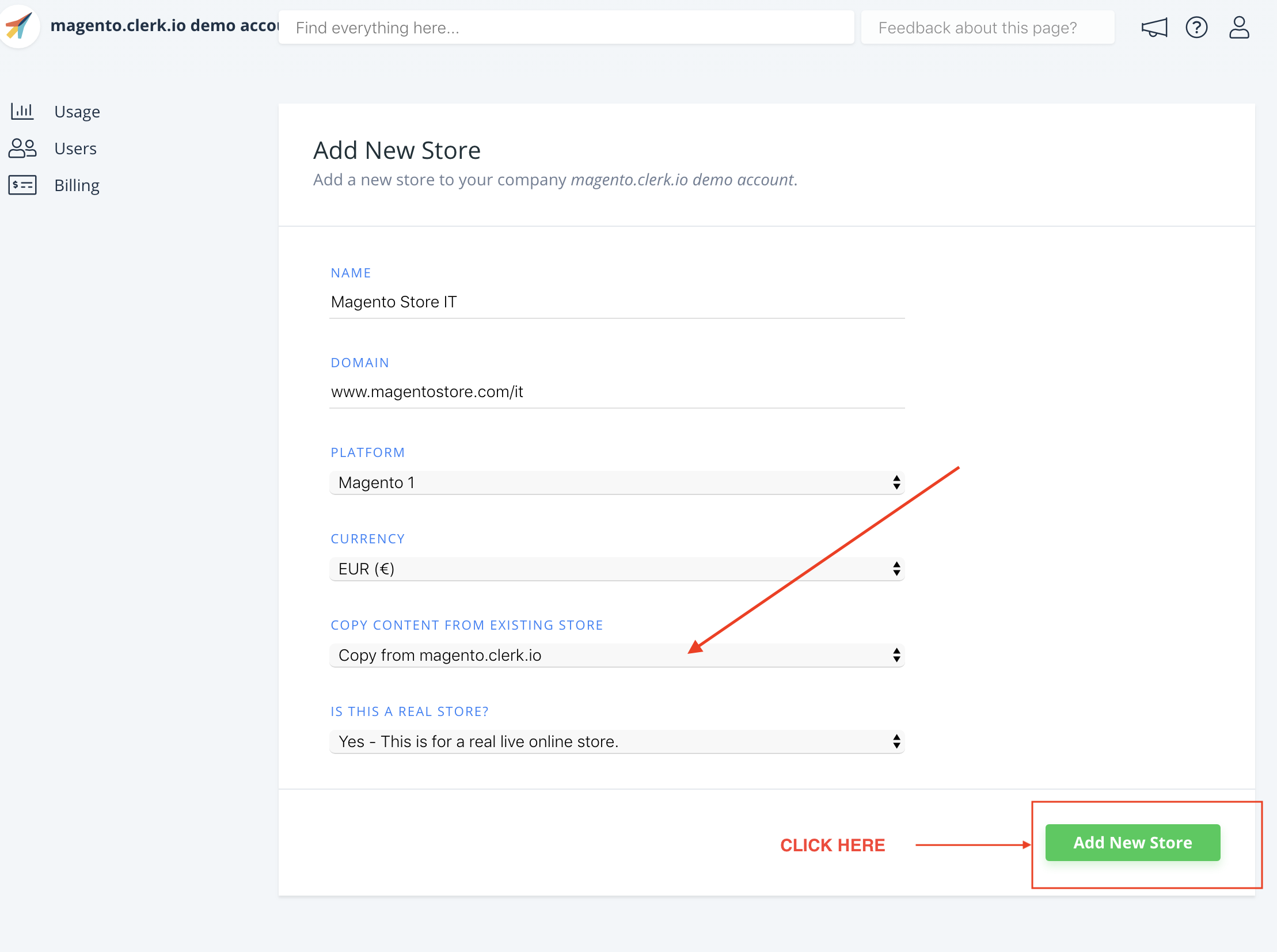
5. Now you can follow the Setup Guide again - by clicking on Getting Started, to Sync Data from this Storeview. As you have already installed the extension you can skip the first step and
directly start configuring it and syncing data.
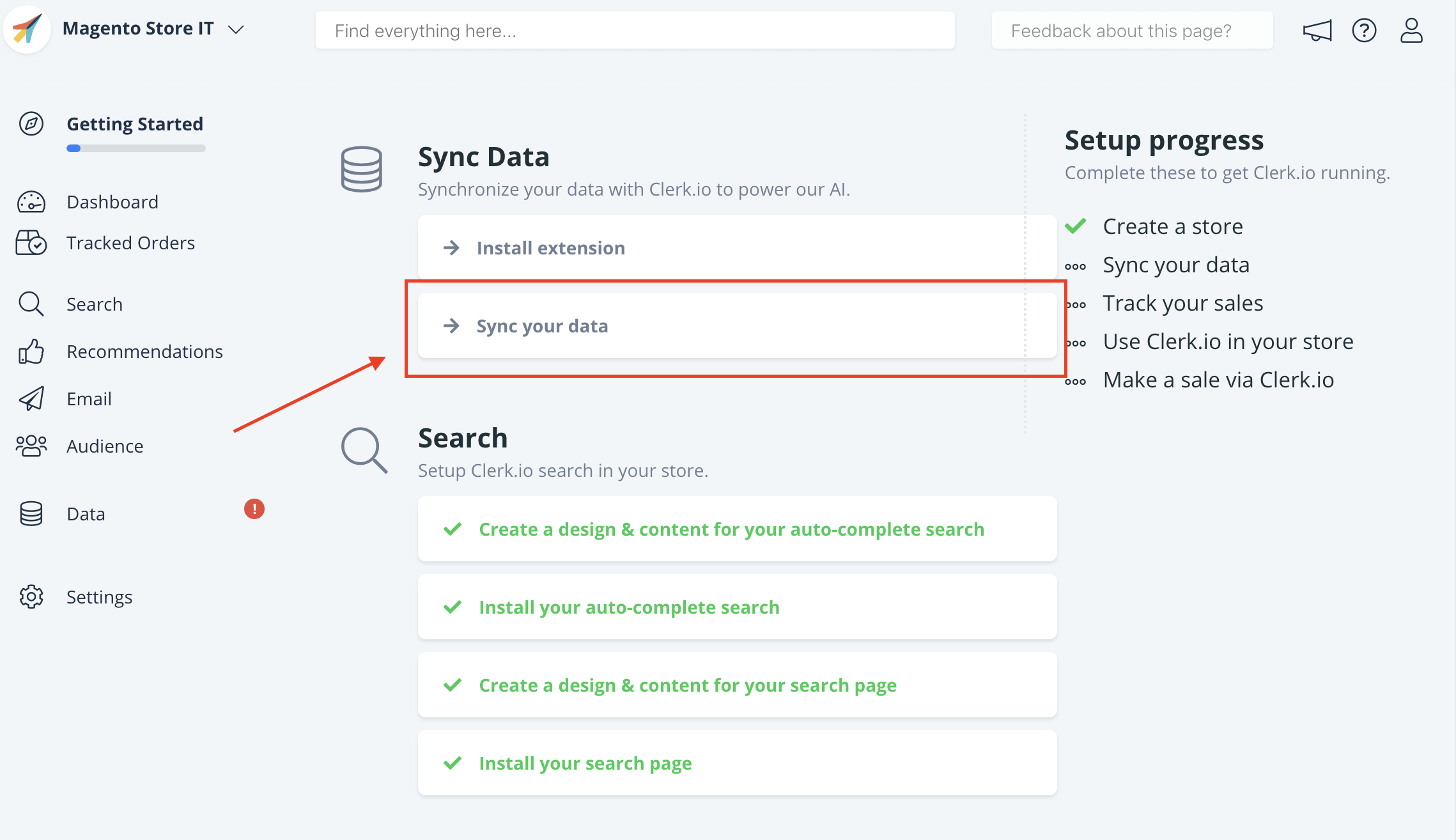
6. In the Magento backend, on the Clerk.io Extension page, choose the Storeview
from the Current Configuration Scope dropdown
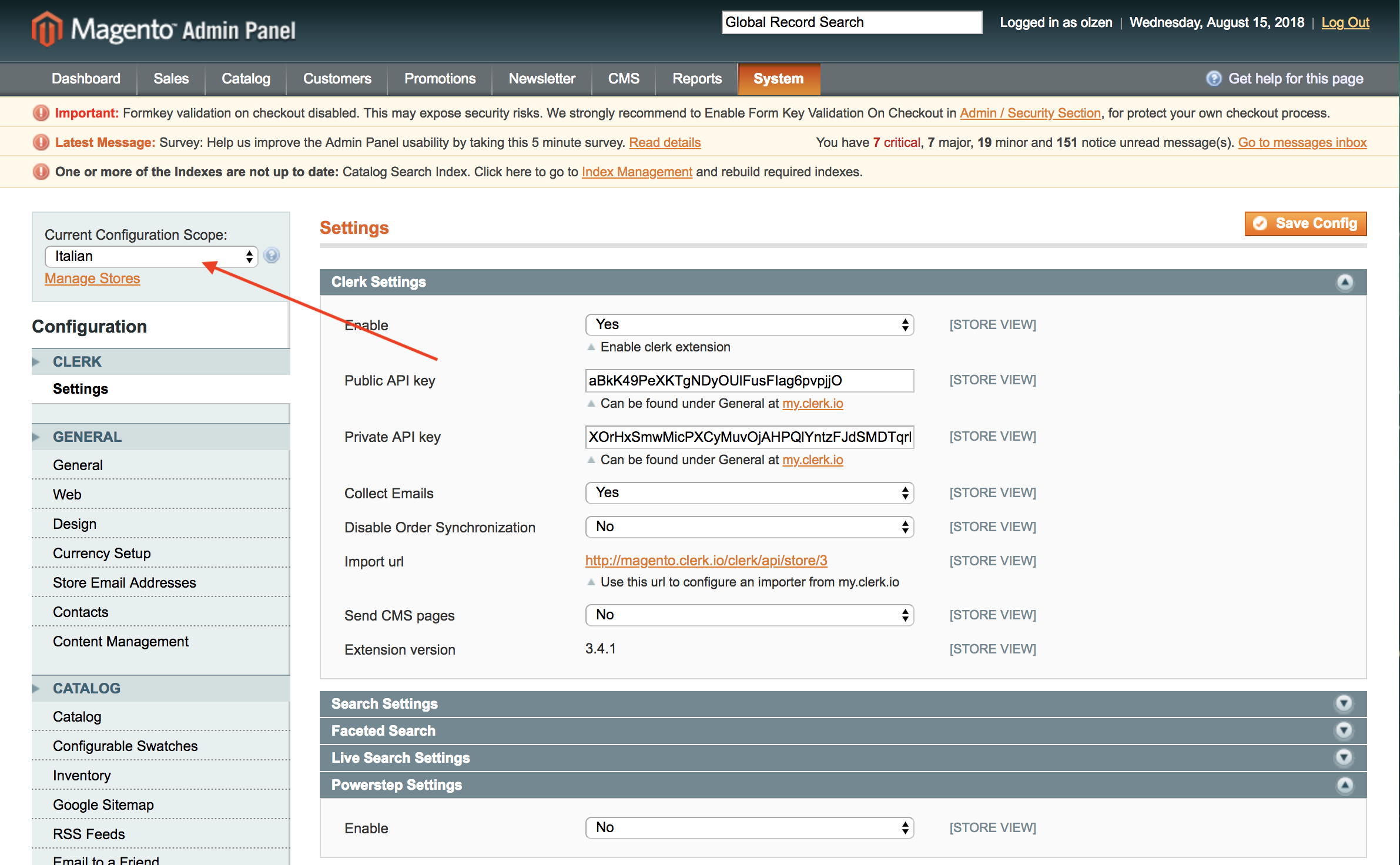
7. This will allow you to sync the Storeview with your Store at my.clerk.io through
the Setup Guide.
8. When Data Sync has finished, your Storeview is ready and using the same
setup as your main Store.
Remember to translate Headlines, in Content-> Edit -> Select Design to the right language as well.
You can follow this process for all Storeviews you want to use Clerk.io with.