Add-To-Basket step is activated but not showing on Magento 1
Platforms:
If the Add-To-Basket step is not activated its typically due to two reasons:
You have another add-to-basket popup or function enabled which blocks Clerk.io’s function
The wrong Content IDs are inserted in the extension.
1. Another add-to-basket popup is enabled
Start by checking your existing Magento installation, to see if you already have a popup or dropdown that is shown when adding a product to the basket.
These can normally stop Clerk.io’s add-to-basket step from showing.
If this is the case, deactivate it and try again.
2. Wrong Content IDs are inserted in Extension
If you have no other add-to-basket popup, and your powerstep is activated but not showing, its likely because the wrong template ID*s have been inserted in the Clerk.io extensions settings. This will cause the Powerstep to fail.
To fix this, start by logging into your Magento admin and go to System->Configuration->Clerk->Settings
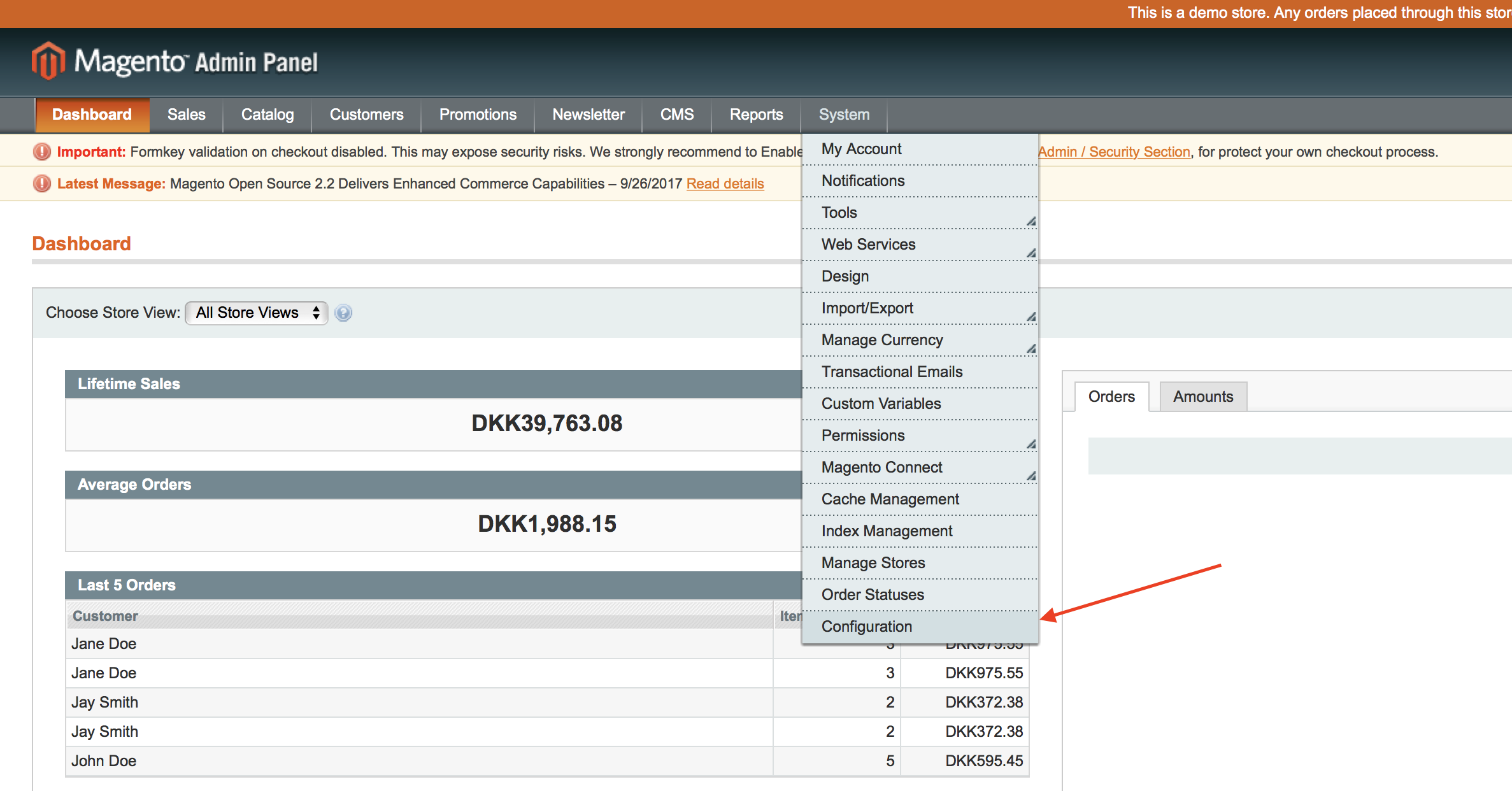
Then choose the correct Configuration Scope that matches your store.
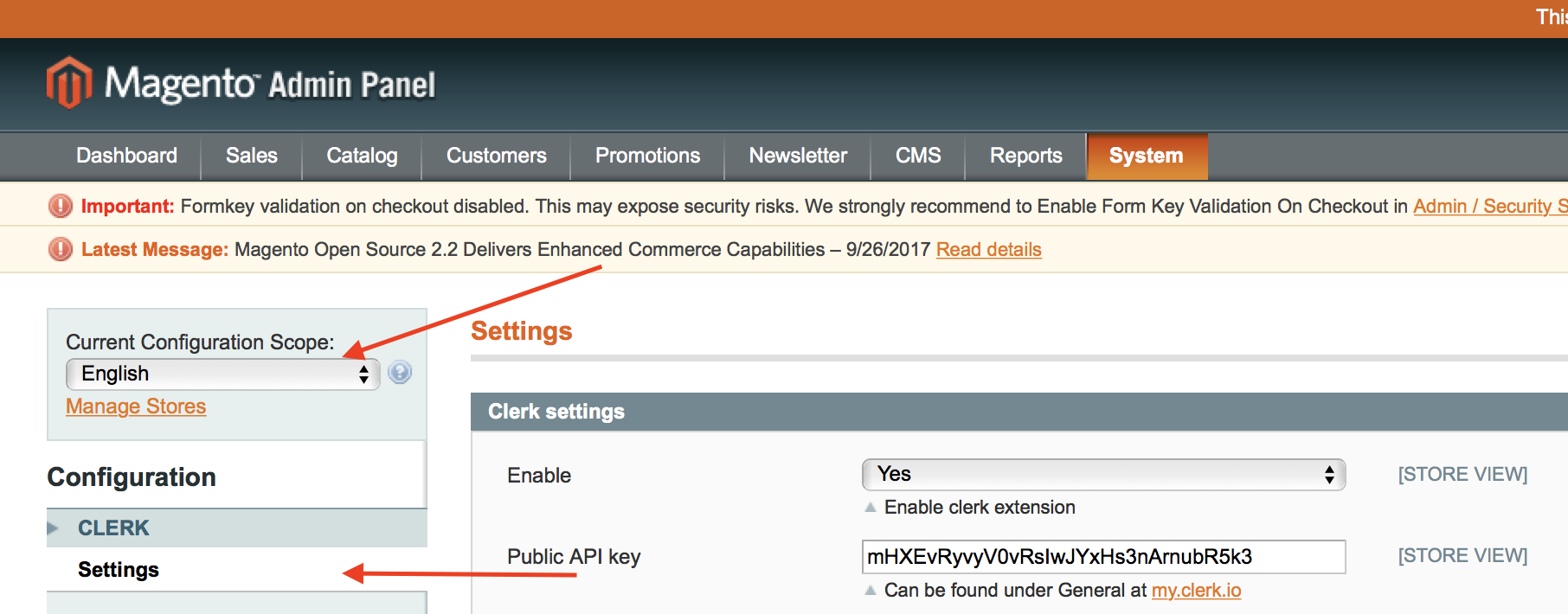
Under Power step settings, check the Templates field.
This field should contain the correct ID’s separated by commas, if you use more than one.
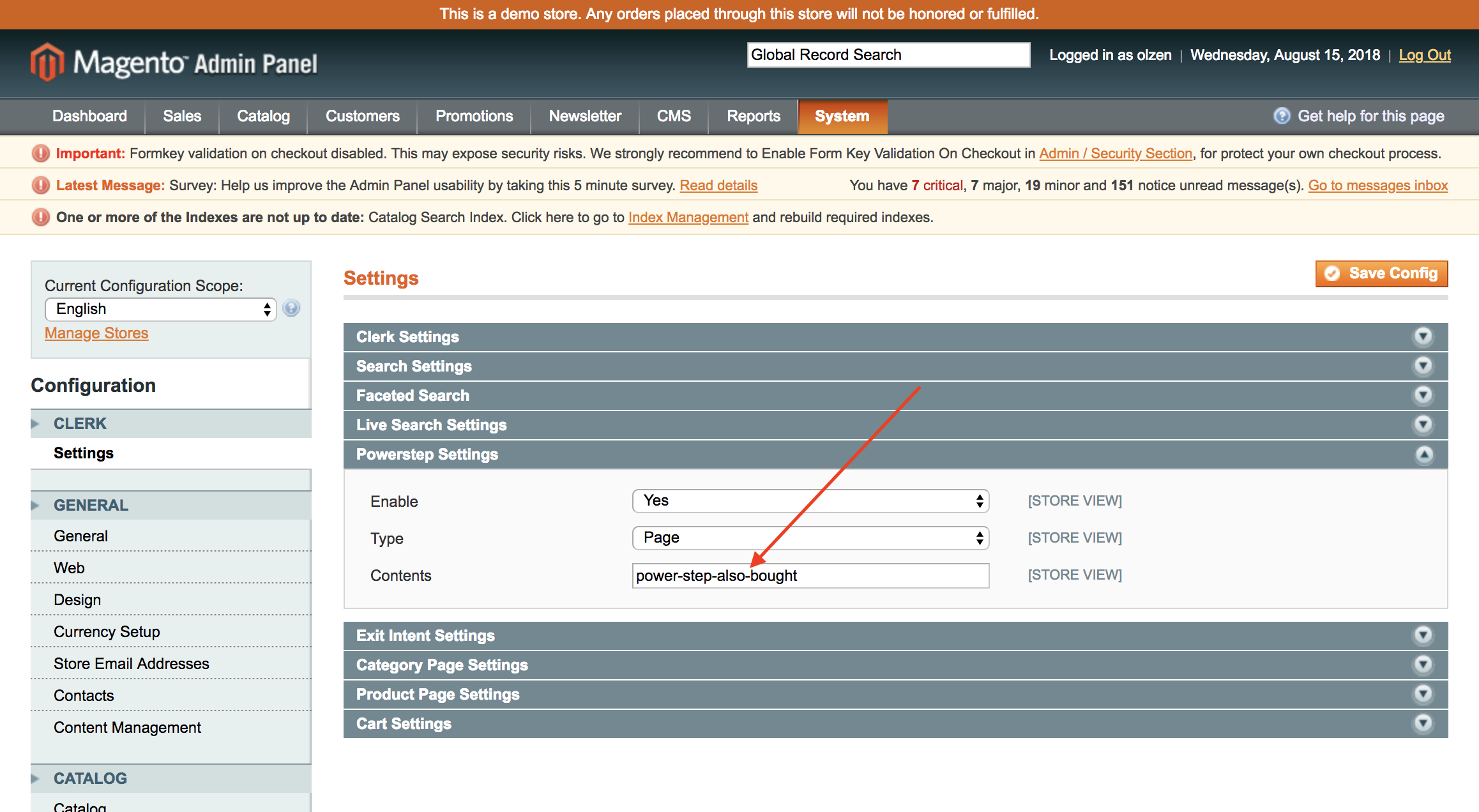
To make sure your IDs are correct, log in to my.clerk.io.
Choose the correct Store and go to Recommendations/Search -> Content.
Click Edit Content for a slider that you want to show in the powerstep.

Check the last tab " Insert into website" and locate the embedcode.
The ID found in data-template is the ID you need copy to the Magento extension:
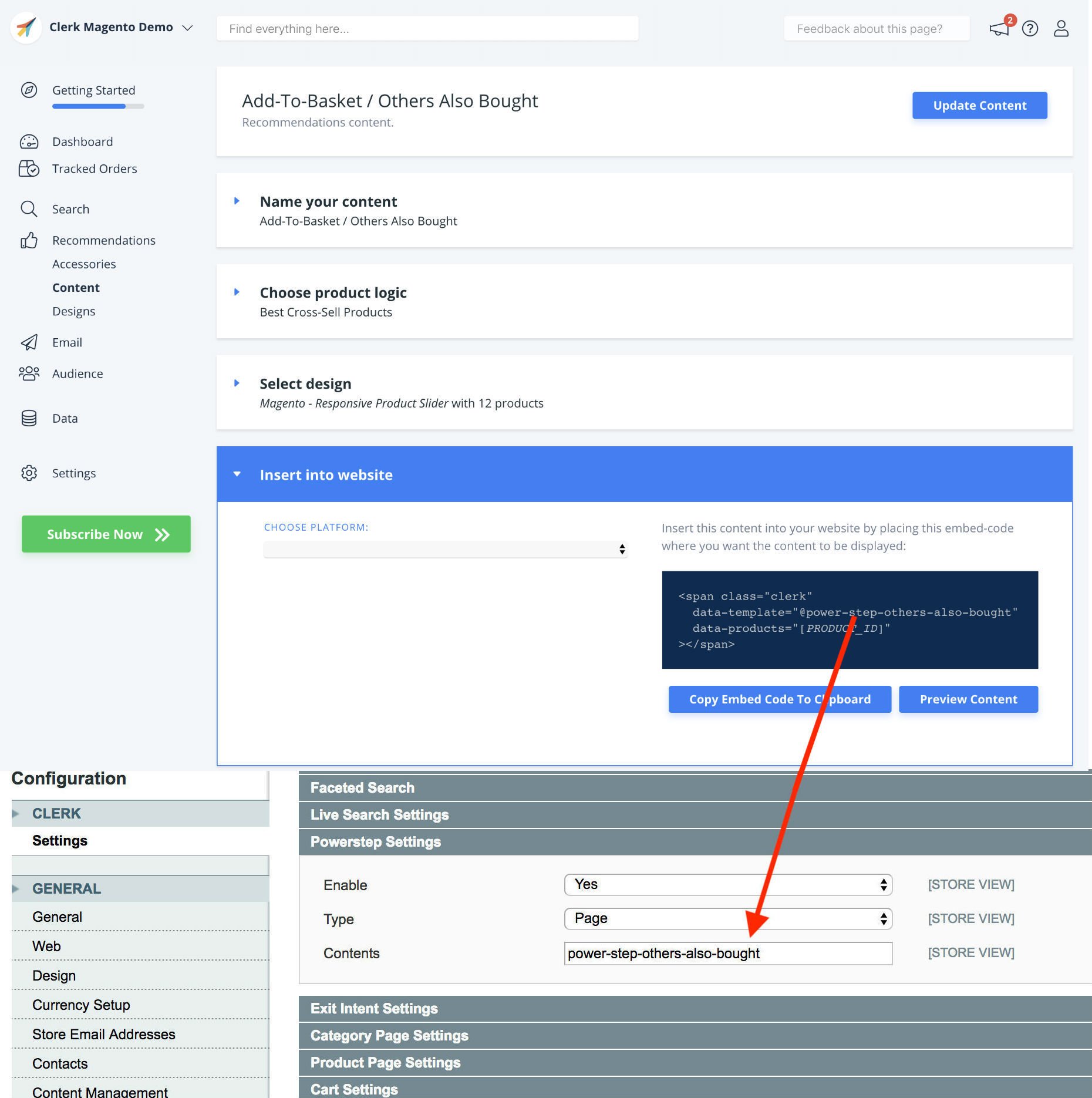
Click Save Config in the Magento extension, and the Powerstep should work afterwards.