Installing the Magento2 Extension through the Clerk.io Toolbox Script
Platforms:
The Clerk.io Toolbox Script has been made to make it easy to install the Clerk.io extension in your Magento webshop without using Magento Connect.
The Toolbox Script will be run directly from a terminal. We suggest these:
- Apple: iTerm, you will have to download it from the Internet;
- Windows: Command Prompt, i t is already installed in your computer.
The script also creates a backup of the Magento2 folder so it can be restored if something goes wrong.
What do I need?
In order to install it, you need SSH or SFTP access to your webshop, including your Username and Password.
1. Navigating to the Magento2 folder
1.1 Start by logging in to your Magento server through a terminal, by using your Username and Domain like this:
ssh Stefan@mywebshop.com
1.2 You will be prompted to type in the password for your User (the terminal will not give you any feedback while typing the password, but its registering it anyway).
Navigate to the root folder of Magento2. You can do this by writing:
cd /var/www/html
and writing:
ls
This will give you a list of folders, to help you find the right one:

In the list of folders look for the right folder, in this case it would be magento2. At this point what you need to do is to get in the folder, you can do so by writing:
cd NAME_FOLDER
NAME_FOLDER is substituted by the real name of the folder.
2. Installing extension
2.1. When you are in your Root Folder, you need to download the Toolbox Script with this line:
sudo wget https://raw.githubusercontent.com/clerkio/clerk-magento2/master/clerk_toolbox_magento2.sh
2.2. Afterwards, type this line to see a list of the available options within the Toolbox:
sh clerk_toolbox_magento2.sh
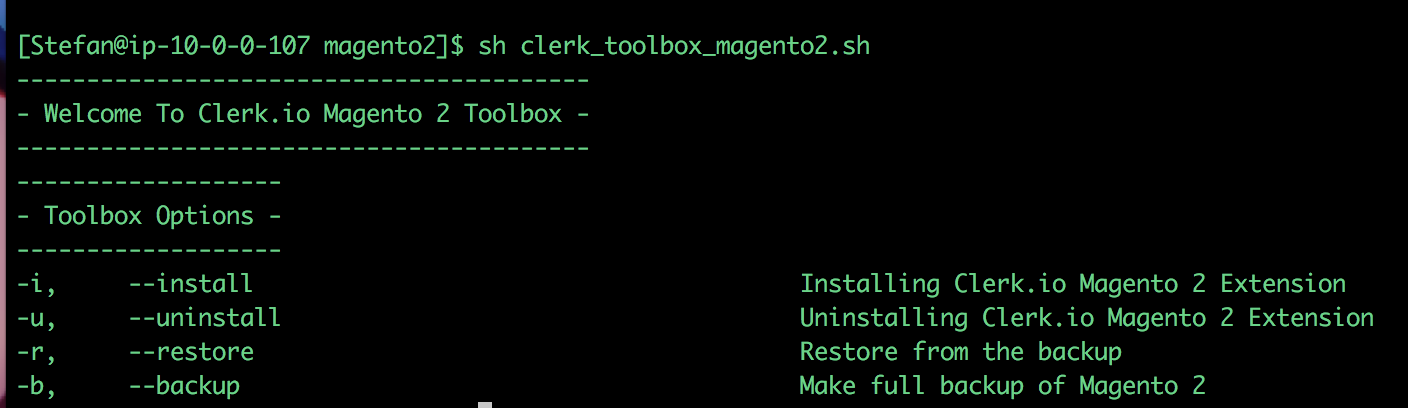
2.3. Since you want to install the extension, you will use -i along with the latest version number of the extension. Type this line:
sudo sh clerk_toolbox_magento2.sh -i
2.4. You will now be prompted to type in your password. After doing this, the script will backup your Magento2 folder and start installing the extension:
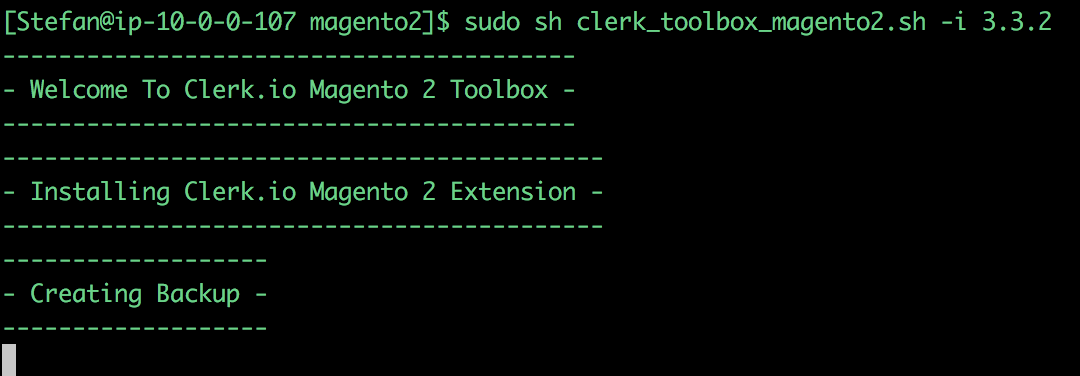
2.5. Done! Now the extension is installed, and you can configure it in your Magento2 backend.
Optionals
Uninstalling
The Toolbox also lets you uninstall the extension. You can do it with this line:
sudo sh clerk_toolbox_magento2.sh -u
Restoring
In case something goes wrong in your webshop, you can always restore it through the backup that is made when installing the extension.
Use this line to do that:
sudo sh clerk_toolbox_magento2.sh -r
Backup
When installing the extension, the script will always create a backup first, but you can also create backup separately with this line:
sudo sh clerk_toolbox_magento2.sh -b