Using Clerk.io with Multiple Shops and languages in Prestashop
Platforms:
The easiest way to implement Clerk.io in multiple Shops in standard setups is by creating a separate Store for each domain in my.clerk.io.
This way, you can separate products, sales, currencies etc. to keep track of each Shops.
Start by creating your main Store and follow the Setup Guide to connect your Store to Clerk.io, and choose the Recommendations and/or Search Results you that you want to display on your webshop.
When you are done with the initial setup, go back to the start page of my.clerk.io (by clicking the Clerk.io logo in the upper left side corner of the side-menu) and then click "+ Add new store" the last option of the scroll down list (generally under you the existing store(s) and your company name):
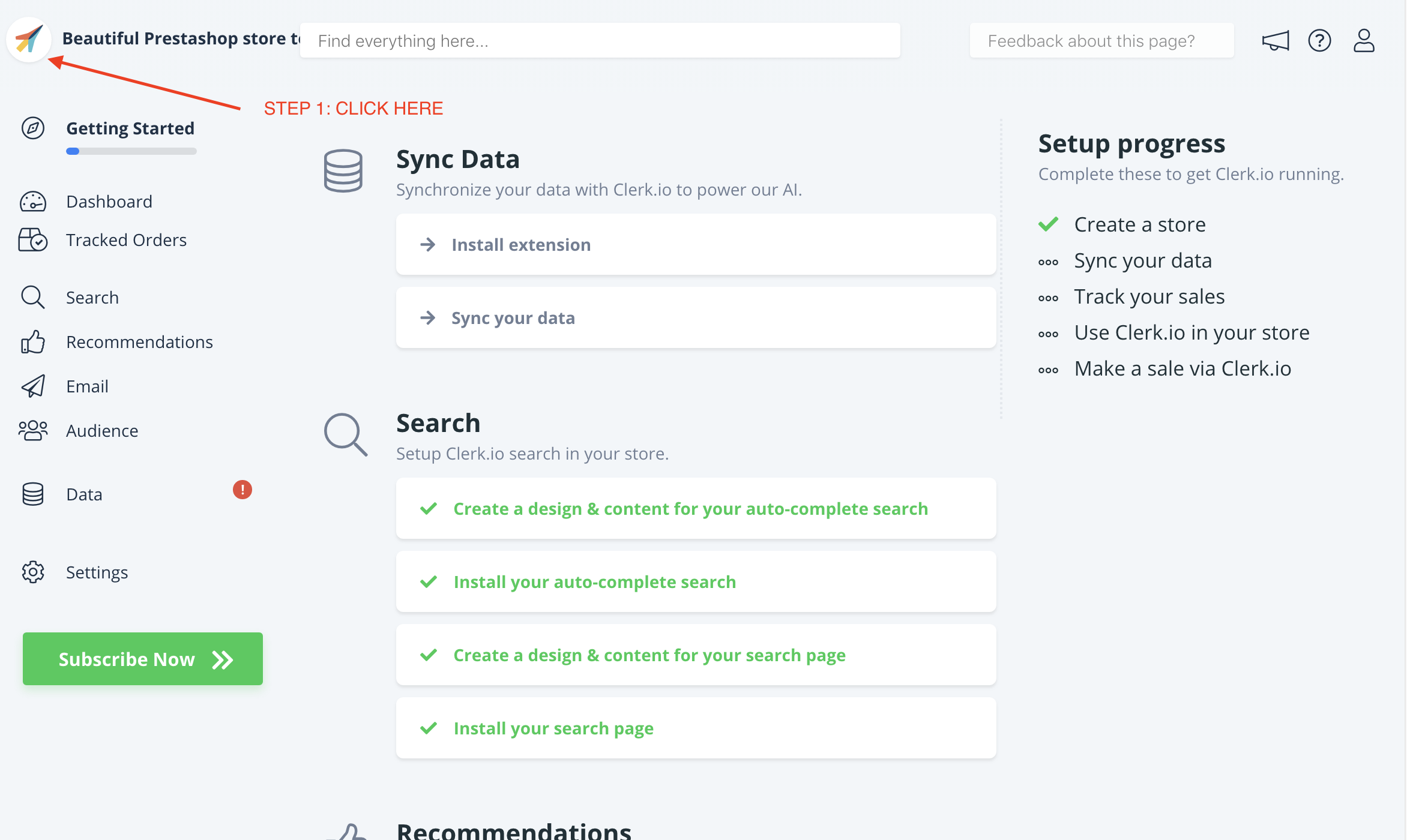
3. On the Add New Store page, click Advanced to see all settings.
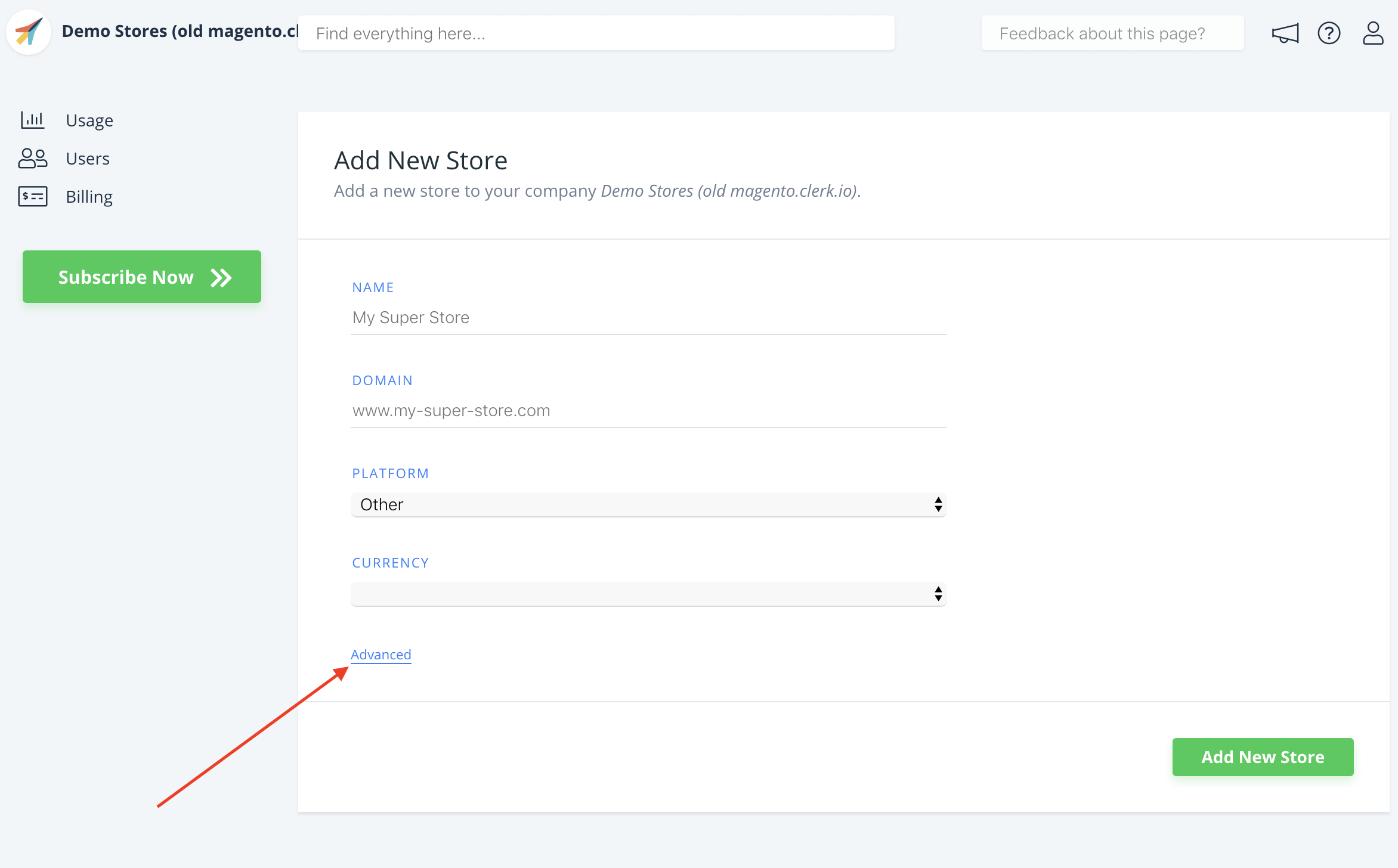
4. Fill in the details of your webshop, and choose your main Store from the
Copy Content From Existing Store dropdown, then click Add Store.
This will carry over the Content and Designs from your main Store.
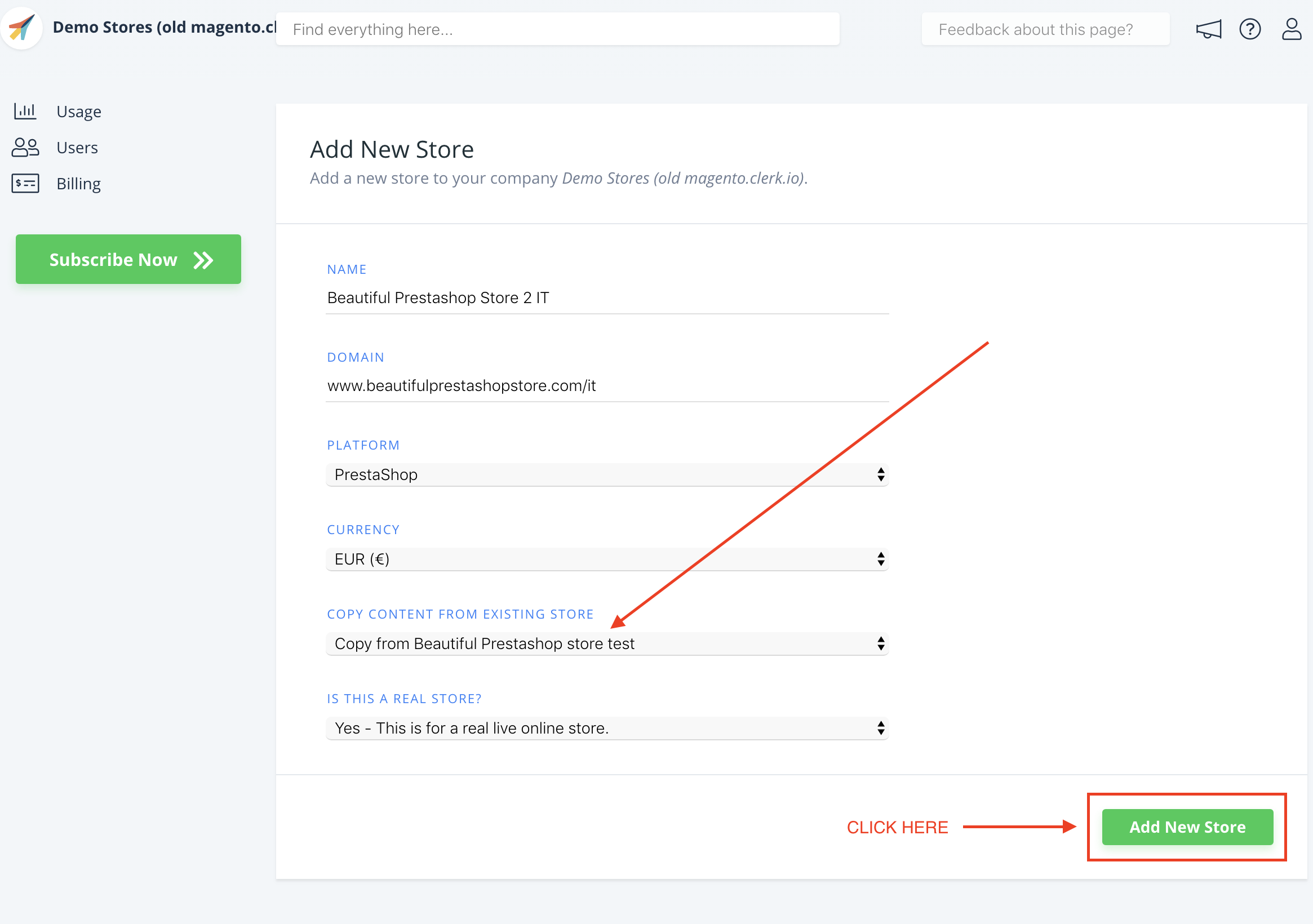
5. Now you can follow the Setup Guide again - by clicking on Getting Started, to Sync Data from this Shop. As you have already installed the extension you can skip the first step directly start configuring it and syncing data.
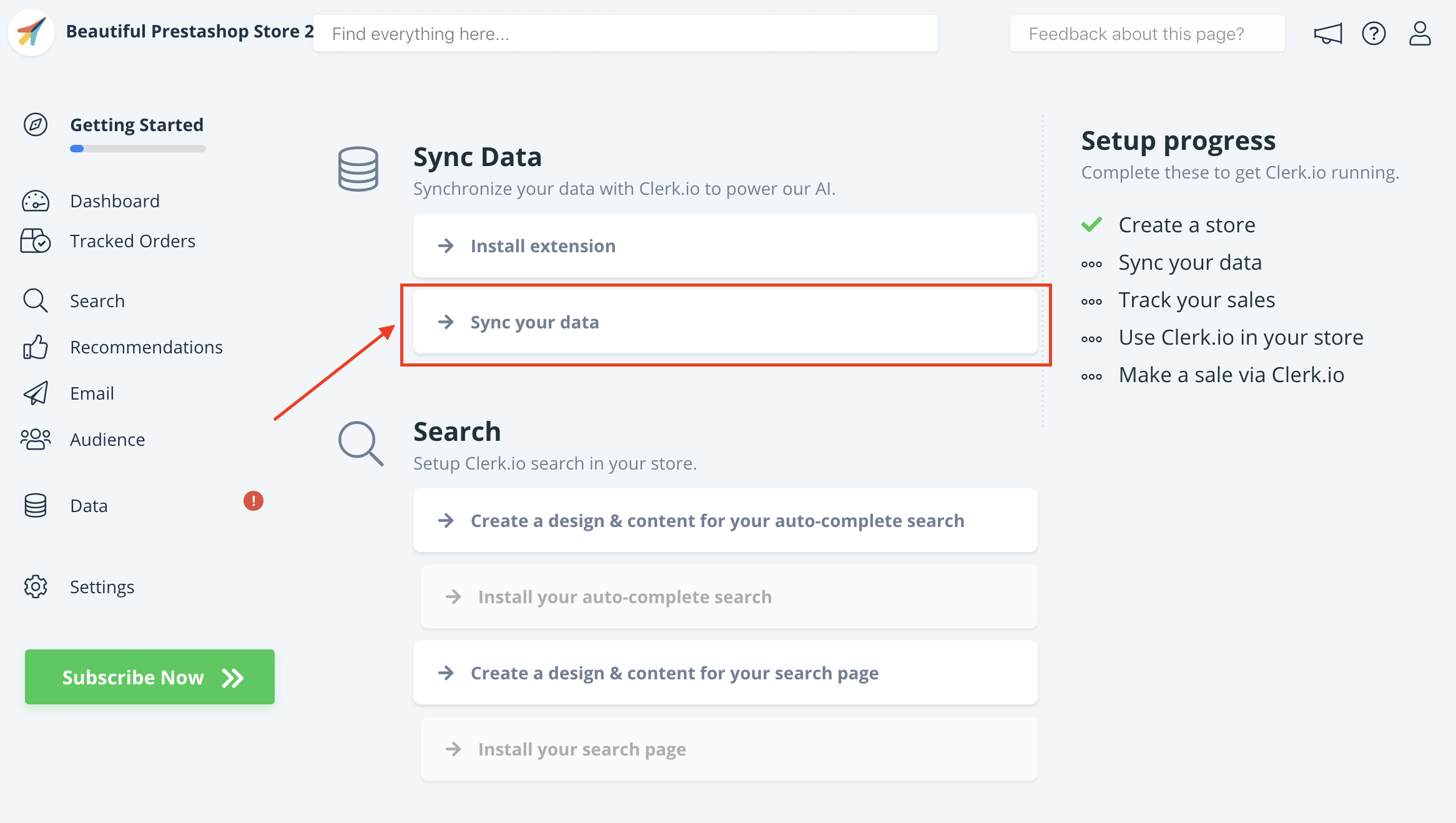
6. In the Prestashop backend, on the Clerk.io module page, choose the Shop and
language from the dropdowns:
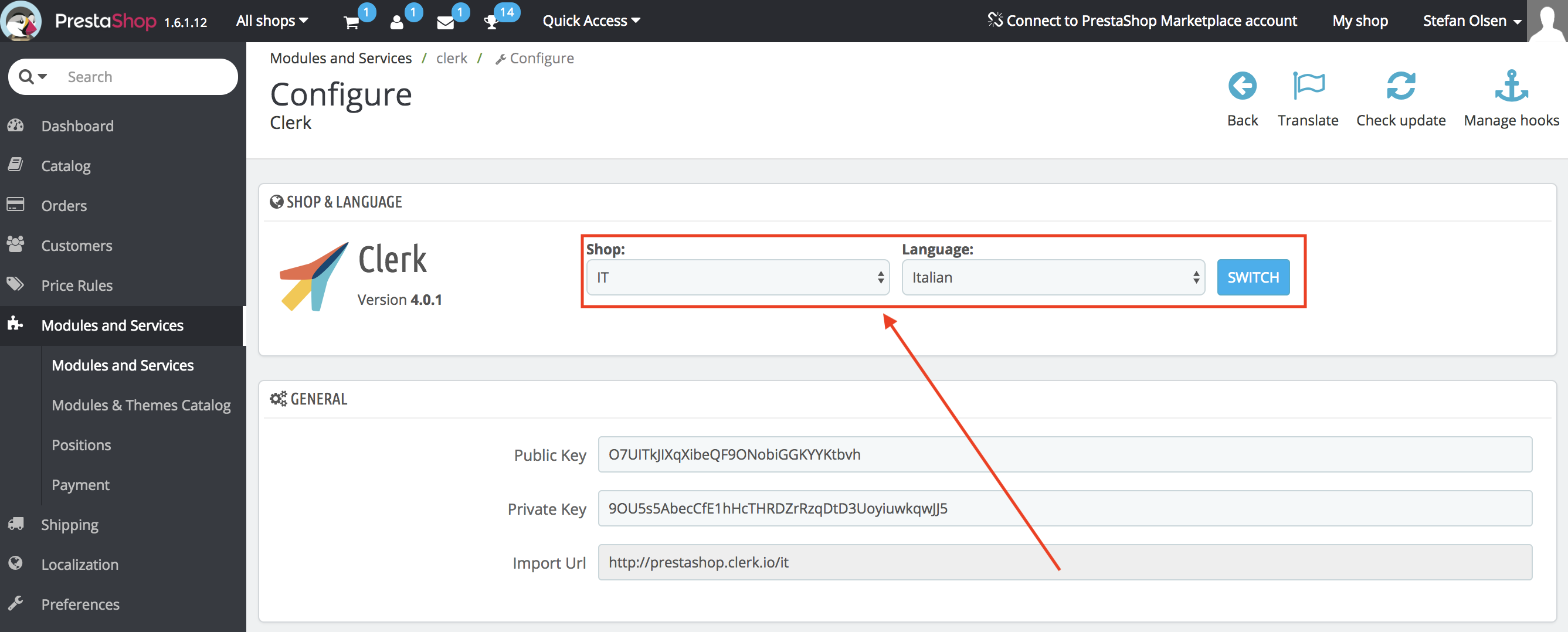
7. This will allow you to sync the Shops with your Store at my.clerk.io through
the Setup Guide.
8. When Data Sync has finished, your Shop is ready and using the same
setup as your main Store.
Remember to translate Headlines, in Content-> Edit -> Select Design to the right language as well.
You can follow this process for all Shops you want to use Clerk.io with.