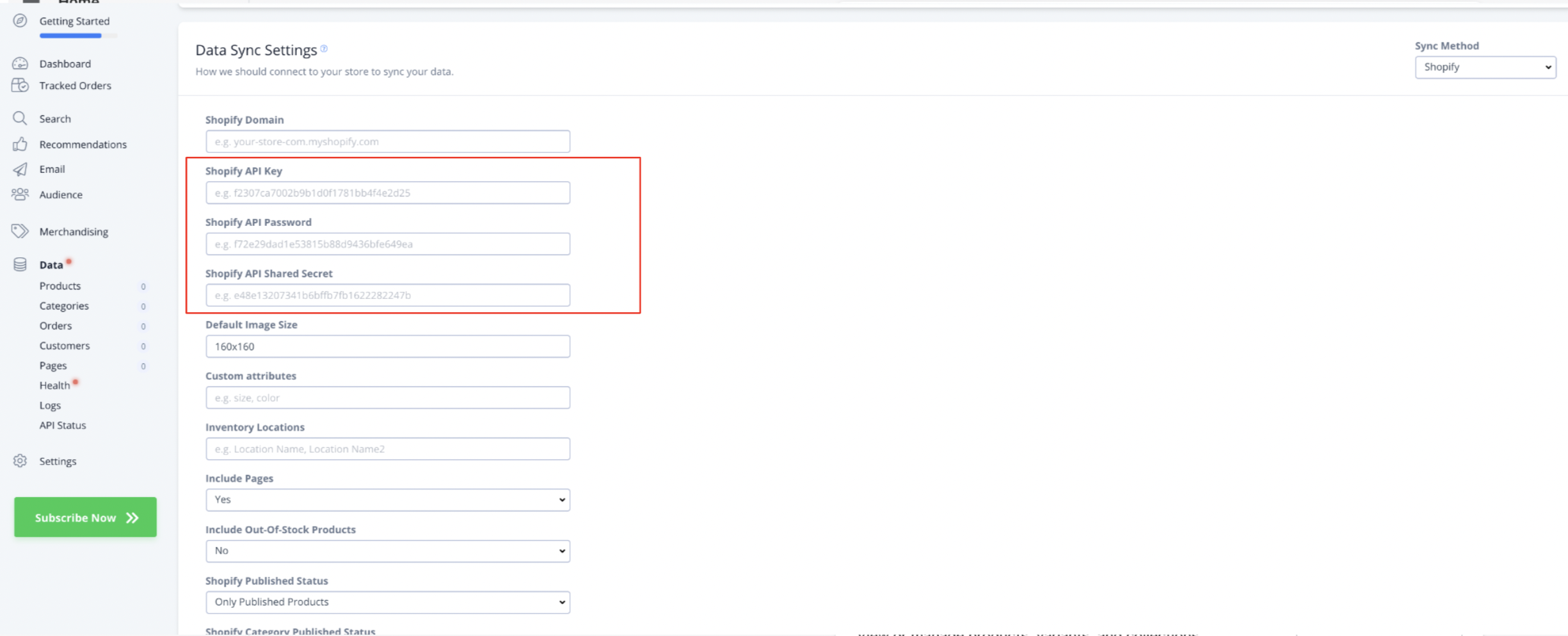Uninstalling Clerk.io from your Shopify Store
Platforms:
Below you’ll find a guide on removing tracking scripts and general steps to uninstall Clerk.io from your Shopify store.
Removing Visitor Tracking and Sales Tracking
To remove Clerk.io tracking from your webshop, you’ll need to remove both the Visitor and Sales tracking scripts from your Shopify theme files and " Additional Scripts" section.
First, you’ll remove your visitor tracking scripts from the theme file where you initially placed the embed code during setup. Visitor Tracking is likely within the webshop’s “theme.liquid”, “index.liquid” file.
You can access this file by logging into your Shopify admin portal, then select “Online Store” > “Themes”. Then, under “Live Theme”, choose “Edit Code” from the “Actions” dropdown.
Locate your main theme file, then find the Visitor Tracking script, and delete:
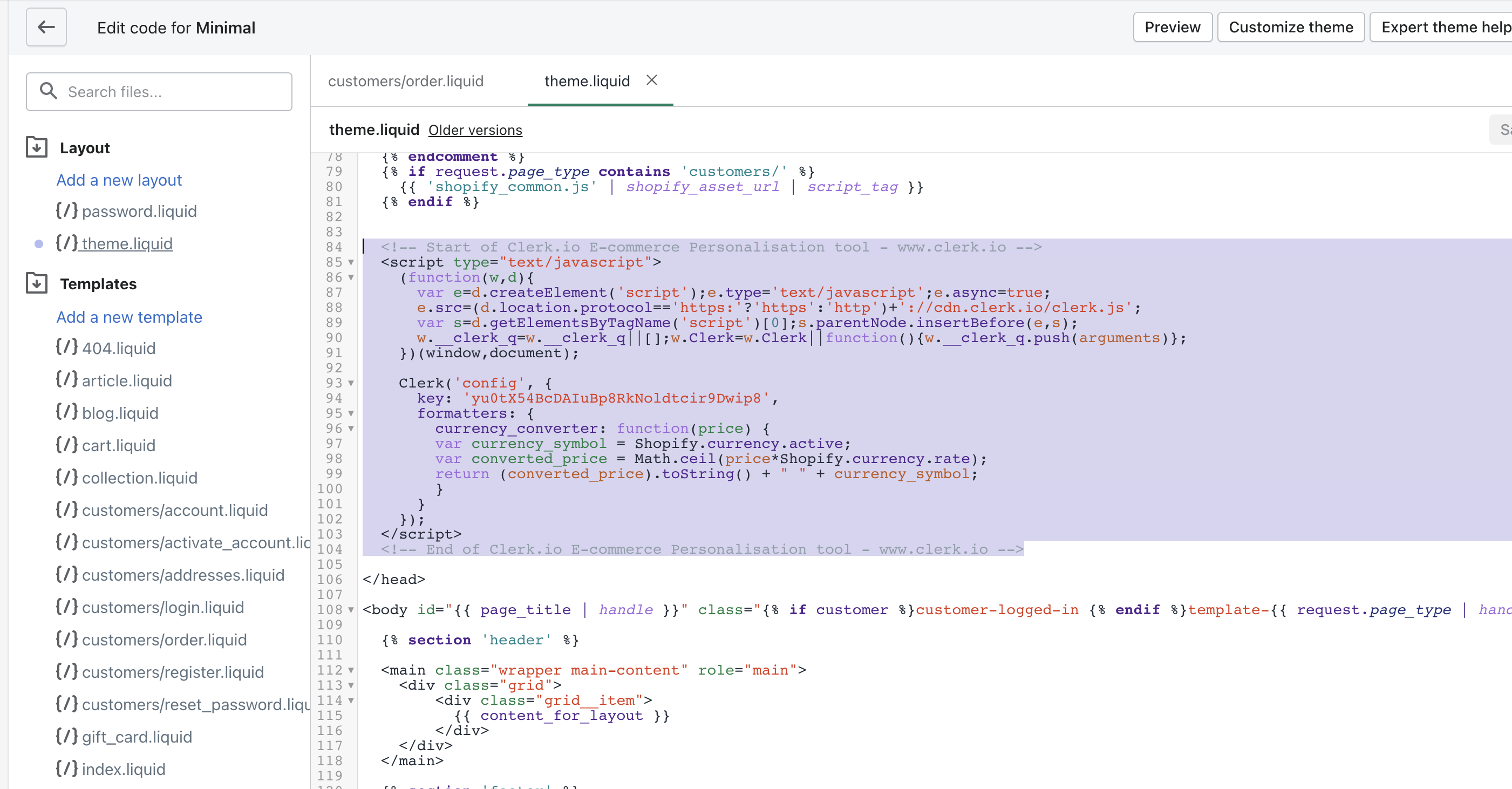
Next, you’ll need to remove both tracking scripts from the " Additional Scripts" section. You can find this in your Shopify admin portal by clicking “Settings” at the bottom-left corner. Then, simply delete both scripts from the “Additional Scripts” text box.
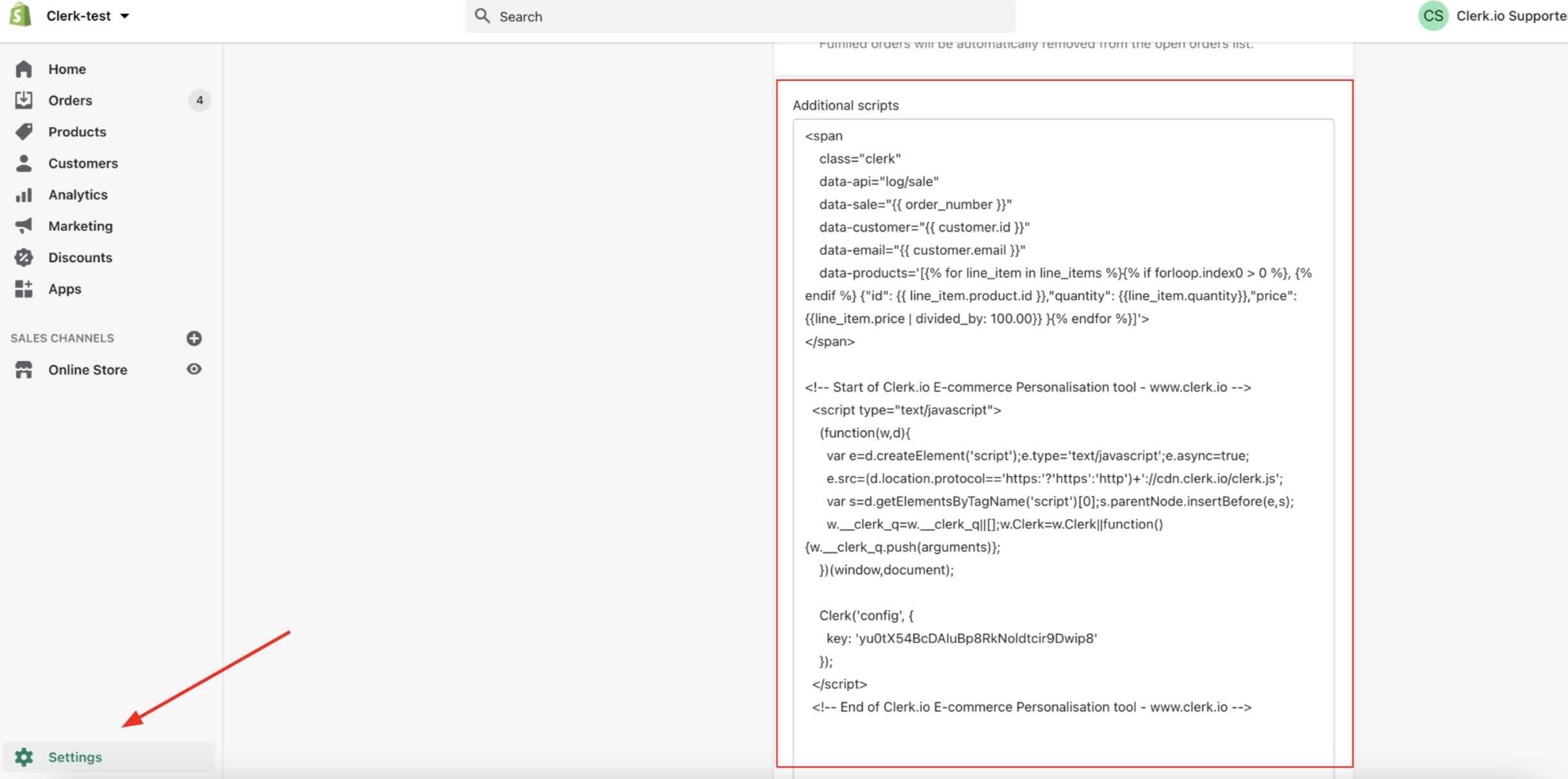
Updating Private App Permissions:
You can also change the permissions for the Clerk.io private app you created during setup to ensure there is no access to the specified data fields. You can find your app’s API permissions by logging into your Shopify admin portal, selecting “Apps” > “Manage Private Apps” > “Clerk.io”.
In “Admin API Permissions”, adjust each of these dropdowns where they currently say “Read Access” to “No Access”:
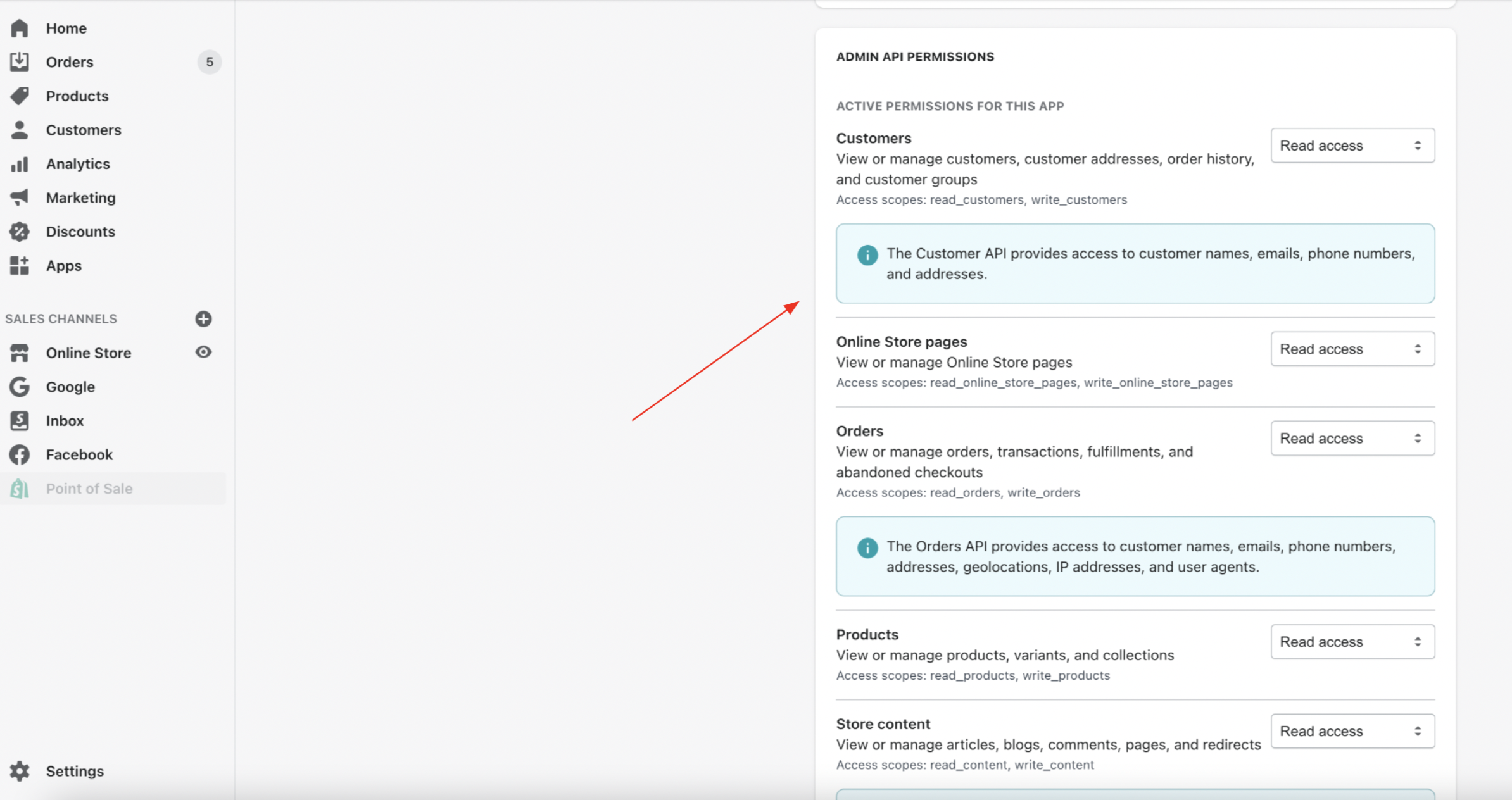
Updating my.clerk.io
You can also remove the Shopify API Key, password, and secret from your store’s my.clerk.io backend. Log in, choose “Data” from the left side menu, and scroll to “Data Sync Settings”. Be sure to click “Save” once done: