Using Clerk.io with Multiple Sites in Smartweb / Hostedshop
Platforms:
Clerk.io can easily be integrated in several Sites that share the same Smartweb / Hostedshop backend.
The easiest way to implement Clerk.io in multiple Sites in standard setups is by creating a separate Store for each Sites in my.clerk.io.
This way, you can separate products, sales, currencies etc. to keep track of each Site.
Start by creating your main Store and follow the Setup Guide to connect your Store to Clerk.io, and choose the Recommendations and/or Search Results you that you want to display on your webshop.
When you are done with the initial setup, go back to the start page of my.clerk.io (by clicking the Clerk.io logo in the upper left side corner of the side-menu) and then click "+ Add new store" the last option of the scroll down list (generally under you the existing store(s) and your company name):

3. On the Add New Store page, click Advanced to see all settings.
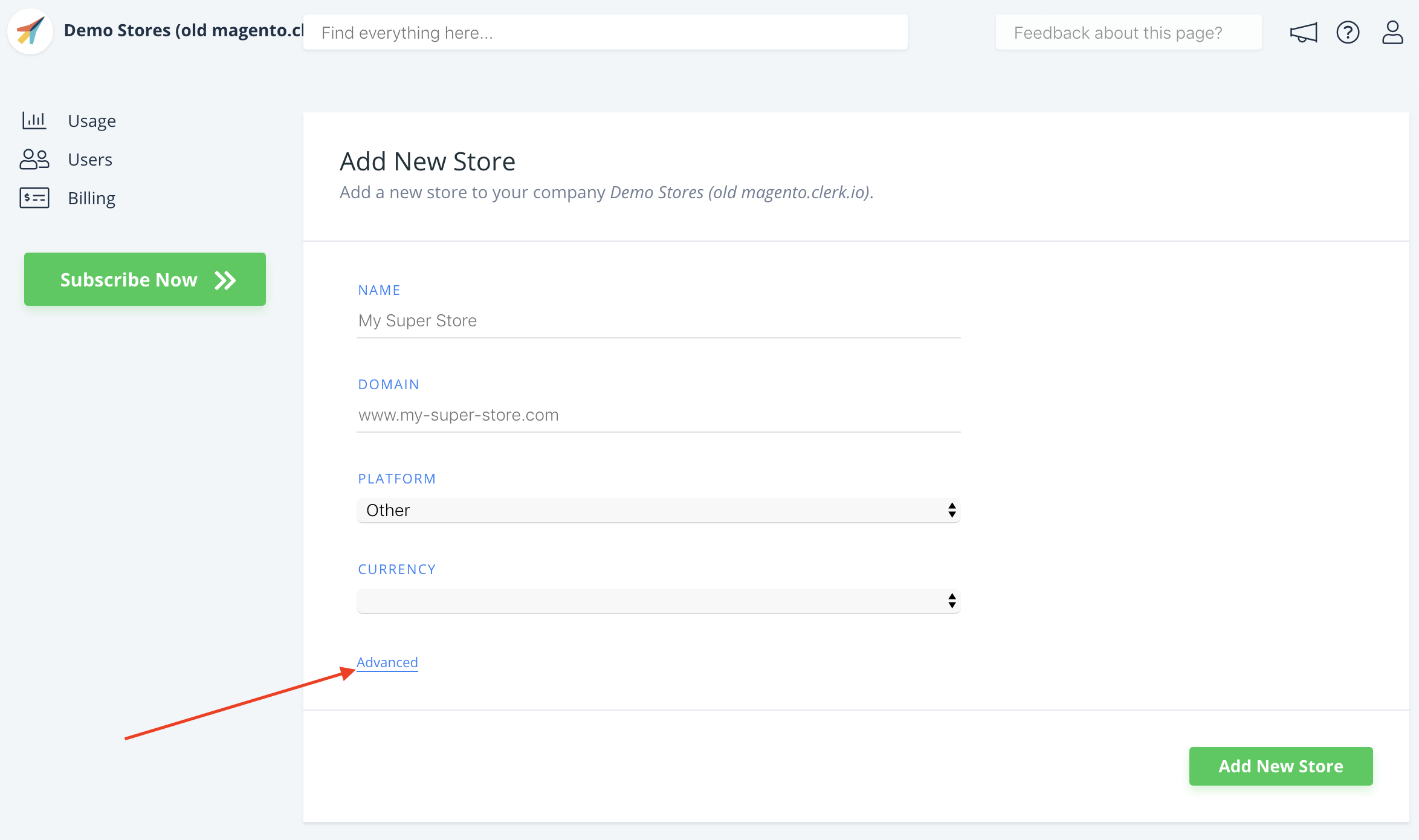
4. Fill in the details of your webshop, and choose your main Store from the Copy Content From Existing Store dropdown, then click Add Store.
This will carry over the Content and Designs from your main Store.
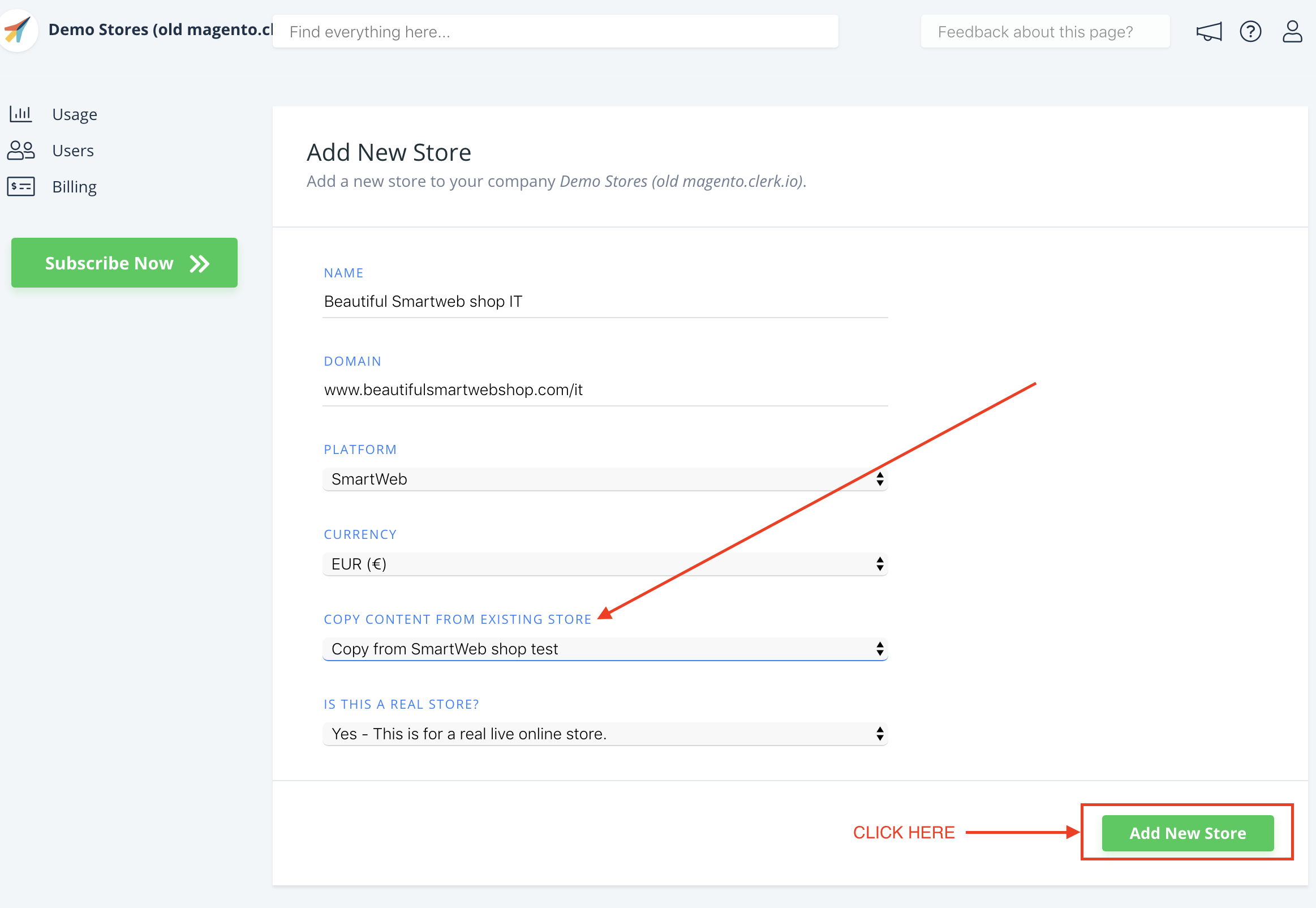
5. Now you can follow the Setup Guide again, to activate Clerk.io by clicking on Getting Started, to Sync Data for the new site.
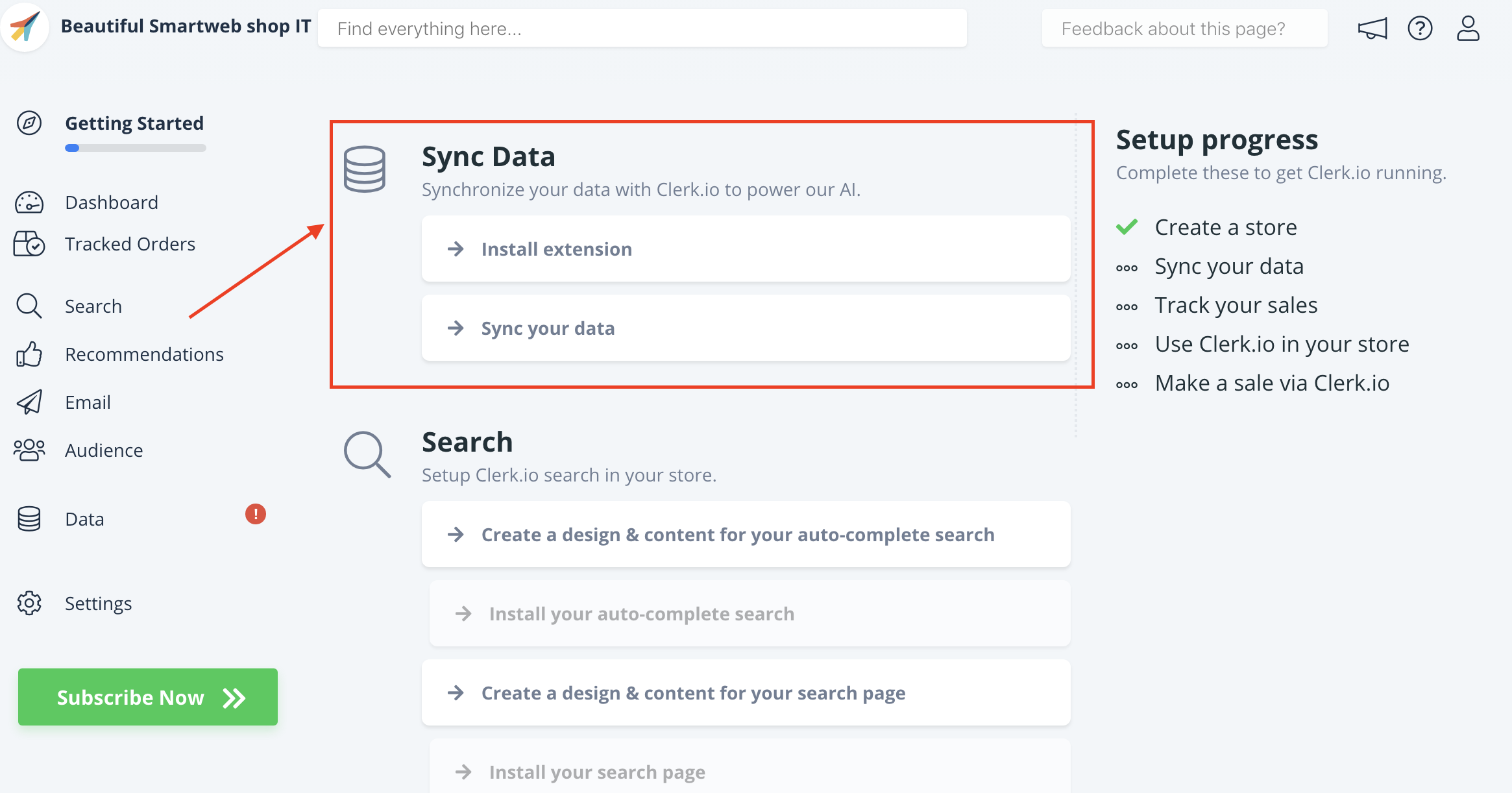
6. In your Smartweb backend, switch to the Site you want to setup.
7. This will allow you to activate Clerk.io on the Site through the Setup Guide at
8. When Data Sync has finished, your Site is ready and using the same
setup as your main Store.
Remember to translate Headlines, in Content-> Edit -> Select Design to the right language as well.
You can follow this process for all sites you want to use Clerk.io with.