Getting Started with Recommendations on WooCommerce
Platforms:
Note: If you are using a Shortcode Editor for your pages Woocommerce, then we suggest using this guide.
Clerk.io’s Recommendations can be installed on any page of the webshop, to help customers find the right products.
With the Setup Guide, you can see which pages to install recommendations on, and which types to use, to get our Best Practice running.
From the main menu start by clicking on Getting Started:
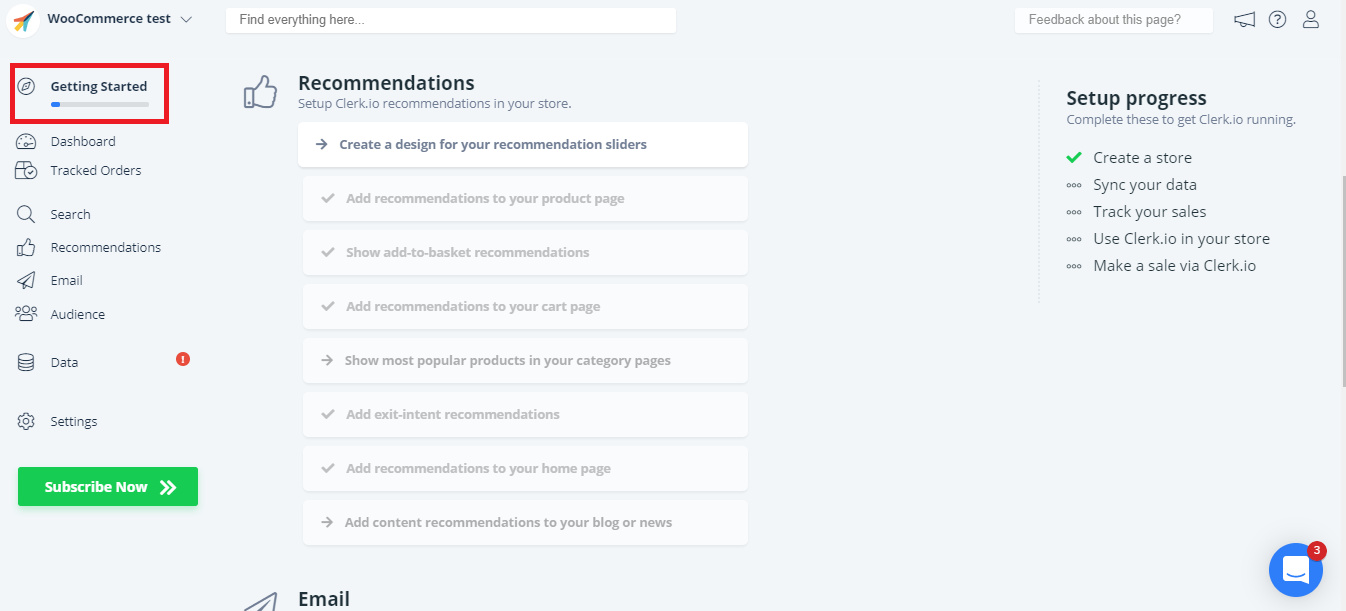
1. Create a Standard Design
The first thing you need to do, is create a Standard Design for your sliders.
You can use the Setup Guide under Recommendations - Create a design for your recommendations sliders - to quickly create a Design that has the same color scheme and style as your webshop.
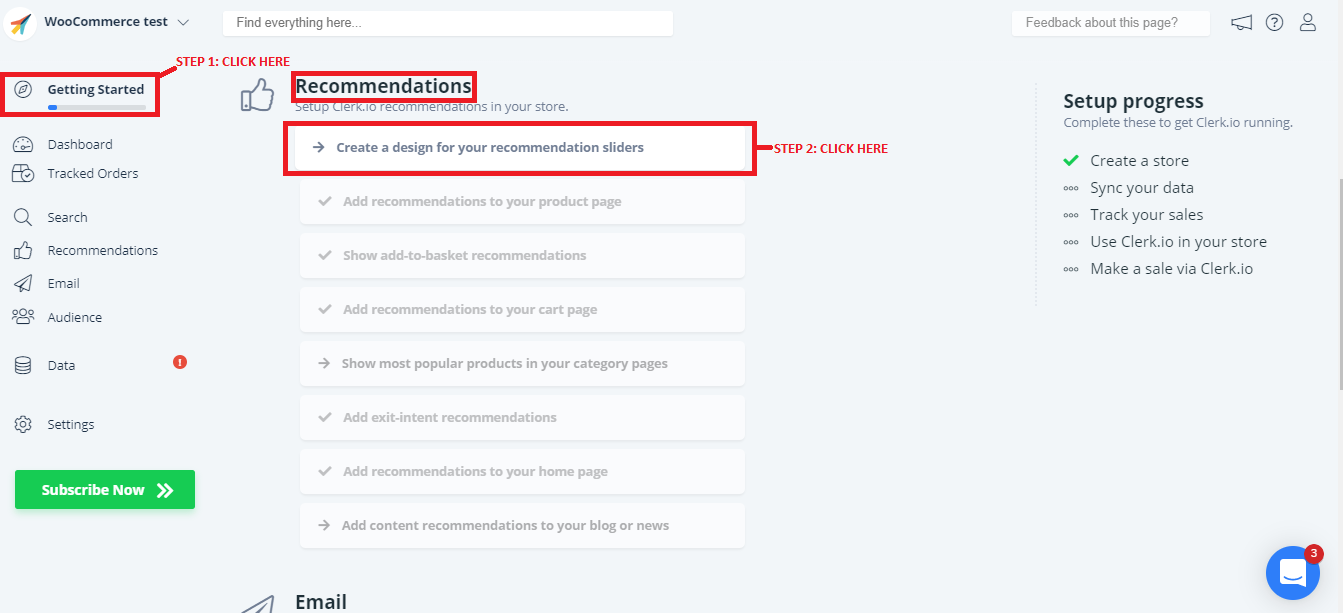
Click Publish once you are happy with the styling.
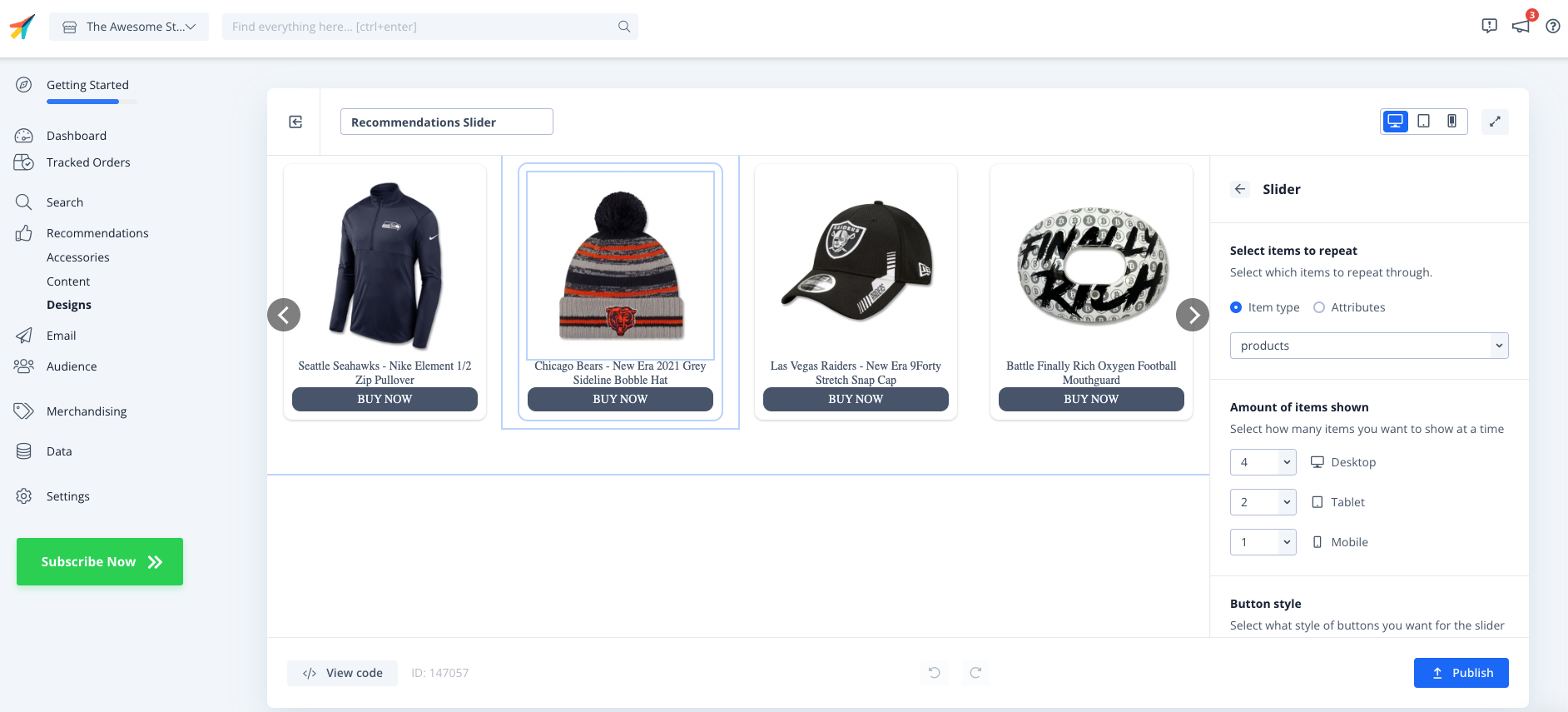
You can easily change this later, under Recommendations - Designs in the left menu.
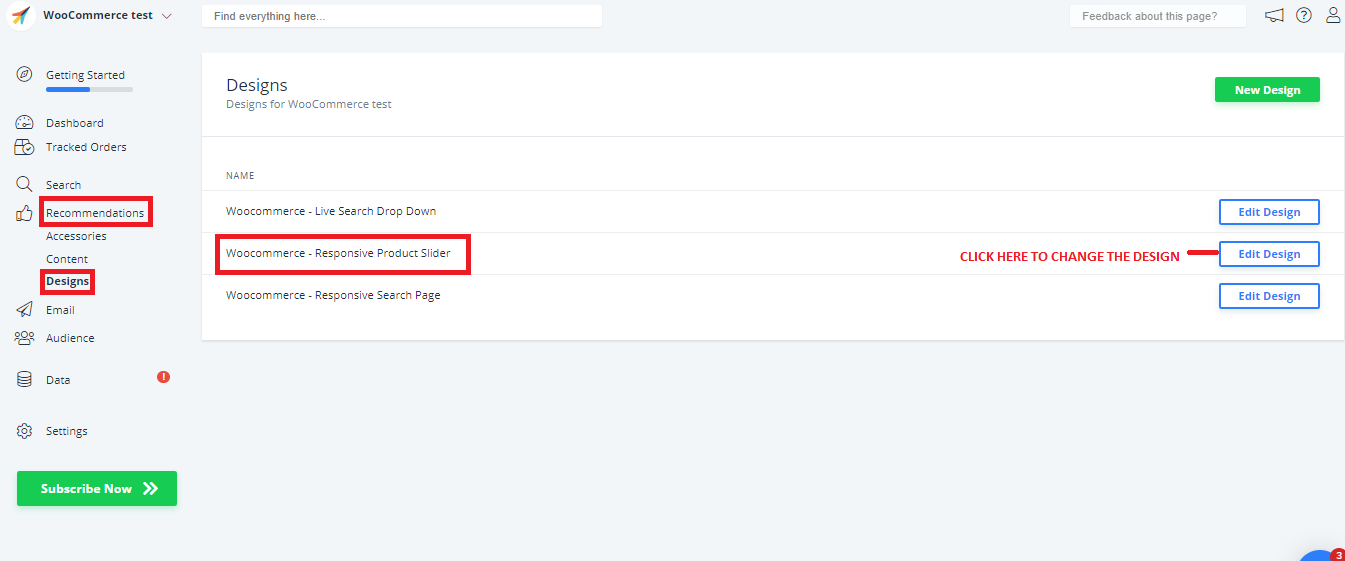
2. Selecting Which Recommendations To Use
Next, each step of the Setup Guide focuses on a specific page of the webshop.
They contain information about
Why recommendations are important on the page.
Which recommendations types to use.
Where on the page they should be placed.
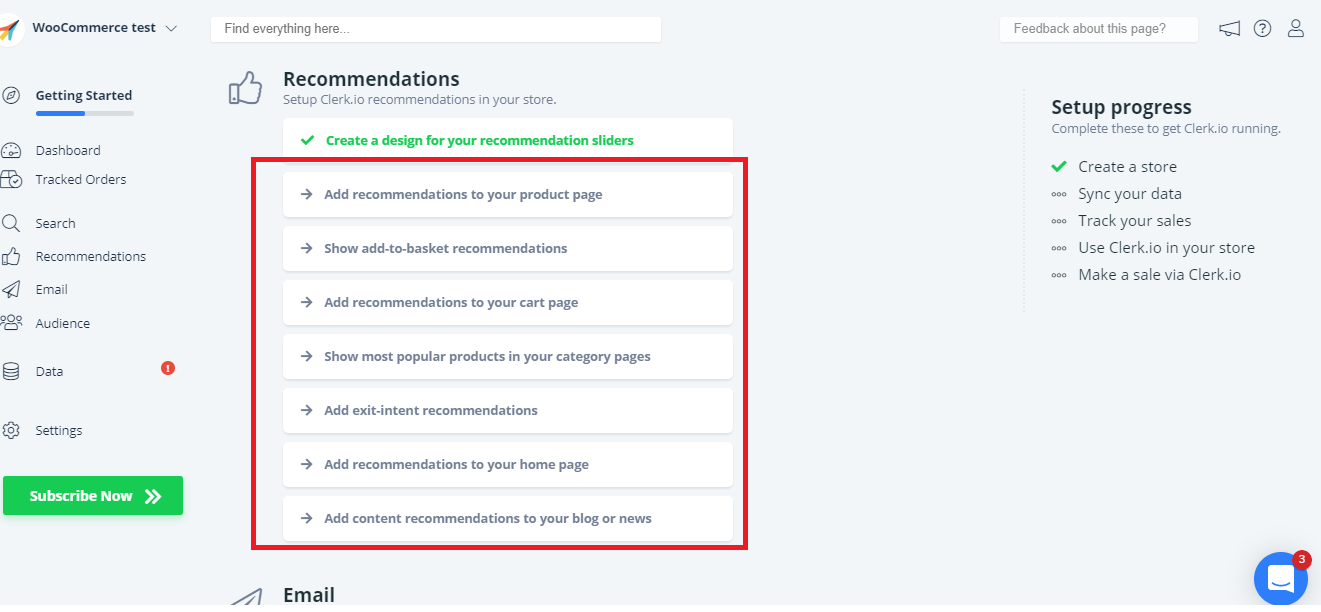
Click for each type of recommendations you want to use and follow the steps.
Please bare in mind: by only clicking on each block of Recommendations they will turn green as if they were installed - they are not - you still need to click and follow the steps.
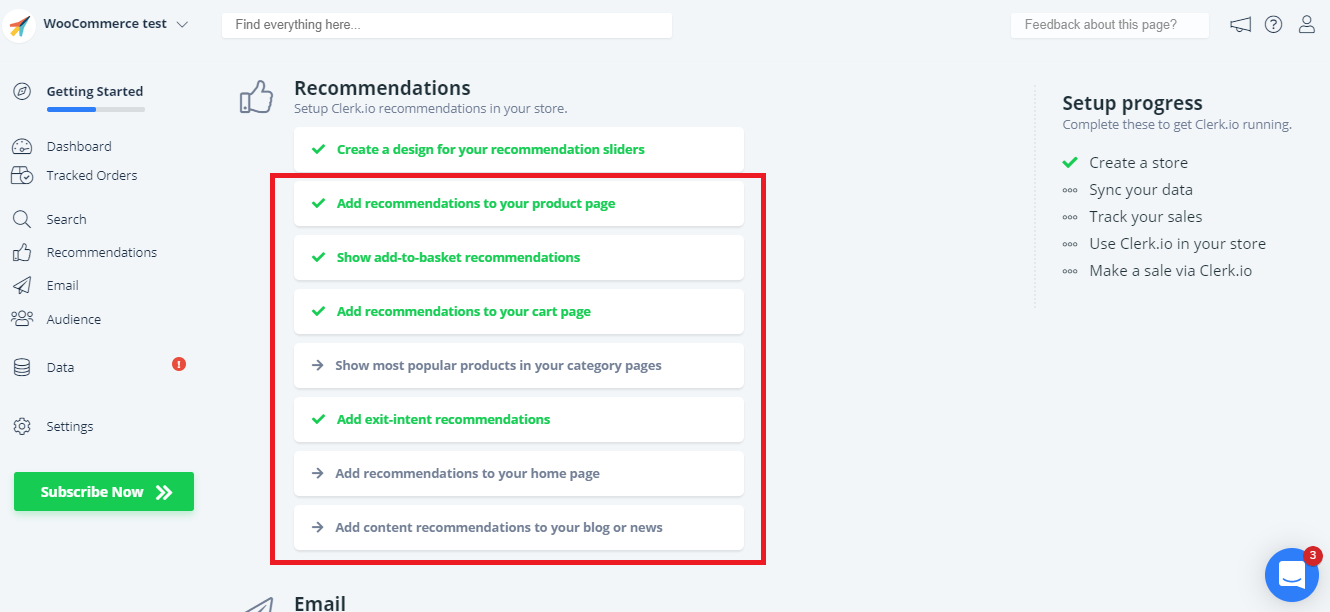
3. Inserting Recommendations
After choosing which recommendations to use for a page, you can add them to your webshop.
3.1 Inserting with Extension OR Embedcodes
Some pages allow recommendations to be added directly through the Extension or Embedcode:
Here are the pages allowing both kind of integrations:
- Add recommendations to your product page
- Add recommendations to your cart page
- Show most popular products in your category pages
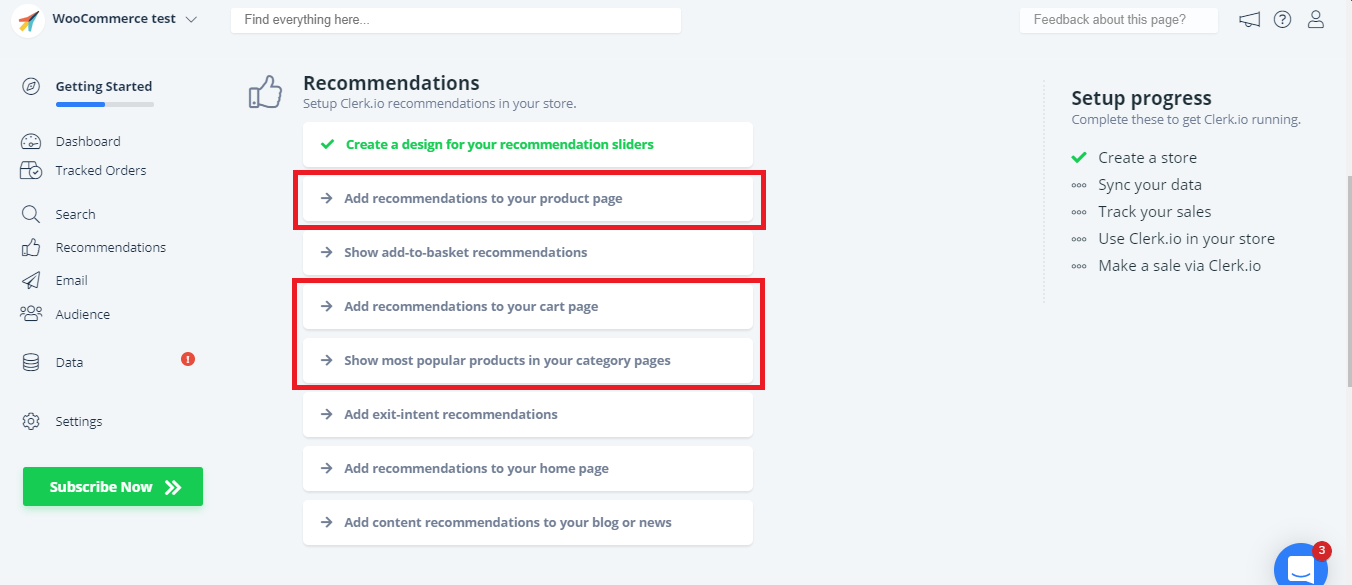
Click on each one and choose the method you want to use for the integration and follow the steps.
Here is an example of how to Add recommendations to your product page:
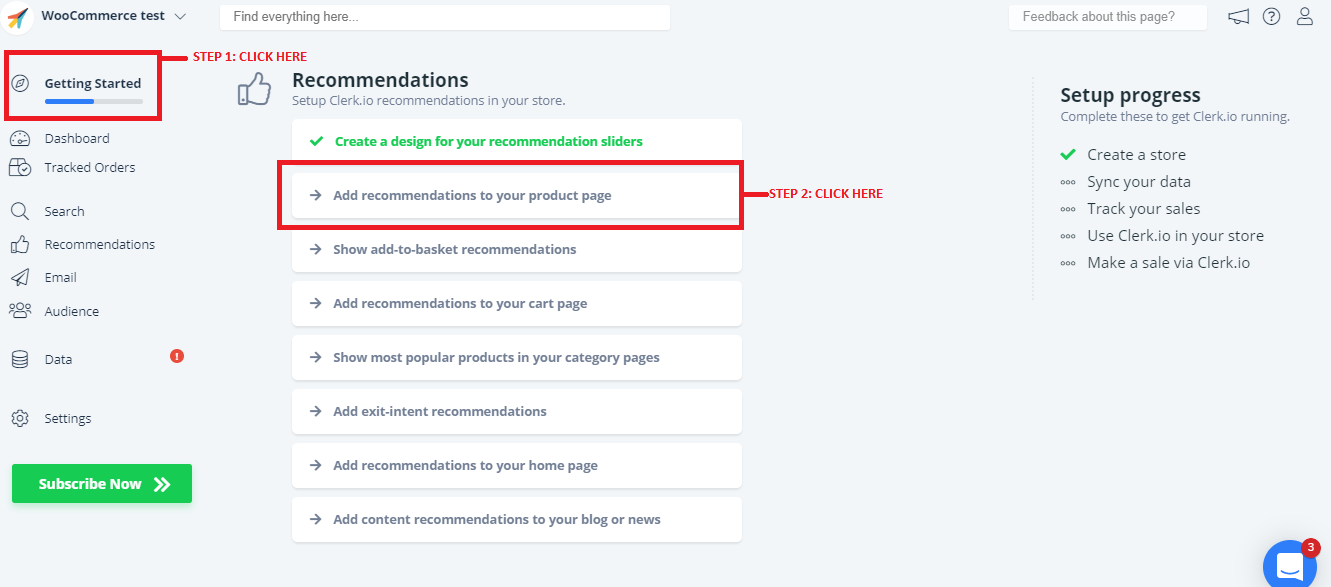
- Method 1: with the extension (follow the steps)
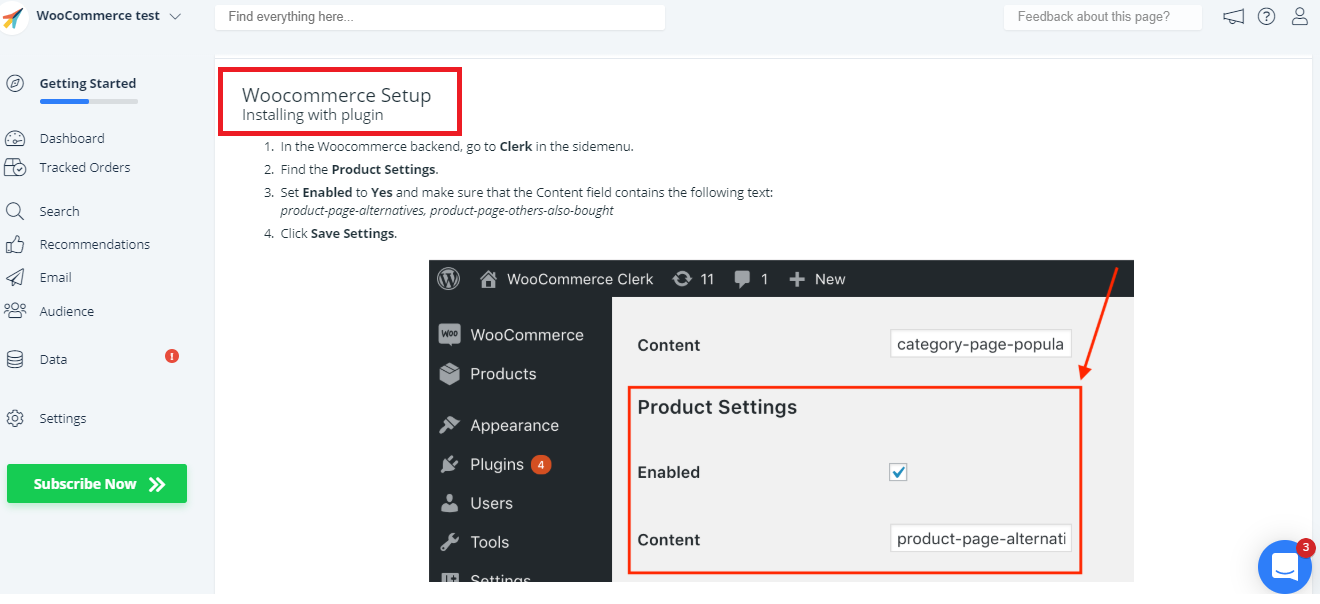
Click on DONE
- Method 2: with embedcode (follow the steps)
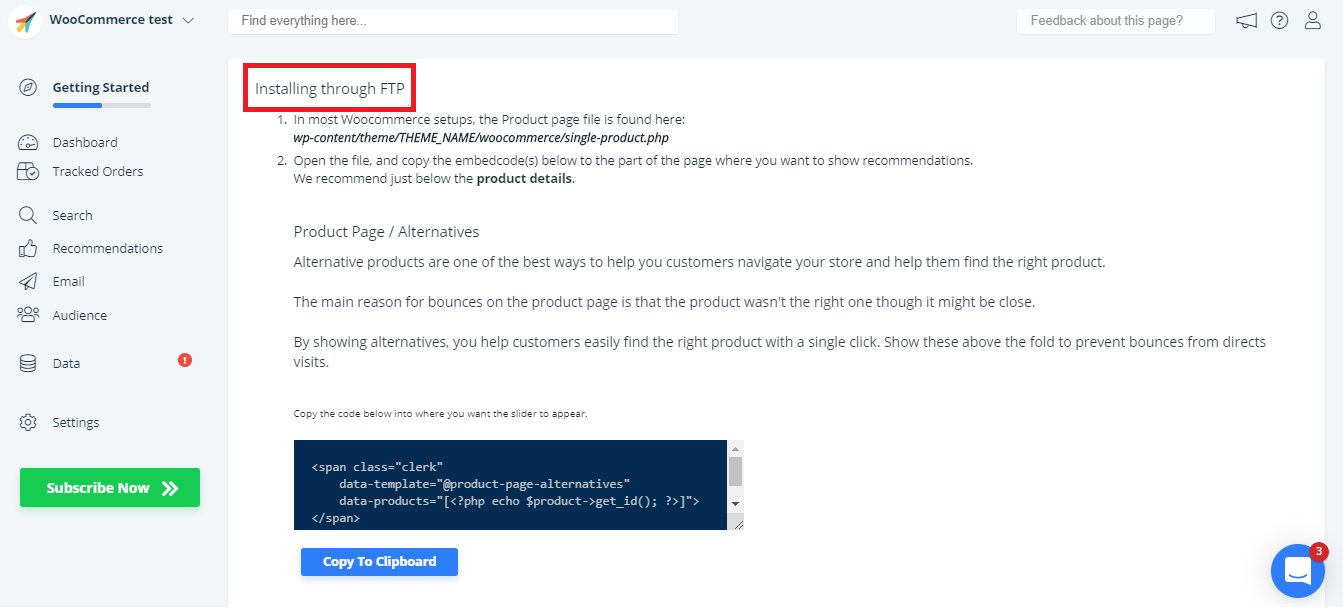
Click on DONE
Some embed codes require need variables like product or category-IDs. In these cases, simply choose WooCommerce from the Choose Platform dropdown, before copying the embedcode.
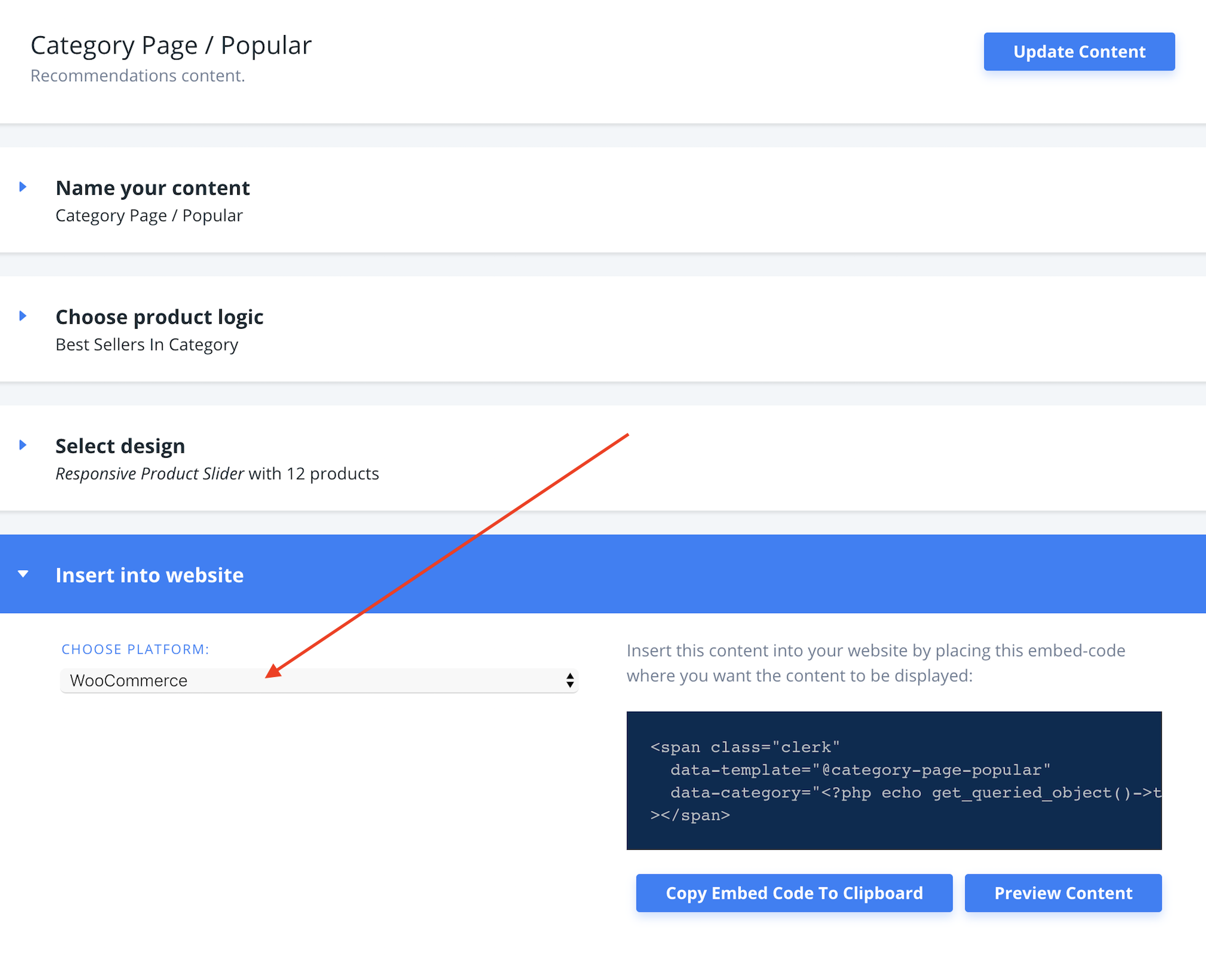
3.2 Inserting only with Extension
These pages only allow an integration though the Extension:
- Show add-to-basket recommendations
- Add exit-intent recommendations
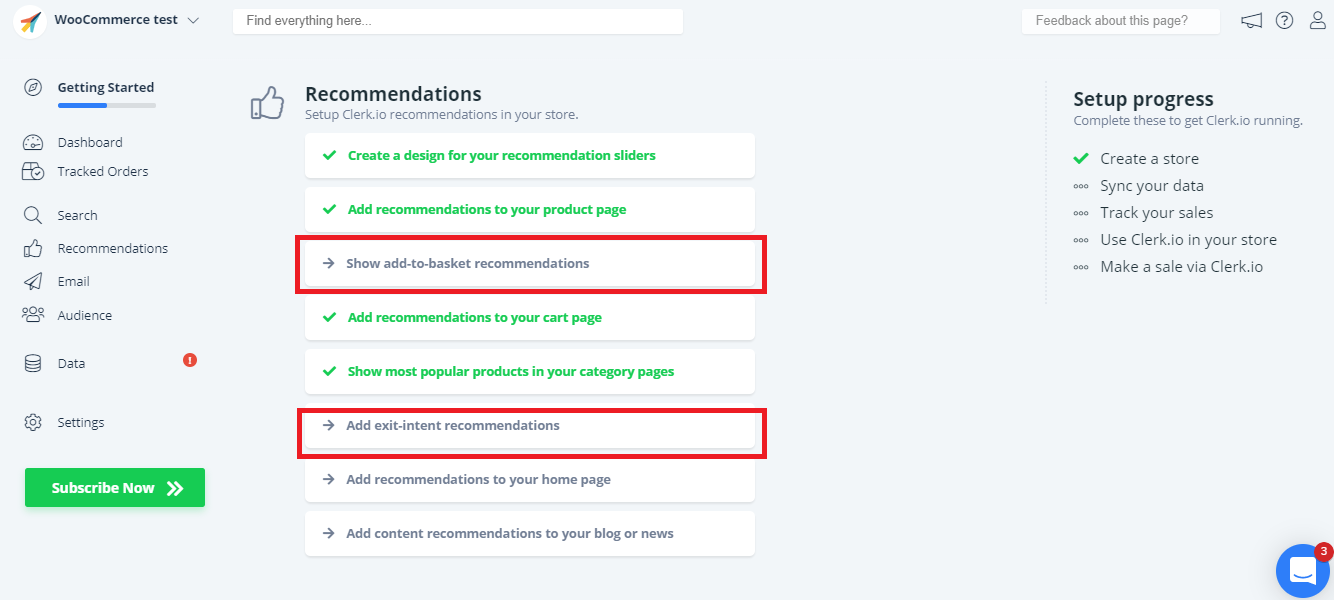
Click on each one and follow the steps.
Here is an example of how to Show add-to-basket recommendations:
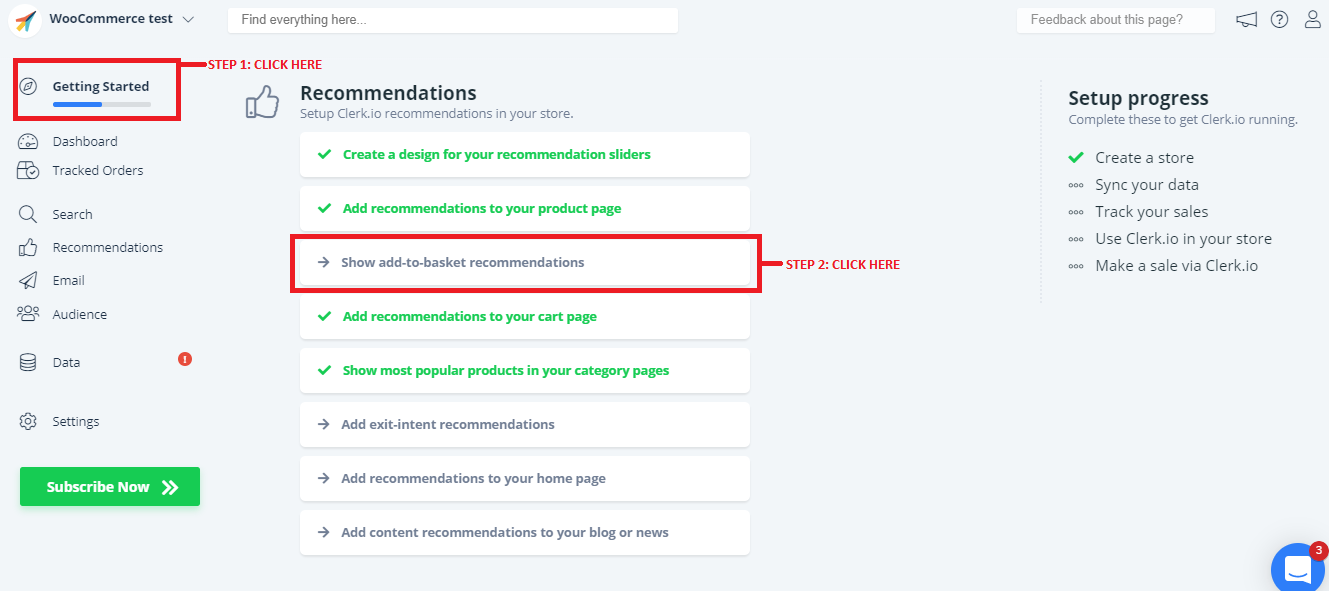
Click on DONE
3.3 Inserting only with Embedcodes
These pages only allow an integration with embedcode:
- Add recommendations to your home page
- Add content recommendations to your blog or news
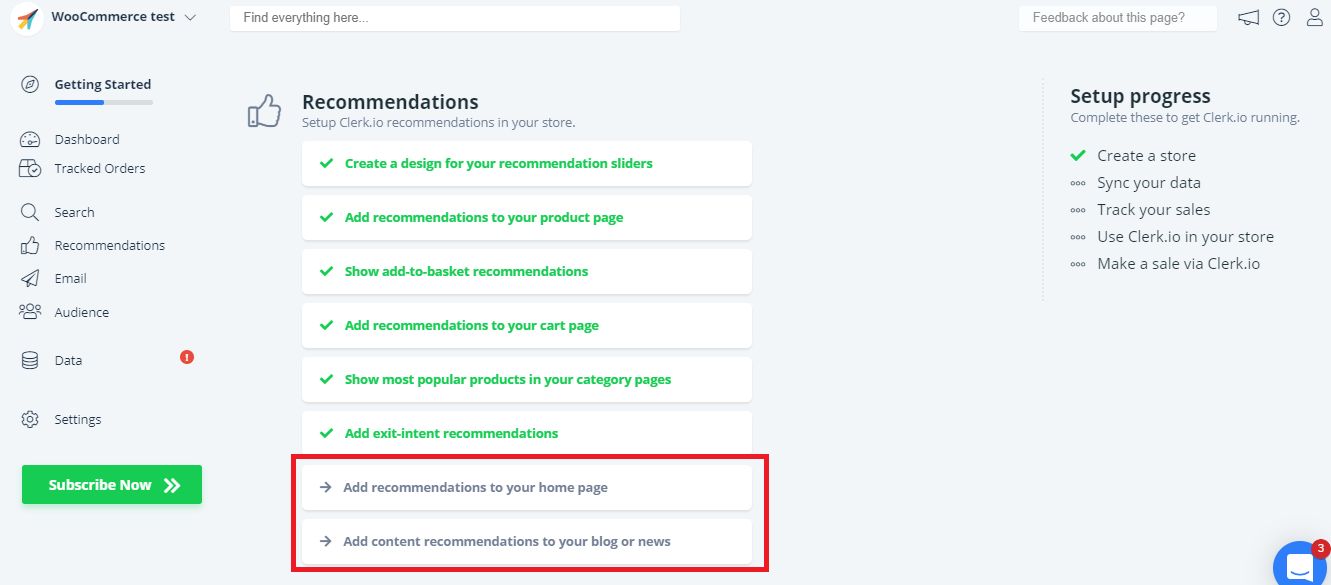
For each type of recommendations, simply copy the embedcode and insert them to the file that generates the relevant page in your webshop.
Here is an example of how to Add recommendations to your home page:
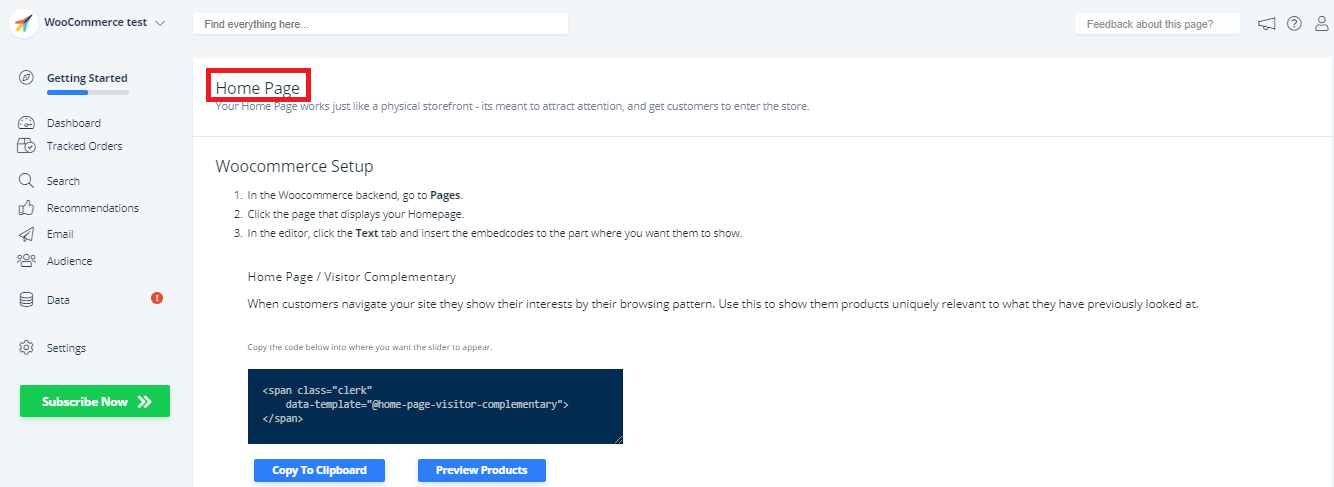
Click on DONE
You can easily change your content later, under Recommendations - Content in the left menu.
Change Content
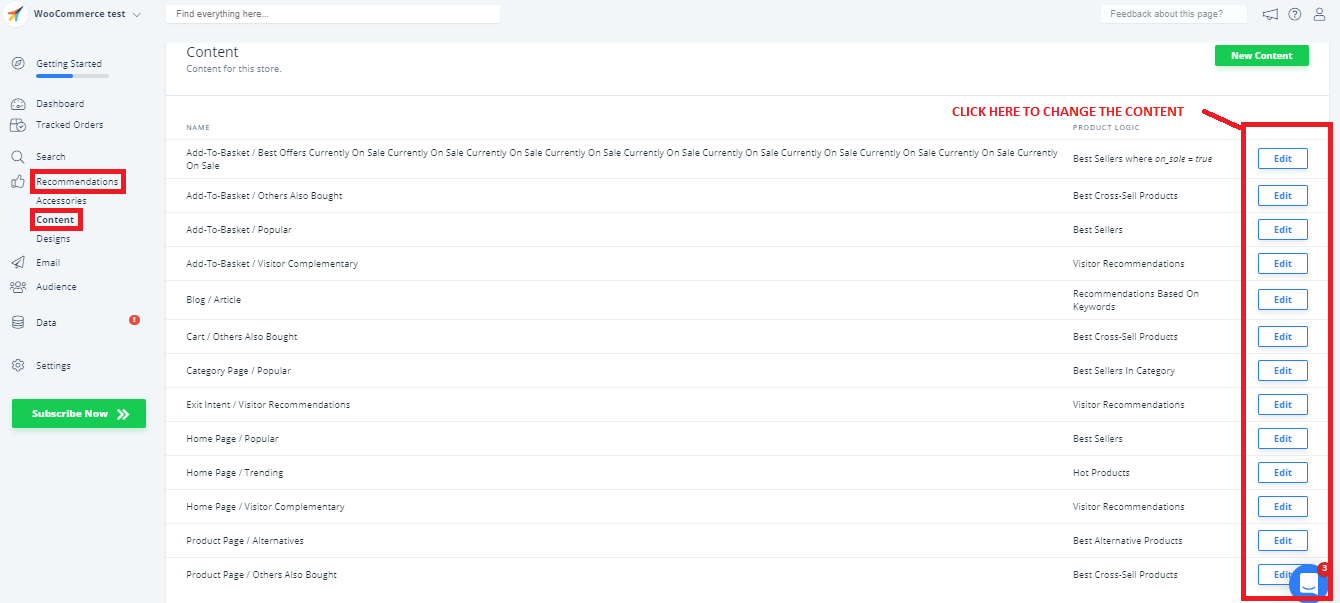
After enabling the features, you will be able to see Clerk.io’s RECOMMENDATIONS function on your webshop.