Introduction

Trusted Advisor #
Clerk’s AI Chat is your webshop’s trusted advisor. This always-online assistant provides fact-based, humanlike guidance to customers, helping them make informed decisions without the pressure of aggressive selling.
Whether it’s finding the right materials for a project, answering detailed product questions or outlining information from your blogs, it uses your existing data to deliver reliable advice.
Designed to understand your webshop inside and out, it recognizes product specs and adapts to the page that a customer is currently viewing.
By automating most customer queries in real-time it frees up your team to handle more complex tasks, ensuring customers get accurate, timely answers every time - even on weekends.
As a part of Clerk’s ecosystem, it continuously learns and improves, offering a seamless experience in each customers native language. Once Clerk is synced with your platform, the setup is quick and easy, making it a simple way to enhance your customer journey and build trust with every interaction.
Analytics #
Get clear insights into exactly what your customers ask about, and how Chat replies to them.
With the dedicated Analytics, you can check key metrics like number of chats, time saved and revenue generated.
With Conversations you can dig into each individual conversation to see how your customers interact with the Chat.
Impact #
On average, 20% of customers that place an order has had a conversation with Chat before making the purchase.
Installation #
Chat requires Clerk.js to be installed. If you are using one of our prebuilt Integrations, you are most likely already running Clerk.js.
If you are on a custom platform, make sure to add Clerk.js to your website first.
Product Access #
Chat access is controlled by your product subscription, just like Search, Recommendations and Email.
You have access to Chat when your company has either:
- An active Clerk trial
- A Chat product subscription (trial or paid)
When your company gets Chat access, the following happens automatically for all stores:
- Chat configuration defaults are created
- Chat is enabled in preview mode
- Data analysis starts to prepare Chat for use
This means Chat is ready to test immediately after getting access. You can check the status of the analysis in Data > Configuration
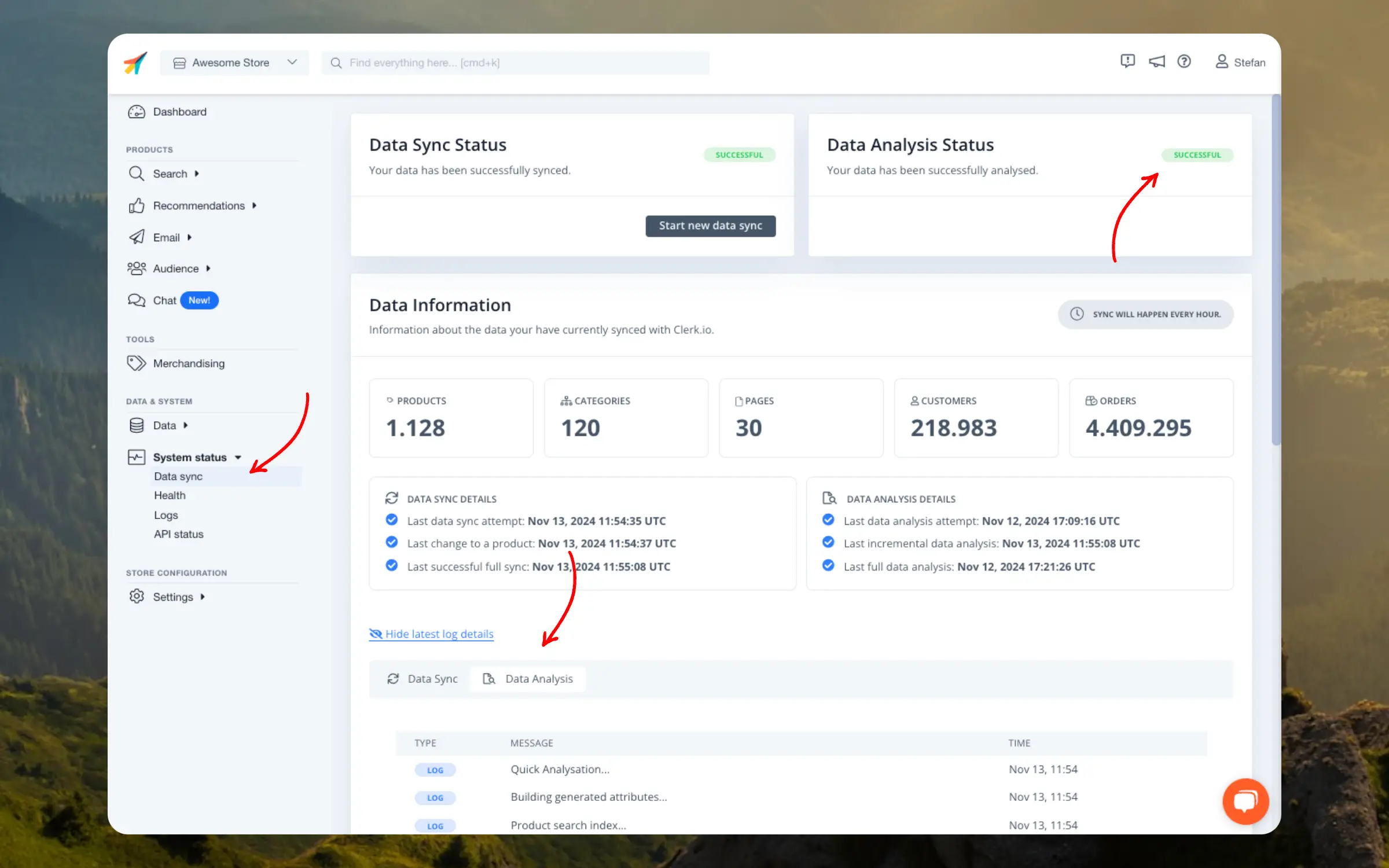
If Chat is not responding, the analysis may still be running. Wait a few minutes and try again.
Testing #
We recommend that you preview and configure Chat in your Demo Store.
You can find this in my.clerk.io under Settings > General > Explore Demo Store.
Conversations in the Demo Store are not included in Usage, are not logged and will not show up in your Analytics.
Going live #
When you are ready for your customers to interact with Chat, do this:
Go to Chat > Configuration.
Ensure Chat is Enabled in the Chat Status section.
Scroll down to Chat visibility and select In my live site.
Click Save.
Open or refresh your webshop URL.
The Chat icon will now be visible to all visitors.