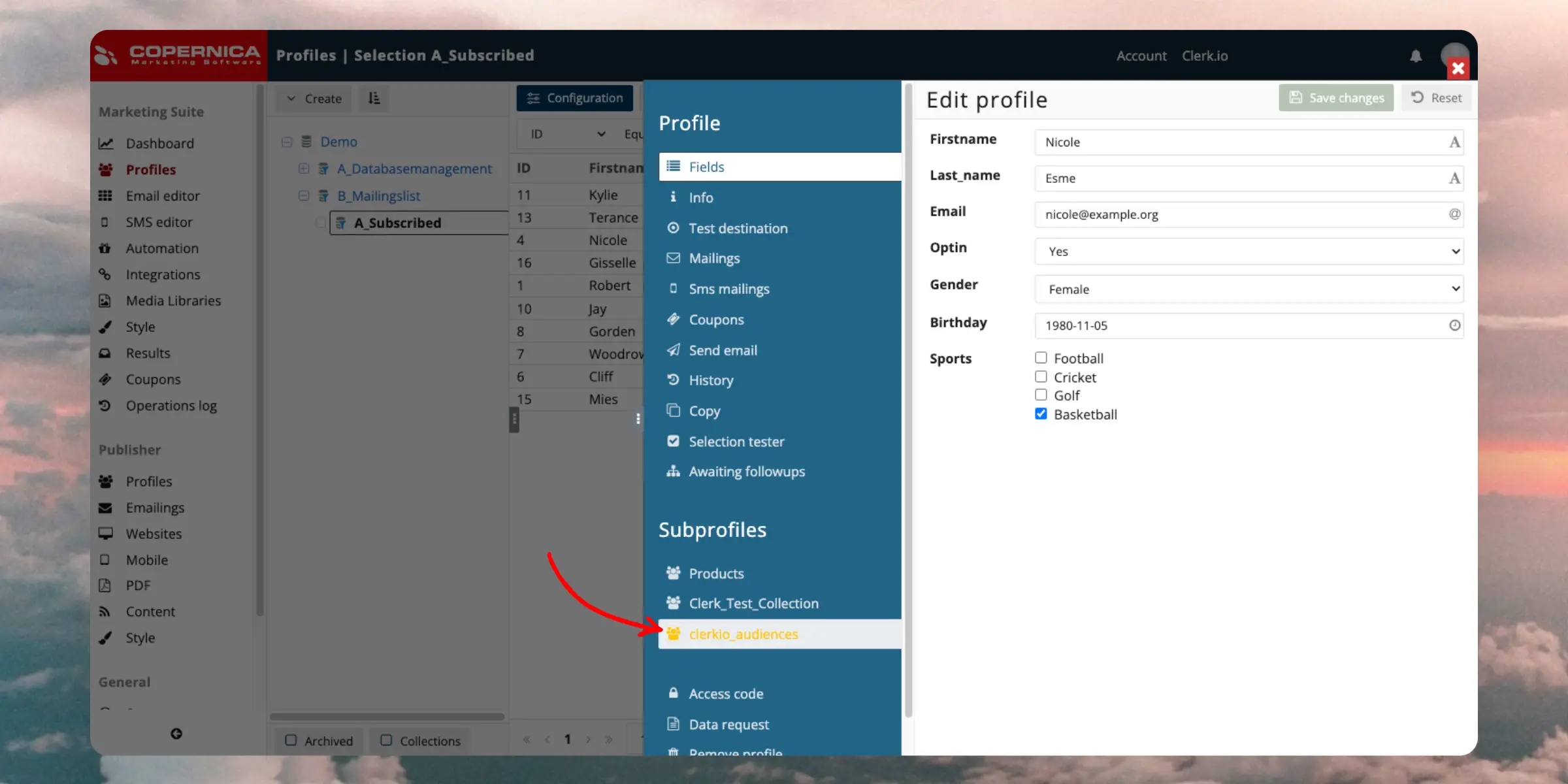Sync Data
Automatically sync Audiences to Copernica so your lists are always up to date. This guide walks you through setting up the integration and syncing your Audiences.
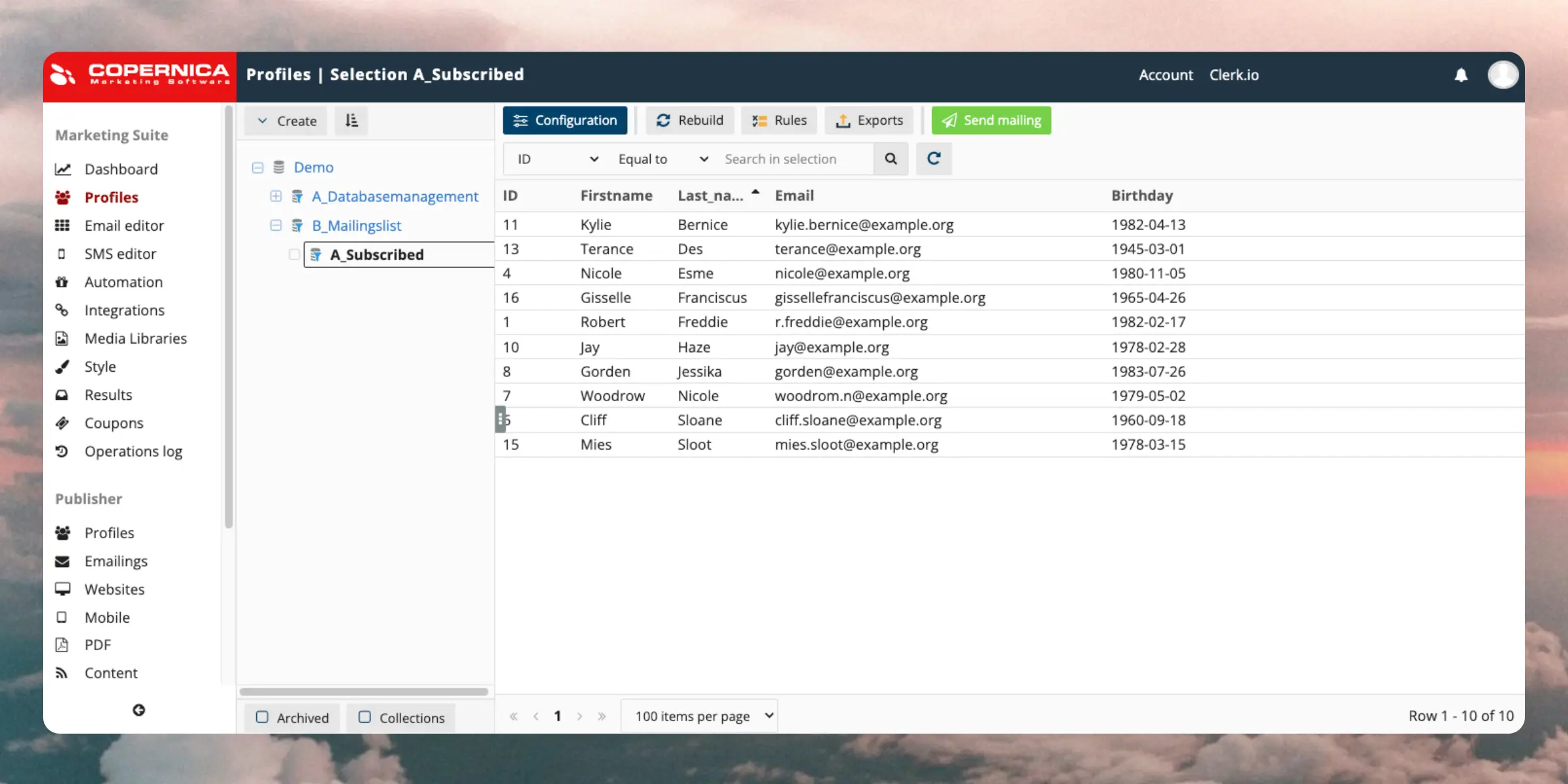
To sync audiences, we need a Copernica REST API Key, and the name of the Database we wish to work with.
Clerk never pushes new email addresses to Copernica. We update existing contacts and lists, based on email addresses already in the platform.
Configure integrations #
Follow these steps to set up the sync:
In my.clerk.io, go to Settings > Integrations
Click New Exporter and choose Copernica. This will give you access to the fields you need to fill out.
In the Copernica backend, Go to Configuration > API access tokens > Create Access Token.
Select Default Application. In the dropdown below, select REST API.
Click Create TOKEN, name it “Clerk.io” and then insert the new API Key in the API key field in my.clerk.io.
In the Copernica Admin, go to Profiles in the left hand pane. This will display the top level listing of all the databases you have. Copy the NAME of the one you wish to work with and add it in the Database Name field in my.clerk.io.
Click Update Exporter .
Sync audiences #
When the exporter is done with the sync, Clerk.io will create subprofiles in a Copernica collection based on the Audience in Clerk.io.
For each Audience, simply enable Copernica under its Export tab.
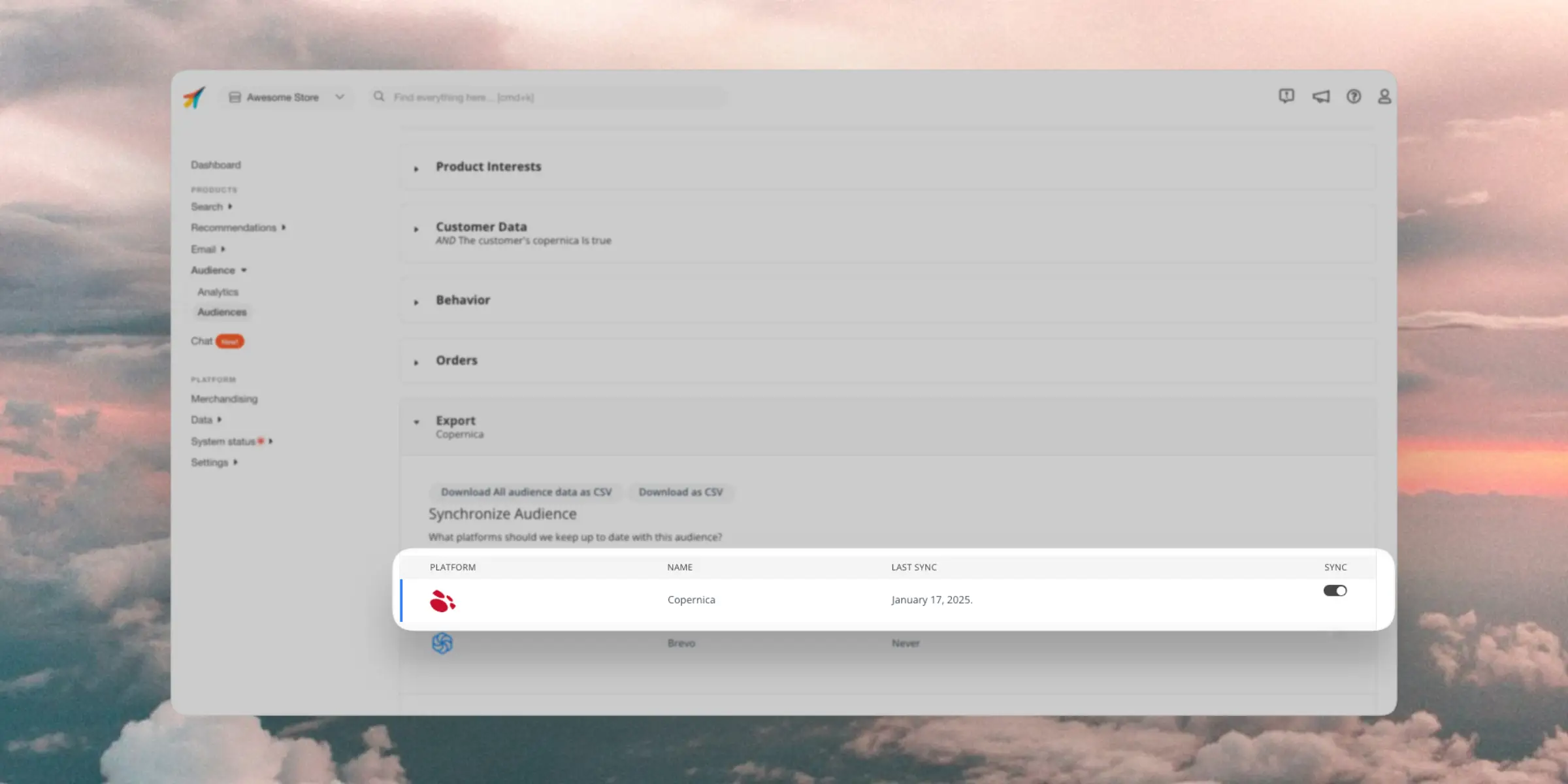
In Copernica, Audiences will show up under each email address as a Subprofile.
You can browse a subprofile by going to Profiles > DATABASE NAME > EMAIL ADDRESS > Subprofiles > clerkio_audiences