Acessories
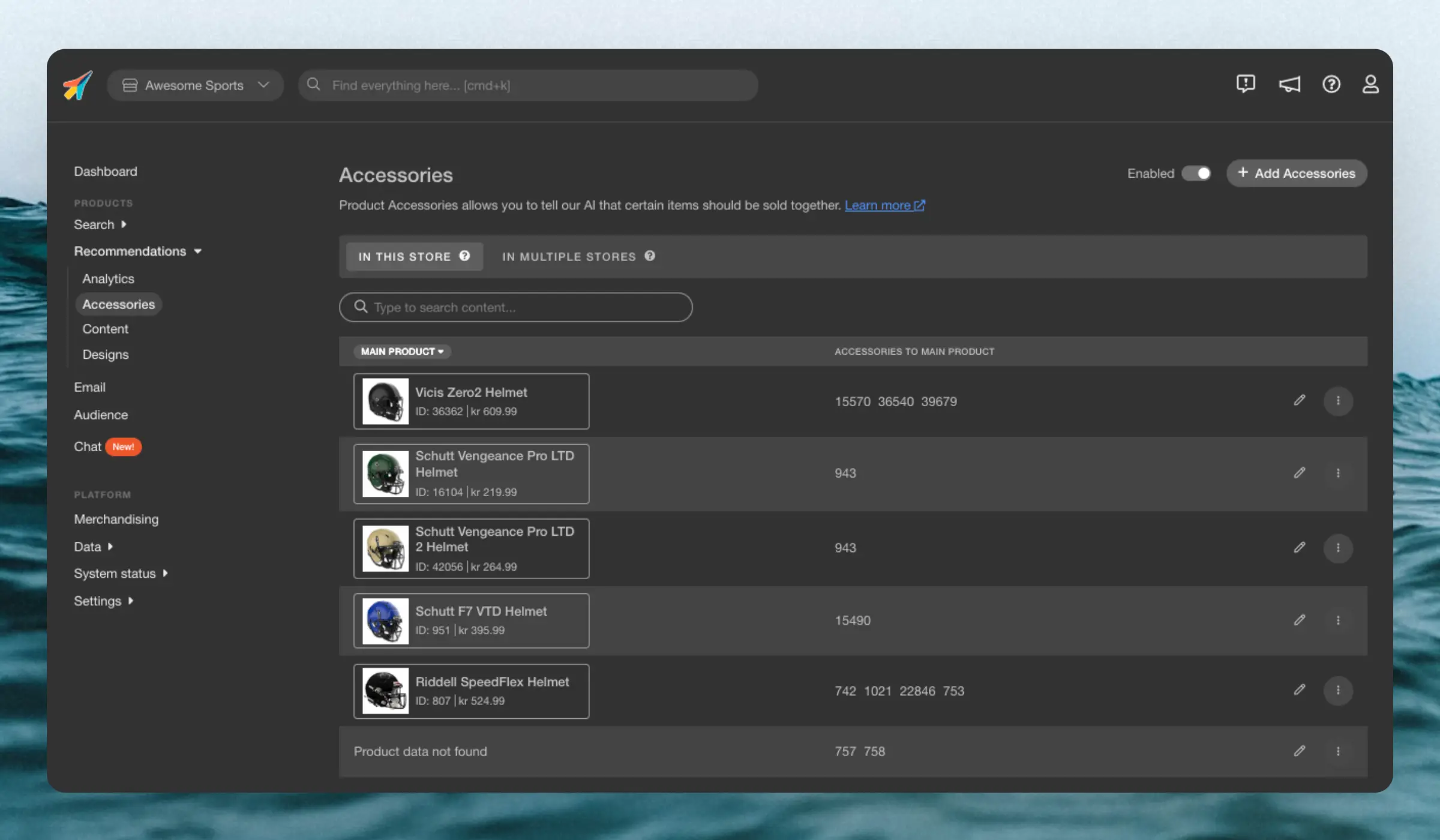
Basics #
Accesories lets you pre-define products that should always be shown first in your Best Cross-Sell banners. They are created for individual main products, and any products you add, will be pushed to to the top of Best Cross-Sell results, when customers view that main product.
You can add as many accessory products as you want for each main product.
They are best used when you have very specfific use-cases for single products like:
- A particular lid for one specific grill
- An extra supplement that is important to take with another supplement
- A specific spare part for a washing machine
If you want to add general rules to larger parts of your catalogue, we recommend that you use Merchandising, as it allows you to impact many products at once.
Types #
Accesories can be created in two different ways, depending on the relationship you want to define between the main product and the accessory.
Two-Way #
Also called just Accessories in the backend, adding products here will show the products you choose as accessories for each other.
E.g. if you add add a vitamin D supplement as an accessory to a vitamin B supplement, they will show as the first product in the Best Cross-Sell banner for each other.
Directed #
Accessories added here will only show as accessories for the main product you choose, not the other way around. This is particularly useful when you want to show smaller accessories for larger products, like a bike lock for a bike.
Scope #
Each accessory can be configured with a Scope based on whether you want it to apply to a single Store or multiple ones.
Use the Edit scope menu to select the Stores where it should be added.
From the Accessories overview, you can create and manage Accessories for the current Store using the In This Store page or for multiple stores through the Multiple Stores page for cross-account accessories.