Autopilot
Email Recs
Enable the ClerkDate mergetag needed in Email embedcodes
Prepare the ClerkDate mergetag in Autopilot to ensure Clerk embed codes work correctly. Clerk needs a timestamp or unique ID from the email client to make sure Google doesn’t cache results.
Prepare mergetags #
Clerk needs a timestamp or unique ID from the email client to make sure Google doesn’t cache results.
This requires a couple of things to be setup in Autopilot, before it will work, which you can read below.
- Login to Autopilot and go to Settings:
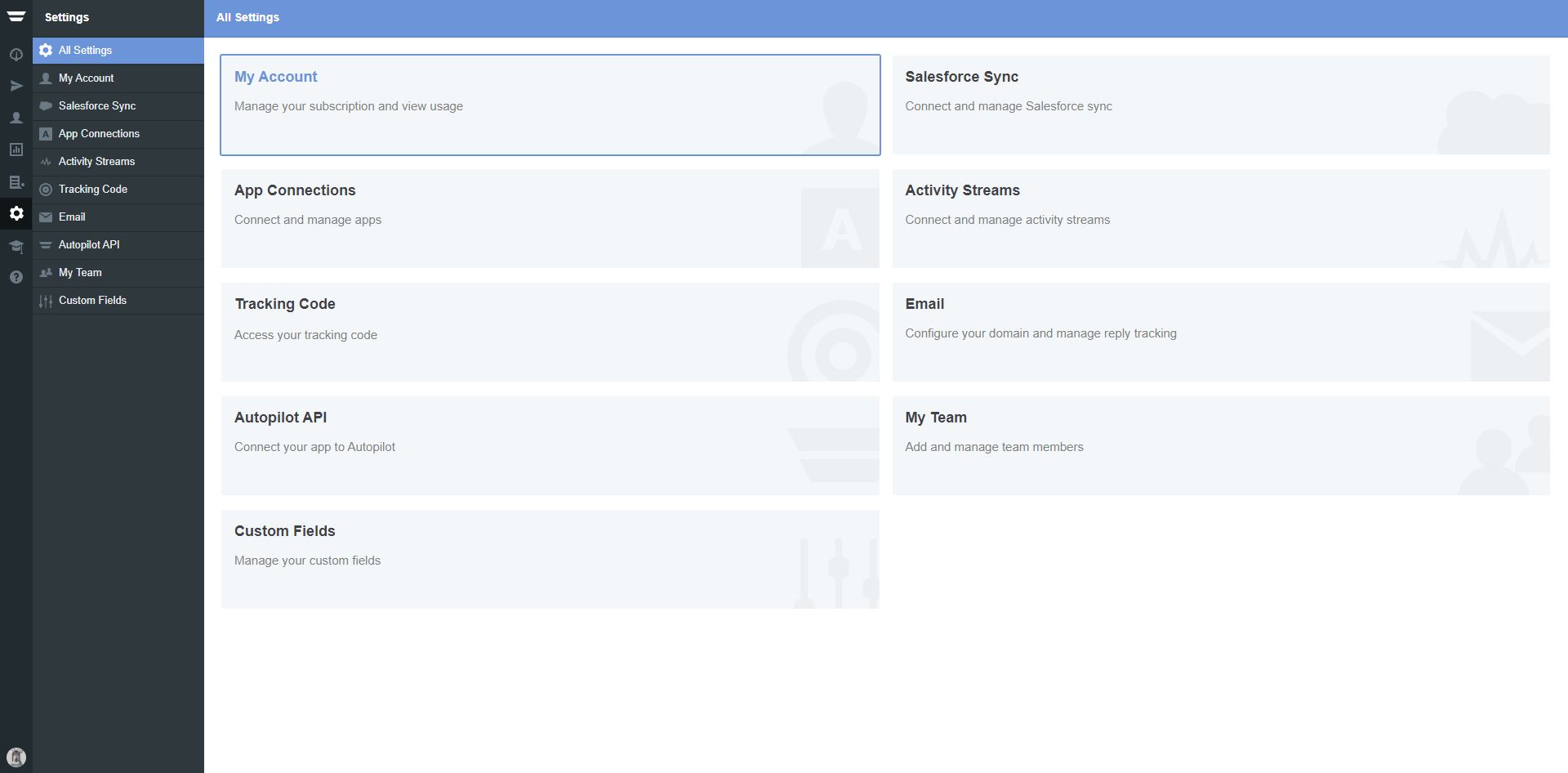
- Choose Custom Fields:
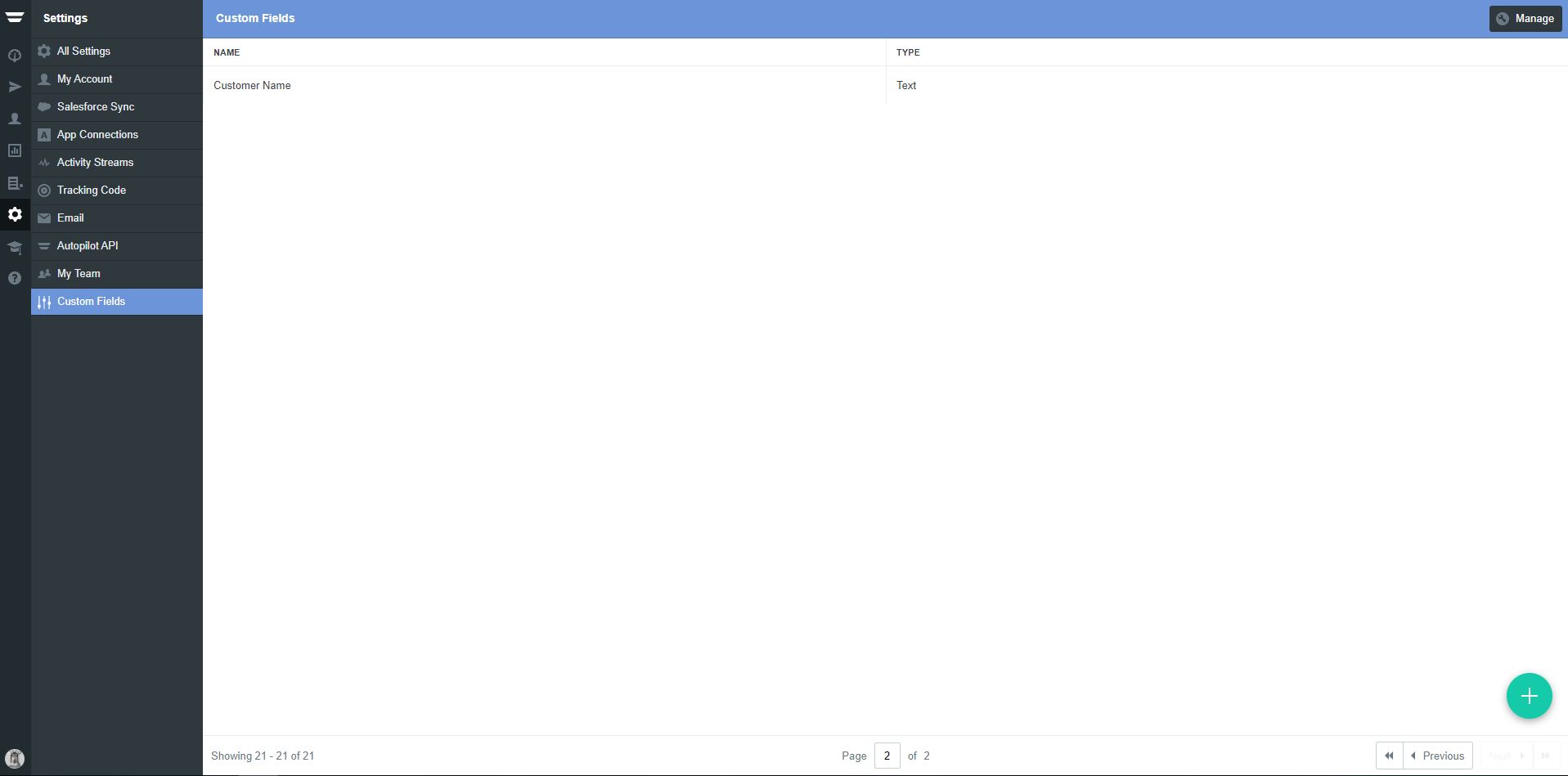
- Click the green plus in the right corner, to add a new Field. Name the field ClerkDate and choose Type = Date.
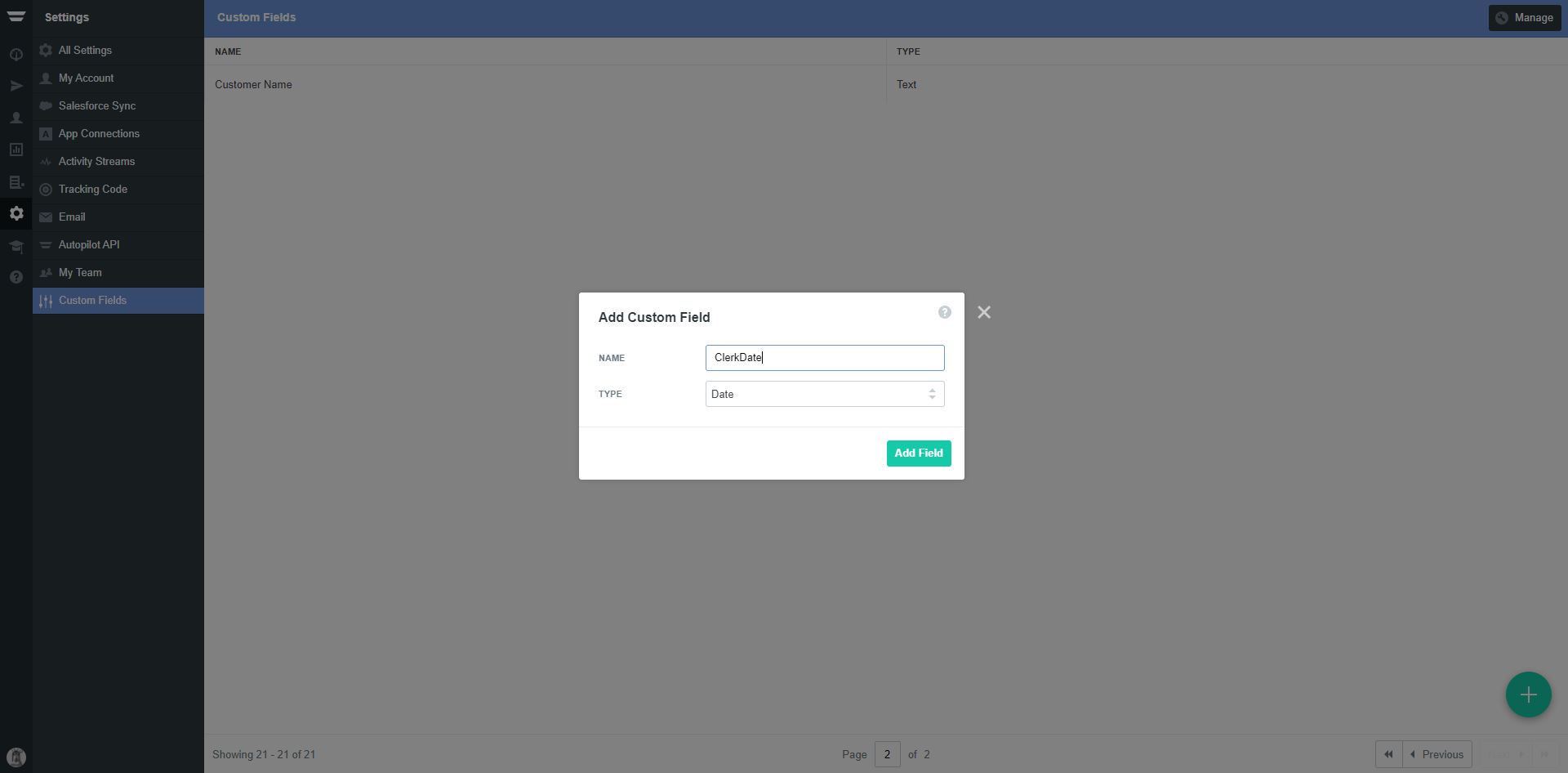
- Go to your Journey and insert an Update Field action before ALL emails:
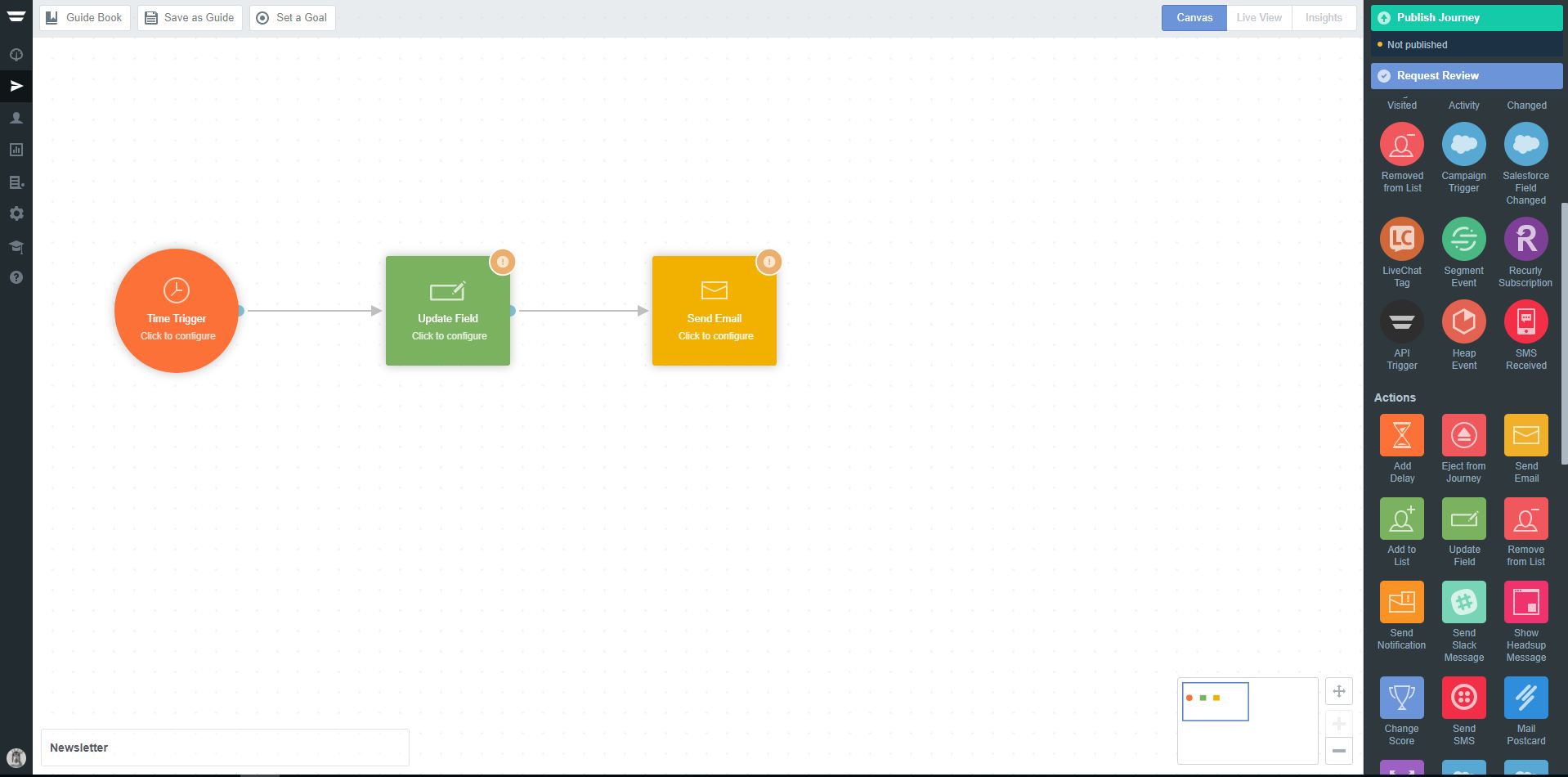
- Click the action Update Field and choose the ClerkDate Field you added in step 3. Update this to –today–
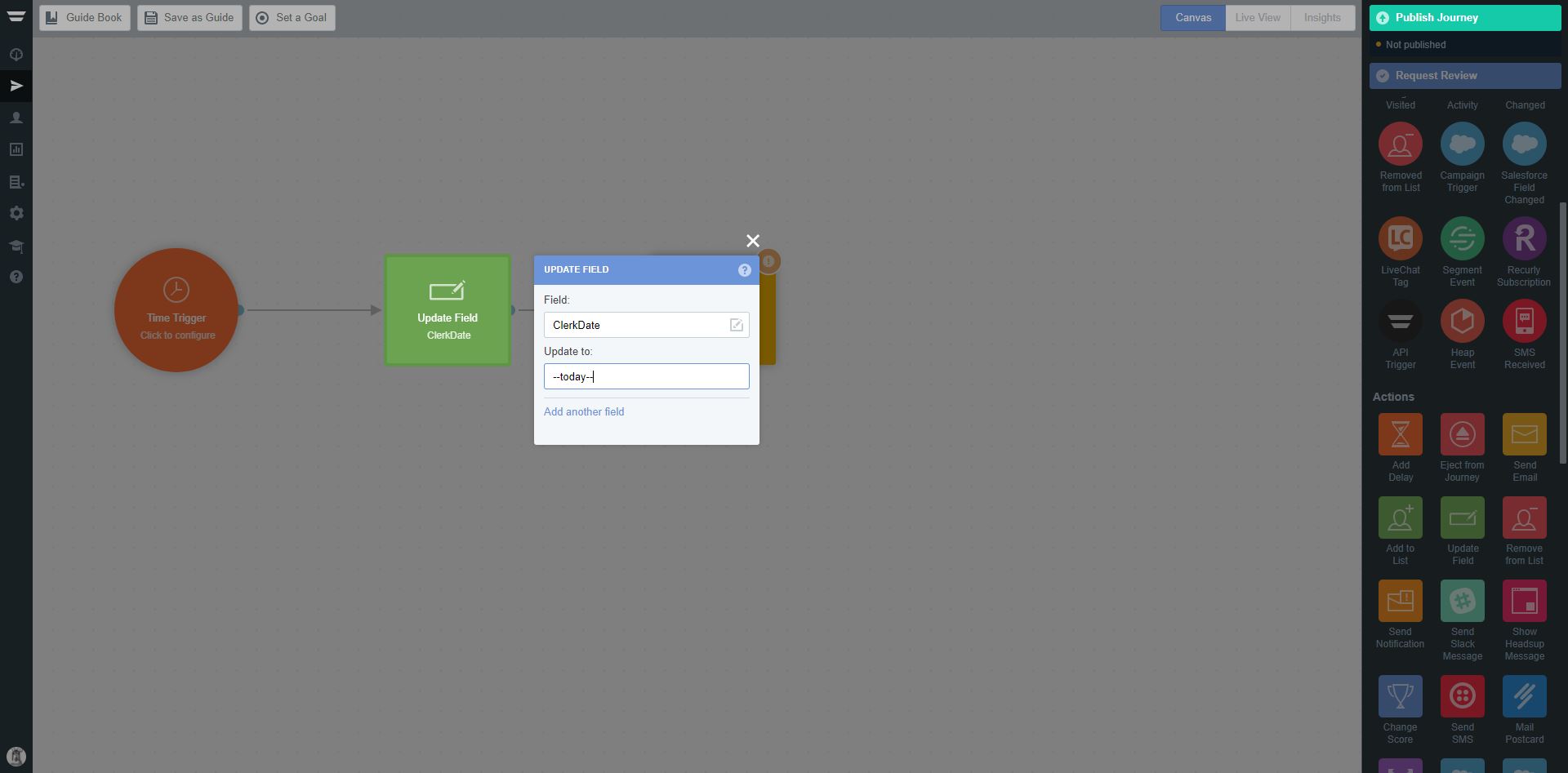
Now you are ready to insert the Clerk embedcode to your email template.