Best Practices
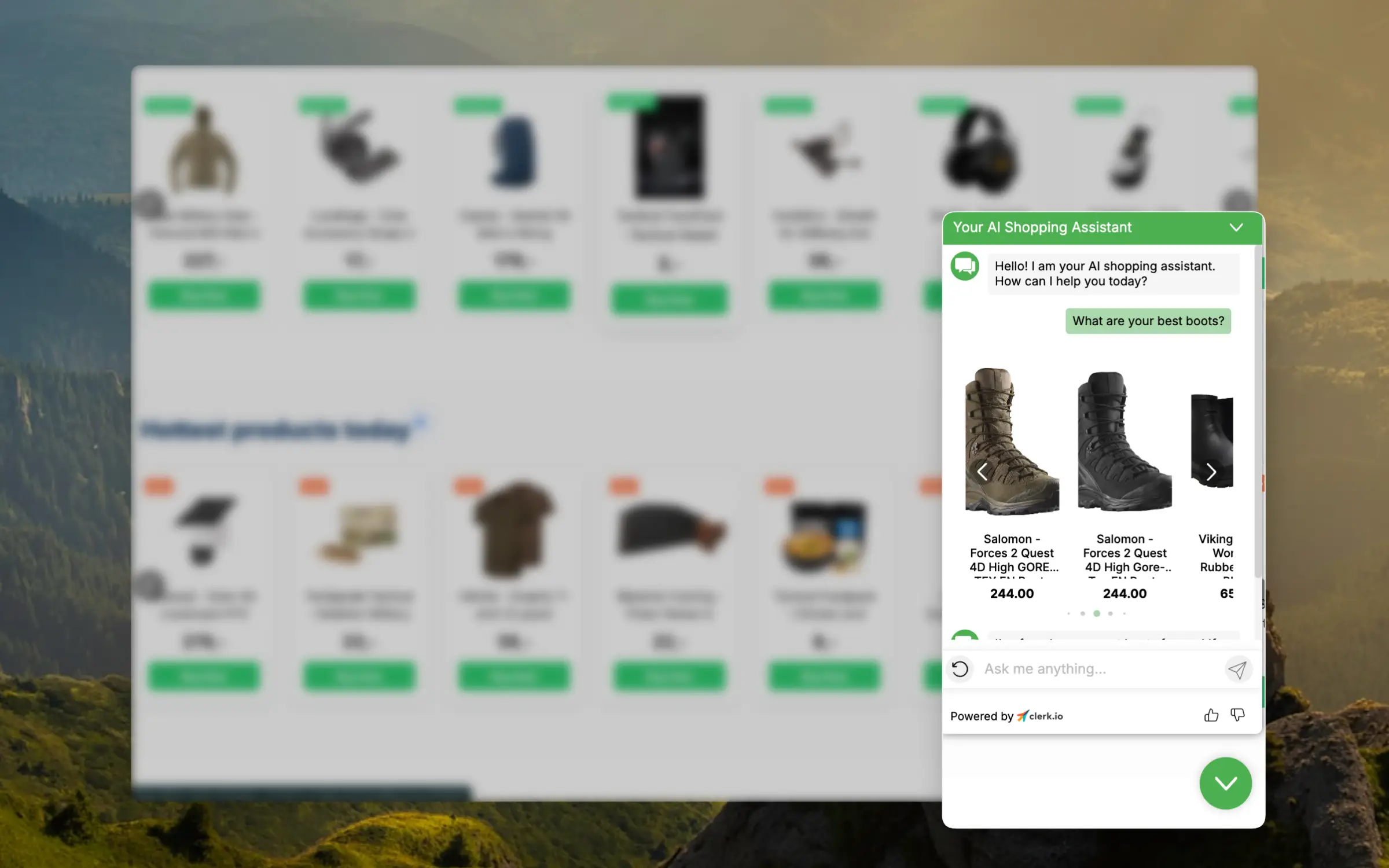
This article outlines the best way to get started with this new standard of exceptional customer service.
Configuration #
To ensure that Chat becomes an integrated part of your eCommerce store, you should configure it to understand and match your business.
You can do this in Chat > Configuration.
Store Description #
Describe your store for Chat, as if you’re giving an elevator pitch about your webshop to a friend. Write in the language that you want Chat to communicate with your customers in.
A strong example of a description could be:
“Our store, Awesome Store, specializes in supplements, vitamins, protein powder, and other essential health products. We aim to be the leading advisor for senior supplements in the Nordics. Our catalog is extensive, and we offer very competitive prices.”
Public Attributes #
These are the product data points that Chat is allowed to discuss. Include any attributes that are relevant to your business. As a baseline, Chat should have access to:
- Name
- Price
- Description
- URL
- Categories
If you have other relevant details like colors, sizes, technical specifications, delivery times, etc., include these as well.
Initial Suggestions #
You likely already have a good idea of the questions customers ask most frequently. To help Chat respond quickly and inspire customers with other types of questions, include at least 5-10 initial suggestions to get them started.
Here are some good examples:
- Do you sell Nike sneakers?
- Are there any fridges currently on sale?
- What are your best jeans under 30 euros?
- How long is your delivery time?
- Can I buy multiple sizes and return the ones that don’t fit?
Branding #
Chat can be customized to align with your brand’s style, so it looks like a seamless part of your website.
The most important settings to adjust include:
- Primary color
- Font sizes
- Font family
- Currency
Support Contact #
Customers can ask Chat to forward their conversation to your Customer Service team if they need to speak with a human.
Add your contact email address, and Chat will forward a summary when prompted, letting you continue the conversation with the customer.
Data #
Chat can access your products, categories, and pages. The more relevant data you provide, the better it can address customer queries.
Pages #
Pages like “About Us”," “Shipping Information”, “Opening Hours” and blog posts describing your products are excellent for answering questions. Make sure to sync these so Chat can access them.
Products #
Sync as many relevant attributes as possible. Chat can operate with a baseline of name, price, URL, and categories, but any attributes important to your business should be included.
Support Workflow #
When you integrate Chat, you’re moving toward a new way to serve your customers. This enables you to work more efficiently while delivering faster, better responses than before.
With some adjustments to your workflow, you can save even more time on the queries that still require your attention.
Auto Reply #
When customers contact you outside business hours, include a note about your new always-online Chat assistant that can help them on your website.
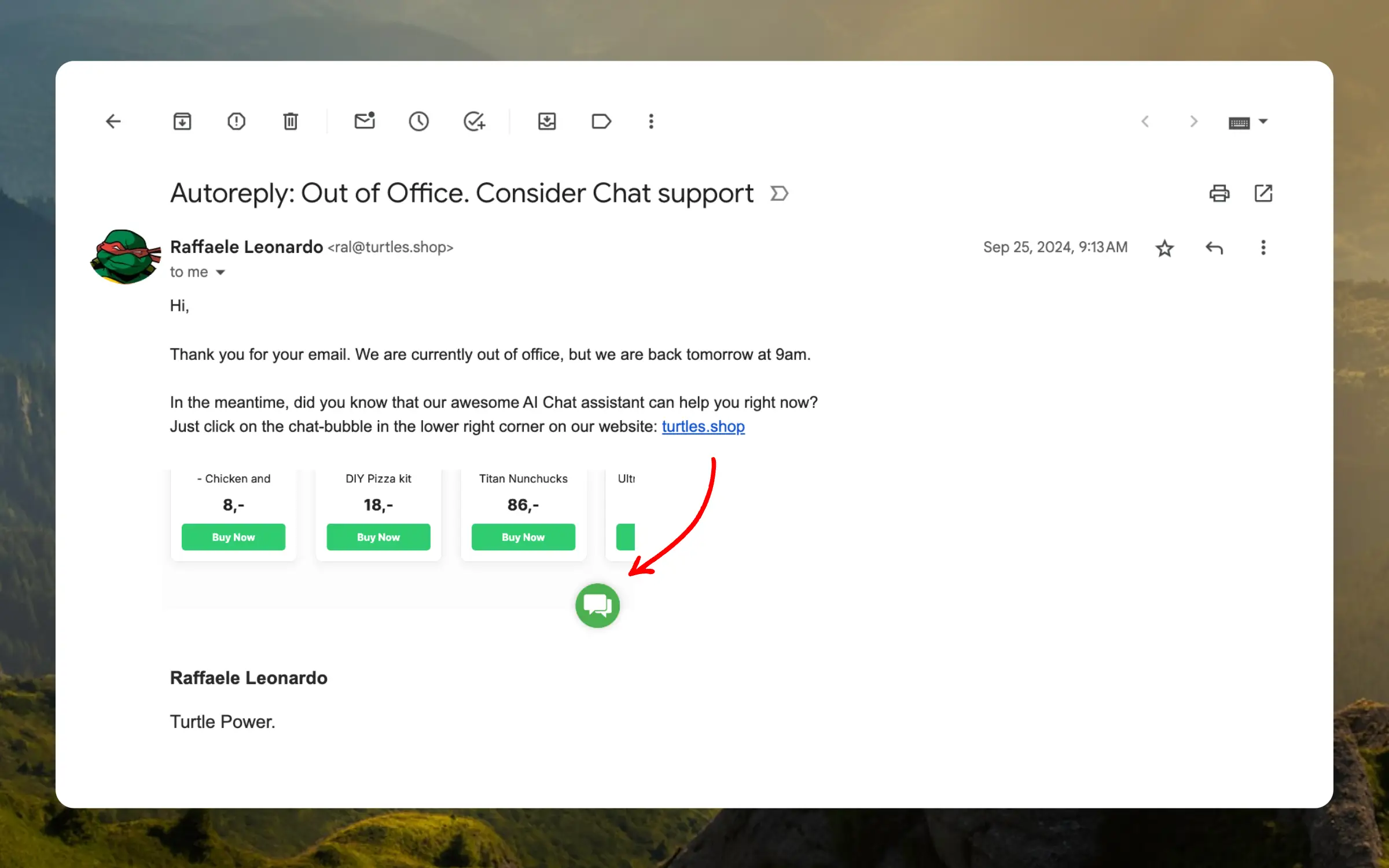
This way, many customers can get help immediately, even when you’re closed. By the next morning, a significant portion of your support emails might already be resolved.
Asynchronous Replies #
Since the majority of customers will receive real-time assistance, you can begin working asynchronously for the remaining queries instead of needing to respond in real time.
We recommend responding to emails once or twice daily, going through all new requests each time.
The rest of your day can then be dedicated to strategic tasks, like writing or enhancing articles about frequently asked questions or analyzing customer requests to improve your inventory.
Monitor Performance #
Keep track of how Chat is helping your customers by reviewing various insights in my.clerk.io.
Testing #
It’s natural to be curious about your customers’ experiences with Chat, so we encourage you to have conversations with it yourself!
To avoid impacting your usage statistics, you can test conversations in your Demo Store at no charge. In my.clerk.io, go to Settings > General > Explore Demo Store to access the demo environment.
Analytics #
Check the dashboard to find out how many visitors are engaging with Chat, how much revenue they’re spending after these conversations, and how much time your Customer Service team has saved.
Conversations #
Review recent conversations to see the exact messages exchanged between visitors and Chat. This offers a transparent overview, showing how many customers receive the assistance they need.