Campaigns
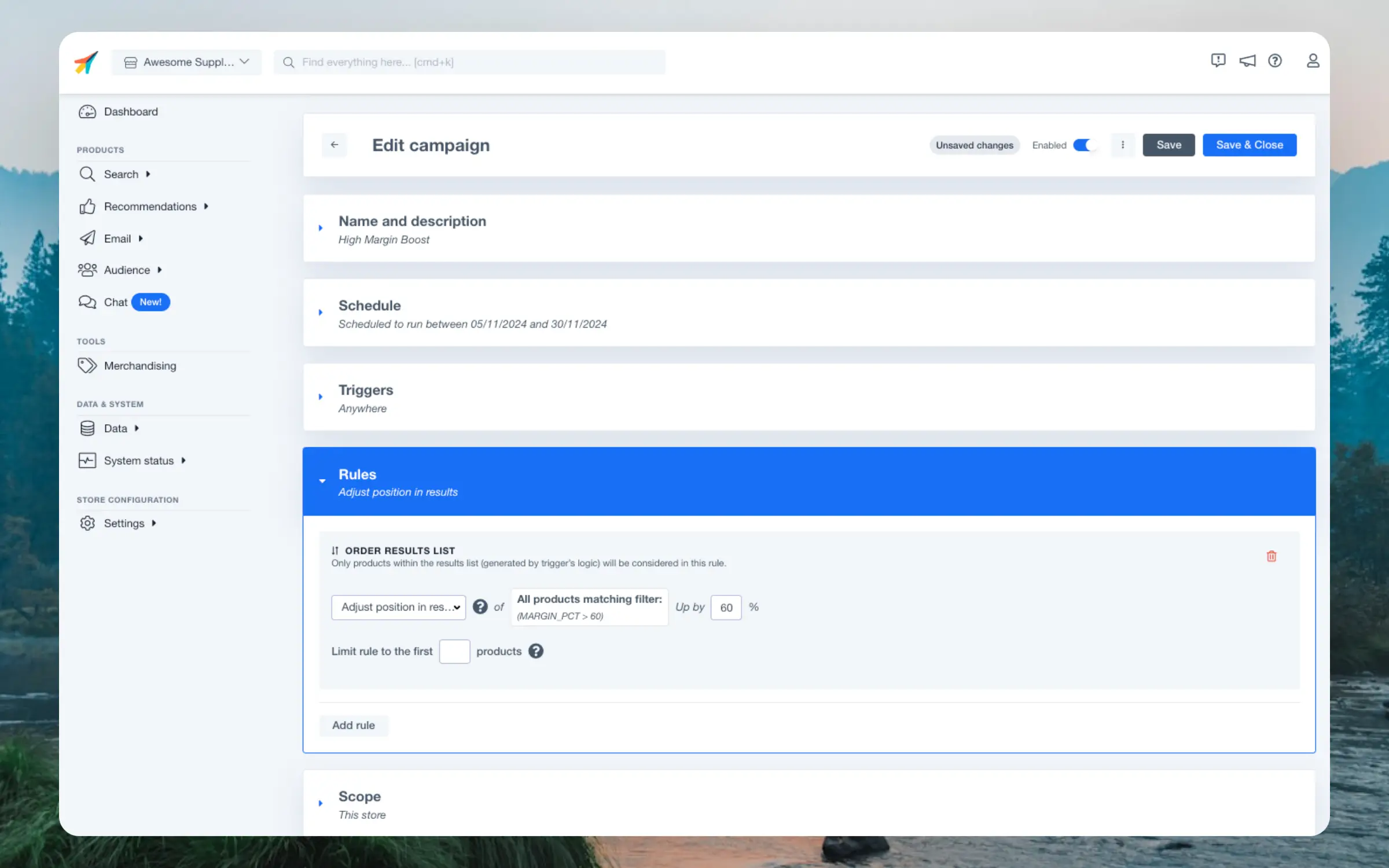
Basic Info #
Campaigns always have a Name of your choice. Optionally, you can add a Description for reminding yourself and your colleagues of the campaigns purpose.
Scheduling #
Decide whether a campaign should run indefinetely or during a specific timeframe. Scheduling is particularly useful if you only want to influence results during a period like the week of Black Friday or during your Christmas sales.
Using scheduling means that you don’t accidentally forget to turn off the campaign when it’s no longer applicable.
Selecting Products #
When configuring Triggers and Rules, you should pick products in a way that keeps your campaigns up-to-date even as your catalogue changes.
You can handpick products with Product List, it’s recommended to write keywords with Search or use Filters to select products dynamically.
Doing this will keep your campaigns relevant, even when products go out-of-stock and new ones are added to your catalogue.
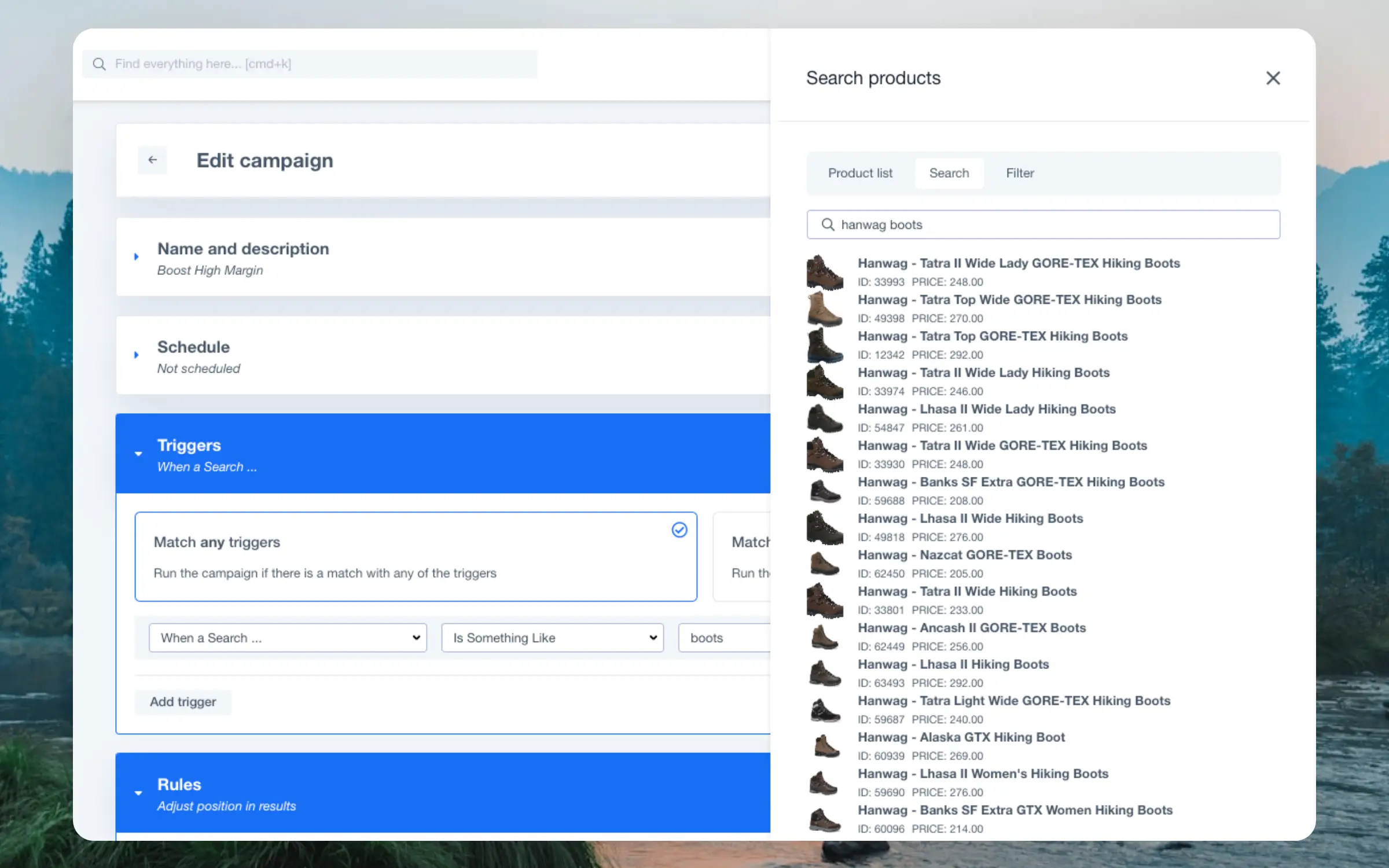
Product List #
This is the simplest way to choose products for your campaign. Simply search for the products you want, and click on them to select them.
You can select as many products as you want. If products later dissappear from your catalogue, they will no longer be included in the results.
Filters #
These can be used to dynamically choose products based on their attributes. Any products matching the filters at any given time, will be part of the campaign.
The Filter interface lets you choose any number of attributes, like products on sale with a price below €100 that are also high-margin items.
Search #
Choose products using free-text. Simply type in keywords that match the products you want to include, like “Nike sneakers”, “strawberry whey powder” or “macbook pro”.
Any products matching these keywords at any point in time, will be part of the campaign.
Triggers #
These control where your campaigns should be active. Triggers range from anywhere, down to a specific banner on a specific product page.
Campaigns can be run on any of the selected Triggers, or only when all trigger criteria are met.
Below are all of the currently available Triggers.
Cross-Platform #
Used to target all Clerk elements or handpick specific ones based on their Content IDs or API endpoints.
- Anywhere: All Clerk elements across your site, emails and Chat.
- Only for Specific Content: Any selected Content block you have created across Search, Recommendations and Email.
- For Specific API Endpoint: Endpoints like recommendations/complementary or search/predictive. This is usually only needed for serverside setups.
- For Specific API Parameter: Allows for triggering the campaign programmatically.
- When Customer Attribute …: Targets when the identified Customer has attributes that match your conditions.
- When Customer is in Audience …: Targets when the identified Customer belongs to one or more selected Audiences.
Search #
Specialised for results shown in Instant Search, the Search Page or Omnisearch.
- On All Searches: Any searches made by visitors.
- When a Search: Specific word(s) of your choice either for an exact or close match, or when the query simply contains the word(s). This can also be left empty to target the empty-state in Omnisearch, before a query has been typed in.
Chat #
Specialised for results shown in Chat when it searches for products.
- On All Chat Searches: Impacts all products shown in Chat when it searches for them.
- When a Chat Search…: Impacts only products shown in Chat when they are found with specific keywords. Choose word(s) for an exact or close match, or target queries that simply contain the word(s).
Recommendations #
Specialised for onsite elements that use Recommendations logics, like Bestsellers on the homepage or Cross-Sell on the product pages.
- When Seeing Category: Select a specific category page by its name. Applies to the logics Bestsellers & Trending in Category regardless of its shown as a banner or the full category page.
- On All Categories: Same as above, but on every category page.
- When Seeing Products Matching: Applies to the logics Best Cross-Sell and Best Alternatives on the product pages matching your selection.
- On All Recommendations: All Recommendations elements on the site.
Email #
Specialised for email marketing, both when embedding products and using Clerk to send the emails.
- Only for Specific AI Campaign: Selected by its name.
- Only for Specific Newsletter: Selected by its name.
- Only for Specific Trigger: Selected by its name.
- Only for Specific Embedded Email: Selected by its Embed name.
- On All AI Campaigns: Targets any active AI Campaigns.
- On All Newsletters: Targets any active Newsletters.
- On All Triggers: Targets any active Triggers.
- On All Embedded Emails: Targets any active Email Embeds.
Rules #
These decide how your results are influenced by changing their position in results. Position simply means whether a product is shown as the 1st result, 10th, 34th and so on.
Rules can range from very broad, like boosting all products on sale, to very narrow like pinning a pair of Nike sneakers in the alternatives banner for another, similar pair.
Forcing #
Disregards any existing logics including filters and other Merchandising rules. Products can also be forced into results where they would otherwise not be shown.
- Always pin to top: The most aggressive rule, that forces one or more products to the top, disregarding any other logics.
Sorting #
Changes the order of results, while still only showing products that were originally shown in the result set.
E.g. if you boost your Nike Air 2.0 sneakers, they will not show for searches on “t-shirts”, but will get more exposure for searches on “sneakers”.
Sorting rules are great for influencing results, while still keeping the intelligence of Clerks AI intact.
- Adjust position in results: Boosts products with a percentage. E.g. if Adidas products are shown at position 20, adjusting with 50% places them at position 10. Adjusting with 100% automatically shows them at position 1.
- Promote in results: Strategically strew specific products throughout results. E.g. every 3rd product starting from the 2nd result should be a high-margin item.
- Promote to position: Choose a number of products to show, starting at a specific position in results. E.g. show 3 matching products of the brand Adidas starting from the 4th position.
- Bury below others: Selected products will be shown after other products. E.g. show out-of-stock products in the bottom of search results.
- Promote slightly (Outdated): Selected products are prioritised a bit more, but it will not have a large impact on results. We recommend using Adjust position in results instead.
- Give a significant boost (Outdated): Selected products are prioritised a lot more, often leading to these being shown in top results. We recommend using Adjust position in results instead.
- Give a custom boost (Outdated): Pick a custom multiplier to prioritise products with. We recommend using Adjust position in results instead.
Removing #
Picks out specific products that can be shown, hiding others that do not match the criteria.
- Show Only: Only the selected products will be shown, even if other matches exist.
- Remove any: Hides the selected products entirely.
Scopes #
Clerk uses product and category IDs to apply campaigns. Multiple Store campaigns only work as intended if these IDs are consistent across your Stores.
Campaigns can be added to a single Store or multiple ones at the same time. This gives you the freedom to influence results across your whole business, or simply the parts that matter.
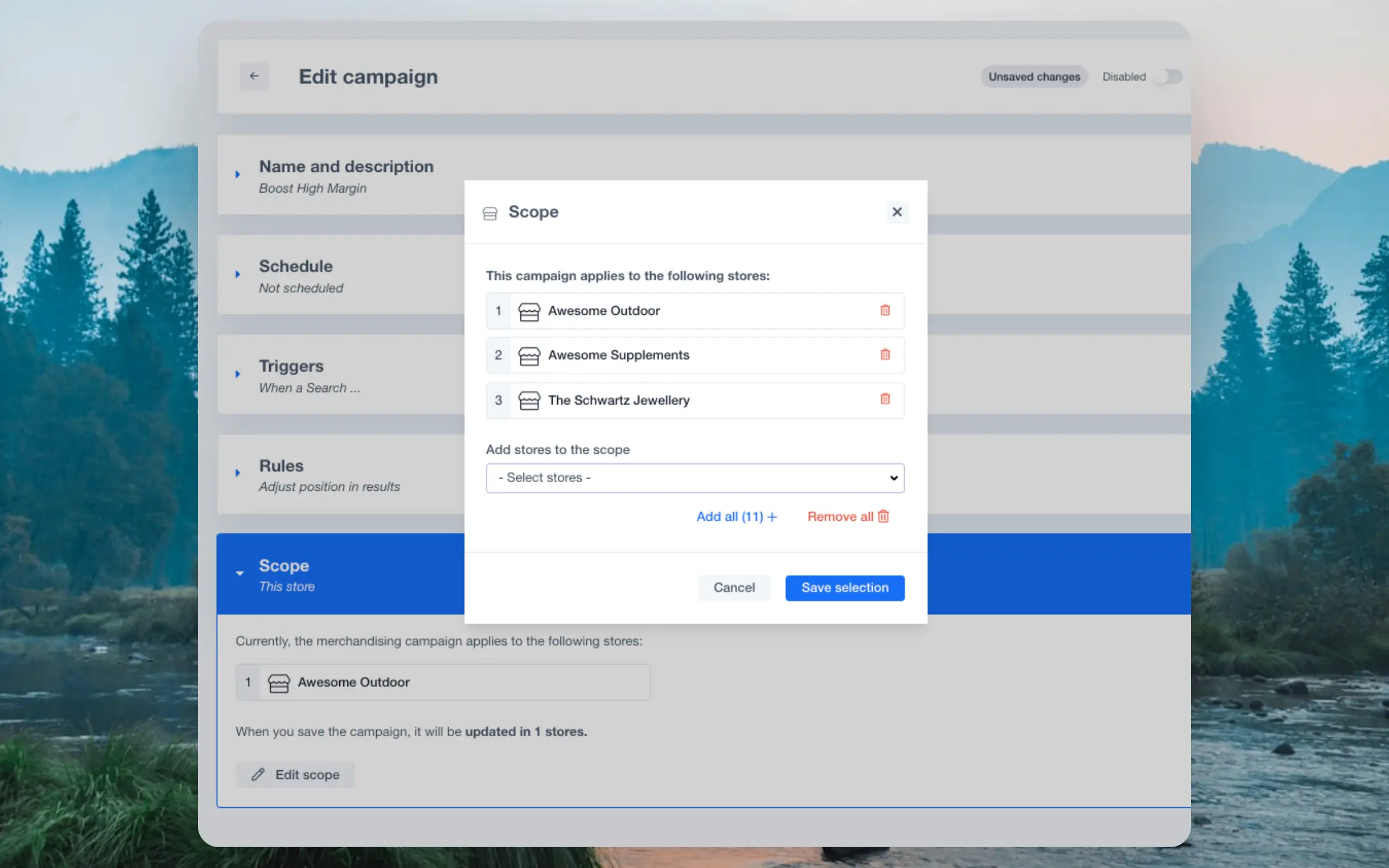
Each campaign can be configured with a Scope based on where you want it to run. Use the Edit scope menu to select Stores that the campaign should run on.
From the Merchandising overview, you can see and create campaigns for the current Store from the Single Store page and use the Multiple Stores page for cross-account campaigns.
For Developers #
Campaigns can be triggered and disabled programatically as well, giving you more control of where to apply them. Use-cases include triggering campaigns when certain customer groups log in or when a desired basket size has been met.
Campaigns should be created with the trigger called For Specific API Parameter. This shows you the ID of the Campaign to include as a parameter in API calls:

API Trigger #
Include the parameter merchandising in API calls. This should be sent as a list of one or several Campaign IDs:
$ curl -X POST \
-H 'Content-Type: application/json' \
-d '{"key": "your_api_key",
"visitor": "aR9Km32l",
"limit": 4,
"labels": ["Most Popylar"],
"merchandising": ["boost-bracelets", "high-margin"]' \
http://api.clerk.io/v2/recommendations/popular
Clerk.js Trigger #
Include the parameter data-merchandising in your embedcode. This should contain a list of one or several Campaign IDs:
<span class="clerk"
data-template="@home-page-popular"
data-merchandising="['boost-bracelets', 'high-margin']"
></span>
Disable In API #
If Clerk.io shows unexpected results, its often a good starting point to disable all Merchandising campaigns for an API call, to check if that is the cause.
You can do this by adding the parameter flags=disable.merchandising to your API call:
https://api.clerk.io/v2/recommendations/popular?key=your_api_key&flags=disable.merchandising=true
This will disable all Merchandising campaigns for that API call, without disrupting the rest of your Clerk.io setup.