Measuring Impact
Using Clerk should technically be free - you should always earn substantially more than you pay for it. That’s why we’ve built a detailed Dashboard and Analytics for all products, to show how it helps your business.
Precise Tracking #
One of the great things about our Dashboards is that you can see exactly which orders were impacted by Clerk and how much more valuable they are.
An order is considered impacted by Clerk when a customer has bought at least 1 product from a Clerk element.
Clerk attributes a product as sold through Clerk when a visitor goes through these exact steps in the same session:
Click a product through a Clerk.io recommendation, chat or search result.
Proceed to put the product in their basket.
Place the order with the product in their basket.
Any other products in the order that were found elsewhere are considered organic:
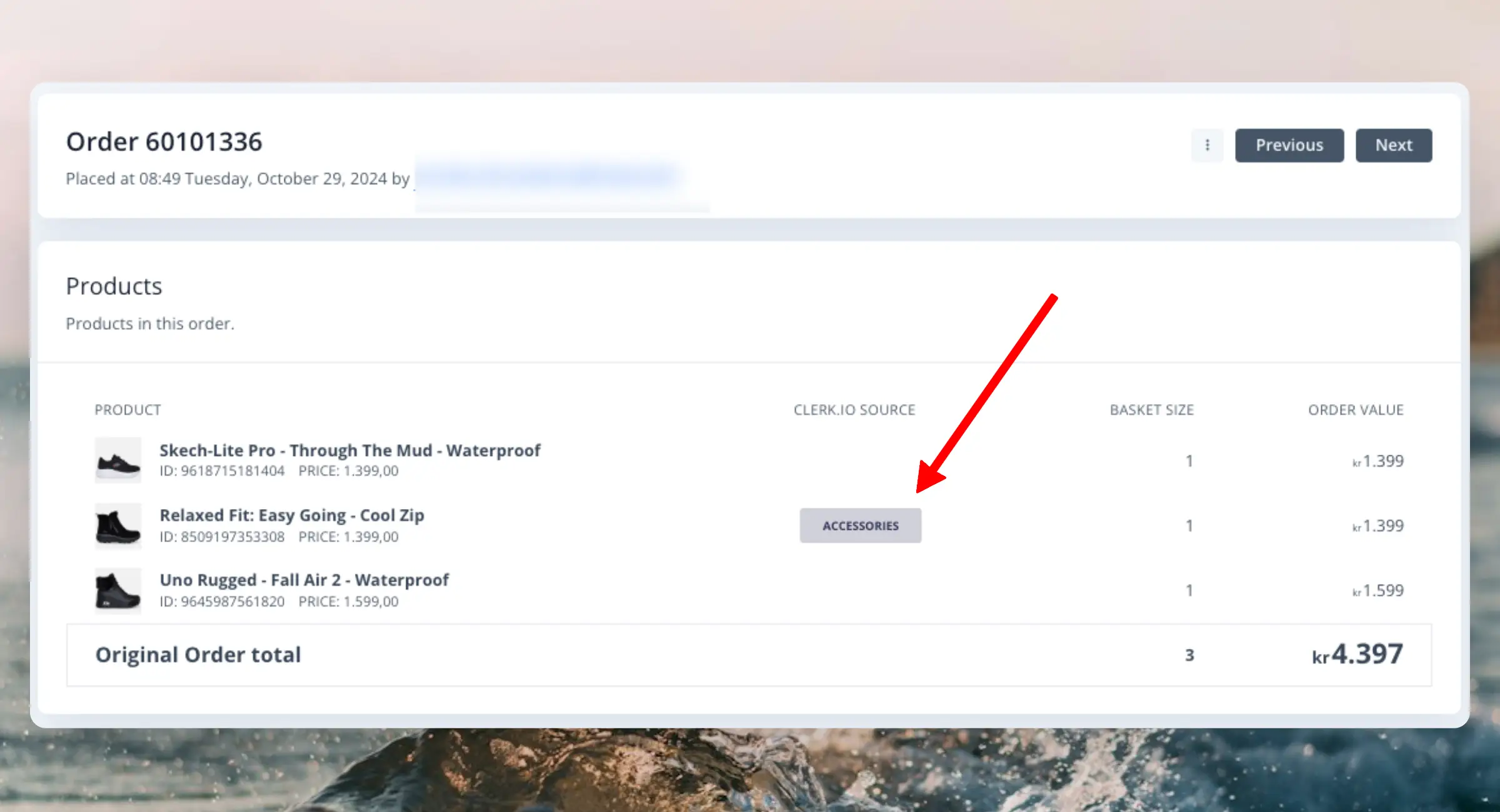
Dashboard #
This is primary performance overview across all Clerk features that you use. It’s meant to give you a quick insight into whether Clerk is still good business for you.
The dashboard shows sales coming from Clerk.io and organic sales, with detailed metrics about how Clerk.io impacts your main business indicators.
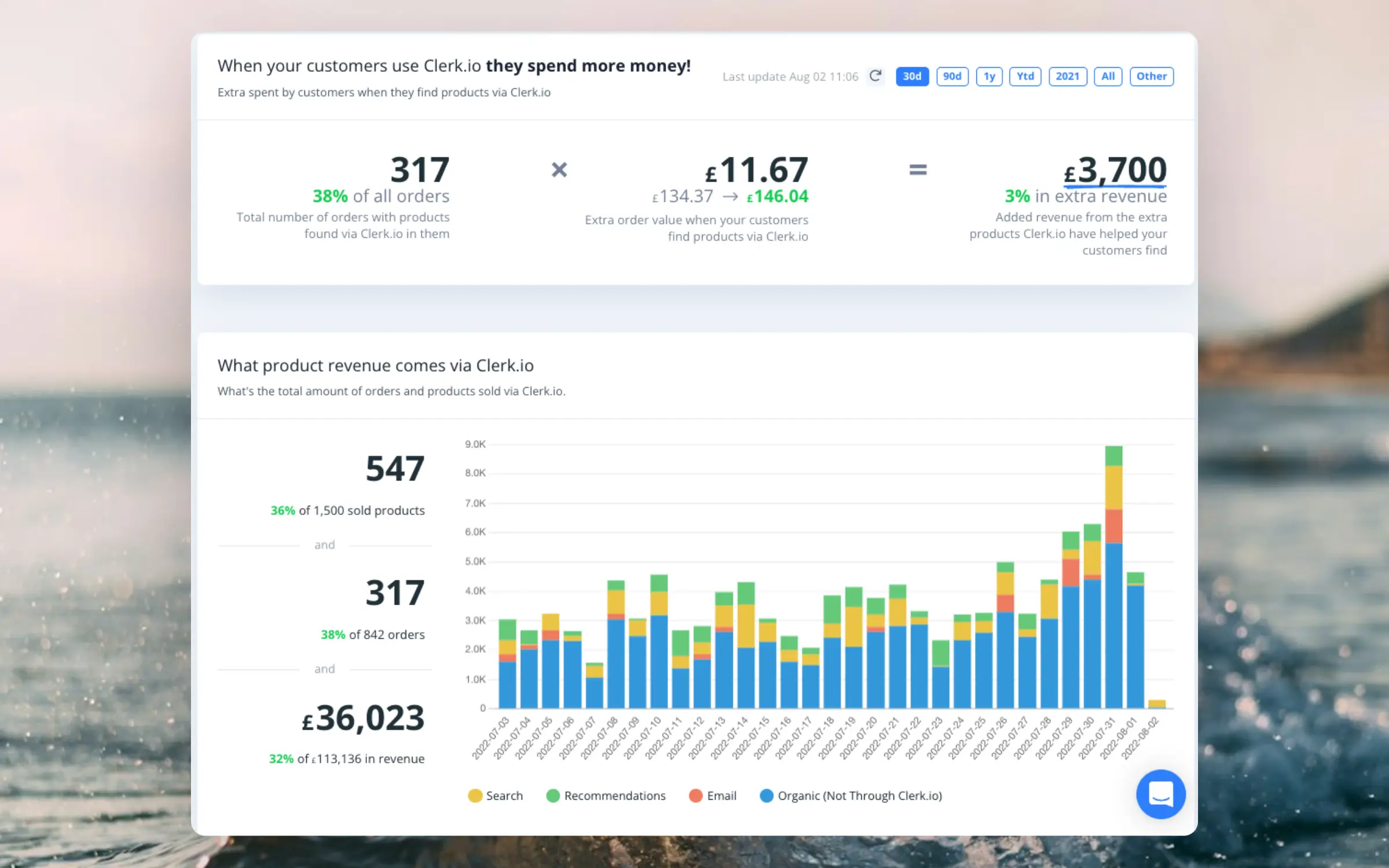
Timeframe #
By default, the dashboard shows the performance over the last 30 days, but this can be customised with the date-range selector in the top right corner.
Sales Visualization #
The dashboard uses color coding to show where your sales are coming from:
- Green: Sales from Recommendations
- Yellow: Sales from Search
- Red: Sales from Email
- Purple: Sales from Chat
- Blue: Sales where products were found through a Clerk element but we were not able to identify how they were shown to the visitor
- Gray: Revenue that’s tracked but not specifically through Clerk.io
Revenue Metrics #
The dashboard displays key numbers about your revenue performance:
Revenue from Clerk.io: Shows how much revenue came from products found through Clerk.io and what percentage this represents compared to your total tracked revenue for the selected period.
Products found through Clerk.io: Displays both the percentage and the actual number of products that were found and bought through Clerk.io.
Orders: Shows the number of orders influenced by Clerk.io during the selected period.
Main Indicators Impact #
This section shows how Clerk.io impacts your main business indicators, demonstrating the value customers earn from having Clerk.io on their side.
Conversion Rate Difference #
The dashboard compares conversion rates between visitors who interact with Clerk.io elements (such as sliders, search results, or any feature shown by Clerk.io) and those who don’t.
It displays both:
- The percentage difference showing how much more often they convert
- The increase in percentage points, which is often easier to understand since the percentage itself is usually very large
You’ll also see:
- The conversion rate when visitors do not interact with Clerk.io elements
- The conversion rate when visitors do interact with at least one Clerk.io element
Bouncing visitors have been excluded from this statistic to ensure a fair comparison between visitors who actively browse your site.
Order Value Difference #
The dashboard shows the same comparison for average order value, comparing orders where customers interacted with Clerk.io versus those where they didn’t. The difference is measured in revenue and relative increase.
Basket Size Difference #
The dashboard shows the same comparison for average basket size, comparing orders where customers interacted with Clerk.io versus those where they didn’t. The difference is measured in units and relative increase.
Expected Additional Revenue #
This section measures the expected additional revenue generated by Clerk.io:
- Impacted orders: Shows how many orders contained products found through Clerk.io
- Average extra order value: The average additional order value in those impacted orders
- Total additional revenue: A rough estimate of how much extra revenue has been generated
- Percentage of total revenue: Shows what percentage of your total revenue this represents
This calculation is based on how many orders were impacted with products found through Clerk.io and the average extra order value in those orders.
Performance Benchmarking #
The final section shows how well Clerk.io is performing for your store compared to other customers:
- Overall performance: Compares your store’s results to the top performer among all Clerk.io users
- Feature breakdown: Shows performance comparisons across search, recommendations, and email
- Improvement opportunities: Helps you see how well you’re performing and whether there are areas where you could do better compared to what other customers are achieving
This benchmarking makes it easier to identify potential improvements and understand how your implementation compares to best practices across the Clerk.io customer base.
Orders #
Clerk tracks all orders from your webshop and gives you a single Orders overview for referencing how we get to the numbers in the Dashboard. This page merges the previous Tracked Orders and Order Details sections.
Orders overview #
Shows all orders Clerk receives—both orders tracked from the frontend and those imported via Data Sync. For orders tracked from the frontend, you’ll see the estimated value added by Clerk.
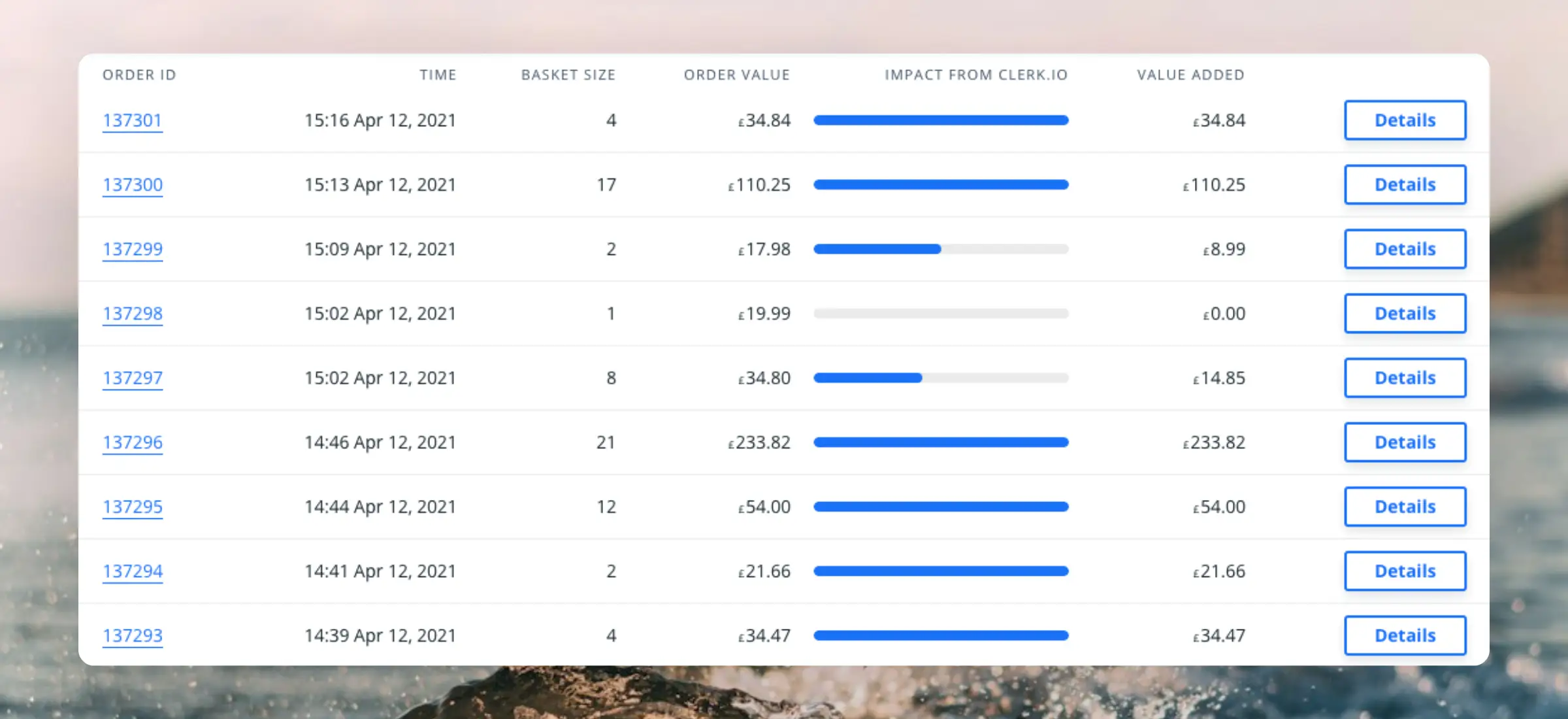
Orders are listed by their ID, and the time they were placed, so they reflect the listings from your webshop platform.
The overview gives you a quick insight into the impact from Clerk on recent orders, including an estimate of the value added.
When viewing orders in Clerk.io, you will see them marked with different sources:
- Tracked: Orders received via the sales tracking script in the frontend
- Synced: Orders received from the data sync with your platform
Order Details #
This lists all the orders that Clerk has received, whether through frontend tracking or by import. It’s used mainly to let you browse and reference any order that Clerk has access to.
Analytics #
Each Clerk product comes with its own detailed Analytics:
- Search: Deep insight into how your visitors are searching.
- Recommendations: Thorough overview of each individual banner.
- Email: Detailed info on each individual embed or campaign you use.
- Audience: Full overview of your customer base.
Number Significance #
We often get the question of whether the Clerk impacted orders, would not have contained the same products even if Clerk was not used on the website.
It’s true that it’s impossible to know whether a customer would or would not have bought the same products by looking at any 1 order.
That’s why we at Clerk believe in transparent, statistical significance, which can always be seen through the Dashboard.
After all, if more than 100 orders have been impacted by Clerk.io, and these orders have an average of 10% increase in basket size and order value, it can no longer be by chance that Clerk makes customers buy more.
Clerk vs. GA #
Google Analytics (GA) is one of the most used analytics tools for eCommerce.
Many eCommerce owners use this tool to track important metrics, such as pageviews, searches, conversion rates, ROI of paid advertising and so on.
It is then natural to try comparing the data provided by GA with the data calculated by Clerk.io, especially regarding Clerk.io’s product usage
However, the two tools are meant to measure different metrics with different calculation logics. Here are the main differences:
Search #
- By default, GA only measures searches from the actual search page, as it’s based on pageviews.
- Clerk measures searches for both the Search Page and dynamic results shown by Instant Search or Omnisearch while the visitor is typing. This means that Clerk will show a higher number of searches and more realistic insights.
Recommendations #
- GA only registers individual pageviews and does not consider the number of recommendation banners installed. Further, the number of pageviews can differ from Clerk since GA’s tracking script is often blocked by Ad Blockers.
- Clerk shows the total number of recommendation banners viewed across pages. If your product page has 2 banners and 1.000 views pr. month, your monthly usage for this page is 1.000 x 2 = 2.000.